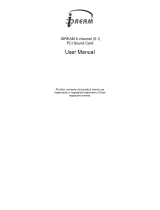Page is loading ...

Quick Start
56K PCI Lite Modem
You must install the hardware before installing the modem drivers.
I
nstalling the Hardware:
1. Insert the installation CD-ROM. Turn off and unplug the computer and all peripherals.
Open the computer case and discharge any static electricity by grounding yourself (touch the
power supply, etc. or wear a grounding strap).
2. Carefully insert and secure the modem into an open PCI slot and close the computer.
3. Connect the modem Line input to an analog phone jack using an RJ-11 phone cable provid-
ed. Optionally connect a telephone to the Phone input on the modem card. Reconnect the
peripherals and start the computer.
I
nstalling the Drivers:
Windows 98
1. Upon starting, the Add New Hardware Wizard dialog box will appear. Click Next.
2. Select the option “Search for the best driver for your device (Recommended)” and click Next.
3. Select “CD-ROM drive”. Insert the CD-ROM if you have not already and click the Next.
4. The Add New Hardware Wizard dialog box will display “HSP56 MicroModem” and location
of driver. Click Next and then click Finish.
5. The Add New Hardware Wizard dialog box will search for “Wave Device for Voice Modem”
driver. Click Next.
6. Select “Search for the best driver for you device (Recommended)”. Select “CD-ROM drive”
and then click Next.
7. The Add New Hardware Wizard dialog box will display “PCTel Serial Wave Device” and
location of the driver. Click Next and then Finish.
Windows 2000
1. Upon starting, the Found New Hardware Wizard dialog box will appear. Click Next.
2. Select “Search for the best driver for your device” and click Next.
3. Select “CD-ROM drive”. Insert the CD-ROM if you have not already and click Next.
4. Click Next and then click Finish to complete the installation.
Windows ME
1. Upon starting, the Add New Hardware Wizard dialog box will appear. Insert the modem’s
installation CD-ROM if you have not done so already.
2. Select the “Specify the location of the driver (Advanced)” and click Next.
3. Select “Search for the best driver for you device (Recommended)” and put a check mark on
specify location and only then click Browse button.
4. Scroll and locate the CD-ROM drive and double-click it to expose the “WIN ME” folder.
5. Select the “WIN ME” folder then click OK.
6. The Add New Hardware Wizard dialog box will show the correct directory and location of
the driver. Click Next twice and then click Finish.
7. Select the option labeled “Automatic search for a better driver (Recommended)”. Click Next
and then click Finish.
Windows XP
1. Upon starting, Windows XP will automatically install the native driver for the modem.
2. To update the driver, open the “Device Manager” and double-click “Modems”.
3. Double-click “HSP56 World MicroModem”.
3. Click the “Driver” tab then click the Update Driver button.
4. Select “Install the software automatically (Recommended)” then click Next.
5. The Hardware Update Wizard will display list of drivers.
6. Select “X:\WINXP\MDMCHIPV.INF” (X=CD-ROM drive) and click Next. Click Finish.
* You may use the modem without restarting the computer. Verification of the installation is
available by looking up “Modems” under the “Device Manager”. You will see “HSP56
MicroModem”.
Actiontec Electronics, 760 N. Mary Avenue, Sunnyvale, Ca 94085
719-884-8300 - [email protected]
Continued on reverse...
Quick Start
Continued...
/