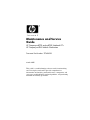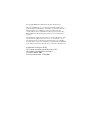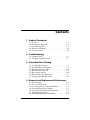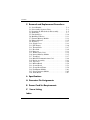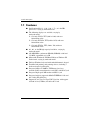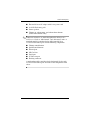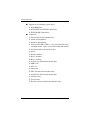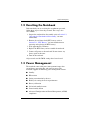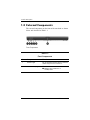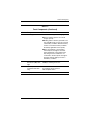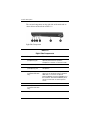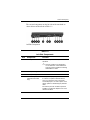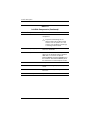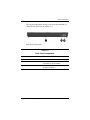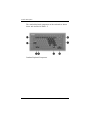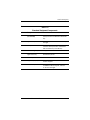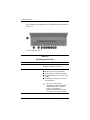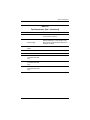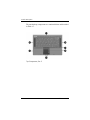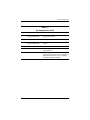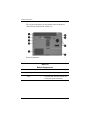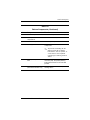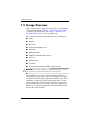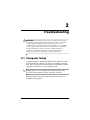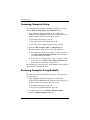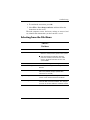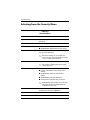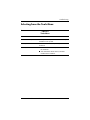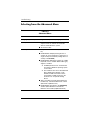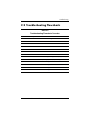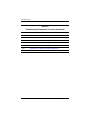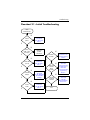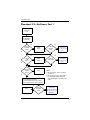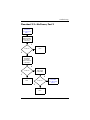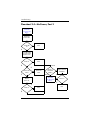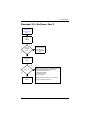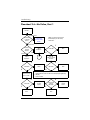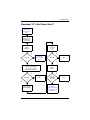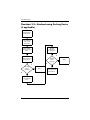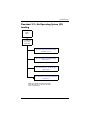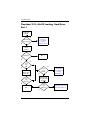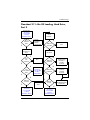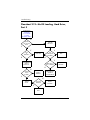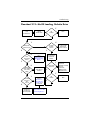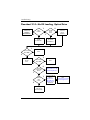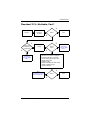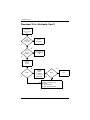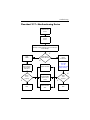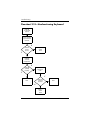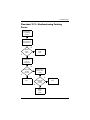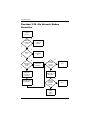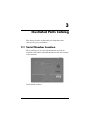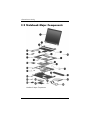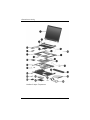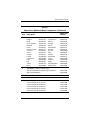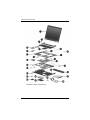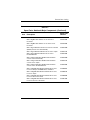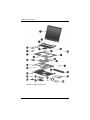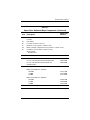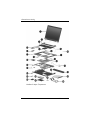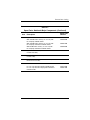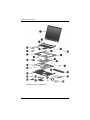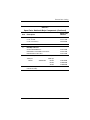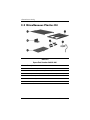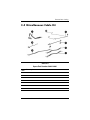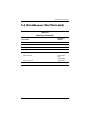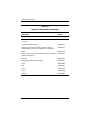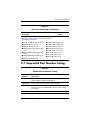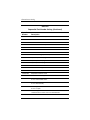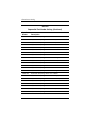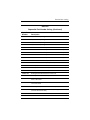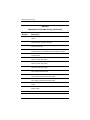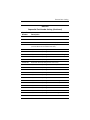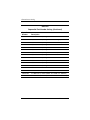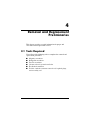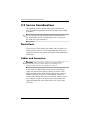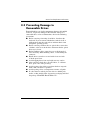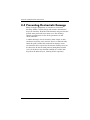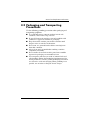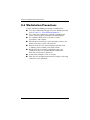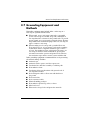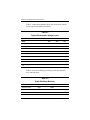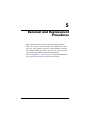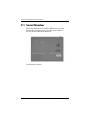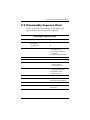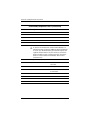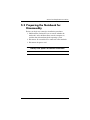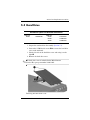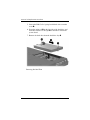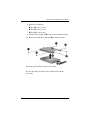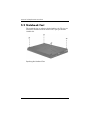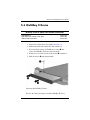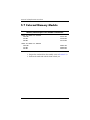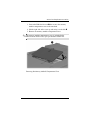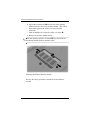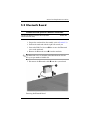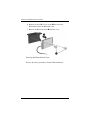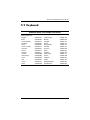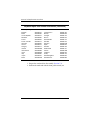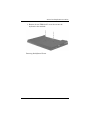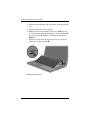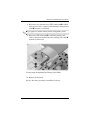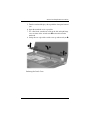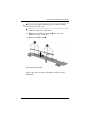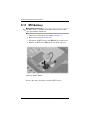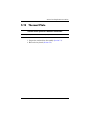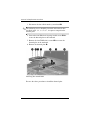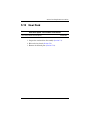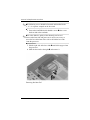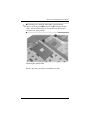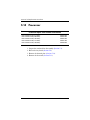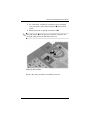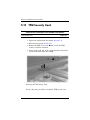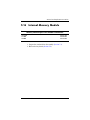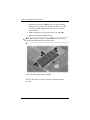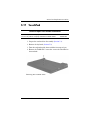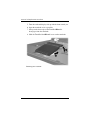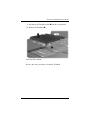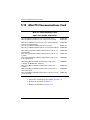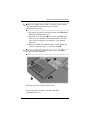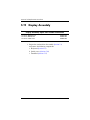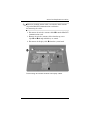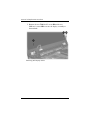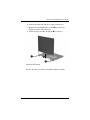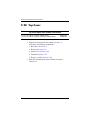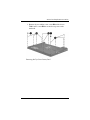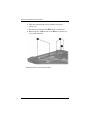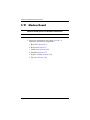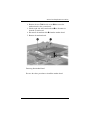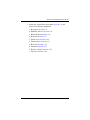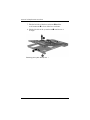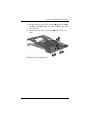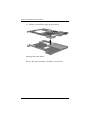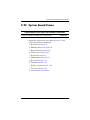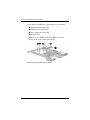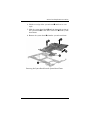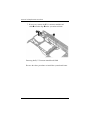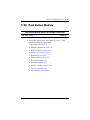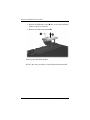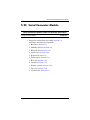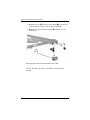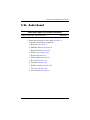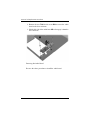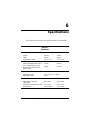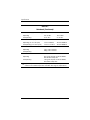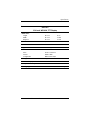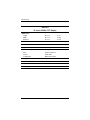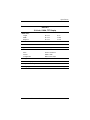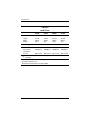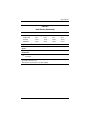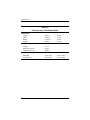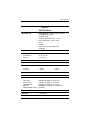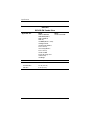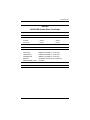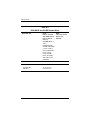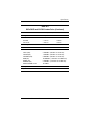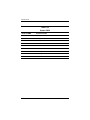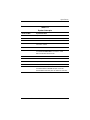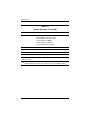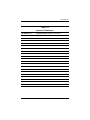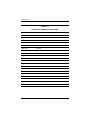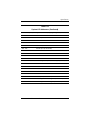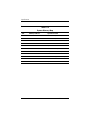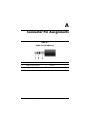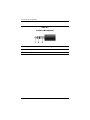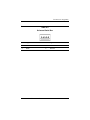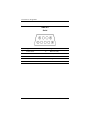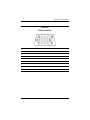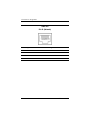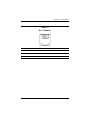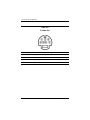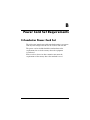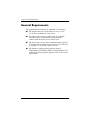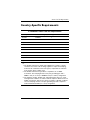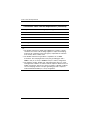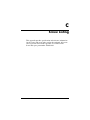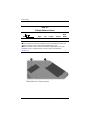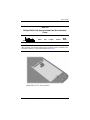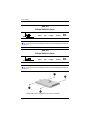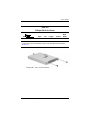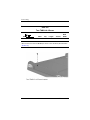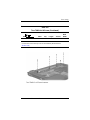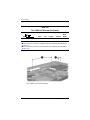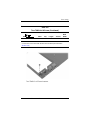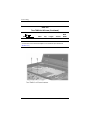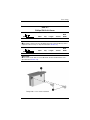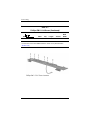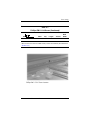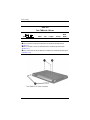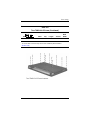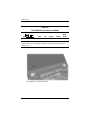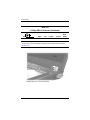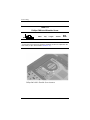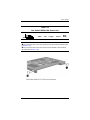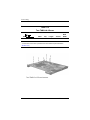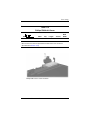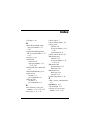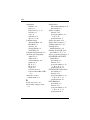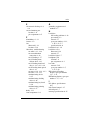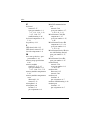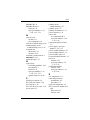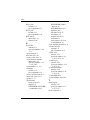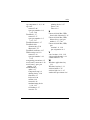Maintenance and Service
Guide
HP Compaq nx8220 and nc8230 Notebook PCs
HP Compaq nw8240 Mobile Workstation
Document Part Number: 372658-001
March 2005
This guide is a troubleshooting reference used for maintaining
and servicing the notebook. It provides comprehensive
information on identifying notebook features, components, and
spare parts; troubleshooting notebook problems; and performing
notebook disassembly procedures.

© Copyright 2005 Hewlett-Packard Development Company, L.P.
Microsoft and Windows are U.S. registered trademarks of Microsoft
Corporation. Intel and Pentium are trademarks or registered trademarks of
Intel Corporation or its subsidiaries in the United States and other
countries. Bluetooth is a trademark owned by its proprietor and used by
Hewlett-Packard Company under license. SD logo is a trademark of its
proprietor.
The information contained herein is subject to change without notice. The
only warranties for HP products and services are set forth in the express
warranty statements accompanying such products and services. Nothing
herein should be construed as constituting an additional warranty. HP shall
not be liable for technical or editorial errors or omissions contained herein.
Maintenance and Service Guide
HP Compaq nx8220 and nc8230 Notebook PCs
HP Compaq nw8240 Mobile Workstation
First Edition March 2005
Document Part Number: 372658-001

Maintenance and Service Guide iii
Contents
1 Product Description
1.1 Features . . . . . . . . . . . . . . . . . . . . . . . . . . . . . . . . . . . 1–2
1.2 Resetting the Notebook . . . . . . . . . . . . . . . . . . . . . . . 1–5
1.3 Power Management. . . . . . . . . . . . . . . . . . . . . . . . . . 1–5
1.4 External Components . . . . . . . . . . . . . . . . . . . . . . . . 1–6
1.5 Design Overview. . . . . . . . . . . . . . . . . . . . . . . . . . . 1–20
2 Troubleshooting
2.1 Computer Setup. . . . . . . . . . . . . . . . . . . . . . . . . . . . . 2–1
2.2 Troubleshooting Flowcharts . . . . . . . . . . . . . . . . . . . 2–7
3 Illustrated Parts Catalog
3.1 Serial Number Location . . . . . . . . . . . . . . . . . . . . . . 3–1
3.2 Notebook Major Components. . . . . . . . . . . . . . . . . . 3–2
3.3 Miscellaneous Plastics Kit . . . . . . . . . . . . . . . . . . . 3–14
3.4 Miscellaneous Cable Kit . . . . . . . . . . . . . . . . . . . . . 3–15
3.5 Mass Storage Devices . . . . . . . . . . . . . . . . . . . . . . . 3–16
3.6 Miscellaneous (Not Illustrated). . . . . . . . . . . . . . . . 3–17
3.7 Sequential Part Number Listing . . . . . . . . . . . . . . . 3–19
4 Removal and Replacement Preliminaries
4.1 Tools Required . . . . . . . . . . . . . . . . . . . . . . . . . . . . . 4–1
4.2 Service Considerations . . . . . . . . . . . . . . . . . . . . . . . 4–2
4.3 Preventing Damage to Removable Drives . . . . . . . . 4–3
4.4 Preventing Electrostatic Damage . . . . . . . . . . . . . . . 4–4
4.5 Packaging and Transporting Precautions . . . . . . . . . 4–5
4.6 Workstation Precautions . . . . . . . . . . . . . . . . . . . . . . 4–6
4.7 Grounding Equipment and Methods . . . . . . . . . . . . . 4–7
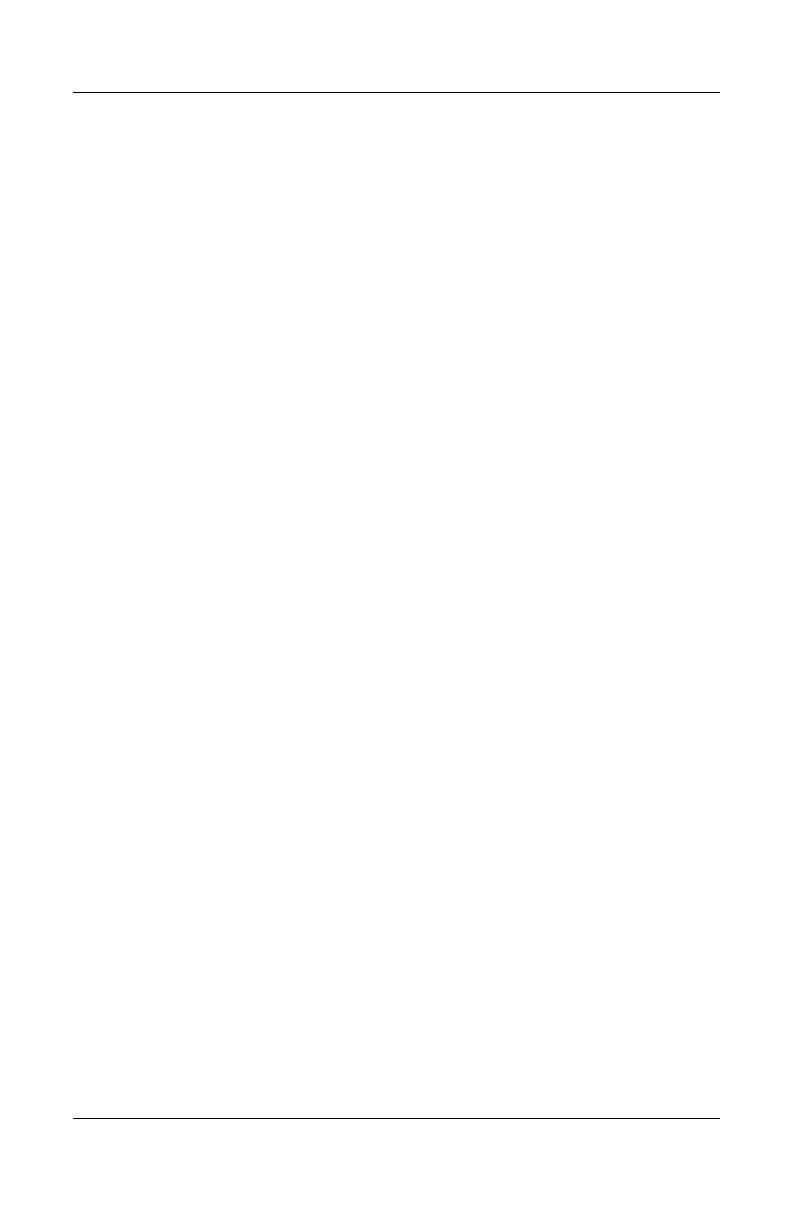
iv Maintenance and Service Guide
Contents
5 Removal and Replacement Procedures
5.1 Serial Number . . . . . . . . . . . . . . . . . . . . . . . . . . . . . . 5–2
5.2 Disassembly Sequence Chart . . . . . . . . . . . . . . . . . . 5–3
5.3 Preparing the Notebook for Disassembly . . . . . . . . . 5–5
5.4 Hard Drive. . . . . . . . . . . . . . . . . . . . . . . . . . . . . . . . . 5–7
5.5 Notebook Feet . . . . . . . . . . . . . . . . . . . . . . . . . . . . . 5–10
5.6 MultiBay II Device . . . . . . . . . . . . . . . . . . . . . . . . . 5–11
5.7 External Memory Module . . . . . . . . . . . . . . . . . . . . 5–12
5.8 Bluetooth Board . . . . . . . . . . . . . . . . . . . . . . . . . . . 5–15
5.9 Keyboard. . . . . . . . . . . . . . . . . . . . . . . . . . . . . . . . . 5–17
5.10 Switch Cover. . . . . . . . . . . . . . . . . . . . . . . . . . . . . 5–22
5.11 RTC Battery . . . . . . . . . . . . . . . . . . . . . . . . . . . . . 5–26
5.12 Thermal Plate . . . . . . . . . . . . . . . . . . . . . . . . . . . . 5–27
5.13 Heat Sink. . . . . . . . . . . . . . . . . . . . . . . . . . . . . . . . 5–29
5.14 Processor . . . . . . . . . . . . . . . . . . . . . . . . . . . . . . . . 5–32
5.15 TPM Security Card . . . . . . . . . . . . . . . . . . . . . . . . 5–34
5.16 Internal Memory Module . . . . . . . . . . . . . . . . . . . 5–35
5.17 TouchPad. . . . . . . . . . . . . . . . . . . . . . . . . . . . . . . . 5–37
5.18 Mini PCI Communications Card. . . . . . . . . . . . . . 5–40
5.19 Display Assembly . . . . . . . . . . . . . . . . . . . . . . . . . 5–42
5.20 Top Cover . . . . . . . . . . . . . . . . . . . . . . . . . . . . . . . 5–46
5.21 Modem Board . . . . . . . . . . . . . . . . . . . . . . . . . . . . 5–50
5.22 System Board . . . . . . . . . . . . . . . . . . . . . . . . . . . . 5–52
5.23 System Board Frame. . . . . . . . . . . . . . . . . . . . . . . 5–59
5.24 Push Button Module . . . . . . . . . . . . . . . . . . . . . . . 5–63
5.25 Serial Connector Module . . . . . . . . . . . . . . . . . . . 5–65
5.26 Audio Board . . . . . . . . . . . . . . . . . . . . . . . . . . . . . 5–67
6 Specifications
A Connector Pin Assignments
B Power Cord Set Requirements
C Screw Listing
Index

Maintenance and Service Guide 1–1
1
Product Description
The HP Compaq nx8220 and nc8230 Notebook PCs and
HP Compaq nw8240 Mobile Workstation offer advanced
modularity, Intel® Pentium® M processors, and extensive
multimedia support.
HP Compaq nx8220 and nc8230 Notebook PCs and
HP Compaq nw8240 Mobile Workstation

1–2 Maintenance and Service Guide
Product Description
1.1 Features
■ Intel Pentium M 2.13-, 2.00-, 1.86-, 1.73-, or 1.60-GHz
processors, varying by notebook model
■ The following displays are available, varying by
notebook model:
❏ 15.4-inch, UXGA, TFT (1600 × 1200) with over
16.8 million colors
❏ 15.4-inch, WSXGA, TFT (1680 × 1050) with over
16.8 million colors
❏ 15.4-inch, WXGA, TFT (1366 × 768) with over
16.8 million colors
■ 80-, 60-, or 40-GB high-capacity hard drive, varying by
notebook model
■ 256-MB DDR2 synchronous DRAM (SDRAM) at 400 and
533 MHz, expandable to 2.0 GB
■ Microsoft® Windows® XP Home Edition or Windows XP
Professional, varying by notebook model
■ Full-size Windows keyboard with embedded numeric keypad
■ TouchPad and pointing stick pointing devices, including a
dedicated vertical scroll region.
■ Integrated 10Base-T/100Base-TX Ethernet local area
network (LAN) network interface card (NIC) with RJ-45 jack
■ Integrated high-speed 56K modem with RJ-11 jack
■ Integrated wireless support for Mini PCI IEEE 802.11a/b and
802.11a/b/g WLAN device
■ Support for one Type I or Type II PC Card slot, with support
for both 32-bit (CardBus) and 16-bit PC Cards

Product Description
Maintenance and Service Guide 1–3
■ External 90-watt AC adapter with 3-wire power cord
■ 8-cell Li-Ion battery pack
■ Stereo speakers
■ Volume up, volume mute, and volume down buttons
(full-featured models only)
✎
Numerous references are made throughout this Maintenance
and Service Guide to “full-featured” and “defeatured” units. A
notebook model is considered to be full-featured if it has
3 Universal Serial Bus ports and the following components:
■ Volume control buttons
■ Quick Launch buttons
■ Infrared port
■ SD Card slot
■ Serial port
■ S-Video-out port
■ Docking connector
A notebook model is considered to be defeatured if it has only
2 Universal Serial Bus ports and none of the components listed
above.

1–4 Maintenance and Service Guide
Product Description
■ Support for the following optical drives:
❏ DVD-ROM drive
❏ DVD+RW/R and CD-RW Combo Drive
❏ DVD/CD-RW Combo Drive
■ Connectors:
❏ Infrared (full-featured models only)
❏ Audio-out (headphone)
❏ Audio-in (microphone)
❏ Universal Serial Bus (USB) v. 2.0 (3 ports on full-featured
notebook models, 2 ports on defeatured notebook models)
❏ Serial port (full-featured models only)
❏ Power
❏ External monitor
❏ RJ-45 (network)
❏ RJ-11 (modem)
❏ S-Video-out (full-featured models only)
❏ IEEE 1394
❏ PC Card
❏ Smart card
❏ SD Card (full-featured models only)
❏ Parallel port (full-featured models only)
❏ Primary battery
❏ Travel battery
❏ Docking connector (full-featured models only)

Product Description
Maintenance and Service Guide 1–5
1.2 Resetting the Notebook
If the notebook you are servicing has an unknown password,
follow these steps to clear the password. These steps also
clear CMOS:
1. Prepare the notebook for disassembly (refer to Section 5.3,
“Preparing the Notebook for Disassembly,” for more
information).
2. Remove the real-time clock (RTC) battery (refer to
Section 5.11, “RTC Battery,” for more information on
removing and replacing the RTC battery).
3. Wait approximately 5 minutes.
4. Replace the RTC battery and reassemble the notebook.
5. Connect AC power to the notebook. Do not reinsert any
battery packs at this time.
6. Turn on the notebook.
All passwords and all CMOS settings have been cleared.
1.3 Power Management
The notebook comes with power management features that
extend battery operating time and conserve power. The
notebook supports the following power management features:
■ Standby
■ Hibernation
■ Setting customization by the user
■ Hotkeys for setting the level of performance
■ Battery calibration
■ Lid switch standby/resume
■ Power/standby button
■ Advanced Configuration and Power Management (ACPM)
compliance

1–6 Maintenance and Service Guide
Product Description
1.4 External Components
The external components on the front of the notebook are shown
below and described in Table 1-1.
Front Components
Table 1-1
Front Components
Item Component Function
1 Wireless light On: an integrated wireless device (selected
models only) has been turned on.
2 Power/standby light
■ On: The notebook is on.
■ Blinking: The notebook is in
standby mode.

Product Description
Maintenance and Service Guide 1–7
3Battery light ■ Amber: A battery pack is charging.
■ Green: A battery pack is close to full
charge capacity.
■ Blinking amber: A battery pack that is the
only available power source has reached
a low-battery condition. When the battery
reaches a critical low-battery condition,
the battery light blinks more quickly.
■ Off: If the notebook is connected to
external power, the light is turned off
when all batteries in the notebook are
fully charged. If the notebook is not
connected to external power, the light is
turned off until the battery reaches a
low-battery condition.
4 Integrated Drive
Electronics (IDE) drive
light
On: A drive in the hard drive bay or
MultiBay II is being accessed.
5 Infrared port
(full-featured models
only)
Provides wireless communication between
the notebook and an optional
IrDA-compliant device.
6 Display release latch Opens the notebook.
Table 1-1
Front Components
(Continued)
Item Component Function

1–8 Maintenance and Service Guide
Product Description
The external components on the right side of the notebook are
shown below and described in Table 1-2.
Right-Side Components
Table 1-2
Right-Side Components
Item Component Function
1Audio-out
(headphone) jack
Produces system sound when connected to
optional powered stereo speakers,
headphones, headset, or television audio.
2 Internal microphone Records sound.
3Audio-in
(microphone) jack
Connects an optional monaural
microphone.
4 USB ports (2)
(full-featured models
only)
Connect USB 1.1- and 2.0-compliant
devices to the notebook using a standard
USB cable, or connects an optional
External MultiBay or External MultiBay II to
the notebook. The External MultiBay must
also be connected to an external power
source.
5 MultiBay II Holds an optional MultiBay II device.
6Serial port
(full-featured models
only)
Connects an optional serial device.

Product Description
Maintenance and Service Guide 1–9
The external components on the left side of the notebook are
shown below and described in Table 1-3.
Left-Side Components
Table 1-3
Left-Side Components
Item Component Function
1 Security cable slot Attaches an optional security cable to the
notebook.
Ä
Security solutions are designed to
act as deterrents. These deterrents
may not prevent a product from being
mishandled or stolen.
2 RJ-45 (network) jack Connects a network cable.
3 RJ-11 (modem) jack Connects the modem cable.
4 S-Video-out jack
(full-featured models
only)
Is a 7-pin, dual-purpose jack.
It connects an optional S-Video device,
such as a television, VCR, camcorder,
overhead projector, or video capture card
with an optional, standard (4-pin) S-Video
cable.
The extra 3 pins also enable an optional
S-Video-to-composite adapter to be used
with the notebook.

1–10 Maintenance and Service Guide
Product Description
5 Vent Enables airflow to cool internal
components.
Ä
To prevent overheating, do not
obstruct vents. Do not allow a hard
surface, such as a printer, or a soft
surface, such as pillows or thick rugs
or clothing, to block airflow.
6 1394 port (4 pin) Connects an optional 4-pin 1394 device,
such as a camcorder.
7 USB port Connects USB 1.1- and 2.0-compliant
devices to the notebook using a standard
USB cable, or connects an optional
External MultiBay or External MultiBay II to
the notebook. The External MultiBay must
be connected to an external power source.
8 Smart card reader Accepts smart cards.
9 SD Card slot Accepts Secure Digital (SD) Memory
Cards.
10 PC Card slot Supports optional Type I or Type II
PC Card.
11 PC Card eject button Ejects PC Cards from the PC Card slot.
Table 1-3
Left-Side Components
(Continued)
Item Component Function

Product Description
Maintenance and Service Guide 1–11
The external components on the rear panel of the notebook are
shown below and described in Table 1-4.
Rear Panel Components
Table 1-4
Rear Panel Components
Item Component Function
1 Primary battery bay Holds the primary battery pack.
2 Power connector Connects an AC adapter or an optional
automobile or aircraft adapter.
3 External monitor port Connects an optional external VGA
monitor or projector.

1–12 Maintenance and Service Guide
Product Description
The standard keyboard components of the notebook are shown
below and described in Table 1-5.
Standard Keyboard Components

Product Description
Maintenance and Service Guide 1–13
Table 1-5
Standard Keyboard Components
Item Component Function
1 Function keys
(f3,
f4, f8–f11)
Execute frequently used system functions
when pressed in combination with the fn
key.
2 caps lock key Enables caps lock and turns on the caps
lock light.
3 fn
key Executes frequently used system
functions when pressed in combination
with a function key or the esc key.
4 Windows logo key Displays the Windows Start menu.
5Windows
applications key
Displays a shortcut menu for items
beneath the pointer.
6 Arrow keys Moves the cursor around the screen.
7 Keypad keys (15) Can be used like the keys on an external
numeric keypad.
8 num lock key Enables numeric lock, turns on the
embedded numeric keypad, and turns
on the num lock light.

1–14 Maintenance and Service Guide
Product Description
The notebook top components are shown below and described in
Table 1-6.
Top Components, Part 1
Table 1-6
Top Components, Part 1
Item Component Function
1 Display lid switch Initiates standby if the display is closed
while the notebook is turned on.
2 Power/standby button When the notebook is:
■ Off, press to turn on the notebook.
■ On, briefly press to initiate hibernation.
■ In standby, briefly press to resume from
standby.
■ In hibernation, briefly press to restore
from hibernation.
✎
If the system has stopped
responding and Microsoft Windows
shutdown procedures cannot be
used, press and hold the
power/standby button for at least
4 seconds to turn off the notebook.

Product Description
Maintenance and Service Guide 1–15
3 Info Center button Enables you to view a list of commonly
used software solutions.
4 Wireless button
Wireless light
Enables and disables wireless LAN or
Bluetooth® devices (select models only).
On: A wireless LAN or Bluetooth device is
hardware enabled.
5 Presentation mode
button
Turns on Presentation mode.
6 Caps lock light On: caps lock is on.
7 Num lock light On: num lock or the numeric keypad is on.
8 Volume mute button
(full-featured models
only)
Turns off notebook sound.
9 Volume down button
(full-featured models
only)
Decreases system sound.
10 Volume up button
(full-featured models
only)
Increases system sound.
Table 1-6
Top Components, Part 1
(Continued)
Item Component Function

1–16 Maintenance and Service Guide
Product Description
The notebook top components are continued below and described
in Table 1-7.
Top Components, Part 2
Page is loading ...
Page is loading ...
Page is loading ...
Page is loading ...
Page is loading ...
Page is loading ...
Page is loading ...
Page is loading ...
Page is loading ...
Page is loading ...
Page is loading ...
Page is loading ...
Page is loading ...
Page is loading ...
Page is loading ...
Page is loading ...
Page is loading ...
Page is loading ...
Page is loading ...
Page is loading ...
Page is loading ...
Page is loading ...
Page is loading ...
Page is loading ...
Page is loading ...
Page is loading ...
Page is loading ...
Page is loading ...
Page is loading ...
Page is loading ...
Page is loading ...
Page is loading ...
Page is loading ...
Page is loading ...
Page is loading ...
Page is loading ...
Page is loading ...
Page is loading ...
Page is loading ...
Page is loading ...
Page is loading ...
Page is loading ...
Page is loading ...
Page is loading ...
Page is loading ...
Page is loading ...
Page is loading ...
Page is loading ...
Page is loading ...
Page is loading ...
Page is loading ...
Page is loading ...
Page is loading ...
Page is loading ...
Page is loading ...
Page is loading ...
Page is loading ...
Page is loading ...
Page is loading ...
Page is loading ...
Page is loading ...
Page is loading ...
Page is loading ...
Page is loading ...
Page is loading ...
Page is loading ...
Page is loading ...
Page is loading ...
Page is loading ...
Page is loading ...
Page is loading ...
Page is loading ...
Page is loading ...
Page is loading ...
Page is loading ...
Page is loading ...
Page is loading ...
Page is loading ...
Page is loading ...
Page is loading ...
Page is loading ...
Page is loading ...
Page is loading ...
Page is loading ...
Page is loading ...
Page is loading ...
Page is loading ...
Page is loading ...
Page is loading ...
Page is loading ...
Page is loading ...
Page is loading ...
Page is loading ...
Page is loading ...
Page is loading ...
Page is loading ...
Page is loading ...
Page is loading ...
Page is loading ...
Page is loading ...
Page is loading ...
Page is loading ...
Page is loading ...
Page is loading ...
Page is loading ...
Page is loading ...
Page is loading ...
Page is loading ...
Page is loading ...
Page is loading ...
Page is loading ...
Page is loading ...
Page is loading ...
Page is loading ...
Page is loading ...
Page is loading ...
Page is loading ...
Page is loading ...
Page is loading ...
Page is loading ...
Page is loading ...
Page is loading ...
Page is loading ...
Page is loading ...
Page is loading ...
Page is loading ...
Page is loading ...
Page is loading ...
Page is loading ...
Page is loading ...
Page is loading ...
Page is loading ...
Page is loading ...
Page is loading ...
Page is loading ...
Page is loading ...
Page is loading ...
Page is loading ...
Page is loading ...
Page is loading ...
Page is loading ...
Page is loading ...
Page is loading ...
Page is loading ...
Page is loading ...
Page is loading ...
Page is loading ...
Page is loading ...
Page is loading ...
Page is loading ...
Page is loading ...
Page is loading ...
Page is loading ...
Page is loading ...
Page is loading ...
Page is loading ...
Page is loading ...
Page is loading ...
Page is loading ...
Page is loading ...
Page is loading ...
Page is loading ...
Page is loading ...
Page is loading ...
Page is loading ...
Page is loading ...
Page is loading ...
Page is loading ...
Page is loading ...
Page is loading ...
Page is loading ...
Page is loading ...
Page is loading ...
Page is loading ...
Page is loading ...
Page is loading ...
Page is loading ...
Page is loading ...
Page is loading ...
Page is loading ...
Page is loading ...
Page is loading ...
Page is loading ...
Page is loading ...
Page is loading ...
Page is loading ...
Page is loading ...
Page is loading ...
Page is loading ...
Page is loading ...
Page is loading ...
Page is loading ...
Page is loading ...
Page is loading ...
Page is loading ...
Page is loading ...
-
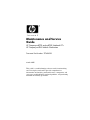 1
1
-
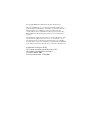 2
2
-
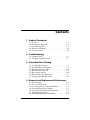 3
3
-
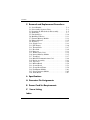 4
4
-
 5
5
-
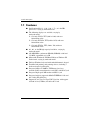 6
6
-
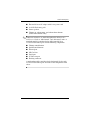 7
7
-
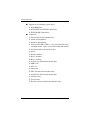 8
8
-
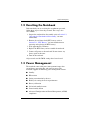 9
9
-
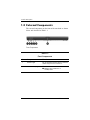 10
10
-
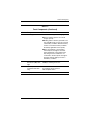 11
11
-
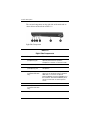 12
12
-
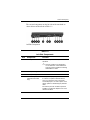 13
13
-
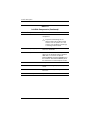 14
14
-
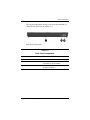 15
15
-
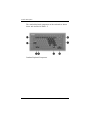 16
16
-
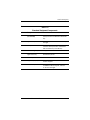 17
17
-
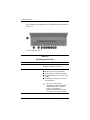 18
18
-
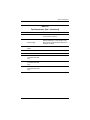 19
19
-
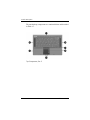 20
20
-
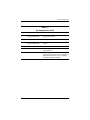 21
21
-
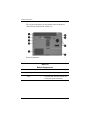 22
22
-
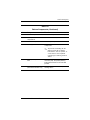 23
23
-
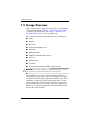 24
24
-
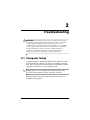 25
25
-
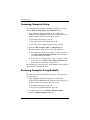 26
26
-
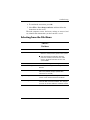 27
27
-
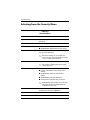 28
28
-
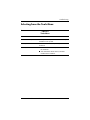 29
29
-
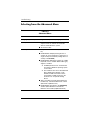 30
30
-
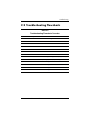 31
31
-
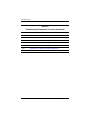 32
32
-
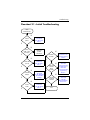 33
33
-
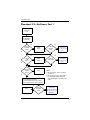 34
34
-
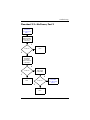 35
35
-
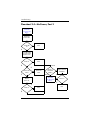 36
36
-
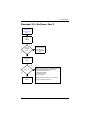 37
37
-
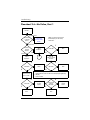 38
38
-
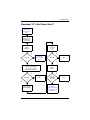 39
39
-
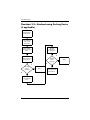 40
40
-
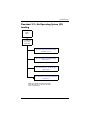 41
41
-
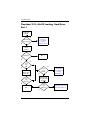 42
42
-
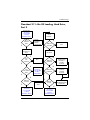 43
43
-
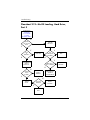 44
44
-
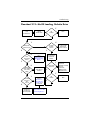 45
45
-
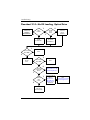 46
46
-
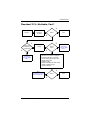 47
47
-
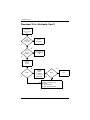 48
48
-
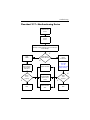 49
49
-
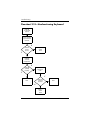 50
50
-
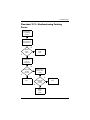 51
51
-
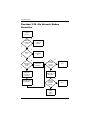 52
52
-
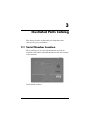 53
53
-
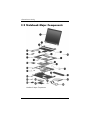 54
54
-
 55
55
-
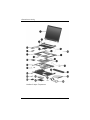 56
56
-
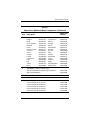 57
57
-
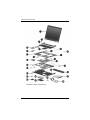 58
58
-
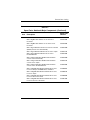 59
59
-
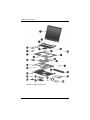 60
60
-
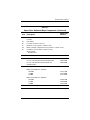 61
61
-
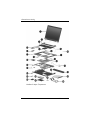 62
62
-
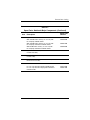 63
63
-
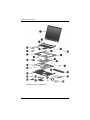 64
64
-
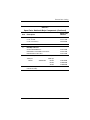 65
65
-
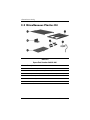 66
66
-
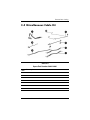 67
67
-
 68
68
-
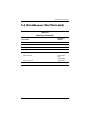 69
69
-
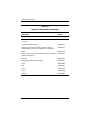 70
70
-
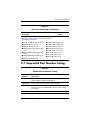 71
71
-
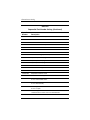 72
72
-
 73
73
-
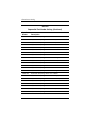 74
74
-
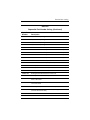 75
75
-
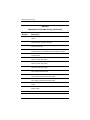 76
76
-
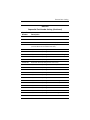 77
77
-
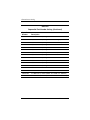 78
78
-
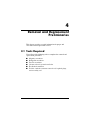 79
79
-
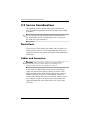 80
80
-
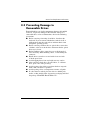 81
81
-
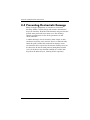 82
82
-
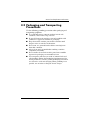 83
83
-
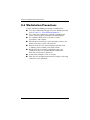 84
84
-
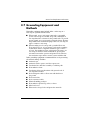 85
85
-
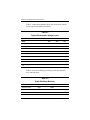 86
86
-
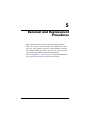 87
87
-
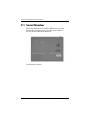 88
88
-
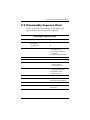 89
89
-
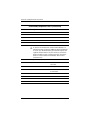 90
90
-
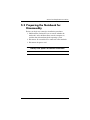 91
91
-
 92
92
-
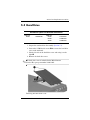 93
93
-
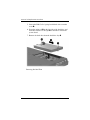 94
94
-
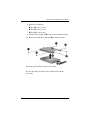 95
95
-
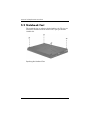 96
96
-
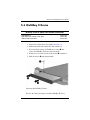 97
97
-
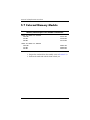 98
98
-
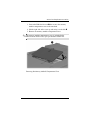 99
99
-
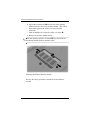 100
100
-
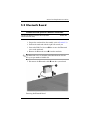 101
101
-
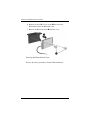 102
102
-
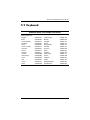 103
103
-
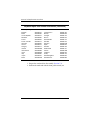 104
104
-
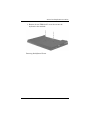 105
105
-
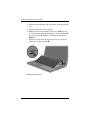 106
106
-
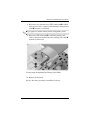 107
107
-
 108
108
-
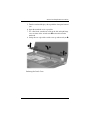 109
109
-
 110
110
-
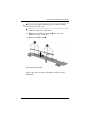 111
111
-
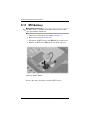 112
112
-
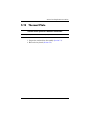 113
113
-
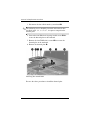 114
114
-
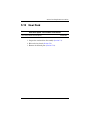 115
115
-
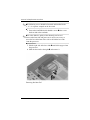 116
116
-
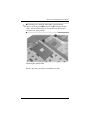 117
117
-
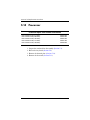 118
118
-
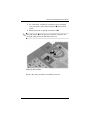 119
119
-
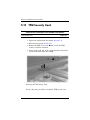 120
120
-
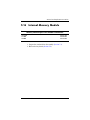 121
121
-
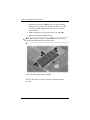 122
122
-
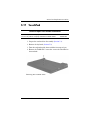 123
123
-
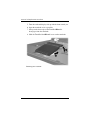 124
124
-
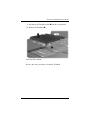 125
125
-
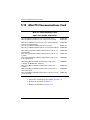 126
126
-
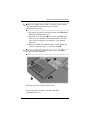 127
127
-
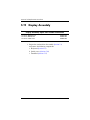 128
128
-
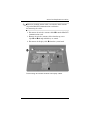 129
129
-
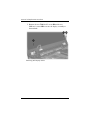 130
130
-
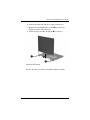 131
131
-
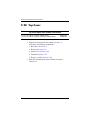 132
132
-
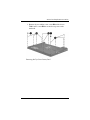 133
133
-
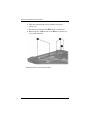 134
134
-
 135
135
-
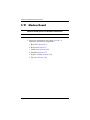 136
136
-
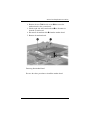 137
137
-
 138
138
-
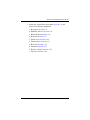 139
139
-
 140
140
-
 141
141
-
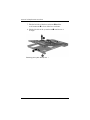 142
142
-
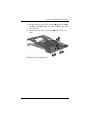 143
143
-
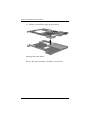 144
144
-
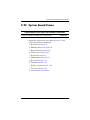 145
145
-
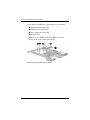 146
146
-
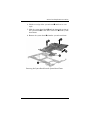 147
147
-
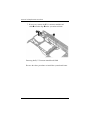 148
148
-
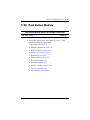 149
149
-
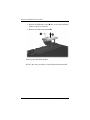 150
150
-
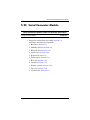 151
151
-
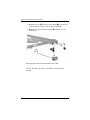 152
152
-
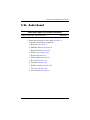 153
153
-
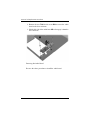 154
154
-
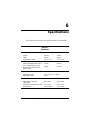 155
155
-
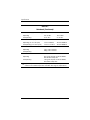 156
156
-
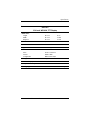 157
157
-
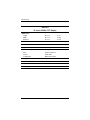 158
158
-
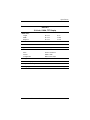 159
159
-
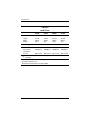 160
160
-
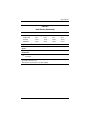 161
161
-
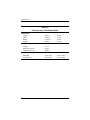 162
162
-
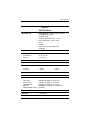 163
163
-
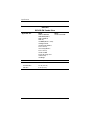 164
164
-
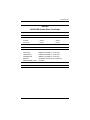 165
165
-
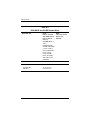 166
166
-
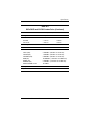 167
167
-
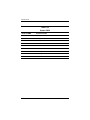 168
168
-
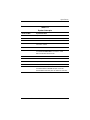 169
169
-
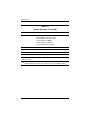 170
170
-
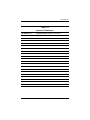 171
171
-
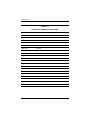 172
172
-
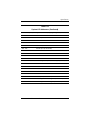 173
173
-
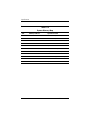 174
174
-
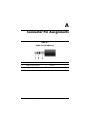 175
175
-
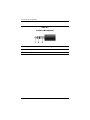 176
176
-
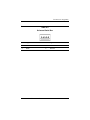 177
177
-
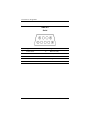 178
178
-
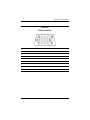 179
179
-
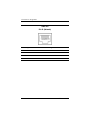 180
180
-
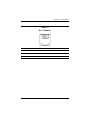 181
181
-
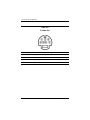 182
182
-
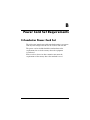 183
183
-
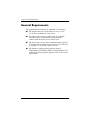 184
184
-
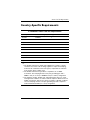 185
185
-
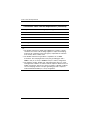 186
186
-
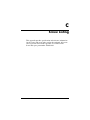 187
187
-
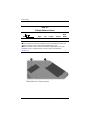 188
188
-
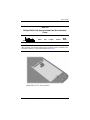 189
189
-
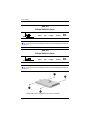 190
190
-
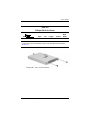 191
191
-
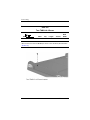 192
192
-
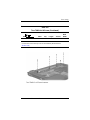 193
193
-
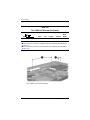 194
194
-
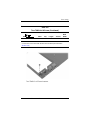 195
195
-
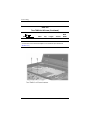 196
196
-
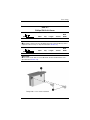 197
197
-
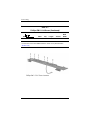 198
198
-
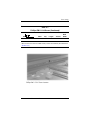 199
199
-
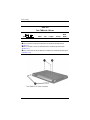 200
200
-
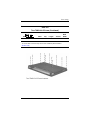 201
201
-
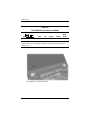 202
202
-
 203
203
-
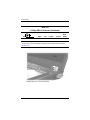 204
204
-
 205
205
-
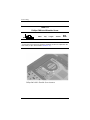 206
206
-
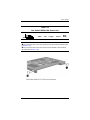 207
207
-
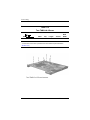 208
208
-
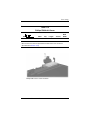 209
209
-
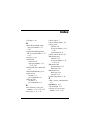 210
210
-
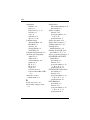 211
211
-
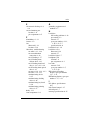 212
212
-
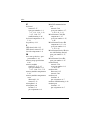 213
213
-
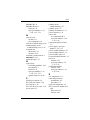 214
214
-
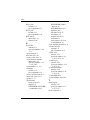 215
215
-
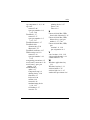 216
216
Ask a question and I''ll find the answer in the document
Finding information in a document is now easier with AI
Related papers
-
HP ZD8000 User manual
-
HP COMPAQ NC4200 User manual
-
HP Compaq tc4400 Tablet PC User guide
-
HP Laptop Docking Station User manual
-
HP 3-in-1 NAS Docking Station User guide
-
HP Compaq nc6140 Notebook PC User guide
-
HP Compaq nc6230 Notebook PC User guide
-
HP CNTWM3B2200BGA User manual
-
HP dv5100 User manual
-
HP Compaq nc8230 Notebook PC User guide
Other documents
-
Digitus DK-300108-030-S Datasheet
-
 T'nB READERALL1 Datasheet
T'nB READERALL1 Datasheet
-
Compaq Evo N200 Series Specification
-
Compaq N600c - Evo Notebook - PIII-M 1.06 GHz User manual
-
Compaq Presario V5100 - Notebook PC User manual
-
Compaq Evo Notebook N610c Series Getting Started
-
Compaq EVO NOTEBOOK N410C User manual
-
Compaq Armada E700 Series Reference guide
-
Compaq Armada m700 - Notebook PC Reference guide
-
DeLOCK 42293 Datasheet