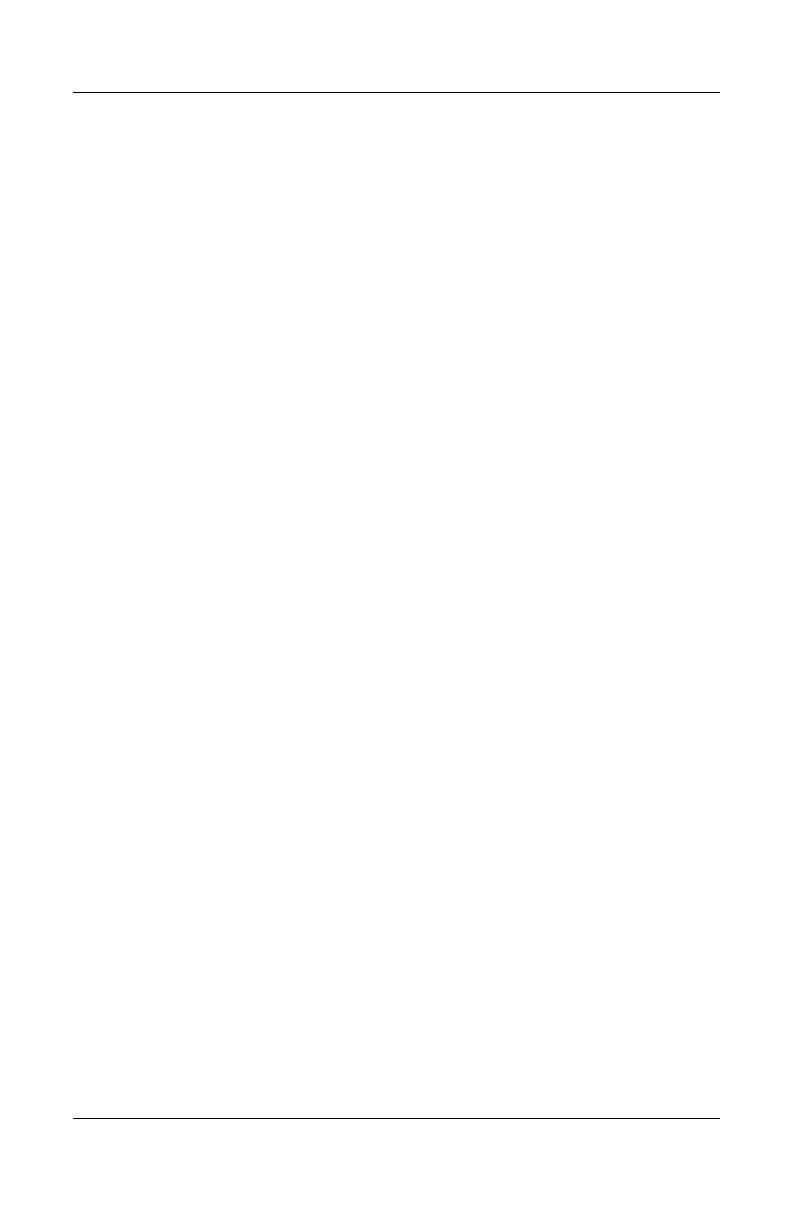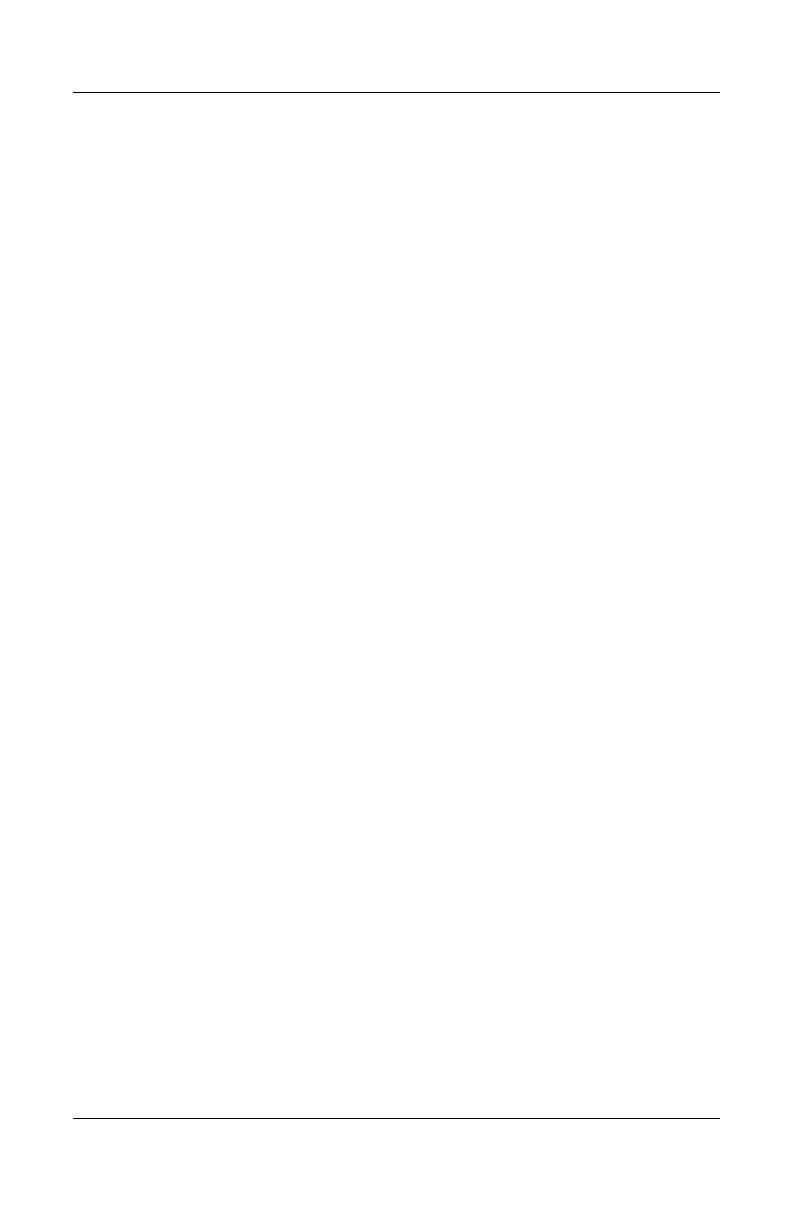
iv Maintenance and Service Guide
Contents
5 Removal and Replacement Procedures
5.1 Serial Number . . . . . . . . . . . . . . . . . . . . . . . . . . . . . . 5–2
5.2 Disassembly Sequence Chart . . . . . . . . . . . . . . . . . . 5–3
5.3 Preparing the Notebook for Disassembly . . . . . . . . . 5–5
5.4 Hard Drive. . . . . . . . . . . . . . . . . . . . . . . . . . . . . . . . . 5–7
5.5 Notebook Feet . . . . . . . . . . . . . . . . . . . . . . . . . . . . . 5–10
5.6 MultiBay II Device . . . . . . . . . . . . . . . . . . . . . . . . . 5–11
5.7 External Memory Module . . . . . . . . . . . . . . . . . . . . 5–12
5.8 Bluetooth Board . . . . . . . . . . . . . . . . . . . . . . . . . . . 5–15
5.9 Keyboard. . . . . . . . . . . . . . . . . . . . . . . . . . . . . . . . . 5–17
5.10 Switch Cover. . . . . . . . . . . . . . . . . . . . . . . . . . . . . 5–22
5.11 RTC Battery . . . . . . . . . . . . . . . . . . . . . . . . . . . . . 5–26
5.12 Thermal Plate . . . . . . . . . . . . . . . . . . . . . . . . . . . . 5–27
5.13 Heat Sink. . . . . . . . . . . . . . . . . . . . . . . . . . . . . . . . 5–29
5.14 Processor . . . . . . . . . . . . . . . . . . . . . . . . . . . . . . . . 5–32
5.15 TPM Security Card . . . . . . . . . . . . . . . . . . . . . . . . 5–34
5.16 Internal Memory Module . . . . . . . . . . . . . . . . . . . 5–35
5.17 TouchPad. . . . . . . . . . . . . . . . . . . . . . . . . . . . . . . . 5–37
5.18 Mini PCI Communications Card. . . . . . . . . . . . . . 5–40
5.19 Display Assembly . . . . . . . . . . . . . . . . . . . . . . . . . 5–42
5.20 Top Cover . . . . . . . . . . . . . . . . . . . . . . . . . . . . . . . 5–46
5.21 Modem Board . . . . . . . . . . . . . . . . . . . . . . . . . . . . 5–50
5.22 System Board . . . . . . . . . . . . . . . . . . . . . . . . . . . . 5–52
5.23 System Board Frame. . . . . . . . . . . . . . . . . . . . . . . 5–59
5.24 Push Button Module . . . . . . . . . . . . . . . . . . . . . . . 5–63
5.25 Serial Connector Module . . . . . . . . . . . . . . . . . . . 5–65
5.26 Audio Board . . . . . . . . . . . . . . . . . . . . . . . . . . . . . 5–67
6 Specifications
A Connector Pin Assignments
B Power Cord Set Requirements
C Screw Listing
Index