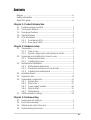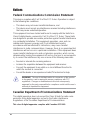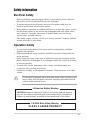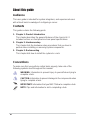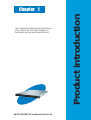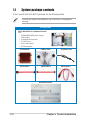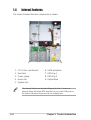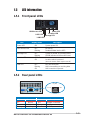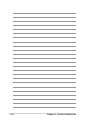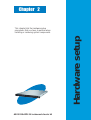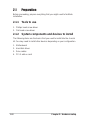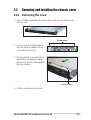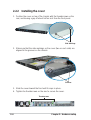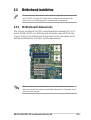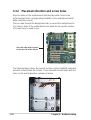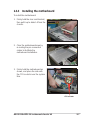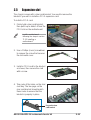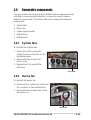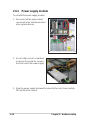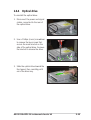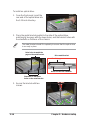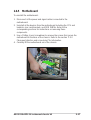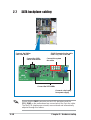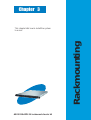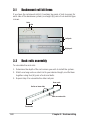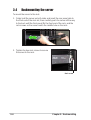Asus R10-A2P4 User manual
- Category
- PC/workstation barebones
- Type
- User manual
This manual is also suitable for
Asus R10-A2P4
The Asus R10-A2P4 is a 1U rackmount chassis kit that provides a flexible and scalable solution for your server needs. It supports a wide range of motherboards, including ATX, Micro-ATX, and Mini-ITX. It includes three 5.25-inch drive bays, two 3.5-inch drive bays, and two 2.5-inch drive bays. It also has a built-in 300W power supply.
Here are some of the features and possible use cases of the Asus R10-A2P4:
- High-performance computing: The Asus R10-A2P4 can be used to build a high-performance computing (HPC) server. It can accommodate up to two graphics cards, making it ideal for applications such as video editing, 3D rendering, and scientific computing.
Asus R10-A2P4
The Asus R10-A2P4 is a 1U rackmount chassis kit that provides a flexible and scalable solution for your server needs. It supports a wide range of motherboards, including ATX, Micro-ATX, and Mini-ITX. It includes three 5.25-inch drive bays, two 3.5-inch drive bays, and two 2.5-inch drive bays. It also has a built-in 300W power supply.
Here are some of the features and possible use cases of the Asus R10-A2P4:
- High-performance computing: The Asus R10-A2P4 can be used to build a high-performance computing (HPC) server. It can accommodate up to two graphics cards, making it ideal for applications such as video editing, 3D rendering, and scientific computing.




















-
 1
1
-
 2
2
-
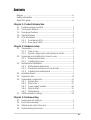 3
3
-
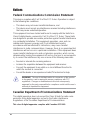 4
4
-
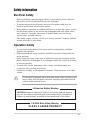 5
5
-
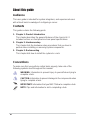 6
6
-
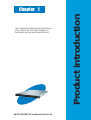 7
7
-
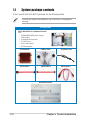 8
8
-
 9
9
-
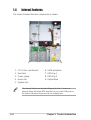 10
10
-
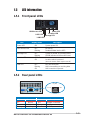 11
11
-
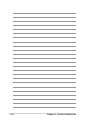 12
12
-
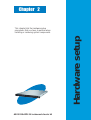 13
13
-
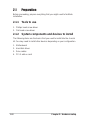 14
14
-
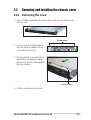 15
15
-
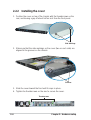 16
16
-
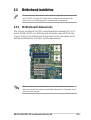 17
17
-
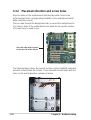 18
18
-
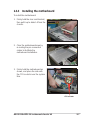 19
19
-
 20
20
-
 21
21
-
 22
22
-
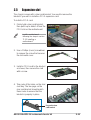 23
23
-
 24
24
-
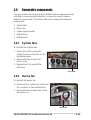 25
25
-
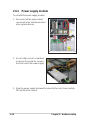 26
26
-
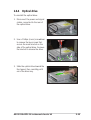 27
27
-
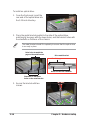 28
28
-
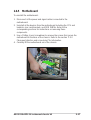 29
29
-
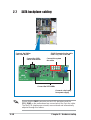 30
30
-
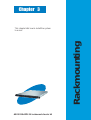 31
31
-
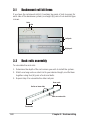 32
32
-
 33
33
-
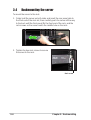 34
34
Asus R10-A2P4 User manual
- Category
- PC/workstation barebones
- Type
- User manual
- This manual is also suitable for
Asus R10-A2P4
The Asus R10-A2P4 is a 1U rackmount chassis kit that provides a flexible and scalable solution for your server needs. It supports a wide range of motherboards, including ATX, Micro-ATX, and Mini-ITX. It includes three 5.25-inch drive bays, two 3.5-inch drive bays, and two 2.5-inch drive bays. It also has a built-in 300W power supply.
Here are some of the features and possible use cases of the Asus R10-A2P4:
- High-performance computing: The Asus R10-A2P4 can be used to build a high-performance computing (HPC) server. It can accommodate up to two graphics cards, making it ideal for applications such as video editing, 3D rendering, and scientific computing.
Ask a question and I''ll find the answer in the document
Finding information in a document is now easier with AI
Related papers
-
Asus P4R800-VM User manual
-
Asus RS120-E3 (PA4) User manual
-
Asus CD-S520/A Quick Installation Manual
-
Asus RS500A-E6/PS4 E5894 User manual
-
Asus RS260-E4 RX8 User manual
-
Asus PS4 User manual
-
Asus Z9PPD24 User manual
-
Asus RS700DA-E6/PS4 E6166 User manual
-
Asus RS700-E9 series User manual
-
Asus AP1600R User manual
Other documents
-
Samlexpower DUAL RACK PLATE for SEC-POWER SUPPLIES Owner's manual
-
Samlexpower SINGLE RACK PLATE for SEC-POWER SUPPLIES Owner's manual
-
Rosewill RSV-R26LX Installation guide
-
Black Box 26640 User manual
-
MSI MS-7882 Quick start guide
-
MSI MS-7882 Quick start guide
-
MSI MS-7881v1.0 Quick start guide
-
WINTOUCH R10 User manual
-
Akasa Crypto User manual
-
Lindy 20968 Installation guide