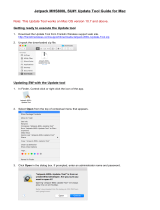Page is loading ...

User guide.
MiFi 8800L

©2018 Inseego Corp. All rights reserved. The information contained in this document is subject to change without
notice and should not be construed as a commitment by Inseego Corp.
Patents and Licenses
For a complete list of all Inseego Corp. patents, visit www.Inseegowireless.com/about/contact-us.
Software License
Proprietary Rights Provisions:
The software drivers provided with this product are copyrighted by Inseego Corp. and/or Inseego Corp.’ suppliers. Although
copyrighted, the software drivers are unpublished and embody valuable trade secrets proprietary to Inseego Corp. and/or
Inseego Corp. suppliers. The disassembly, decompilation, and/or Reverse Engineering of the software drivers for any purpose
is strictly prohibited by international law. The copying of the software drivers, except for a reasonable number of back-up
copies is strictly prohibited by international law. It is forbidden by international law to provide access to the software drivers
to any person for any purpose other than processing the internal data for the intended use of the software drivers.
U.S. Government Restricted Rights Clause:
The software drivers are classied as “Commercial Computing device Software” and the U.S. Government is acquiring only
“Restricted Rights” in the software drivers and their Documentation.
U.S. Government Export Administration Act Compliance Clause:
It is forbidden by US law to export, license or otherwise transfer the software drivers or Derivative Works to any country where
such transfer is prohibited by the United States Export Administration Act, or any successor legislation, or in violation of the
laws of any other country.
Trademarks and Service Marks
Inseego Corp. is a trademark of Inseego Corp., and the other trademarks, logos, and service marks (collectively the
“Trademarks”) used in this user manual are the property of Inseego Corp. or their respective owners. Nothing contained in this
user manual should be construed as granting by implication, estoppel, or otherwise, a license or right of use of Inseego Corp.
or any other Trademark displayed in this user manual without the written permission of Inseego Corp. or its respective owners.
• Inseego Corp., and the Inseego Corp. logo are all trademarks of Inseego Corp.
• MiFi® and the MiFi logo are registered trademarks of Inseego Corp.
• Microsoft and Windows are either registered trademarks or trademarks of Microsoft Corporation in the United States and/or
other countries.
• Apple®, Mac®, and Mac OS® are trademarks of Apple, Inc., registered in the U.S. and other countries.
• Linux® is the registered trademark of Linus Torvalds in the U.S. and other countries.
The names of actual companies and products mentioned in this user manual may be the trademarks of their respective
owners.
Inseego Corp. Revision History
Part Number Revision Description Date
90027123 R1
Initial release 08 Oct 2018
FCC ID: PKRNVWMIFI8800
PN: 90027123_R1_MASTER_UG_MiFi8800L_VZW_08 Oct 2018
Please visit www.inseego.com for the latest information about your device.

Contents
Overview ............................................................... 1
Overview. . . . . . . . . . . . . . . . . . . . . . . . . . . . . . . . . . . . . . . . . . . . . . . . . . . . . . . . . . . . . . . . . . . . . . . . . . . . . . . . . . . . 2
Package Contents ....................................................................... 2
System Requirements. . . . . . . . . . . . . . . . . . . . . . . . . . . . . . . . . . . . . . . . . . . . . . . . . . . . . . . . . . . . . . . . . . . . 2
About Jetpack’s Internet Connection ..................................................... 3
Caring for Your Jetpack .................................................................. 3
About Your Jetpack . . . . . . . . . . . . . . . . . . . . . . . . . . . . . . . . . . . . . . . . . . . . . . . . . . . . . . . . . . . . . . . . . . . . . . . . . . 4
Status Indicators ......................................................................... 5
Power Management ......................................................................... 7
Charging Your Jetpack ................................................................... 7
Using Your Jetpack to Charge Other Devices. . . . . . . . . . . . . . . . . . . . . . . . . . . . . . . . . . . . . . . . . . . . . . 7
Battery Tips. . . . . . . . . . . . . . . . . . . . . . . . . . . . . . . . . . . . . . . . . . . . . . . . . . . . . . . . . . . . . . . . . . . . . . . . . . . . . . 9
Replacing the 4G LTE SIM Card ..........................................................10
Using Your Jetpack’s Touchscreen ....................................... 11
Turning Your Jetpack On and O ............................................................12
Connecting to Your Jetpack . . . . . . . . . . . . . . . . . . . . . . . . . . . . . . . . . . . . . . . . . . . . . . . . . . . . . . . . . . . . . 12
Using Your Jetpack’s Touchscreen ...........................................................13
The Home Screen. . . . . . . . . . . . . . . . . . . . . . . . . . . . . . . . . . . . . . . . . . . . . . . . . . . . . . . . . . . . . . . . . . . . . . . 13
Managing Your Jetpack Using the Touchscreen. . . . . . . . . . . . . . . . . . . . . . . . . . . 15
Managing Your Jetpack Using the Touchscreen ..............................................16
About this Chapter .....................................................................16
Wi-Fi ...................................................................................16
Connected Devices .....................................................................17
Data Usage . . . . . . . . . . . . . . . . . . . . . . . . . . . . . . . . . . . . . . . . . . . . . . . . . . . . . . . . . . . . . . . . . . . . . . . . . . . . . 17
Settings ................................................................................17
Universal Charging .....................................................................18
MiFi Share . . . . . . . . . . . . . . . . . . . . . . . . . . . . . . . . . . . . . . . . . . . . . . . . . . . . . . . . . . . . . . . . . . . . . . . . . . . . . . 18
Software Update .......................................................................19
About Jetpack . . . . . . . . . . . . . . . . . . . . . . . . . . . . . . . . . . . . . . . . . . . . . . . . . . . . . . . . . . . . . . . . . . . . . . . . . . 19
Help. . . . . . . . . . . . . . . . . . . . . . . . . . . . . . . . . . . . . . . . . . . . . . . . . . . . . . . . . . . . . . . . . . . . . . . . . . . . . . . . . . . . 20
Managing Your Jetpack Admin Website .................................. 21
Managing Your Jetpack Using the Admin Website ...........................................22
About this Chapter .....................................................................22
Accessing the Jetpack Admin Website . . . . . . . . . . . . . . . . . . . . . . . . . . . . . . . . . . . . . . . . . . . . . . . . . . . 22
The Jetpack Admin Website Home Screen ...............................................23
Checking Data Usage . . . . . . . . . . . . . . . . . . . . . . . . . . . . . . . . . . . . . . . . . . . . . . . . . . . . . . . . . . . . . . . . . . . 24
Changing Your Jetpack Admin Password ................................................25
Managing Wi-Fi. . . . . . . . . . . . . . . . . . . . . . . . . . . . . . . . . . . . . . . . . . . . . . . . . . . . . . . . . . . . . . . . . . . . . . . . . 25

iii
Managing Connected Devices ..........................................................28
Editing a Connected Device. . . . . . . . . . . . . . . . . . . . . . . . . . . . . . . . . . . . . . . . . . . . . . . . . . . . . . . . . 28
Changing the Maximum Number of Connected Devices .............................29
Blocked Devices ....................................................................29
Managing MiFi Share ...................................................................30
Managing Jetpack Settings .............................................................31
The Preferences Tab. . . . . . . . . . . . . . . . . . . . . . . . . . . . . . . . . . . . . . . . . . . . . . . . . . . . . . . . . . . . . . . . . 31
The Software Update Tab ...........................................................32
The Backup and Restore Tab ........................................................33
The GPS Tab ........................................................................33
The Advanced Tab ..................................................................34
Firewall. . . . . . . . . . . . . . . . . . . . . . . . . . . . . . . . . . . . . . . . . . . . . . . . . . . . . . . . . . . . . . . . . . . . . . . . . . . . . 37
About Jetpack . . . . . . . . . . . . . . . . . . . . . . . . . . . . . . . . . . . . . . . . . . . . . . . . . . . . . . . . . . . . . . . . . . . . . . . . . . 44
Internet Status. . . . . . . . . . . . . . . . . . . . . . . . . . . . . . . . . . . . . . . . . . . . . . . . . . . . . . . . . . . . . . . . . . . . . . 44
Jetpack Info ........................................................................45
Diagnostics. . . . . . . . . . . . . . . . . . . . . . . . . . . . . . . . . . . . . . . . . . . . . . . . . . . . . . . . . . . . . . . . . . . . . . . . . 45
4G LTE Network. . . . . . . . . . . . . . . . . . . . . . . . . . . . . . . . . . . . . . . . . . . . . . . . . . . . . . . . . . . . . . . . . . . . . 46
Logs ................................................................................47
Getting Help ...........................................................................48
Troubleshooting . . . . . . . . . . . . . . . . . . . . . . . . . . . . . . . . . . . . . . . . . . . . . . . . . . . . . . . 49
Overview. . . . . . . . . . . . . . . . . . . . . . . . . . . . . . . . . . . . . . . . . . . . . . . . . . . . . . . . . . . . . . . . . . . . . . . . . . . . . . . . . . . 50
Common Problems and Solutions . . . . . . . . . . . . . . . . . . . . . . . . . . . . . . . . . . . . . . . . . . . . . . . . . . . . . . . . . . . 51
Technical Support ..........................................................................55
Technical Support ......................................................................55
Product Specications and Regulatory Information ...................... 56
Product Specications ......................................................................57
General ................................................................................57
Technology/Bands. . . . . . . . . . . . . . . . . . . . . . . . . . . . . . . . . . . . . . . . . . . . . . . . . . . . . . . . . . . . . . . . . . . . . . 57
Environmental. . . . . . . . . . . . . . . . . . . . . . . . . . . . . . . . . . . . . . . . . . . . . . . . . . . . . . . . . . . . . . . . . . . . . . . . . . 58
Regulatory Statements .....................................................................59
Wireless Communications. . . . . . . . . . . . . . . . . . . . . . . . . . . . . . . . . . . . . . . . . . . . . . . . . . . . . . . . . . . . . . . . . . . 61
Limited Warranty and Liability ..............................................................61
Safety Hazards. . . . . . . . . . . . . . . . . . . . . . . . . . . . . . . . . . . . . . . . . . . . . . . . . . . . . . . . . . . . . . . . . . . . . . . . . . . . . . 62
Proper Battery Use and Disposal ............................................................64
Glossary. . . . . . . . . . . . . . . . . . . . . . . . . . . . . . . . . . . . . . . . . . . . . . . . . . . . . . . . . . . . . . . 65

2
Overview
Congratulations on your purchase of the Verizon Jetpack® MiFi® 8800L.
With the Jetpack you can access 4G LTE networks for faster apps, uploads and downloads. Connect
up to 15 Wi-Fi enabled devices to the Internet at once - laptops, tablets, e-readers, gaming consoles
and more* - and experience download speeds up to 10 times faster than with Verizon’s 3G*.
The Jetpack is also backwards compatible to 3G networks, ensuring reliable connectivity when you
need it most.
Package Contents
The Verizon Jetpack MiFi8800L package includes:
• MiFi 8800L
• Pre-installed 4400mAh Standard Lithium Ion Battery
• Pre-installed 4G LTE SIM Card (4FF)
• QuickCharge Charger
• Type A to Type C USB Cable
• Verizon Wireless Brochures
System Requirements
• Compatible with all major operating systems
• Works with the latest versions of browsers, including Google Chrome®, Firefox®, Internet Explorer®,
Safari™ and Mobile Safari™.
To use Wi-Fi mode, your computer or other device needs Wi-Fi capability and Internet browser
software. If your computer does not have Wi-Fi capability you can use Ethernet over USB tethering.
Your Jetpack must have proper data service to function.

3
About Jetpack’s Internet Connection
With LTE you can get the speed you require to work eciently outside the home or oce. You
can connect to the Internet, access your corporate intranet, check your email and download
attachments at speeds that are up to 10 times faster than 3G*.
4G Mobile Broadband with LTE*
• Download: typical download speeds of 5-12 Mbps.
• Upload: typical upload speeds of 2-5 Mbps.
Wi-Fi 802.11a/b/g/n/ac
• 802.11a uses the 5.0 GHz frequency with speeds up to 12 Mbps.
• 802.11b uses the 2.4 GHz frequency with speeds up to 12 Mbps.
Caring for Your Jetpack
Like any electronic device, the Jetpack must be handled with care to ensure reliable operation.
Inseego Corp recommends the following guidelines:
• Protect the Jetpack from liquids, dust, and excessive temperatures.
• Do not apply adhesive labels to the Jetpack; they might cause the Jetpack to potentially
overheat and they might alter the performance of the antenna.
• Store the Jetpack in a safe place when not in use.
* Average download speeds of 5-12 Mbps/average upload speeds of 2-5 Mbps. Actual throughput speed and coverage may vary.

4
About Your Jetpack
➊ Power Button — Powers the Jetpack on and off.
➋ Color Touchscreen (2.4 in) — Displays device status, data usage, and number of users
connected. Swipe left/right/up or down to access available menu options.
➌ Test Port
➍ USB-C Port — Use to connect the QuickCharge charger, Internet over USB-C, to charge one
additional wireless device, and MiFi Share le sharing via mass storage.
➎ Test Port
➏ Master Reset Hole — Use to reset Jetpack back to original factory settings.
➐ Battery Compartment — The battery is pre-installed.
➑ Battery Removal Divot — Insert a ngernail here and lift to remove the battery.
➌ ➎
➊
➍
➋
➑
➏
➐

5
Status Indicators
DISPLAY ICON
DESCRIPTION
No icons The Jetpack is powered o or not receiving power, or the
screen is in power-saving mode.
Network Signal
Strength
Network Signal Strength Indicator. More bars indicate
more signal strength.
Activity Indicator Data is being transferred between the mobile network
and your Jetpack.
Roaming Roaming indicator.
Wi-Fi Indicator Your Jetpack Wi-Fi network in turned ON.
Messages You have unread messages.
Connected Devices Shows the number of Wi-Fi devices connected to your
Jetpack.
Battery Charge
Indicator
The battery is fully charged.
Battery Charge
Indicator
the battery is critically low and the Jetpack will shut
down unless the battery is connected to the charger.
Battery AC Charging
Indicator
Displays when the Jetpack is connected to the AC
charger.
Battery USB Charging
Indicator
Displays when the Jetpack is connected ia USB and is
charging.
Battery AC Charging
Indicator - Black

6
OTHER ICONS
SIM - Red If this icon is displayed, there is no SIM card installed.
SIM - Red If this icon is displayed, your SIM is locked. Real-time data
usage meter will not display.
SIM - Red If this icon is displayed, there is a SIM error. Check to be
sure your SIM card is properly installed.
USB Tethered If this icon is displayed, your Jetpack is connected to Wi-
Fi via USB.
Universal Charging Tap the icon to display Universal Charging status.
Options include Available, Charging, or Not available.
Software Update Scroll and select the icon to display the current SW
version, and to download and install an update.
MiFi Share USB Mass storage device in use.

7
Power Management
Charging Your Jetpack
IMPORTANT Before you use your Jetpack, be sure to charge the battery for at least three
hours to ensure a full initial charge. When fully charged, the battery has up to 24 hours of life.
To charge the battery:
➊ Connect the USB end of the QuickCharge charger into the charging port of the Jetpack.
➋ Plug the other end of the wall charger into the appropriate electrical outlet. When the
battery is fully charged, the battery icon will turn solid black.
Before using your Jetpack, read the battery safety information in the "Safety Hazards" section of this
guide. (See Proper Battery Use and Disposal on page 124.)
CAUTION! Use only batteries and chargers with your Jetpack that have been approved by
Inseego Corp for optimal performance and safe operation.
Using Your Jetpack to Charge Other Devices
The universal charging port allows you to charge an additional device such as a phone or tablet,
using your Jetpack.
To charge an additional device:
➊ Connect the USB cable to the device to be charged.
➋ Connect the other end of the USB cable to the Universal Charging port on the Jetpack.

8
To check your Jetpack’s battery level, from the Home screen, tap Menu > Universal Charging.
Replacing the Battery
To remove and replace the battery:
➊ Insert your ngernail in the battery removal groove at the top edge of the battery cover,
then lift and remove the battery cover. Set the cover aside.
➋ Insert your nger into the battery removal divot and lift the battery out of the battery
compartment.
➌ Align the gold contacts on the new battery with the gold contacts on the Jetpack and gently
slide the battery into place.

9
➍ Replace the cover by setting it on the Jetpack where the notches align, then press on the
cover until it clicks into place and is at across the entire bottom surface.
Battery Tips
WARNING ! Always use only approved batteries and chargers with your Jetpack. The warranty
does not cover damage caused by non-approved batteries and/or chargers.
• Do not use sharp objects or use excessive force to remove the battery or to access the battery
well, this may damage the Jetpack and the battery.
• The battery discharges more rapidly as additional devices access your Jetpack.
• Battery life depends on the network, signal strength, temperature, features, and accessories
you use.
• New batteries or batteries stored for a long time may take more time to charge.
• When charging your battery, keep it near room temperature.
• When storing your battery, keep it uncharged in a cool, dark, dry place.
• Never expose batteries to temperatures below -20°C (4°F) or above 60°C (140°F).
• Never leave the Jetpack in an unattended vehicle where it can get too hot or too cold.
• Some batteries perform best after several full charge/discharge cycles.
• It is normal for batteries to gradually wear down and require longer charging times. If you
notice a change in your battery life, it is probably time to purchase a new battery.
IMPORTANT Whenever you remove or insert the battery, ensure your Jetpack is not
connected to any device or power source. Never use tools, knives, keys, pens or any type of
object to force the door open or to remove the battery. Using any of these types of objects could
result in puncturing the battery.

10
Replacing the 4G LTE SIM Card
Your SIM (Subscriber Identity Module) card is a small rectangular plastic card that stores your phone
number and important information about your wireless service. Your Jetpack comes with the SIM
card and battery already installed.
To remove the 4G LTE SIM card:
➊ Insert your ngernail in the battery removal groove at the top edge of the battery cover,
then lift and remove the cover. Set the cover aside.
➋ Remove the battery from the battery well.
➌ Carefully slide the SIM card backwards to remove from the SIM card slot.
NOTE Should your 4G SIM card be lost or damaged, contact your network operator.
To install a new 4G LTE SIM card:
➊ Lift to open the battery cover located on the back of the Jetpack.
➋ If necessary, remove the SIM card from the outer card, being careful not to touch the gold-
colored contacts.
➌ Hold the card with the gold-colored contact points facing down.
➍ Insert the SIM card into the slot. The SIM card MUST remain in the SIM card slot when in use.
CAUTION! Do not bend or scratch your SIM card. Avoid exposing your SIM card to static
electricity, water, or dirt.

Turning Your Jetpack On and O
Using Your Jetpack’s Touchscreen
Using Your Jetpack’s
Touchscreen
2

12
Turning Your Jetpack On and O
• To turn your Jetpack on, press and hold the Power button for 2 seconds.
• To turn it o, press and hold the Power button for 3 seconds..
• To wake the Jetpack display, press and release the Power button.
Connecting to Your Jetpack
You can use the Jetpack as a wireless mobile hotspot to connect your computer and up to a total of
15 Wi-Fi enabled devices to the mobile broadband network.
To connect to your Jetpack:
➊ Turn on your Wi-Fi enabled device and your Jetpack. The Jetpack will broadcast its own
wireless network and name.
Tip! The steps to connect to a Wi-Fi network vary depending on your device and software. See your
device’s User Guide for more information.
➋ When prompted, enter your Wi-Fi Network password. The Jetpack Home screen should now
show an additional connected device. Your Wi-Fi enabled device is now connected to the
Internet.
➌ You can view or change Jetpack settings by connecting to the Jetpack Admin website at
http://my.Jetpack or http://192.168.1.1.
IMPORTANT Charge the battery completely before you connect your computer to your
Jetpack. (See Power Management.)

13
Using Your Jetpack’s Touchscreen
From the Jetpack’s touchscreen, you can check your Jetpack’s status, view your current data usage,
see Wi-Fi and Connected Devices details, and more.
The Home Screen
The Home screen lets you see what your Jetpack is doing at a glance.
Jetpack Home Screen
At the top of the screen, you’ll see status indicators for network signal strength , data
trac activity , unread Verizon system messages , roaming , and battery .
The Data Usage section shows how much of your monthly data you’ve used and how much
time is left until the next billing cycle.
NOTE If SIM Lock is turned on, or if another device is connected to the Universal Charging port
and being charged, the Data Usage meter won’t be shown. Scroll and tap the Data Usage
icon to view your current data usage details.
Unlock SIM Retrieve Data Usage Data Usage Display
Jetpack Status
Data Usage
Wi-Fi On/Off
Menu
Number of Wi-Fi devices
connected to your Jetpack
Wi-Fi Name /Password

14
The middle of the screen shows you if Wi-Fi is on or o, and how many devices are connected to
your Jetpack’s Wi-Fi network.
Your Wi-Fi Name and Password are next. For information on changing your Wi-Fi Name and
Password, see (See Managing Jetpack Settings.).
Tap Menu to Open Menu Options Swipe Up/Down to Desired Option Tap to View Desired Option

About this Chapter
Wi-Fi
Connected Devices
Jetpack Settings
Messages
MiFi Share
Software Update
About Jetpack
Help
Managing Your Jetpack
Using the Touchscreen
3

16
Managing Your Jetpack Using the Touchscreen
About this Chapter
You can manage, monitor, and customize your Jetpack settings directly on the Jetpack’s
touchscreen, or by using the Jetpack Admin website.
In this chapter, we will show you what features you can manage on your Jetpack’s touchscreen.
For website instructions, including features that can only be managed on the website, see
Chapter4, Managing Your Jetpack Using the Jetpack Admin Website.
For general instructions on using your touchscreen, see Chapter 2,
Using your Jetpack’s Touchscreen.
Wi-Fi
Wi-Fi allows you to turn Wi-Fi ON/OFF, and select your Primary and Guest Network settings.
➊ From the Home screen, select Menu > Wi-Fi.
➋ Select Wi-Fi to display the Wi-Fi options.
• Select Wi-Fi Band Selection to select your Primary and Guest Network settings.
NOTE Use the Guest Network to temporarily share Internet access with guests. It creates a
separate Wi-Fi network with a different name and password, and provides the same
configuration options as the Primary network. Users on the Guest network are isolated
from users on your primary network. You can choose to use the Guest Network under
either the 2.4 GHz Band or 5 GHz Band or don’t select either band to turn it off.
• Select Wi-Fi Name/Password to display your current Primary and Guest Network Wi-Fi Name
and Passwrd settings.
• Select Wi-Fi Protected Setup (WPS) to allow compatible Wi-Fi devices to easily connect to
your Jetpack’s Primary or Guest network.
Tap Menu Select Wi-Fi Select Wi-Fi option Display Wi-Fi Option Details
/