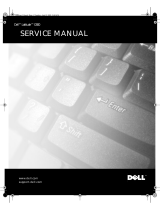Page is loading ...

Dell Latitude 100L Service Manual
file:///C|/Work%20Area%20-%20A/E%20DOC%20Posting/latc100l/en/Service%20Manual/index.htm[2/4/2013 3:00:54 PM]
Dell™ Latitude™ 100L Service Manual
Before You Begin
System Components
Memory, CD or DVD Drive, Modem, and Mini PCI Card
Hard Drive
Keyboard
EMI Shield
Display
Palm Rest
Microprocessor Thermal-Cooling Assembly
Microprocessor Module
Speakers
System Board
Flashing the BIOS
Base Plastics
Pinout Assignments for I/O Connectors
Mini Recommended Spares List
Notes, Notices, and Cautions
NOTE: A NOTE indicates important information that helps you make better use of your computer.
NOTICE: A NOTICE indicates either potential damage to hardware or loss of data and tells you how to avoid the
problem.
CAUTION: A CAUTION indicates a potential for property damage, personal injury, or death.
Abbreviations and Acronyms
For a complete list of abbreviations and acronyms, see the Tell Me How help file.
If you purchased a Dell™ n Series computer, any references in this document to Microsoft® Windows® operating systems are
not applicable.
Information in this document is subject to change without notice.
© 2004 Dell Inc. All rights reserved.
Reproduction in any manner whatsoever without the written permission of Dell Inc. is strictly forbidden.
Trademarks used in this text: Dell, the DELL logo, TrueMobile, and Latitude are trademarks of Dell Inc.; Intel, Pentium, and Celeron are registered
trademarks of Intel Corporation; Microsoft and Windows are registered trademarks of Microsoft Corporation.
Other trademarks and trade names may be used in this document to refer to either the entities claiming the marks and names or their products.
Dell Inc. disclaims any proprietary interest in trademarks and trade names other than its own.
Model PP08L
March 2004 Rev. A00

Before You Begin: Dell Latitude 100L Service Manual
file:///C|/Work%20Area%20-%20A/E%20DOC%20Posting/latc100l/en/Service%20Manual/begin.htm[2/4/2013 3:00:58 PM]
Back to Contents Page
Before You Begin
Dell™ Latitude™ 100L Service Manual
Recommended Tools
Turning Off Your Computer
Before Working Inside Your Computer
Computer Orientation
Screw Identification
This chapter provides procedures for removing and installing the components in your computer. Unless otherwise noted, each
procedure assumes that the following conditions exist:
You have performed the steps in "Turning Off Your Computer" and "Before Working Inside Your Computer."
You have read the safety information in your Dell™ System Information Guide.
A component can be replaced by performing the removal procedure in reverse order.
Recommended Tools
The procedures in this document may require the following tools:
Small flat-blade screwdriver
Phillips screwdriver
Small plastic scribe
Hex nut driver
Flash BIOS update program floppy disk or CD
Turning Off Your Computer
NOTICE: To avoid losing data, save and close any open files and exit any open programs before you turn off your
computer.
1. Shut down the operating system:
a. Save and close any open files, exit any open programs, click the Start button, and then click Turn Off
Computer.
b. In the Turn off computer window, click Turn off.
The computer turns off after the operating system shutdown process finishes.
2. Ensure that the computer and any attached devices are turned off. If your computer and attached devices do not
automatically turn off when you shut down your operating system, press and hold the power button for 4 seconds.

Before You Begin: Dell Latitude 100L Service Manual
file:///C|/Work%20Area%20-%20A/E%20DOC%20Posting/latc100l/en/Service%20Manual/begin.htm[2/4/2013 3:00:58 PM]
Before Working Inside Your Computer
Use the following safety guidelines to help protect your computer from potential damage and to help ensure your own
personal safety.
CAUTION: Before you begin any of the procedures in this section, follow the safety instructions in the
System Information Guide.
CAUTION: Handle components and cards with care. Do not touch the components or contacts on a card.
Hold a card by its edges or by its metal mounting bracket. Hold a component such as a processor by its
edges, not by its pins.
NOTICE: Only a certified service technician should perform repairs on your computer. Damage due to servicing that is
not authorized by Dell is not covered by your warranty.
NOTICE: When you disconnect a cable, pull on its connector or on its strain-relief loop, not on the cable itself. Some
cables have a connector with locking tabs; if you are disconnecting this type of cable, press in on the locking tabs
before you disconnect the cable. As you pull connectors apart, keep them evenly aligned to avoid bending any
connector pins. Also, before you connect a cable, ensure that both connectors are correctly oriented and aligned.
NOTICE: To avoid damaging the computer, perform the following steps before you begin working inside the computer.
1. Ensure that the work surface is flat and clean to prevent the computer cover from being scratched.
2. Turn off your computer.
3. If the computer is connected to a docking device (docked), undock it. See the documentation that came with your
docking device for instructions.
NOTICE: To disconnect a network cable, first unplug the cable from your computer and then unplug it from the
network wall jack.
4. Disconnect any telephone or telecommunication lines from the computer.
5. Disconnect your computer and all attached devices from their electrical outlets, and then press the power button to
ground the system board.
NOTICE: To connect a network cable, first plug the cable into the network wall jack and then plug it into the computer.
6. Remove any installed PC Cards from the PC Card slot
.
7. Close the display and turn the computer upside down on a flat work surface.
NOTICE: To avoid damaging the system board, you must remove the main battery before you service the computer.
8. Slide and hold the battery-bay latch release on the bottom of the computer, and then remove the battery from the
bay.

Before You Begin: Dell Latitude 100L Service Manual
file:///C|/Work%20Area%20-%20A/E%20DOC%20Posting/latc100l/en/Service%20Manual/begin.htm[2/4/2013 3:00:58 PM]
1 battery see Mini RSL
2 battery-bay latch release 7Y032
9. Remove any installed modules, including a second battery, if installed.
10. Remove the hard drive.
Computer Orientation

Before You Begin: Dell Latitude 100L Service Manual
file:///C|/Work%20Area%20-%20A/E%20DOC%20Posting/latc100l/en/Service%20Manual/begin.htm[2/4/2013 3:00:58 PM]
1 front
2 right
3 back
4 left
Screw Identification
When you are removing and replacing components, photocopy "Screw Identification" as a tool to lay out and keep track of the
screws. The placemat provides the number of screws and their sizes.
Hard Drive Door:
(2 each)
Modem to
System Board:
(2 each)
Optical Drive:
(1 each)
Keyboard
to Computer Base:
(4 each)
EMI Shield:
(1 each)
Display Assembly
to Back Panel:
(2 each)
Hinge Bracket
to Computer Base:
(4 each)
Display Bezel:
(5 each)
Display Panel:
(4 each)

Before You Begin: Dell Latitude 100L Service Manual
file:///C|/Work%20Area%20-%20A/E%20DOC%20Posting/latc100l/en/Service%20Manual/begin.htm[2/4/2013 3:00:58 PM]
Screw Covers (2 each)
Display Bumpers (3 each)
Display Latch:
(2 each)
Top of Palm Rest to
Computer Base:
(2 each)
Palm Rest to
Base Plastics:
(12 each)
Palm Rest to
Battery Bay:
(1 each)
Battery Bay Shield
to System Board:
(2 each)
System Board to
Base Plastics:
(2 each, hard drive cage)
(2 each, optical drive cage)
(2 each, chipset heat sink)
Left Antenna
to Hard Drive and
Optical Drive Cages
(2 each)
Back to Contents Page

System Components: Dell Latitude 100L Service Manual
file:///C|/Work%20Area%20-%20A/E%20DOC%20Posting/latc100l/en/Service%20Manual/system.htm[2/4/2013 3:00:59 PM]
Back to Contents Page
System Components
Dell™ Latitude™ 100L Service Manual
CAUTION: Only a certified service technician should perform repairs on your computer. Damage due to
servicing that is not authorized by Dell is not covered by your warranty.
NOTICE: Unless otherwise noted, each procedure in this document assumes that a part can be replaced by performing
the removal procedure in reverse order.
1 display see Mini RSL 10 speakers 9U767

System Components: Dell Latitude 100L Service Manual
file:///C|/Work%20Area%20-%20A/E%20DOC%20Posting/latc100l/en/Service%20Manual/system.htm[2/4/2013 3:00:59 PM]
2 display flex cable see Mini RSL 11 base plastics J3285
3 hinge cover Y4006 12 battery see Mini RSL
4 keyboard 5X932 13 CD or DVD drive see Mini RSL
5 palm rest F3534 14 left antenna
6 microprocessor thermal-
cooling assembly
1X475 15 hard drive see Mini RSL
7 EMI shield 9U777 16 system board F3542
8 battery bay shield 17 modem C1682
9 microprocessor see Mini RSL 18 Mini PCI card see Mini RSL
Back to Contents Page

Memory, CD or DVD Drive, Modem, and Mini PCI Card: Dell Latitude 100L Service Manual
file:///C|/Work%20Area%20-%20A/E%20DOC%20Posting/latc100l/en/Service%20Manual/upgrades.htm[2/4/2013 3:01:00 PM]
Back to Contents Page
Memory, CD or DVD Drive, Modem, and Mini PCI Card
Dell™ Latitude™ 100L Service Manual
Memory
CD or DVD Drive
Modem
Mini PCI Card
Memory
Removing the Memory Modules
CAUTION: Before working inside your Dell™ computer, read the safety instructions in your System
Information Guide.
CAUTION: To prevent static damage to components inside your computer, discharge static electricity from
your body before you touch any of your computer's electronic components. You can do so by touching an
unpainted metal surface.
NOTE: Memory modules purchased from Dell are covered under your computer warranty.
1. Follow the instructions in "Before Working Inside Your Computer
."
2. Turn the computer over, loosen the captive screw (labeled "M") in the memory module cover, and lift the cover away
from the computer.
1 captive screw
2 memory module cover T1955
3. Use your fingertips to carefully spread apart the securing clips on each end of the memory module connector until the
module pops up.

Memory, CD or DVD Drive, Modem, and Mini PCI Card: Dell Latitude 100L Service Manual
file:///C|/Work%20Area%20-%20A/E%20DOC%20Posting/latc100l/en/Service%20Manual/upgrades.htm[2/4/2013 3:01:00 PM]
4. Remove the module from the connector.
1 memory module see Mini RSL
2 securing clips
Installing the Memory Modules
NOTE: If the memory module is not installed properly, the computer may not boot properly. No error message
indicates this failure.
1. Align the notch in the module edge connector with the tab in the connector slot.
2. Slide the module firmly into the slot at a 45-degree angle, and rotate the module down until it clicks into place. If you
do not feel the click, remove the module and reinstall it.
3. Replace the cover and tighten the captive screw.
NOTICE: If the memory module cover is difficult to close, remove the module and reinstall it. Forcing the cover to
close may damage your computer.
4. Insert the battery into the battery bay, or connect the AC adapter to your computer and an electrical outlet.

Memory, CD or DVD Drive, Modem, and Mini PCI Card: Dell Latitude 100L Service Manual
file:///C|/Work%20Area%20-%20A/E%20DOC%20Posting/latc100l/en/Service%20Manual/upgrades.htm[2/4/2013 3:01:00 PM]
5. Turn on the computer.
As the computer boots, it detects the additional memory and automatically updates the system configuration information.
To confirm the amount of memory installed in the computer, click the Start button, click Help and Support, and then click
Computer Information.
CD or DVD Drive
Removing the CD or DVD Drive
CAUTION: Before working inside your Dell™ computer, read the safety instructions in your System
Information Guide.
CAUTION: To prevent static damage to components inside your computer, discharge static electricity from
your body before you touch any of your computer's electronic components. You can do so by touching an
unpainted metal surface.
1. Follow the instructions in "Before Working Inside Your Computer
."
2. Turn the computer over, and remove the M2.5 x 8-mm screw (labeled "O") next to the memory module cover.
3. Loosen the captive screw (labeled "M") in the memory module cover, and lift the cover away from the computer.
1 captive screw
2 memory module cover T1955
4. Press the lever next to the memory module connectors in the direction of the arrow on the lever (towards the drive) to
release the drive.

Memory, CD or DVD Drive, Modem, and Mini PCI Card: Dell Latitude 100L Service Manual
file:///C|/Work%20Area%20-%20A/E%20DOC%20Posting/latc100l/en/Service%20Manual/upgrades.htm[2/4/2013 3:01:00 PM]
1 lever
2 CD or DVD drive see Mini RSL
3 M2.5 x 8-mm screw labeled "O" 3R690
5. Pull the drive out of the bay.
Installing the CD or DVD Drive
1. Slide the new drive into the bay until the drive is fully seated.
2. Replace the memory module cover and tighten the captive screw.
3. Replace the M2.5 x 8-mm screw next to the memory module cover.
Modem
Removing the Modem
CAUTION: Before working inside your Dell™ computer, read the safety instructions in your System
Information Guide.
CAUTION: To prevent static damage to components inside your computer, discharge static electricity from
your body before you touch any of your computer's electronic components. You can do so by touching an
unpainted metal surface.
1. Follow the instructions in "Before Working Inside Your Computer
."
2. Turn the computer over, loosen the captive screw (labeled "C") in the modem/Mini PCI card cover, and lift the cover
away from the computer.

Memory, CD or DVD Drive, Modem, and Mini PCI Card: Dell Latitude 100L Service Manual
file:///C|/Work%20Area%20-%20A/E%20DOC%20Posting/latc100l/en/Service%20Manual/upgrades.htm[2/4/2013 3:01:00 PM]
1 captive screw
2 modem/Mini PCI card cover 1X045
3. Remove the two M2 x 3-mm screws securing the modem to the system board, and set them aside.
4. Pull straight up on the attached pull-tab to lift the modem out of its connector on the system board and disconnect the
modem cable.
1 modem cable connector
2 pull-tab
3 modem cable
4 M2 x 3-mm screws (2) 4270E

Memory, CD or DVD Drive, Modem, and Mini PCI Card: Dell Latitude 100L Service Manual
file:///C|/Work%20Area%20-%20A/E%20DOC%20Posting/latc100l/en/Service%20Manual/upgrades.htm[2/4/2013 3:01:00 PM]
Installing the Modem
1. Connect the modem cable to the modem.
NOTICE: The cable connectors are keyed for correct insertion; do not force the connections.
2. Align the modem with the screw holes, and press the modem into the connector on the system board.
3. Install the two M2 x 3-mm screws to secure the modem to the system board.
4. Replace the cover and tighten the captive screw.
Mini PCI Card
Removing the Mini PCI Card
CAUTION: Before working inside your Dell™ computer, read the safety instructions in your System
Information Guide.
CAUTION: To prevent static damage to components inside your computer, discharge static electricity from
your body before you touch any of your computer's electronic components. You can do so by touching an
unpainted metal surface.
1. Follow the instructions in "Before Working Inside Your Computer
."
2. Turn the computer over, loosen the captive screw (labeled "C") in the modem/Mini PCI card cover, and lift the cover
away from the computer.
1 captive screw
2 modem/Mini PCI card cover 1X045

Memory, CD or DVD Drive, Modem, and Mini PCI Card: Dell Latitude 100L Service Manual
file:///C|/Work%20Area%20-%20A/E%20DOC%20Posting/latc100l/en/Service%20Manual/upgrades.htm[2/4/2013 3:01:00 PM]
3. Disconnect the Mini PCI card from the attached cables.
1 antenna cables
2 metal securing tabs (2)
3 Mini PCI card connector
4 Mini PCI card see Mini RSL
4. Use your fingertips to carefully spread apart the securing taps on each end of the Mini PCI card connector until the card
pops up.
5. Lift the Mini PCI card out of its connector.
Installing the Mini PCI Card
NOTICE: To avoid damaging the Mini PCI card, never place cables on top of or under the card.
NOTICE: The connectors are keyed to ensure correct insertion. If you feel resistance, check the connectors and realign
the card.
1. Align the Mini PCI card with the connector at a 45-degree angle, and press the Mini PCI card into the connector until it
clicks.

Memory, CD or DVD Drive, Modem, and Mini PCI Card: Dell Latitude 100L Service Manual
file:///C|/Work%20Area%20-%20A/E%20DOC%20Posting/latc100l/en/Service%20Manual/upgrades.htm[2/4/2013 3:01:00 PM]
1 antenna cables
2 Mini PCI card connector
3 Mini PCI card see Mini RSL
2. Connect the antenna cables to the Mini PCI card.
NOTE: To prevent damage to the antenna cables, carefully fold the cables under the Mini PCI card before replacing the
cover.
3. Replace the cover and tighten the captive screw.
Back to Contents Page

Hard Drive: Dell Latitude 100L Service Manual
file:///C|/Work%20Area%20-%20A/E%20DOC%20Posting/latc100l/en/Service%20Manual/hdd.htm[2/4/2013 3:01:01 PM]
Back to Contents Page
Hard Drive
Dell™ Latitude™ 100L Service Manual
Removing the Hard Drive
Installing the Hard Drive
Removing the Hard Drive
CAUTION: If you remove the hard drive from the computer when the drive is hot, do not touch the metal
housing of the hard drive.
CAUTION: Before you begin any of the procedures in this section, follow the safety instructions in your
System Information Guide.
NOTICE: To prevent data loss, shut down your computer before removing the hard drive. Do not remove the hard
drive while the computer is on, in standby mode, or in hibernate mode.
NOTICE: Hard drives are extremely fragile; even a slight bump can damage the drive.
NOTE: Dell does not guarantee compatibility or provide support for hard drives from sources other than Dell.
1. Follow the instructions in "Before Working Inside Your Computer
."
2. Turn the computer over, and remove the two M2.5 x 5-mm hard drive screws.
1 M2.5 x 5-mm screws (2) 63PDH
2 hard drive see Mini RSL
NOTICE: When the hard drive is not in the computer, store it in protective antistatic packaging. See "Protecting
Against Electrostatic Discharge" in your System Information Guide.

Hard Drive: Dell Latitude 100L Service Manual
file:///C|/Work%20Area%20-%20A/E%20DOC%20Posting/latc100l/en/Service%20Manual/hdd.htm[2/4/2013 3:01:01 PM]
3. Slide the hard drive out of the computer.
Installing the Hard Drive
CAUTION: Before you begin any of the procedures in this section, follow the safety instructions in your
System Information Guide.
1. Remove the new drive from its packaging.
Save the original packaging for storing or shipping the hard drive.
NOTICE: Use firm and even pressure to slide the drive into place. If you use excessive force, you may damage the
connector.
2. Insert the drive into the bay, and push the hard drive until it is fully seated in the bay.
3. Replace and tighten the two M2.5 x 5-mm screws.
4. Use the Operating System CD to install the operating system for your computer.
5. Use the Drivers and Utilities CD to install the drivers and utilities for your computer.
Back to Contents Page

Keyboard: Dell Latitude 100L Service Manual
file:///C|/Work%20Area%20-%20A/E%20DOC%20Posting/latc100l/en/Service%20Manual/keyboard.htm[2/4/2013 3:01:02 PM]
Back to Contents Page
Keyboard
Dell™ Latitude™ 100L Service Manual
Removing the Keyboard
Installing the Keyboard
Removing the Keyboard
CAUTION: Before working inside your Dell™ computer, read the safety instructions in your System
Information Guide.
CAUTION: To prevent static damage to components inside your computer, discharge static electricity from
your body before you touch any of your computer's electronic components. You can do so by touching an
unpainted metal surface.
1. Follow the instructions in "Before Working Inside Your Computer
."
2. Use a small flat-blade screwdriver or plastic scribe to lift the notched right edge of the hinge cover, and pry the cover
loose from the hinges and computer base.
1 hinge cover Y4006
2 notched edge
3. Lift the hinge cover up and away from the hinges and computer base.
4. Remove the four M2 x 3-mm keyboard screws.

Keyboard: Dell Latitude 100L Service Manual
file:///C|/Work%20Area%20-%20A/E%20DOC%20Posting/latc100l/en/Service%20Manual/keyboard.htm[2/4/2013 3:01:02 PM]
1 M2 x 3-mm screws (4) 4270E
2 keyboard 5X932
3 keyboard connector
4 interface connector
NOTICE: The keycaps on the keyboard are fragile, easily dislodged, and time-consuming to replace. Be careful when
removing and handling the keyboard.
5. Lift the top of the keyboard out of the computer base, and pull the keyboard out at an angle (towards the display).
6. Grasp the keyboard flex cable near the connector, and pull up on the flex cable to disconnect it from the interface
connector on the system board.
7. Remove the keyboard from the computer base.
Installing the Keyboard
NOTICE: To avoid damage to the connector pins, press the keyboard connector evenly into the interface connector on
the system board, and do not reverse the keyboard connector.
1. Connect the keyboard connector of the replacement keyboard to the interface connector on the system board.
/