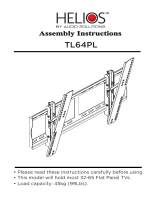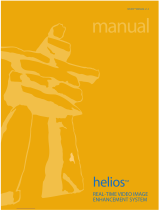Flush Mounting – Plasterboard
1.
2.
3.
4.
5.
6.
7.
Cut a hole using the template enclosed (175 × 95)
mm.
Unscrew the front panel from the door intercom.
Connect the cables in the hole to the terminals or RJ
connector as described in the Electric Connection
.subsection
Mounting completion – after electric installation!
Insert the intercom in the hole keeping it in the vertical
position.
Loosen the four clamp screws one after another and
then retighten them slowly. They will turn aside
automatically and start moving forwards in their slots.
You need about to tighten the clamps10 turns
completely. You can perfect the vertical position before
final tightening of the screws.
We do not recommend you to insert the button tags
now.
Replace the stainless steel front panel fixing it with the
stainless steel screws you unscrewed in step 2.
Tip
If this is your first plasterboard installation,
check the function of the intercom side clamps.
Loosen and then re-tighten the clamp screw to
see how it turns automatically and starts
moving forwards in its slot. Remember to return
the clamp into the original position after the
check!
Caution
Check the plasterboard wall and room interior
pressure values (caused, e.g., by overpressure
ventilation). If the difference between the
values is too great, separate the intercom
using, for example, the mounting box enclosed
and seal the cable passage to avoid loudspeaker
damage.
Caution
Check the plasterboard wall and room interior
pressure values (caused, e.g., by overpressure
ventilation). If the difference between the
values is too great, separate the intercom
using, for example, the mounting box enclosed
and seal the cable passage to avoid loudspeaker
damage.