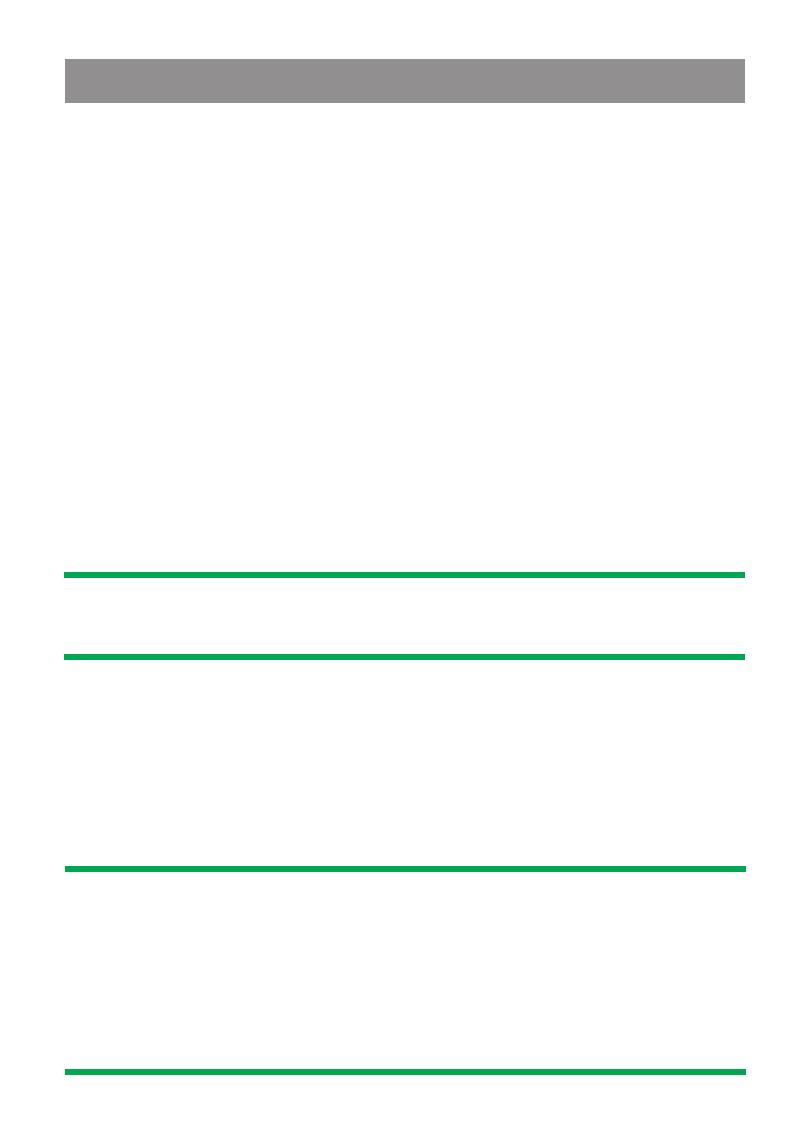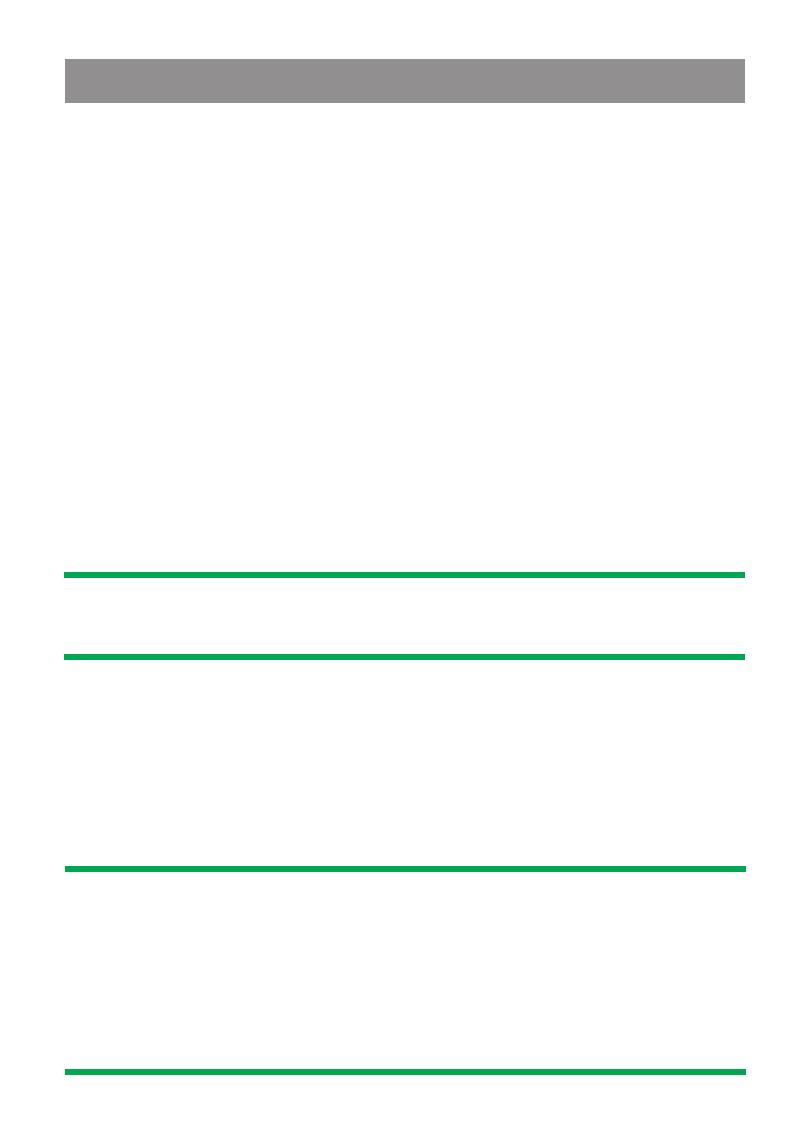
The unit is equipped with the most advanced full logic motorized
slide down system.You can enjoy the advance technology with a
single press of the " Eject / Open" button. Please read carefully
the following operation instruction before operating the unit.
Open / close the panel
Press the " Eject / Open" button to slide down (Eject / Open)
closed panel or to slide up (close) an opened panel.
Loading a CD
Panel in the slide down position, the disc slot become accessible.
Insert a CD through the disc slot, the CD will be automatically load
and the panel will also close automatically & playback will begin.
If no CD is inserted, press Open button again to slide up the panel.
Ejecting a CD
Press Open button to slide down the panel, if a CD is loaded, it will
be ejected automatically. No further key press is needed.
If the ejected CD is not being removed, after 10 seconds it will be
reloaded automatically. And the panel will automatically slide up
after disc has been reloaded.
Caution : If the ejected disc remains in the slot, the Open button
will not function, so closing the panel by using Open button is
prevented unless the disc is removed or reloaded.
Panel angle Adjustment
End user can adjust the panel viewing angle of the display to
obtain the optimum viewing angle inside the vehicle. There are
TWO angles can be adjusted by Long pressing the panel Eject /
Open button:
1st long press to get into Angle 1
2nd long press to get into Angle 2
3rd long press to resume to the normal position.
Panel Open / Close Operation
Caution: Please always use the " OPEN" button to slide up/ down
the front panel. Please never try to slide up or down the front
panel manually, this will cause serious & permanent damage to
the slide down mechanism, and this will void the warranty.
Please do not try to detach / remove the front panel ( by pressing
the detach button ) or attach the front panel when the panel is in
the slide down position. This may cause serious & permanent
damage to the unit & panel. Only attach or detach the front panel
when the panel is in the slide up position.