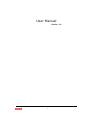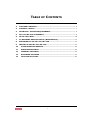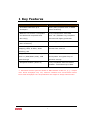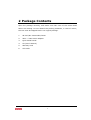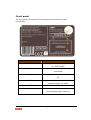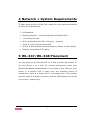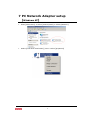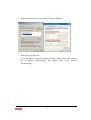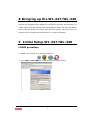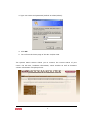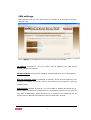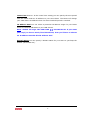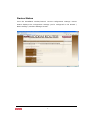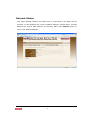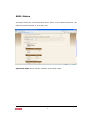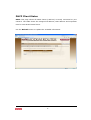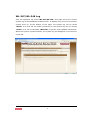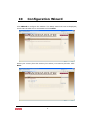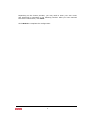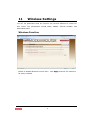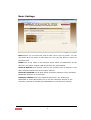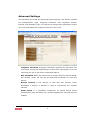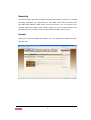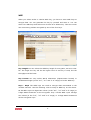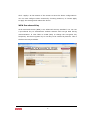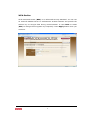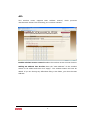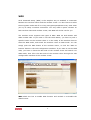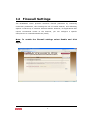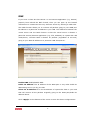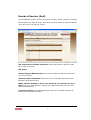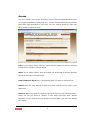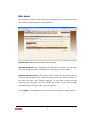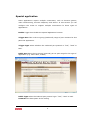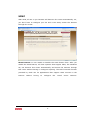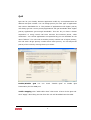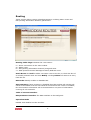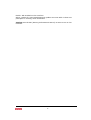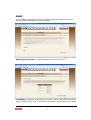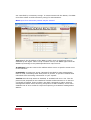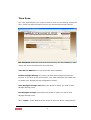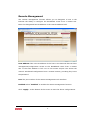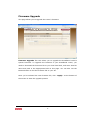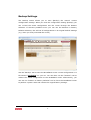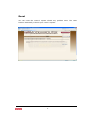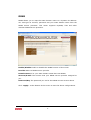WL-347/WL-348
Wireless Broadband
modem/router
(ADSL2+, 802.11B/G/N draft 2.0)

2
User Manual
Version: 1.0

3
T
ABLE OF
C
ONTENTS
1
KEY FEATURES ...................................................................................................................... 5
2
PACKAGE CONTENTS......................................................................................................... 6
3
PRODUCT LAYOUT .............................................................................................................. 7
4
NETWORK + SYSTEM REQUIREMENTS ................................................................... 9
5
WL-347/WL-348 PLACEMENT...................................................................................... 9
6
SETUP LAN, WAN............................................................................................................... 10
7
PC NETWORK ADAPTER SETUP (WINDOWS XP) .............................................11
8
BRINGING UP THE WL-347/WL-348 ..................................................................... 13
9
INITIAL SETUP WL-347/WL-348 ............................................................................ 13
10
CONFIGURATION WIZARD...................................................................................... 22
11
WIRELESS SETTINGS ................................................................................................. 24
12
FIREWALL SETTINGS ................................................................................................. 35
13
ADVANCED SETTINGS................................................................................................ 41
14
TOOLBOX SETTINGS ................................................................................................... 53

4
Introduction
Congratulations on your purchase of the WL-347/WL-348 Wireless Network
Broadband modem/Router. The WL-347/WL-348 is compliant with draft
802.11n v 2.0 and up to 6 times faster than standard 802.11g based routers
while still being compatible with 802.11g & 802.11b gadgets. The WL-
347/WL-348 is not only a Modem or Wireless Access Point, but also doubles
as a 4-port full-duplex Switch that connects your wired-Ethernet devices
together at.
At 300 Mbps wireless transmission rate, the Access Point built into the
Modem/Router uses advanced MIMO (Multi-Input, Multi-Output) technology to
transmit multiple steams of data in a single wireless channel, giving you
seamless access to multimedia content. Robust RF signal travels farther,
eliminates dead spots and extends network range. For data protection and
privacy, the WL-347/WL-348 encodes all wireless transmissions with WEP,
WPA, and WPA2 encryption.
With an inbuilt DHCP Server & powerful SPI firewall the WL-347/WL-348
protects your computers against intruders and most known Internet attacks
but provides safe VPN pass-through. With the incredible speed and QoS
function of 802.11n(draft2.0), the WL-347/WL-348 is ideal for media-centric
applications like streaming video, gaming, and VoIP telephony to run multiple
media-intense data streams through the network at the same time, with no
degradation in performance.

5
1 Key Features
Features Advantages
Incredible Data Rate up to
300Mbps**
Heavy data payloads such as MPEG
video streaming
IEEE 802.11n draft 2.0 Compliant
and backward compatible with
802.11b/g
Fully Interoperable with IEEE
802.11b / IEEE802.11g compliant
devices with legacy protection
Four 10/100 Mbps Fast Switch Ports
(Auto-Crossover)
Scalability, extend your network.
Firewall supports Virtual Server
Mapping, DMZ, IP Filter, ICMP
Blocking, SPI
Avoids the attacks of Hackers or
Viruses from Internet
Support 802.1x authenticator,
802.11i (WPA/WPA2, AES), VPN
pass-through
Provide mutual authentication (Client
and dynamic encryption keys to
enhance security
Integrated modem (Annex A) Fully compatible with the fastest
ADSL2+ connections up-to-date.
** Theoretical wireless signal rate based on IEEE standard of 802.11a, b, g, n chipset
used. Actual throughput may vary. Network conditions and environmental factors
lower actual throughput rate. All specifications are subject to change without notice.

6
2 Package Contents
Open the package carefully, and make sure that none of the items listed
below are missing. Do not discard the packing materials, in case of return;
the unit must be shipped back in its original package.
1. WL-347/WL-348 modem/router
2. 220V ~ 240V Power Adapter
3. Quick Install Guide
4. CD (User’s Manual)
5. Warranty card
6. UTP cable

7
3 Product Layout
Port Description
ADSL Connect your telephone/ADSL cable this port
LAN
Connect the cable from your PC’s or network
devices to this port
Power connector Blinks on traffic for specific LAN PORT
Reset button
Power connector
LAN / computer connections
Modem connection

8
Front panel
The front panel describes the corresponding LED indications and port
functionality.
LED Description
POWER Lights up when powered ON. Blinks
on TEST/RESET
Wan Lights up when an ADSL cable is
connected.
Online Lights up when internet connection is
UP.
WLAN Lights up in Blue when WLAN is
enabled. Blinks on traffic
WPS Blinks when WPS mode is on
Lan1 - Lan4 When a lan cable is connected the
corresponding light lights up.

9
4 Network + System Requirements
To begin using the WL-347/WL-348, make sure you meet the following
as minimum requirements:
• PC/Notebook.
• Operating System – Microsoft Windows XP/2000/VISTA
• 1 Free Ethernet port.
• Wi-Fi card/USB dongle (802.11 b/g/n) – optional.
• Annex A, ADSL internet connection.
• PC with a Web-Browser (Internet Explorer, Safari, Firefox, Opera)
• Ethernet compatible CAT5 cables.
5 WL-347/WL-348 Placement
You can place the WL-347/WL-348 on a desk or other flat surface, or
you can mount it on a wall. For optimal performance, place your
Wireless Broadband Modem/Router in the center of your office (or your
home) in a location that is away from any potential source of
interference, such as a metal wall or microwave oven. This location
must be close to a power connection and the ADSL/phone line should
not be over 2 meters long.

10
6 Setup LAN, WAN
LAN / computer connections
Modem connection

11
7 PC Network Adapter setup
(
Windows XP
)
• Enter [Start Menu] select [Control panel] select [Network].
• Select [Local Area Connection]) icon=>select [properties]

12
• Select [Internet Protocol (TCP/IP)] =>Click [Properties].
• Select the [General] tab.
a. WL-347/WL-348 supports [DHCP] function, please select both [Obtain
an IP address automatically] and [Obtain DNS server address
automatically].

13
8 Bringing up the WL-347/WL-348
Connect the supplied power-adapter to the power inlet port and connect it to
a wall outlet. The WL-347/WL-348 automatically enters the self-test phase.
During self-test phase, the Power LED will blink briefly, and then will be lit
continuously to indicate that this product is in normal operation.
9 Initial Setup WL-347/WL-348
LOGIN procedure
2. OPEN your browser (e.g. Internet Explorer).
3.
Type http://192.168.0.1 in address bar and press [Enter]

14
4. Type user name and password (default is admin/admin).
4. Click OK.
5. You will see the home page of the WL-347/WL-348.
The System status section allows you to monitor the current status of your
router: the UP time, hardware information, serial number as well as firmware
version information is displayed here.

15
LAN settings
The LAN tab gives you the opportunity to change the IP settings of the WL-
347/WL-348.
Click <Apply> at the bottom of this screen to save any changes.
IP address 192.168.0.1. It is the router’s LAN IP address (Your LAN clients
default gateway IP address).
IP Subnet Mask 255.255.255.0 Specify a Subnet Mask for your LAN segment.
802.1d Spanning Tree is Disabled by default. If the 802.1d Spanning Tree
function is enabled, this router will use the spanning tree protocol to prevent
network loops.
DHCP Server Enabled by default. You can enable or disable the DHCP server.
When DHCP is disabled no ip-addresses are assigned to clients and you have to
use static ip-addresses. When DHCP server is enabled your computers will be
assigned an ip-address automatically until the lease time expires.

16
Lease Time Forever. In the Lease Time setting you can specify the time period
that the DHCP lends an IP address to your LAN clients. The DHCP will change
your LAN client’s IP address when this time threshold period is reached.
IP Address Pool You can select a particular IP address range for your DHCP
server to issue IP addresses to your LAN Clients.
Note: default IP range 192.168.0.100
192.168.0.199. If you want
your PC(s) to have a static/fixed IP address, then you’ll have to choose
an IP address outside this IP address Pool
Domain Name You can specify a Domain Name for your LAN. Or just keep the
default (SitecomWLxxx).

17
Device Status
View the Broadband modem/router’s current configuration settings. Device
Status displays the configuration settings you’ve configured in the Wizard /
Basic Settings / Wireless Settings section.

18
Internet Status
This page displays whether the ADSL port is connected to an ADSL service
provider. It also displays the router’s WAN IP address, Subnet Mask, and ISP
Gateway as well as MAC address, the Primary DNS. Press Renew button to
renew your WAN IP address.

19
ADSL Status
This page shows the current operation mode, status of your ADSL connection, the
data rate and the quality of your ADSL link.
Operation mode allows manual selection of the ADSL mode.

20
DHCP Client Status
DHCP This page shows all DHCP clients (LAN PCs) currently connected to your
network. The table shows the assigned IP address, MAC address and expiration
time for each DHCP leased client.
Use the Refresh button to update the available information.
Page is loading ...
Page is loading ...
Page is loading ...
Page is loading ...
Page is loading ...
Page is loading ...
Page is loading ...
Page is loading ...
Page is loading ...
Page is loading ...
Page is loading ...
Page is loading ...
Page is loading ...
Page is loading ...
Page is loading ...
Page is loading ...
Page is loading ...
Page is loading ...
Page is loading ...
Page is loading ...
Page is loading ...
Page is loading ...
Page is loading ...
Page is loading ...
Page is loading ...
Page is loading ...
Page is loading ...
Page is loading ...
Page is loading ...
Page is loading ...
Page is loading ...
Page is loading ...
Page is loading ...
Page is loading ...
Page is loading ...
Page is loading ...
Page is loading ...
Page is loading ...
Page is loading ...
-
 1
1
-
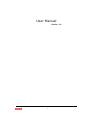 2
2
-
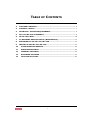 3
3
-
 4
4
-
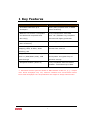 5
5
-
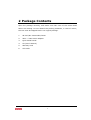 6
6
-
 7
7
-
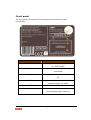 8
8
-
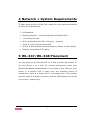 9
9
-
 10
10
-
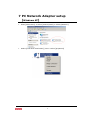 11
11
-
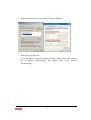 12
12
-
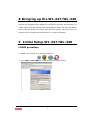 13
13
-
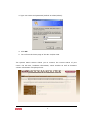 14
14
-
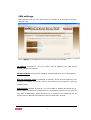 15
15
-
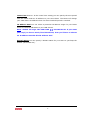 16
16
-
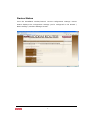 17
17
-
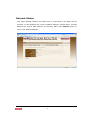 18
18
-
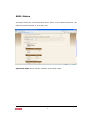 19
19
-
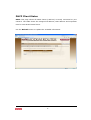 20
20
-
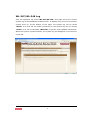 21
21
-
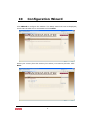 22
22
-
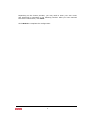 23
23
-
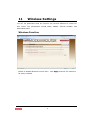 24
24
-
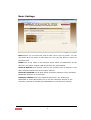 25
25
-
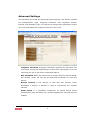 26
26
-
 27
27
-
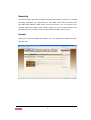 28
28
-
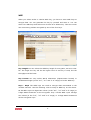 29
29
-
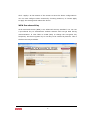 30
30
-
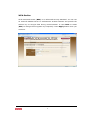 31
31
-
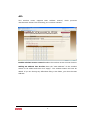 32
32
-
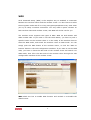 33
33
-
 34
34
-
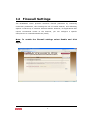 35
35
-
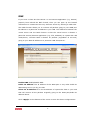 36
36
-
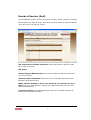 37
37
-
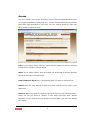 38
38
-
 39
39
-
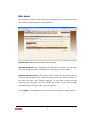 40
40
-
 41
41
-
 42
42
-
 43
43
-
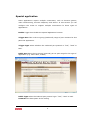 44
44
-
 45
45
-
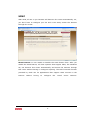 46
46
-
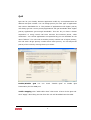 47
47
-
 48
48
-
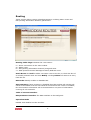 49
49
-
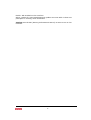 50
50
-
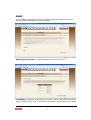 51
51
-
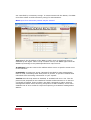 52
52
-
 53
53
-
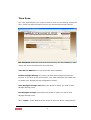 54
54
-
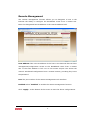 55
55
-
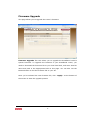 56
56
-
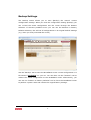 57
57
-
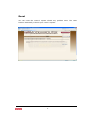 58
58
-
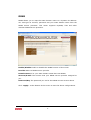 59
59
Ask a question and I''ll find the answer in the document
Finding information in a document is now easier with AI
Related papers
-
Sitecom WL-600 Owner's manual
-
Sitecom WL-607 User manual
-
Sitecom DC-228 User manual
-
Sitecom WL-577 Owner's manual
-
Sitecom WL-614 wireless broadband router Owner's manual
-
Sitecom WL-303 Owner's manual
-
Sitecom wireless adsl 2 modem router 54g wl 592 User manual
-
Sitecom wireless router 300n x3 User manual
-
Sitecom WLR-4100 Owner's manual
-
Sitecom WLR-4004 User manual
Other documents
-
CNET CWR-500 User manual
-
EnGenius ESR6650 User manual
-
EnGenius ESR-9753 User manual
-
EnGenius ESR-9752 User manual
-
EnGenius ESR9850 User manual
-
Encore N150 User manual
-
EnGenius ESR-9750G Owner's manual
-
Samsung RNX-EASYN4 User manual
-
Encore ENHWI-3GN3 Product information
-
Trendnet TEW-671BR User manual