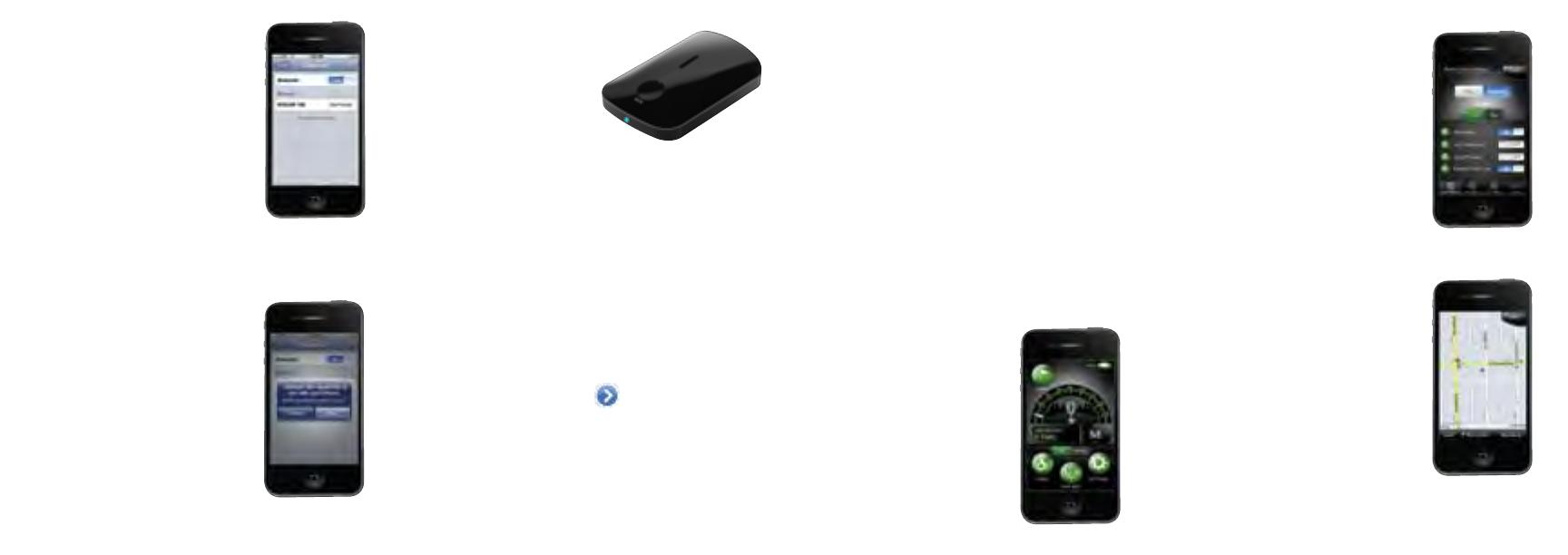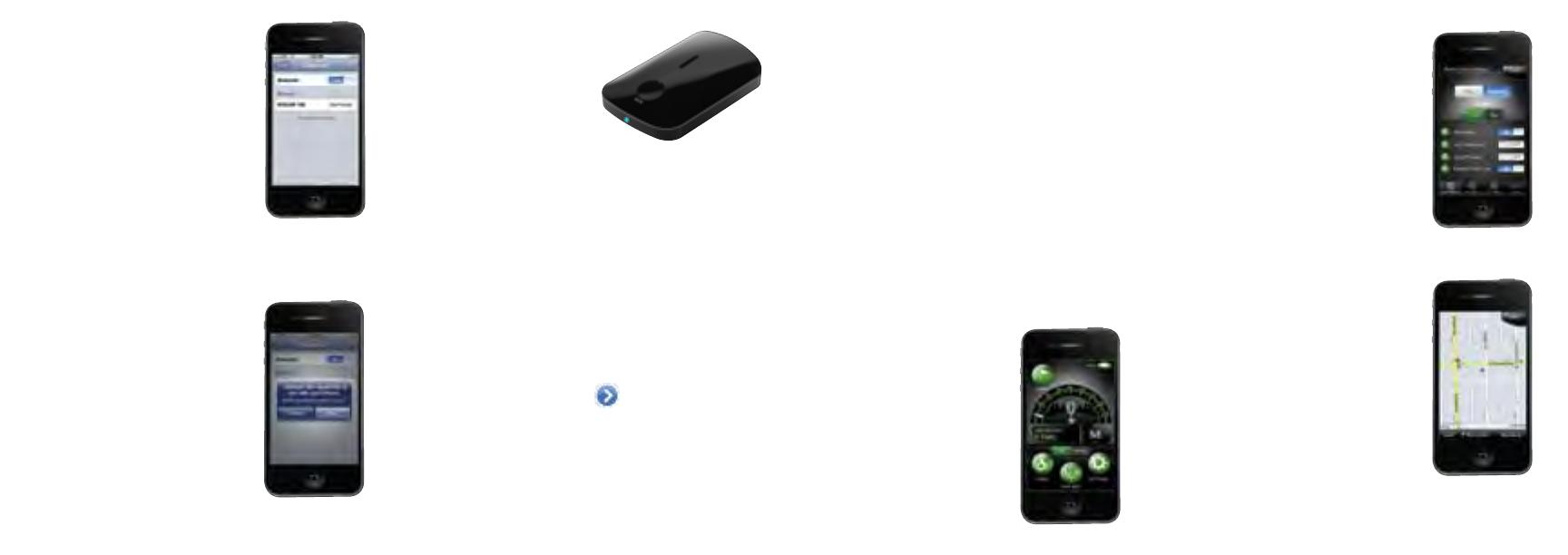
iRadar 100 should
appear under Devices.
Note: Your iPhone/iPod touch
may take 30 seconds to one
minute to recognize the device.
It will initially appear as
“Headset” and will then
turn into iRADAR 100.
If you cannot see the device, try restarting
both iRadar and your iPhone/iPod touch and
re-do steps 1 through 5.
Press iRADAR 100,
then press Pair.
The LED on the detector unit will
flash blue. When pairing has
been completed, it will
turn solid blue.
Bluetooth Pairing Tips
If you are having trouble initializing or
maintaining your Bluetooth connection take
the following steps:
1) Turn off your Cobra iRadar detector device,
wait 30 seconds, and then turn it back on.
On your iPhone/iPod Touch, turn Bluetooth
Off and then On again.
2) If you are still not connected, go to the
Bluetooth Settings menu on your iPhone/
iPod Touch. Press the button to the
right of iRADAR 100 and then press
“Forget this Device”. Wait approximately
30 seconds for iRADAR 100 to appear
under Devices and then press iRADAR 100
to reinitialize pairing.
Cobra iRadar App
Dashboard
Display speedometer,
compass and car
battery voltage.
View Map
View user-marked locations,
red light camera locations
in your area and GPS-based
speed & direction of travel.
Settings
Configure your Cobra
iRadar settings.
Note: All radar/laser/red light
camera detector settings will
be inactive if you are not
paired with Cobra iRadar or
are out of range.
To download the App, enter the App Store on
your iPhone/iPod touch and search for “Cobra
iRadar” and follow the onscreen instructions.
Now open the App and enjoy using iRadar!
For more information about
AURA
™
, please visit:
www.cobra.com/AURA.
For more information on iRadar accessories,
go to: www.cobrairadar.com.
3) If iRADAR 100 does not appear under
Devices or you experience an intermittent
Bluetooth connection, completely turn off
both your iPhone/iPod Touch and iRadar
detector unit, wait 30 seconds, and then
turn them back on.