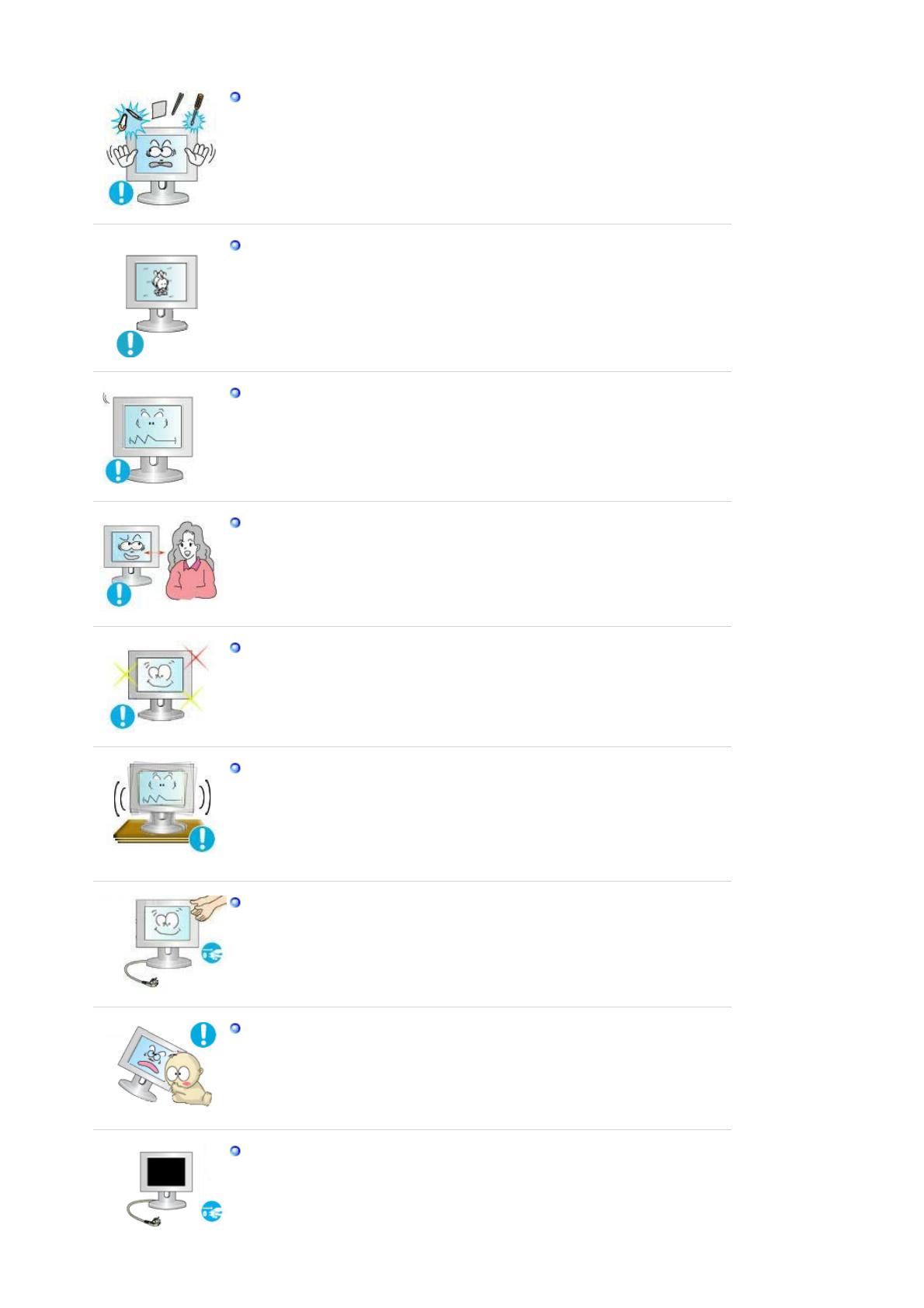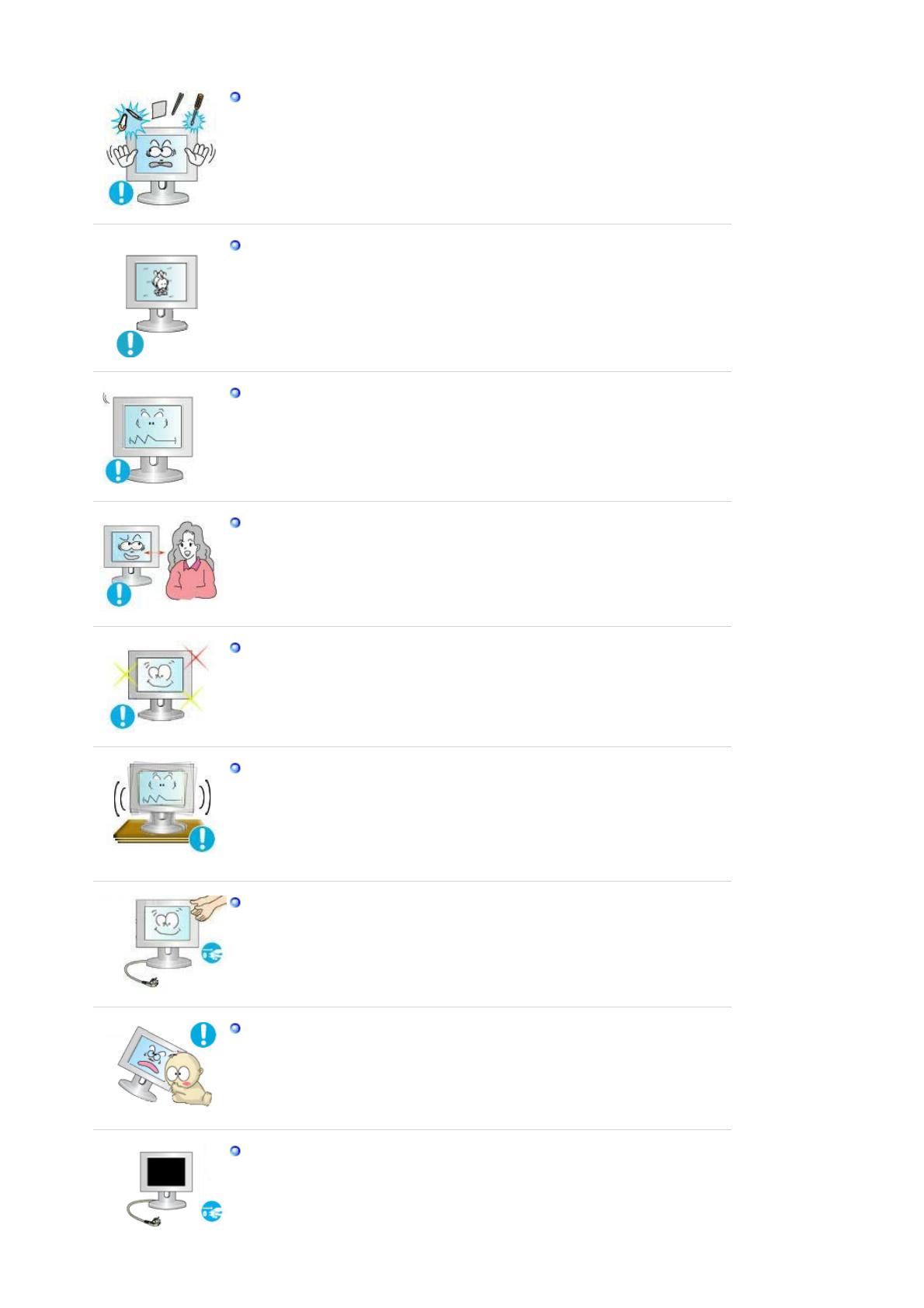
Do not insert any metal, such as chopsticks, coins, pins and steels, or
inflammable objects, such as matches or paper, inside the product (through
the ventilating openings, input and output terminals, etc).
z
If water or foreign material enters the product, disconnect the power cord and
contact a Service Center.
z
Otherwise, this may result in electric shock or fire.
When using a fixed screen for a long time, an afterimage or stain may occur.
z
If you are not using your product for a long period of time, put it into sleep
mode or use a moving screen saver.
Set a resolution and frequency appropriate to the product.
z Otherwise, your eyesight may be damaged.
If you continually move closer to the product screen, your eyesight may be
failing.
To ease eye strain, take at least a five-minute break after every hour of using
the monitor.
Do not install it in an unstable location such as an unstable rack or uneven
surface or a location exposed to vibrations.
z
Otherwise, it may fall and cause personal injury and/or damage the product.
z If you use the product in a location exposed to vibrations, it may damage the
product and result in fire.
When moving the product, turn the power off and disconnect the power plug,
antenna cable, and all the cables connected to the product.
z Otherwise, it may result in electric shock or fire.
Ensure that children do not hang onto the product or climb up onto the
product.
z
The product may fall and cause personal injury or death.
If you do not use the product for a long period of time, disconnect the power
cord from the power outlet.
z
Otherwise, this may result in overheating or fire due to dust, and may result in
fire due to electric shock or leakage.