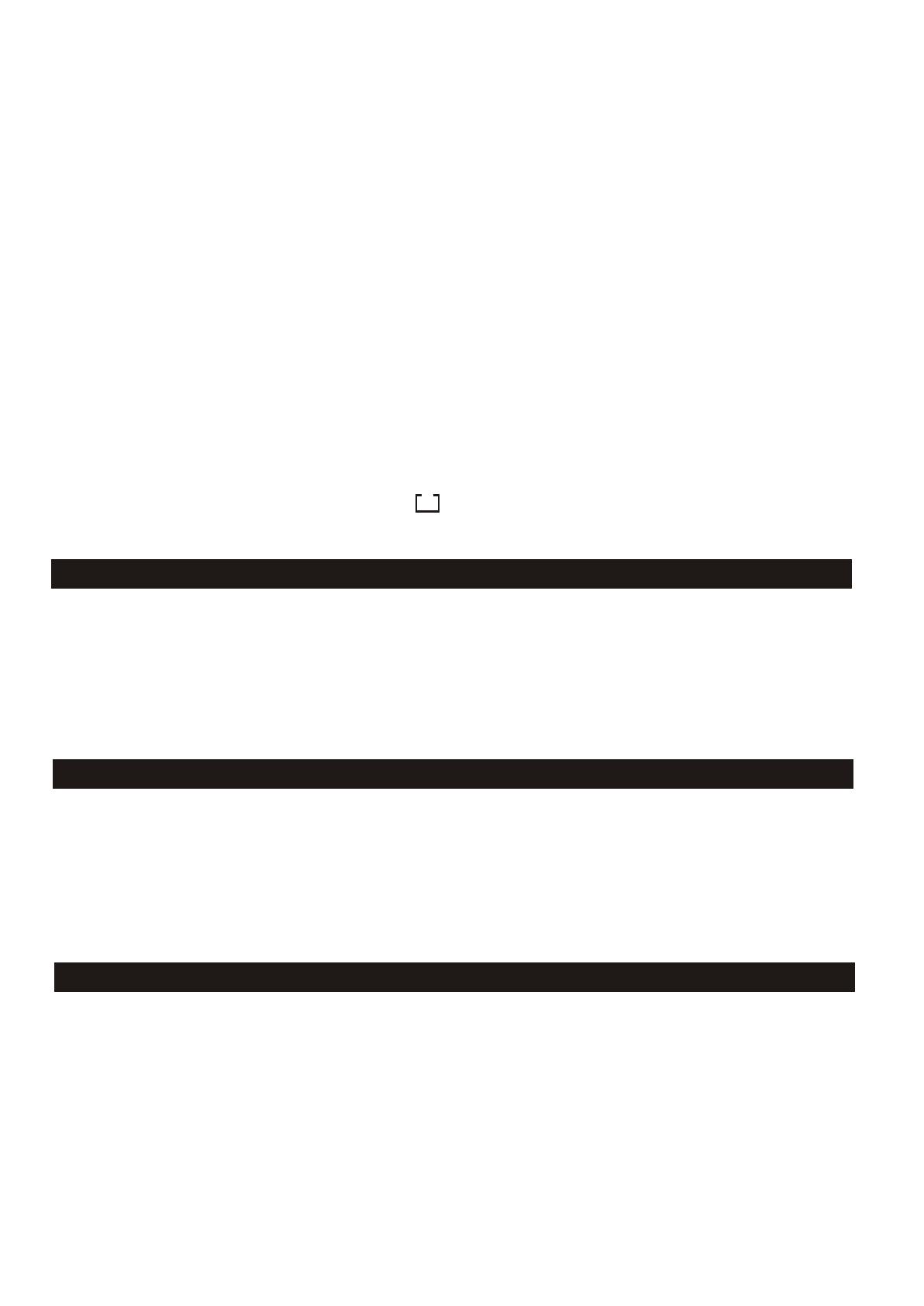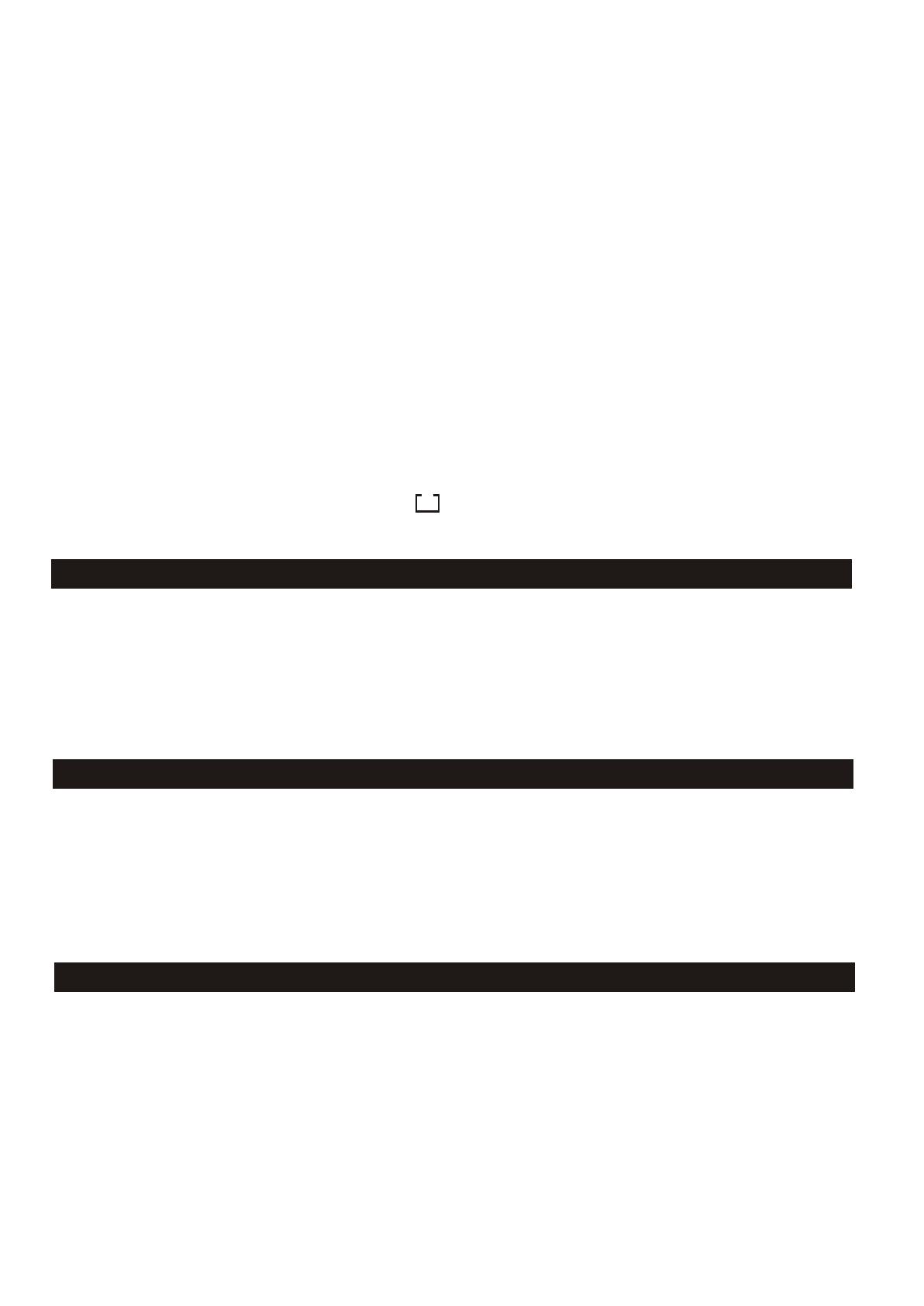
3.Press the button marked M (memory), display M and suggested preset number
will flash, press ENTER to store your station in that memory position.
4.Preset positions may be exchanged easily. Select preset station that is to be
changed, press memory button ( M and existing memory position will flash).
select new preset position. Preset will be exchanged automatically.
5.SW band has 18 presets (in two pages).When presets 1-9 are full, press PAGE
button to select Page 2. Display will show M2. and an additional 1-9 presets can
be set for a total of 18 presets.
Note:
1. If all presets have been used, pushing M button will display FULL on LCD.
If you still desire to store new station, push any button of 1-9 where new station
is to be stored and hold for more than 2 seconds. New station will be put into
memory in position selected and original station in this position will be replaced.
2. All preset stations are indicated by on the display. If a station has already
1. Turn on the radio by pressing the POWER on/off button.
2. Select the waveband for the station required.
3. Press the numbered button corresponding to the preset memory location for the
required station. The radio will instantly tune to the station and display will show
its frequency and memory location.
1.Turn on the radio by pressing the POWER on/of button.
2.Press BAND button to select the SW waveband.
3.Press SW SELECT button to select the required SW meter band, display will
appear low end frequency and SW meter band it belongs to. This radio covers
SW 120 to 11 meter band.
This radio provides an easy to use feature called APS (Auto Preset System) which
operated on FM, MW and LW bands.
1.Turn on the radio by pressing POWER on/off button.
2.Press BAND button to select the required waveband.
been put into the memory. it will show preset position on display.
Recalling a station
Select Short Wave Meter Band
APS (auto Preset System)
7