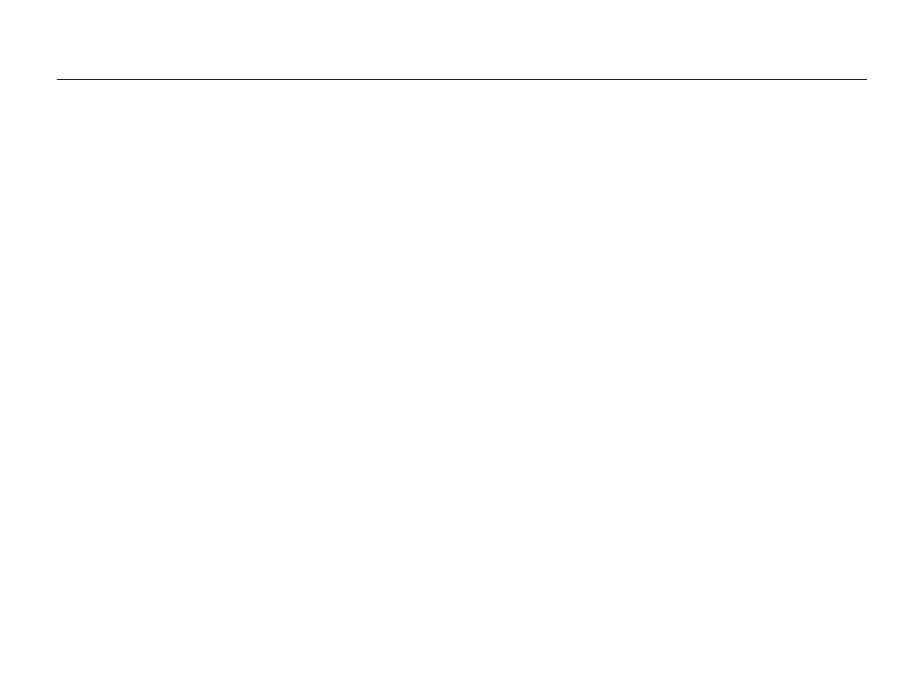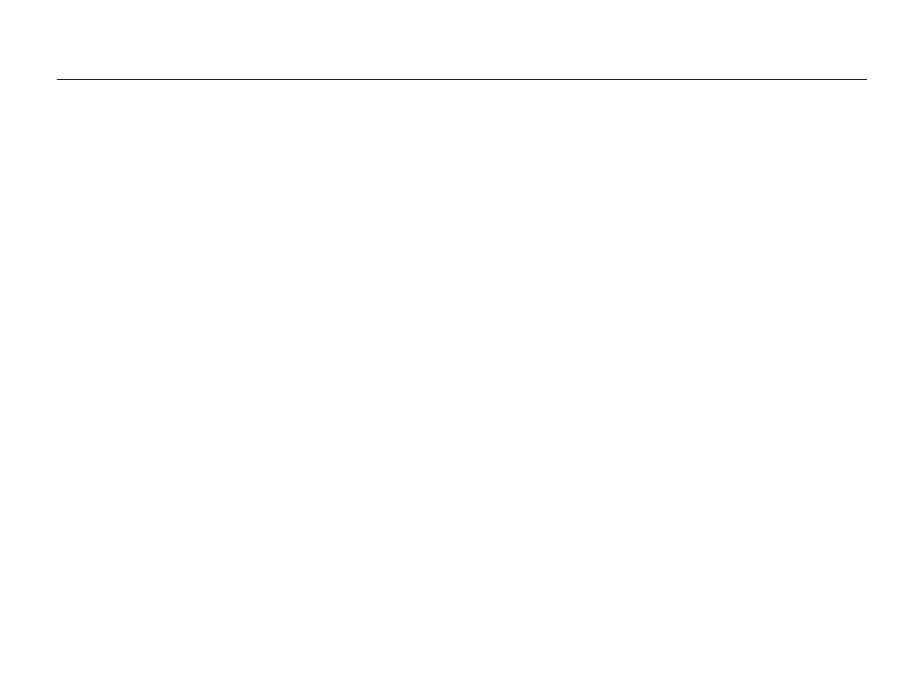
10
Contents
Extended functions
.......................................................... 40
Using the Smart Auto mode ........................................ 41
Using the Program mode ............................................ 43
Using the Aperture Priority, Shutter Priority,
or Manual mode .......................................................... 44
Using the Aperture Priority mode .................................. 45
Using the Shutter Priority mode .................................... 46
Using the Manual mode .............................................. 47
Using the Magic Plus mode ........................................ 48
Using the Scene mode ............................................... 48
Using the Beauty Shot mode ....................................... 49
Using the 3D Photo mode ........................................... 50
Using the 2D or 3D Panorama mode ........................... 50
Using the Action Panorama mode ................................ 52
Using the Magic Frame mode ..................................... 53
Using the Split Shot mode .......................................... 54
Using the Picture-in-Picture mode ................................ 55
Using the Artistic Brush mode ..................................... 56
Using the HDR mode ................................................. 57
Using the Creative Movie Maker mode ......................... 58
Using the Movie mode ................................................ 60
Recording high-speed videos ...................................... 62
Using the Smart Scene Detection mode ...................... 63
Basic functions
................................................................. 14
Unpacking ................................................................... 15
Camera layout ............................................................. 16
Using the Smart Link button ........................................ 19
Using the screen ........................................................ 20
Attaching a strap ........................................................ 20
Attaching a lens cap ................................................... 21
Inserting the battery and memory card ....................... 22
Charging the battery and turning on your camera ...... 23
Charging the battery ................................................... 23
Turning on your camera .............................................. 23
Performing the initial setup ......................................... 24
Learning icons ............................................................. 26
Using the Mode screen ............................................... 27
Selecting a Mode Screen ............................................ 27
Icons on the Mode screen .......................................... 27
Selecting options or menus ........................................ 29
Using [MENU] ............................................................ 29
Using [Fn] .................................................................. 31
Setting the display and sound .................................... 32
Setting the display type ............................................... 32
Setting the sound ....................................................... 33
Capturing photos ......................................................... 34
Zooming .................................................................... 35
Reducing camera shake ............................................. 37
Tips for getting a clearer photo ................................... 38