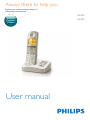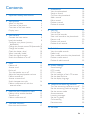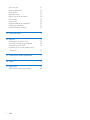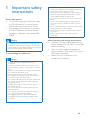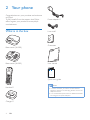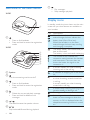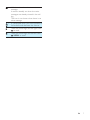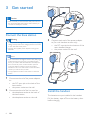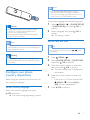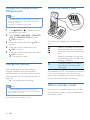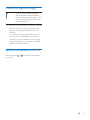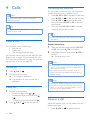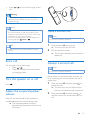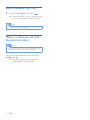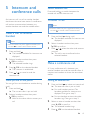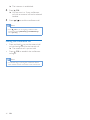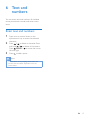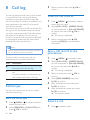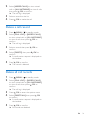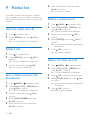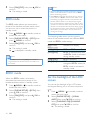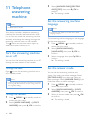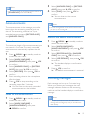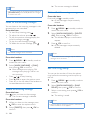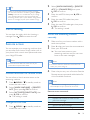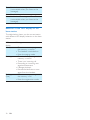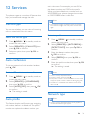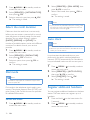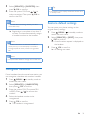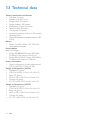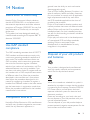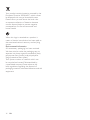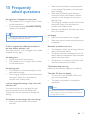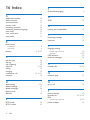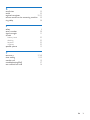www.philips.com/welcome
User manual
Always there to help you
Register your product and get support at
XL300
XL305
Question?
Contact
Philips


1EN
Contents
1 Important safety instructions 3
2 Your phone 4
What is in the box 4
Overview of the phone 5
Overview of the base station 6
Display icons 6
3 Get started 8
Connect the base station 8
Install the handset 8
Congure your phone (country
dependent) 9
Change the remote access PIN/passcode 10
Charge the handset 10
Check the battery level 10
What is standby mode? 10
Check the signal strength 11
Switch the handset on or off 11
4 Calls 12
Make a call 12
Answer a call 12
End a call 13
Turn the speaker on or off 13
Adjust the earpiece/speaker volume 13
Make a second call 13
Answer a second call 13
Switch between two calls 14
Make a conference call with the
external callers 14
5 Intercom and conference calls 15
Make a call to another handset 15
Transfer a call 15
Make a conference call 15
6 Text and numbers 17
Enter text and numbers 17
7 Phonebook 18
View the phonebook 18
Search a record 18
Call from the phonebook 18
Add a record 18
Edit a record 19
Delete a record 19
Delete all records 19
8 Call log 20
Call list type 20
View the call records 20
Save a call record to the phonebook 20
Return a call 20
Delete a call record 21
Delete all call records 21
9 Redial list 22
View the redial records 22
Redial a call 22
Save a redial record to the phonebook 22
Delete a redial record 22
Delete all redial records 22
10 Phone settings 23
Sound settings 23
ECO mode 24
ECO+ mode 24
Set the backlight of the LCD screen 24
Set the date and time 25
Set the display language 25
11 Telephone answering machine 26
Turn the answering machine on or off 26
Set the answering machine language 26
Set the answer mode 26
Announcements 27
Incoming messages 27
Set the ring delay 28
Call screening 29
Remote access 29
12 Services 31

2 EN
Call list type 31
Auto conference 31
Auto prex 31
Network type 31
Select the recall duration 32
Dial mode 32
Auto clock 32
Register additional handsets 32
Unregister handsets 33
Restore default settings 33
13 Technical data 34
14 Notice 35
Declaration of conformity 35
Use GAP standard compliance 35
Compliance with EMF 35
Disposal of your old product and
batteries 35
15 Frequently asked questions 37
16 Index 38
17 Appendix 40
Text and number input tables 40

3EN
1 Important safety
instructions
Power requirements
• This product requires an electrical supply
of 100-240 volts AC. In case of power
failure, the communication can be lost.
• The voltage on the network is classied
as TNV-3 (Telecommunication Network
Voltages), as dened in the standard EN
60950.
Warning
• The Electrical network is classied as hazardous. The
only way to power down the charger is to unplug the
power supply from the electrical outlet. Ensure that the
electrical outlet is always easily accessible.
To avoid damage or malfunction
Caution
• Use only the power supply listed in the user
instructions.
• Use only the batteries listed in the user instructions.
• Risk of explosion if battery is replaced by an incorrect
type.
• Dispose of used batteries according to the instructions.
• Do not dispose of batteries in re.
• Always use the cables provided with the product.
• Do not allow the charging contacts or the battery to
come into contact with metal objects.
• Do not let small metal objects come into contact with
the product. This can deteriorate audio quality and
damage the product.
• Metallic objects may be retained if placed near or on
the handset receiver.
• Do not use the product in places where there are
explosive hazards.
• Do not open the handset, base station or charger as
you could be exposed to high voltages.
• For pluggable equipment, the socket-outlet shall
be installed near the equipment and shall be easily
accessible.
• Handsfree activation could suddenly increase the
volume in the earpiece to a very high level: make sure
the handset is not too close to your ear.
• This equipment is not designed to make emergency
calls when the power fails. An alternative has to be
made available to allow emergency calls.
• Do not allow the product to come into contact with
liquids.
• Do not use any cleaning agents containing alcohol,
ammonia, benzene, or abrasives as these may harm
the set.
• Do not expose the phone to excessive heat caused by
heating equipment or direct sunlight.
• Do not drop your phone or allow objects to fall on
your phone.
• Active mobile phones in the vicinity may cause
interference.
About operating and storage temperatures
• Operate in a place where temperature is
always between 0°C to +40°C (up to 90%
relative humidity).
• Store in a place where temperature is
always between -20°C and +45°C (up to
95% relative humidity).
• Battery life may be shorter in low
temperature conditions.

4 EN
2 Your phone
Congratulations on your purchase and welcome
to Philips!
To fully benet from the support that Philips
offers, register your product at www.philips.
com/welcome.
What is in the box
Base station (XL300)
Base station (XL305)
Handset**
Charger**
Power adapter**
Line cord*
Guarantee
User manual
Quick start guide
Note
• * In some countries, you have to connect the line
adapter to the line cord, then plug the line cord to the
telephone socket.
• ** In multi-handset packs, there are additional handsets
and chargers and power adapters.
4XLFNVWDUWJXLGH

5EN
Overview of the phone
a Earpiece
b M1/M2/M3
Save the call records as direct keys for
quick dial.
c /
• End the call.
• Exit the menu/operation.
• Cancel operation.
• Press and hold to switch the handset
on or off.
• Press to delete individual text or digit.
Press and hold to remove all text.
a
b
c
h
g
d
e
f
j
i
k
l
o
n
m
d /MENU /
• Access the main menu in standby
mode.
• Scroll up/down on the menu.
• Move the cursor left and right during
text editing.
e
Access the redial list and call log in standby
mode.
f
• Turn the speaker phone on/off.
• Make and receive calls through the
speaker.
g #R
Recall key (this feature is network
dependent).
h Microphone
i
• Press and hold to make an intercom
call (for multi-handset versions only).
• Set the dial mode (pulse mode or
temporary tone mode).
j
• Press to add a space during text
editing.
• Press and hold to enter a pause when
editing the contact's number.
k
Access the phonebook in standby mode.
l /OK
• Conrm selection.
• Enter the options menu.
m +/-
Adjust the volume.
n Loudspeaker
o Battery door

6 EN
Overview of the base station
XL300
a
• Press to nd handsets.
• Press and hold to enter the registration
mode.
XL305
a Speaker
b
Turn the answering machine on/off.
c
• Press to nd handsets
• Press and hold to enter the registration
mode
d
• Delete the current playback message.
• Press and hold to delete all old
messages.
e /
Decrease/increase the speaker volume.
f /
Skip backward/forward during playback.
a
a
b
c
d
e
f
g
g
• Play messages.
• Stop messages playback.
Display icons
In standby mode, the icons shown on the main
screen tell you what features are available on
your handset.
Icon Descriptions
When the handset is off the base
station/charger, the bars indicate the
battery level (from full to low).
When the handset is on the base
station/charger, the bars keep scrolling
until charging is complete.
The empty battery icon ashes and you
hear an alert tone.
The battery is low and needs recharging.
The number of bar indicates the
connection status between the handset
and base station. The more bars are
shown, the better the signal or the
connection is.
It remains steadily on when browsing
incoming calls in the call log.
It indicates an outgoing call in the redial
list.
It ashes when there is a new missed call
or when browsing unread missed calls
in call log.
It remains steadily on when browsing
missed calls in call log.
It ashes when receiving incoming call. It
remains steadily on during a call.
The ringer is off.
Answering machine: it ashes when
there is a new message or when the
memory is full. It is displayed when the
telephone answering machine is turned
on.

7EN
It ashes when there is a new voice
message.
It remains steadily on when the voice
messages are already viewed in the call
log.
The icon is not shown when there is no
voice message.
/
It is displayed when you scroll up/down a
list/increase and decrease the volume.
There are more digits on the right. Press
to read.
There are more digits on the left. Press
/MENU to read.

8 EN
3 Get started
Caution
• Make sure that you have read the safety instructions in
the 'Important safety instructions' section before you
connect and install your handset.
Connect the base station
Warning
• Risk of product damage! Ensure that the power supply
voltage corresponds to the voltage printed on the back
or the underside of the phone.
• Use only the supplied power adapter to charge the
batteries.
Note
• If you subscribe to the digital subscriber line (DSL) high
speed internet service through your telephone line,
ensure you install a DSL lter between the telephone
line cord and the power socket. The lter prevents
noise and caller ID problems caused by the DSL
interference. For more information on the DSL lters,
contact your DSL service provider.
• The type plate is located on the bottom of the base
station.
1 Connect each end of the power adapter
to:
• the DC input jack at the back of the
base station;
• the power socket on the wall.
2 Connect each end of the line cord to:
• the telephone socket at the back of
the base station;
• the telephone socket on the wall.
3 Connect each end of the power adapter
to (for multi handset version only):
• the DC input jack at the bottom of the
extra handset charger.
• the power socket on the wall.
Install the handset
The batteries are pre-installed in the handset.
Pull the battery tape off from the battery door
before charging.

9EN
Caution
• Risk of explosion! Keep batteries away from heat,
sunshine or re. Never discard batteries in re.
• Use only the supplied batteries.
• Risk of decreased battery life! Never mix different
brands or types of batteries.
Note
• Charge the batteries for 8 hours before rst use.
• If the handset becomes warm when the batteries are
being charged, it is normal.
Warning
• Check the battery polarity when inserting in the
battery compartment. Incorrect polarity may damage
the product.
Congure your phone
(country dependent)
When using your phone for the rst time, you
see a welcome message.
Set the country/language
Select your country/language, then press
/OK to conrm.
» The country/language setting is saved.
Note
• The country/language setting option is country
dependent. If no welcome message is displayed, it
means the country/language setting is preset for your
country. Then you can set the date and time.
To re-set the language, see the following steps.
1 Select /MENU / > [PHONE SETUP]
> [LANGUAGE], then press /OK to
conrm.
2 Select a language, then press /OK to
conrm.
» The setting is saved.
Set the date and time
Tip
• To set the date and time later, press / to skip
this setting.
1 Press /MENU / .
2 Select [PHONE SETUP] > [DATE/TIME],
then press /OK to conrm.
3 Press the numeric buttons to enter the
date, then press /OK to conrm.
» The time setting menu is displayed on
the handset.
4 Press the numeric buttons to enter the
time.
• If the time is in 12-hour format, press
/MENU / to select [AM] or
[PM] (Country dependent).
5 Press /OK to conrm.

10 EN
Change the remote access
PIN/passcode
Note
• The default answering machine remote access PIN/
passcode is 0000 and it is important to change it to
ensure the security.
• This feature is available only for XL305.
1 Press /MENU / in standby mode to
access the main menu.
2 Select [ANSW MACHINE] > [REMOTE
ACC.] > [CHANGE PIN], then press
/OK to conrm.
3 Enter the old PIN, then press /OK to
conrm.
4 Enter the new PIN code, then press
/OK to conrm.
5 Enter the new PIN code again, then press
/OK to conrm.
» The setting is saved.
Charge the handset
Place the handset on the base station to
charge the handset. When the handset is
placed correctly on the base station, you hear
a docking tone (see 'Set the docking tone' on
page 23).
» The handset starts charging.
Note
• Charge the batteries for 8 hours before rst use.
• If the handset becomes warm when the batteries are
being charged, it is normal.
Your phone is now ready to use.
Check the battery level
The battery icon displays the current battery
level.
When the handset is off the base
station/charger, the bars indicate
the battery level (full, medium and
low).
When the handset is on the base
station/charger, the bars ash until
charging completes.
The empty battery icon ashes.
The battery is low and needs
recharging.
The handset turns off if the batteries are empty.
If you are on the phone, you hear warning
tones when the batteries are almost empty. The
call gets disconnected after the warning.
What is standby mode?
Your phone is in standby mode when it is idle.
The time and handset number are displayed on
the standby screen.

11EN
Check the signal strength
The number of bars indicates
the connection status between
the handset and base station. The
more bars are shown, the better
the connection is.
• Make sure the handset is linked to the base
station before you make or receive calls
and carry out the phone functions and
features.
• If you hear warning tones when you are
on the phone, the handset is almost out
of battery or the handset is out of range.
Charge the battery or move the handset
nearer to the base station.
Switch the handset on or off
Press and hold / to switch the handset
on or off.

12 EN
4 Calls
Note
• When the power fails, the phone cannot access
emergency services.
Tip
• Check the signal strength before you make a call or
when you are in a call.
Make a call
You can make a call in these ways:
• Normal call
• Predial call
• Call through the direct keys
You can also make a call from the redial list (see
'Redial a call' on page 22), phonebook list (see
'Call from the phonebook' on page 18) and call
log (see 'Return a call' on page 20).
Normal call
1 Press /OK or .
2 Dial the phone number.
» The number is dialed out.
» The duration of your current call is
displayed.
Predial call
1 Dial the phone number
• To erase a digit, press / .
• To erase all digits, press and hold
/ .
• To enter a pause, press and hold .
2 Press /OK or to dial out the call.
Call through the direct key
You can make a quick call from the record pre-
saved in the direct key in different ways:
• Press M1, M2 or M3 in standby mode, then
press /OK or to dial out the number.
• Press /OK or to get the dial tone
rst, then press M1, M2 or M3 to dial out
the number.
• Press and hold M1, M2 or M3 in standby
mode to dial out the number.
Tip
• For information of how to set the direct keys, see the
next section.
Set the direct keys
1 Enter the number, press and hold M1, M2
or M3, then press /OK to conrm.
2 Enter/edit the name, then press /OK to
conrm.
» The direct key is set.
Note
• If there is already a record saved in the direct key, you
need to conrm whether you want to replace the old
record with the new one.
• For multiple handset versions, the same direct key
records saved in the base station are shared among
different handsets.
Note
• The call timer displays the talk time of your current call.
• If you hear warning tones, the phone is almost out of
battery or out of range. Charge the battery or move
the phone close to the base station.
Answer a call
When the phone rings, you can select from the
following options:
• press /OK or to answer the call.

13EN
• press / to turn off the ringer of this
call.
Warning
• When the handset rings or when the handsfree is
activated, keep the handset away from your ear to
avoid ear damage.
Note
• If you have subscribed for a caller ID service with
the service provider, you will see the caller number
displayed on the handset. If the number is saved in the
phonebook, the name will be displayed.
• To view the complete name or number display of an
incoming call, press /MENU / .
Tip
• When there is a missed call, a notication message
appears.
End a call
You can end a call in these ways:
• Press / ;
• Place the handset to the base station
or charging cradle.
Turn the speaker on or off
Press .
Adjust the earpiece/speaker
volume
Press +/- on the left side of the handset to
increase/decrease the volume during a call.
» The earpiece/speaker volume is
adjusted and the phone is back to the
call screen.
Make a second call
Note
• This service is network dependent.
1 Press and hold #R during a call.
» The rst call is put on hold.
2 Dial the second number.
» The number displayed on the screen is
dialed out.
Answer a second call
Note
• This service is network dependent.
When there is a periodical beep to notify you
of an incoming call, you can answer the call in
these ways:
1 Press and hold #R and then press to
answer the call.
» The rst call is put on hold, and you
are now connected to the second call.
2 Press and hold #R and then press to
end the current call and answer the rst
call.

14 EN
Switch between two calls
1 Press and hold #R and then press .
» The current call is put on hold, and you
are now connected to the other call.
Note
• This feature is country dependent.
Make a conference call with
the external callers
Note
• This service is network and country dependent. Check
with the service provider for additional charges.
When you are connected to two calls, press
/OK, then .
» The two calls are combined and a
conference call is established.

15EN
5 Intercom and
conference calls
An intercom call is a call to another handset
that shares the same base station. A conference
call involves a conversation between you,
another handset user and the outside callers.
Make a call to another
handset
Note
• If the base station only has 2 registered handsets, press
and hold to make a call to another handset.
1 Press and hold .
» The handsets available for intercom are
displayed.
2 Select a handset number, then press
/OK to conrm.
» The selected handset rings.
3 Press /OK on the selected handset.
» The intercom is established.
4 Press / to cancel or end the
intercom call.
While you are on the phone
You can go from one handset to another during
a call:
1 Press and hold .
» The current caller is put on hold.
2 Select a handset number, then press
/OK to conrm.
» Wait for the other side to answer your
call.
Switch between calls
Press and hold to switch between the
outside call and the intercom call.
Transfer a call
Note
• If the base station only has 2 registered handsets, press
and hold to transfer a call to another handset.
1 Press and hold during a call.
» The handsets available for intercom are
displayed.
2 Select a handset number, then press
/OK to conrm.
3 Press / when the other side answers
your call.
» The call is now transferred to the
selected handset.
Make a conference call
A 3-way conference call is between you,
another handset user and the outside callers. It
requires two handsets to share the same base
station.
During an external call
1 Press and hold to initiate an internal call.
» The external caller is put on hold.
» For multi-handset versions, The
handsets available for intercom are
displayed. Then go to step 2.
» For two-handset versions, the other
handset rings. Then go to step 3.
2 Select or enter a handset number, then
press /OK to conrm.
» The selected handset rings.
3 Press /OK on the selected handset.

16 EN
» The intercom is established.
4 Press /OK.
» You are now in a 3-way conference
call with an external call and a selected
handset.
5 Press / to end the conference call.
Note
• Press /OK to join an ongoing conference with
another handset if [SERVICES]>[CONFERENCE] is
set to [AUTO].
During the conference call
• Press and hold to put the external call
on hold and go back to the internal call.
» The external call is put on hold.
• Press /OK to establish the conference
call again.
Note
• If a handset hangs up during the conference call, the
other handset remains connected to the external call.

17EN
6 Text and
numbers
You can enter text and numbers for handset
name, phonebook records, and other menu
items.
Enter text and numbers
1 Press once or several times on the
alphanumeric key to enter the selected
character.
2 Press / to delete a character. Press
and hold / to delete all characters.
Press /MENU / to move the cursor
left and right.
3 Press to add a space.
Note
• For information on key mapping of characters and
numbers, see the chapter 'Appendix' in the user
manual online.

18 EN
7 Phonebook
This phone has a phonebook that stores up to
50 records. You can access the phonebook from
the handset. Each record can have a name up
to 16 characters long and a number up to 24
digits long.
There are 2 direct access memories (keys
and ). Depending on your country, keys
and are preset to the voice mail number
and information service number of your service
provider respectively. When you press and hold
on the key in standby mode , the saved phone
number is dialed automatically.
View the phonebook
Note
• You can view the phonebook on one handset only
each time.
1 Press or press /MENU / , then
select [PHONEBOOK] > [VIEW] to
access the phonebook list.
2 Select a contact and press /OK to view
the available information.
Search a record
You can search the phonebook records in these
ways:
• Scroll the contact list.
• Enter the rst character of the contact.
Scroll the contact list
1 Press or press /MENU / , then
select [PHONEBOOK] > [VIEW] to
access the phonebook list.
2 Press /MENU / to scroll through the
phonebook list.
Enter the rst character of a contact
1 Press or press /MENU / , then
select [PHONEBOOK] > [VIEW] to
access the phonebook list.
2 Press the alphanumerical key that matches
the character.
» The rst record that starts with this
character is displayed.
Call from the phonebook
1 Press or press /MENU / , then
select [PHONEBOOK] > [VIEW] to
access the phonebook list.
2 Select a contact in the phonebook list.
3 Press /OK to make the call.
Add a record
Note
• If your phonebook memory is full, the handset displays
a notication message. Delete some records to add
new ones.
1 Press /MENU / in standby mode to
access the main menu.
2 Select [PHONEBOOK] > [ADD NEW],
then press /OK to conrm.
3 Enter the name, then press /OK to
conrm.
4 Enter the number, then press /OK to
conrm
» Your new record is saved.
Tip
• Press and hold to insert a pause.
Page is loading ...
Page is loading ...
Page is loading ...
Page is loading ...
Page is loading ...
Page is loading ...
Page is loading ...
Page is loading ...
Page is loading ...
Page is loading ...
Page is loading ...
Page is loading ...
Page is loading ...
Page is loading ...
Page is loading ...
Page is loading ...
Page is loading ...
Page is loading ...
Page is loading ...
Page is loading ...
Page is loading ...
Page is loading ...
Page is loading ...
Page is loading ...
-
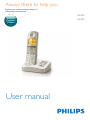 1
1
-
 2
2
-
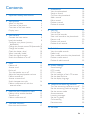 3
3
-
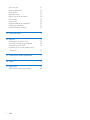 4
4
-
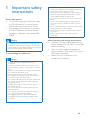 5
5
-
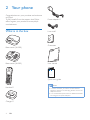 6
6
-
 7
7
-
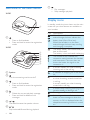 8
8
-
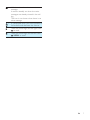 9
9
-
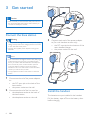 10
10
-
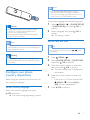 11
11
-
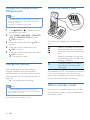 12
12
-
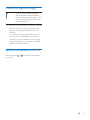 13
13
-
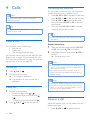 14
14
-
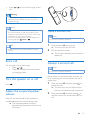 15
15
-
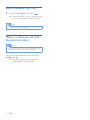 16
16
-
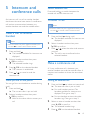 17
17
-
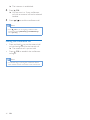 18
18
-
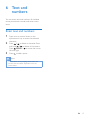 19
19
-
 20
20
-
 21
21
-
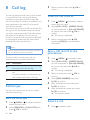 22
22
-
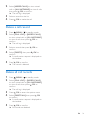 23
23
-
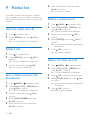 24
24
-
 25
25
-
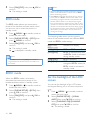 26
26
-
 27
27
-
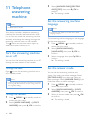 28
28
-
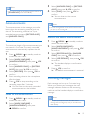 29
29
-
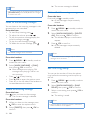 30
30
-
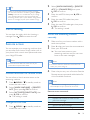 31
31
-
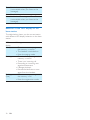 32
32
-
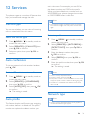 33
33
-
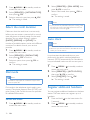 34
34
-
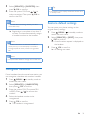 35
35
-
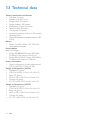 36
36
-
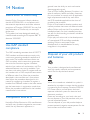 37
37
-
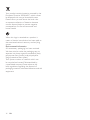 38
38
-
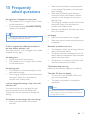 39
39
-
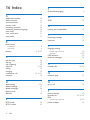 40
40
-
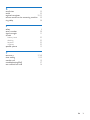 41
41
-
 42
42
-
 43
43
-
 44
44