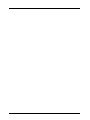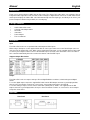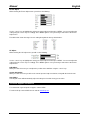Lindy VGA / Component Video to DVI-I Converter User manual
- Category
- Video switches
- Type
- User manual
This manual is also suitable for

© LINDY ELECTRONICS LIMITED & LINDY-ELEKTRONIK GMBH - FIRST EDITION (Dec 2007)
VGA to DVI Scaler
Manual
English
LINDY No. 32563
www.lindy.com
Page is loading ...

Manual English
Introduction
Thank you for purchasing the LINDY VGA to DVI Scaler. The VGA to DVI Scaler takes your analogue VGA or
Component Video signal and scales it to DVI, in either analogue or digital format. Perfect for use with LCD, Plasma
and Projector displays the VGA to DVI scaler will automatically detect the input type, and allow you to choose your
preferred output resolution using an OSD (on screen display).
Package Contents
• LINDY VGA to DVI Scaler
• 3 RCA to VGA Adapter Cable
• DVI Cable
• VGA Cable
• Power Adapter
• This User Manual
Installation
Input
The VGA to DVI Scaler can accept both VGA and Component Video inputs.
When using a VGA input; use the supplied VGA cable to connect your VGA source to the PC/HD Input connector
on the back of the VGA to DVI scaler. When using a Component Video input; use the supplied VGA to 3 RCA cable
to connect your Component Video source to the PC/HDTV Input connector of the VGA to DVI scaler. The VGA to
DVI scaler will automatically detect the mode and resolution of the PC/HDTV input.
Supported Input Resolutions
Output
The VGA to DVI scaler can output a variety of PC and High Definition resolutions, in both analogue and digital
format.
To use the digital output; connect the supplied DVI cable from the DVI Output connector to your display/monitor,
then press the menu button. From the on screen menu, choose Output Setup then select DVI-D.
To use the analogue output; connect a DVI to VGA cable (LINDY part no. 41206 – not supplied) from the DVI
Output connector to your display/monitor, then press the menu button. From the on screen menu, choose Output
Setup then select DVI-A.
Operation
Front Panel Rear Panel

Manual English
Pressing the MENU button will bring up the OSD (on screen display) menu controls on the screen as follows:
• Input set up
• Output Setup
• Picture Adjust
• HV Adjust
• OSD Adjust
• System Information
• Auto Adjust
• Exit
Use the + and – keys to move the arrow cursor to your desired selection, then press MENU to confirm your
selection and enter into sub menu.
Input Setup
When entering the Input Setup menu you will see the following:
Use the + and – keys to highlight the parameter your want to adjust and then press MENU to make your selection.
Once a parameter has been selected use the + and – keys to increase or decrease the setting value.
Adjusting the Clock setting allows you to set the optimal clock frequency where the picture is stable and unskewed.
Pressing the + button allows you to narrow the width of the picture towards the left of the screen.
Pressing the - button allows you to extend the width of the picture towards the right of the screen.
Adjusting the Phase setting using the + and – keys will change the amount of noise which is seen on the display.
The VGA to DVI Scaler will automatically detect and display the input signal format as either YPbPr or RGB, this
can be manually adjusted by pressing the + or – button, followed by MENU to confirm your selection.
Output Setup
When entering the Output Setup menu you will have the option to choose between DVI-A (analogue) and DVI-D
(Digital). Select the required output by pressing the + or – button, followed by MENU to confirm your selection.
Analogue Output Modes
Digital Output Modes

Manual English
Picture Adjust
When entering the Picture Adjust menu you will see the following:
Use the + and – keys to highlight the setting you want to adjust and then press MENU. You can now adjust the
setting using the + and – keys accordingly. Press MENU again to save your changes and return to the Picture
Adjust menu.
The table below shows the range for each setting along with the factory default values.
HV Adjust
When entering the HV Adjust menu you will see the following:
Use the + and – keys to highlight the setting you want to adjust and then press MENU. You can now adjust the
setting using the + and – keys accordingly. Press MENU again to save your changes and return to the Picture
Adjust menu.
OSD Adjust
When you enter this menu you can adjust the position of the OSD box using the + and – keys.
System Information
When you enter this menu you will see the current input and output resolutions, along with their refresh rates.
Auto Adjust
Selecting this menu will automatically adjust all settings back to their factory preset values.
Technical Support and Service
For commercial or general product support, contact LINDY.
For technical help contact LINDY via our website www.lindy.com

CE/FCC
Certifications
This equipment has been tested and found to comply with the limits for a Class A digital device, pursuant to part 15
of the FCC Rules. These limits are designed to provide reasonable protection against harmful interference when
the equipment is operated in a commercial environment. This equipment generates, uses, and can radiate radio
frequency energy and, if not installed and used in accordance with the instruction manual, may cause harmful
interference to radio communications. Operation of this equipment in a residential area is likely to cause harmful
interference in which case the user will be required to correct the interference at their own expense.
This device complies with Part 15 of the FCC Rules. Operation is subject to the following two conditions: (1) this
device may not cause harmful interference, and (2) this device must accept any interference received; including
interference that may cause undesired operation.
CE Certification
This equipment complies with the requirements relating to electromagnetic compatibility, EN 55024 and EN55022
class A for ITE, EN61000-3-2/-3 the essential protection requirement of Council Directive 89/336/EEC on the
approximation of the laws of the Member States relating to electromagnetic compatibility.

Recycling Information
WEEE (Waste of Electrical and Electronic Equipment),
Recycling of Electronic Products
United Kingdom
In 2006 the European Union introduced regulations (WEEE) for the collection and recycling of
all waste electrical and electronic equipment. It is no longer allowable to simply throw away
electrical and electronic equipment. Instead, these products must enter the recycling process.
Each individual EU member state has implemented the WEEE regulations into national law in
slightly different ways. Please follow your national law when you want to dispose of any
electrical or electronic products. More details can be obtained from your national WEEE
recycling agency.
Germany / Deutschland
Die Europäische Union hat mit der WEEE Direktive umfassende Regelungen für die
Verschrottung und das Recycling von Elektro- und Elektronikprodukten geschaffen. Diese
wurden von der Bundesregierung im Elektro- und Elektronikgerätegesetz – ElektroG in
deutsches Recht umgesetzt. Dieses Gesetz verbietet vom 24.März 2006 an das Entsorgen von
entsprechenden, auch alten, Elektro- und Elektronikgeräten über die Hausmülltonne! Diese
Geräte müssen den lokalen Sammelsystemen bzw. örtlichen Sammelstellen zugeführt werden!
Dort werden sie kostenlos entgegen genommen. Die Kosten für den weiteren Recyclingprozess
übernimmt die Gesamtheit der Gerätehersteller.
France
En 2006, l'union Européenne a introduit la nouvelle réglementation (DEEE) pour le recyclage
de tout équipement électrique et électronique.
Chaque Etat membre de l’ Union Européenne a mis en application la nouvelle réglementation
DEEE de manières légèrement différentes. Veuillez suivre le décret d’application
correspondant à l’élimination des déchets électriques ou électroniques de votre pays.
Italy
Nel 2006 l’unione europea ha introdotto regolamentazioni (WEEE) per la raccolta e il riciclo di
apparecchi elettrici ed elettronici. Non è più consentito semplicemente gettare queste
apparecchiature, devono essere riciclate. Ogni stato membro dell’ EU ha tramutato le direttive
WEEE in leggi statali in varie misure. Fare riferimento alle leggi del proprio Stato quando si
dispone di un apparecchio elettrico o elettronico.
Per ulteriori dettagli fare riferimento alla direttiva WEEE sul riciclaggio del proprio Stato.
LINDY No. 32563
1
st
Edition December 2007
www.lindy.com
-
 1
1
-
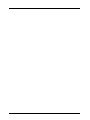 2
2
-
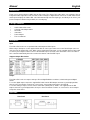 3
3
-
 4
4
-
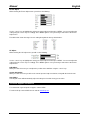 5
5
-
 6
6
-
 7
7
Lindy VGA / Component Video to DVI-I Converter User manual
- Category
- Video switches
- Type
- User manual
- This manual is also suitable for
Ask a question and I''ll find the answer in the document
Finding information in a document is now easier with AI
Related papers
-
Lindy Double LCD Monitor Arm User manual
-
Lindy Flexible Video Wall Scaler User manual
-
Lindy 4 Port VGA Audio Switch User manual
-
Lindy 8 Port Multi AV to HDMI & VGA Presentation Switch User manual
-
Lindy 42865 User manual
-
Lindy 51535 User manual
-
Lindy 1 Port Parallel Card, PCIe User manual
-
Lindy 51246 User manual
-
Lindy 1 Port Low Profile Parallel Card, PCI User manual
-
Lindy 38101 User manual