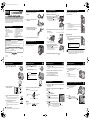3G Green Green Globe Camedia C-5050 Zoom User manual
- Category
- Camera kits
- Type
- User manual
This manual is also suitable for

1
Set the mode dial to and turn the power
switch so that ON is aligned with the white
line.
2
Position the AF target mark in the
viewfinder on the subject.
3
Press the shutter button gently (halfway) to adjust the
focus.
• When the focus and exposure are locked, the green lamp lights.
• If the orange lamp lights, the flash fires automatically.
4
Press the shutter button all the way (fully).
• The camera takes the picture.
• The card access lamp blinks while the picture is stored on the
card.
• When the green lamp stops blinking, you can take the next
picture.
To turn off the camera
Turn the power switch so that OFF is aligned with the white line.
1
Set the mode dial to and turn the power
switch so that ON is aligned with the white
line.
• The monitor turns on and displays the last picture
taken. (Single-frame playback)
2
Use the arrow pad or jog dial to play back other pictures.
1
Set the mode dial to and turn the power switch so that ON is aligned
with the white line.
• The monitor turns on and the available recording time on the card that you are using
is displayed.
2
Decide the composition while looking at the image on the monitor.
3
Press the shutter button fully to start recording.
• The orange lamp on the right of the viewfinder lights.
• During movie recording, lights red.
4
Press the shutter button again to stop recording.
1
Set the mode dial to and turn the power switch so that ON is aligned
with the white line.
• The monitor turns on.
2
Use the arrow pad or jog dial to display the picture with you want to
play back.
3
Press .
• The top menu is displayed.
4
Press to select MOVIE PLAY.
5
Press to select MOVIE PLAYBACK, then
press .
• The movie is played back. When playback ends, the
display automatically returns to the beginning of the
movie.
6
Press again after playback ends to display
the menu.
Press to select the desired operation, then press .
PLAYBACK : Plays back the entire movie again.
FRAME BY FRAME : Plays back the movie manually one frame at a time.
EXIT : Leaves the movie playback mode.
You are recommended to protect important pictures to avoid accidentally erasing
them.
1
Use the arrow pad or jog dial to display
the picture you want to protect.
“Viewing still pictures”
2
Press .
• The mark appears on protected
pictures.
• To cancel protection, press again.
1
Use the arrow pad or jog dial to display
the picture you want to erase.
“Viewing still pictures”
2
Press .
• The ERASE screen is displayed.
3
Press to select YES, then press .
• The picture is erased and the menu is closed.
Taking still pictures
Mode dial
Power switch
Orange
lamp
Green
lamp
AF target mark
Viewing still pictures
Mode dial
Power switch
Pictures can be played back by pressing
twice quickly (double-click) even
when the mode dial is set to a mode other
than .
Quick View
Displays the next
picture.
Displays the previous
picture.
Jumps to the picture 10 frames back.
Jumps to the picture 10 frames ahead.
Arrow pad
Displays the next
picture.
Displays the previous
picture.
Jog dial
Recording movies
Viewing movies
MOVIE PLAY
INFO
MODE MENU
Protecting pictures
Erasing pictures (Single-frame erase)
Protect button
Erase button
YES
NO
SELECt
GO
ERASE
We’ve included this convenient Quick start guide to show you basic functions and
techniques that will help you quickly master your new camera. For more detailed
descriptions of procedures, as well as for additional information on more sophisticated
features not covered here, please refer to the printed “Basic Manual”, or the primary
“Reference Manual” on the CD-ROM.
1
Pass the lens cap string through the hole in
the lens cap.
2
Fasten the strap to the strap eyelet as shown
in the diagram.
3
Adjust the strap to the desired length. Pull
the strap through the stopper ( ) and make
sure it is fastened securely.
4
Attach the strap to the other eyelet in the same way.
When you want to take pictures, be sure to remove the
lens cap before turning on the camera.
1
Make sure the power switch is set to OFF.
2
Slide the battery compartment lock from to .
3
Place your finger on the mark and slide the
battery compartment cover in the direction of ,
then lift in the direction of .
• Use the ball of your finger to slide the cover. Do not use
your fingernail as this could result in injury.
4
Insert the batteries, making sure that they are correctly oriented as shown
in the illustration.
5
Close the battery compartment cover,
then press it down and slide it in the
direction shown .
• Press the center of the cover, as it may be difficult to
close properly by pressing the edge.
• Make sure the cover is closed securely.
6
Slide the battery compartment lock from to
.
1
Make sure the power switch is set to OFF.
2
Open the card cover.
3
Insert a card.
• Hold the card straight and insert it correctly into the xD-Picture
Card/SmartMedia slot, as shown.
• An illustration showing the position for inserting the xD-Picture
Card is next to the slot.
4
Close the card cover securely until it clicks.
Ejecting the card
1
Push the card all the way in to unlock it, then let it return
slowly.
The card is ejected a short way and then stops. Hold the
card straight and pull it out.
• The xD-Picture Card and SmartMedia use the same slot, as do Compact Flash and
Microdrive. Two cards cannot be inserted in the one slot at the same time.
• Never open the card cover, or remove the card or the batteries while the
camera is turned on. Doing so could destroy the data stored on the card.
Once destroyed, data cannot be restored.
Package contents
Quick start guide
C-5050ZOOM
DIGITAL CAMERA
Camera
Strap
Lens cap/String
NiMH batteries (rechargeable)/
Battery charger/instruction (Olympus
America and Olympus Europa only)
USB cable
AV cable
Basic manual
;
Quick start guide
Software installation guide (included in
the CD-ROM package)
CD-ROM with Windows 98 USB driver
software, Reference manual, and more.
Warranty card/Registration card (not
provided in some areas)
Safety Precautions (booklet)
xD-Picture Card
xD-Picture Card instructions
Remote control (Olympus America only)
Remote control instruction (Olympus
America only)
OLYMPUS AMERICA INC.
Two Corporate Center Drive, Melville, NY 11747-3157, U.S.A. Tel. 631-844-5000
24/7 online automated help: http://support.olympusamerica.com/
Phone customer support: Tel. 1-888-553-4448 (Toll-free)
Our phone customer support is available from 8 am to 10 pm (Monday to Friday) ET
E-Mail: [email protected]
Olympus software updates can be obtained at: http://olympus.com/digital/
OLYMPUS OPTICAL CO. (EUROPA) GMBH.
Premises/Goods delivery: Wendenstrasse 14-18, 20097 Hamburg, Germany
Tel. 040-237730
Letters: Postfach 10 49 08, 20034 Hamburg, Germany
http://www.olympus.com/
Printed in Japan
1AG6P1P1441-- VT406901
1. Attaching the strap and lens cap
2. Taking off the lens cap
Strap eyelet
3. Loading the batteries
When using AA (R6) batteries
When using CR-V3 lithium battery packs
Battery
alignment
The correct way to insert the AA batteries
is indicated on the bottom of the camera.
4. Inserting an xD-Picture Card
Releasing your finger quickly after pushing the
card all the way in may cause it to eject forcefully
out of the slot.
Note
Note
qsge_pquick.fm Page 1 Tuesday, September 17, 2002 1:43 PM

Buttons and dials
: Shooting functions
: Playback functions
Viewfinder
AF target mark
Green lamp
Orange lamp
AEL button (AEL)
Fixes the exposure. The lock function is
alternately activated and canceled each
time you press the button.
Power switch
Turns the camera on/off.
Jog dial
• Sets the aperture value and shutter speed when the mode dial is in A/S/M.
• Can be used in combination with other buttons to set functions.
• Selects playback image.
Monitor button (Quick View )
• Turns the monitor on/off.
• Double-click to change from shooting mode to playback mode.
Arrow pad ( )
• Sets functions on the menu screen.
• Selects playback image.
OK/Menu button
()
Displays the menu screen.
Card button (CF/xD•SM)
Switches between cards when 2 cards are inserted.
Monitor
Metering button ( )
Selects the metering method from ESP (no indication), spot metering ( ) and multi-metering ( ).
Flash mode button
Selects a flash mode from auto (no indication), red-eye reduction ( ), fill-in flash
( ), slow synchronization ( SLOW/ SLOW) and flash off ( ).
AF/Macro/MF button ( )
Selects a focus mode from auto-focus (no indication), macro ( ), manual focus (MF),
super macro ( blinks) and super macro MF (MF blinks).
Exposure compensation button ( )
Changes the exposure compensation value.
Diopter adjustment dial
Adjusts the viewfinder to match the eyesight (visual acuity) of the person using the
camera.
Self-timer/Remote control button ( )
Enables the self-timer function ( ) or remote control function ( ).
Zoom lever (T/W· )
• Zooms in/out.
• Displays multiple pictures simultaneously./Enlarges the picture displayed.
Shutter button
Adjusts focus by pressing halfway. Releases the shutter by pressing fully.
Custom button ( )
Activates the function registered on the custom button.
Print button ( )
Stores print reservation data on the card.
Mode dial
Switches modes.
Rotation button ( )
Rotates pictures 90 degrees clockwise or counterclockwise.
Protect button ( )
Protects important pictures from accidental erasure.
Erase button ( )
Erases a selected picture.
Control Panel
Menu functions
CARDSEt PIC
CAMERA
DRIVE
ISO
MY MODE
FLASH
IN+
IN+
SLOW
SLOW1
SLOW1
WB
DRIVE
MODE MENU
CAMERA tab
PICTURE tab
CARD tab
SETUP tab
12 3 4
Press .
Use the arrow pad to select a
menu.
Press to select a tab.
Press to enter menu.
When MODE MENU is selected in the top menu.Top menu
OK/Menu button
Arrow pad ( )
Shooting menu functions
(During movie recording)
Records sound when shooting a movie.
CAMERA tab
DRIVE
Selects a shooting mode from (single-frame shooting),
(high speed sequential shooting), (sequential
shooting), (AF sequential shooting) and BKT (auto
bracketing).
ISO Selects the ISO sensitivity from AUTO, 64, 100, 200 and 400.
MY MODE Selects a mode to be activated when taking pictures in
mode.
FLASH When using an external flash, selects from IN+ , and
SLAVE. When “SLAVE” is selected, adjusts the intensity of the
main flash.
SLOW Selects from SLOW 1 (1st curtain), SLOW (1st curtain
with red-eye reduction) and SLOW 2 (2nd curtain) when the
flash mode is set to SLOW (slow synchronization).
NOISE REDUCTION Reduces the noise that affects pictures during long exposures.
DIGITAL ZOOM Extends the maximum optical zoom, making possible up to
approx. 10x zoom.
FULLTIME AF Keeps the image in focus at all times without having to press the
shutter button halfway.
AF MODE Selects the auto focus method (iESP or SPOT).
Records sound when taking a still picture.
PANORAMA Allows panorama pictures to be taken with Olympus CAMEDIA-
brand cards.
2 IN 1 Combines two still pictures taken in succession and stores them
as a single picture.
FUNCTION Lets you add special effects to pictures (BLACK&WHITE,
SEPIA, WHITE BOARD, BLACK BOARD).
Displays a histogram showing the luminance distribution of still
pictures.
PICTURE tab
Sets the image quality and resolution.
Still pictures : RAW, TIFF, SHQ, HQ, SQ1, SQ2
Movies : HQ, SQ
WB Sets the appropriate white balance according to the light source.
Lets you make fine changes to the white balance.
CUSTOM WB Stores your preferred white balance setting.
SCENE MODES Lets you take pictures suited to the situation and the desired
effect ( , , ).
SHARPNESS Adjusts the sharpness of the image.
CONTRAST Adjusts the contrast of the image.
SATURATION Adjusts the level of color depth without changing the tint.
CARD tab
CARD SETUP Formats a card.
SETUP tab
ALL RESET Selects whether to keep the current camera settings when you
turn off the power.
Selects a language for on-screen display.
PW ON SETUP Sets the picture displayed on the monitor when the power is
turned on.
PW OFF SETUP Sets the picture displayed on the monitor when the power is
turned off.
REC VIEW Selects whether to display pictures on the monitor while
recording them to a card.
Sets the beep sound used for warnings and adjusts the volume.
BEEP Sets the beep sound used for button operations and adjusts the
volume.
SHUTTER SOUND Sets the sound made when the shutter button is pressed and
adjusts the volume.
MY MODE SETUP Customizes settings which are activated in the mode.
FILE NAME Changes how file names are assigned.
PIXEL MAPPING Checks the CCD and image processing functions for errors.
Adjusts the brightness of the monitor.
Sets the date and time.
m/ft Sets the measurement unit (m/ft) used during manual focus.
VIDEO OUT Selects NTSC or PAL according to your TV’s video signal type.
TV video signal types differ depending on the region.
SHORT CUT Lets you assign frequently used functions as shortcut menus.
CUSTOM BUTTON Lets you assign a frequently used function to the camera’s
custom button.
DUAL CONTROL
PANEL
Displays the same information on the control panel as on the
monitor when the monitor is not in use.
AF ILLUMINATOR Turns on the AF illuminator to illuminate a dark subject.
Playback menu functions
Runs through all recorded pictures one after another.
MOVIE PLAY (During movie playback)
MOVIE PLAYBACK Plays back movies.
INDEX Creates an index picture of a movie in 9 frames.
EDIT Edits a movie.
INFO
Displays all the shooting information on the monitor.
Displays a histogram showing the luminance distribution of still pictures.
PLAY tab*
Adds sound to a still picture already taken.
* The PLAY tab is not displayed during movie playback.
EDIT tab
RAW DATA EDIT Sets the image quality, white balance, etc. of pictures taken in
RAW data format and saves them as new files.
Makes the file size smaller and saves it as a new file.
Crops part of a picture and saves it as a new file.
COPY Copies pictures to and from cards. Lets you select whether to
copy all frames or only a selected frame.
CARD tab
CARD SETUP Formats a card.
Erases all image data stored on the card.
SETUP tab
ALL RESET Selects whether to keep the current camera settings when you
turn off the power.
Selects a language for on-screen display.
PW ON SETUP Sets the picture displayed on the monitor when the power is
turned on.
PW OFF SETUP Sets the picture displayed on the monitor when the power is
turned off.
SCREEN SETUP Registers a stored picture for use as the picture displayed when
the power is turned on or off.
VOLUME Adjusts the sound volume during playback. Also adjusts the
volume of the sound selected in PW ON SETUP and/or PW OFF
SETUP.
Sets the beep sound used for warnings and adjusts the volume.
BEEP Sets the beep sound used for button operations and adjusts the
volume.
Adjusts the brightness of the monitor.
Sets the date and time.
VIDEO OUT Selects NTSC or PAL according to your TV’s video signal type.
TV video signal types differ depending on the region.
Selects the number of frames in the index display.
• Menu functions vary depending on the mode. See reference manual for details.
Note
qsge_pquick.fm Page 2 Tuesday, September 17, 2002 1:43 PM
-
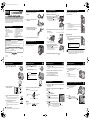 1
1
-
 2
2
3G Green Green Globe Camedia C-5050 Zoom User manual
- Category
- Camera kits
- Type
- User manual
- This manual is also suitable for
Ask a question and I''ll find the answer in the document
Finding information in a document is now easier with AI
Other documents
-
Olympus C-4100 ZOOM User manual
-
Olympus C-730 User manual
-
Olympus Camedia C-7070 Wide Zoom Installation guide
-
Olympus E-300 Quick start guide
-
Olympus Camedia C-5050Zoom User manual
-
Olympus Camedia C-5050Zoom Reference guide
-
Olympus Camedia C-5050Zoom Reference guide
-
Olympus 25206 User manual
-
Olympus Camedia D-575 Zoom Quick start guide
-
2Wire Camedia C-3020 Zoom User manual