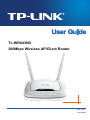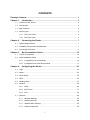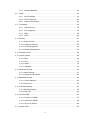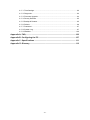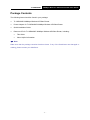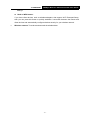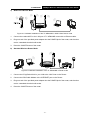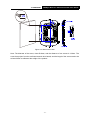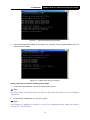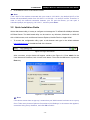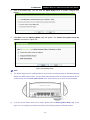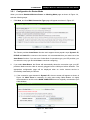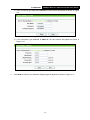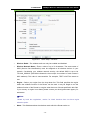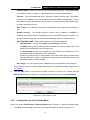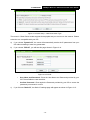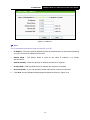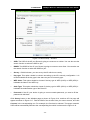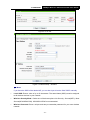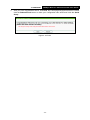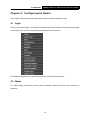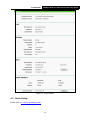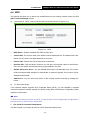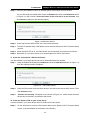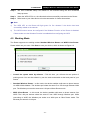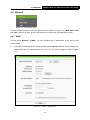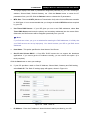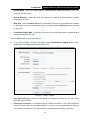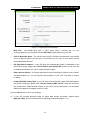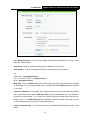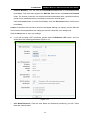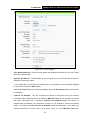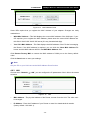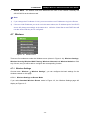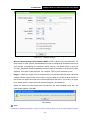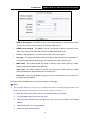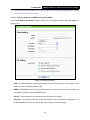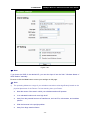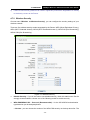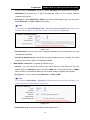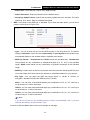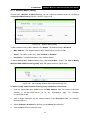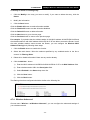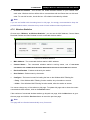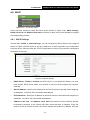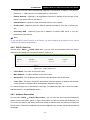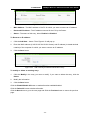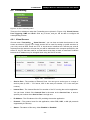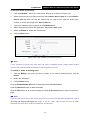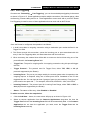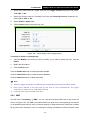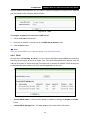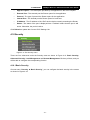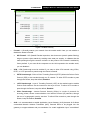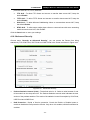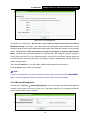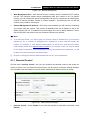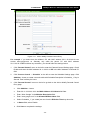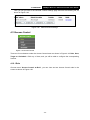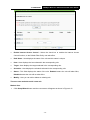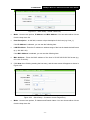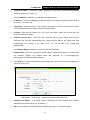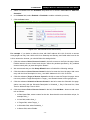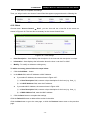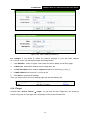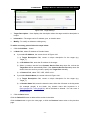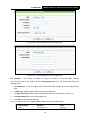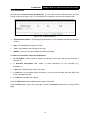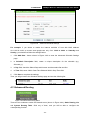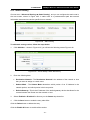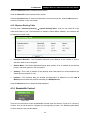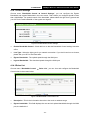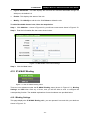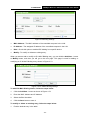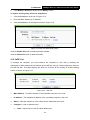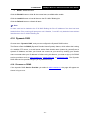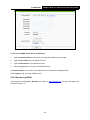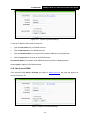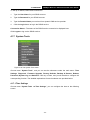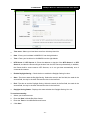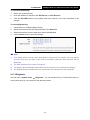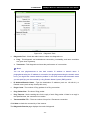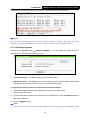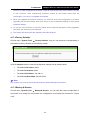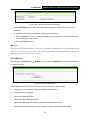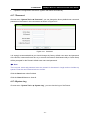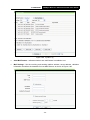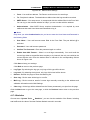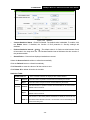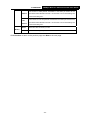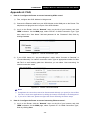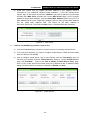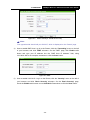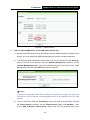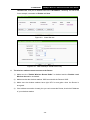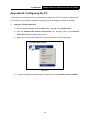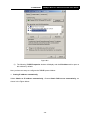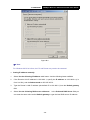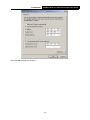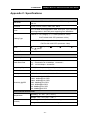TL-WR843ND
300Mbps Wireless AP/Client Router
Rev: 1.0.0
1910010694

COPYRIGHT & TRADEMARKS
Specifications are subject to change without notice. is a registered trademark
of TP-LINK TECHNOLOGIES CO., LTD. Other brands and product names are trademarks or
registered trademarks of their respective holders.
No part of the specifications may be reproduced in any form or by any means or used to make any
derivative such as translation, transformation, or adaptation without permission from TP-LINK
TECHNOLOGIES CO., LTD. Copyright © 2012 TP-LINK TECHNOLOGIES CO., LTD. All rights
reserved.
http://www.tp-link.com
FCC STATEMENT
This equipment has been tested and found to comply with the limits for a Class B digital device,
pursuant to part 15 of the FCC Rules. These limits are designed to provide reasonable protection
against harmful interference in a residential installation. This equipment generates, uses and can
radiate radio frequency energy and, if not installed and used in accordance with the instructions,
may cause harmful interference to radio communications. However, there is no guarantee that
interference will not occur in a particular installation. If this equipment does cause harmful
interference to radio or television reception, which can be determined by turning the equipment off
and on, the user is encouraged to try to correct the interference by one or more of the following
measures:
Reorient or relocate the receiving antenna.
Increase the separation between the equipment and receiver.
Connect the equipment into an outlet on a circuit different from that to which the receiver
is connected.
Consult the dealer or an experienced radio/ TV technician for help.
This device complies with part 15 of the FCC Rules. Operation is subject to the following two
conditions:
1) This device may not cause harmful interference.
2) This device must accept any interference received, including interference that may cause
undesired operation.
Any changes or modifications not expressly approved by the party responsible for compliance
could void the user’s authority to operate the equipment.
Note: The manufacturer is not responsible for any radio or tv interference caused by unauthorized
modifications to this equipment. Such modifications could void the user’s authority to operate the
equipment.

FCC RF Radiation Exposure Statement
This equipment complies with FCC RF radiation exposure limits set forth for an uncontrolled
environment. This device and its antenna must not be co-located or operating in conjunction with
any other antenna or transmitter.
“To comply with FCC RF exposure compliance requirements, this grant is applicable to only
Mobile Configurations. The antennas used for this transmitter must be installed to provide a
separation distance of at least 20 cm from all persons and must not be co-located or operating in
conjunction with any other antenna or transmitter.”
CE Mark Warning
This is a Class B product. In a domestic environment, this product may cause radio interference,
in which case the user may be required to take adequate measures.
This device has been designed to operate with the antennas listed below, and having a maximum
gain of 5 dBi. Antennas not included in this list or having a gain greater than 5 dBi are strictly
prohibited for use with this device. The required antenna impedance is 50 ohms.
To reduce potential radio interference to other users, the antenna type and its gain should be so
chosen that the equivalent isotropically radiated power (e.i.r.p.) is not more than that permitted for
successful communication.
Canadian Compliance Statement
This device complies with Industry Canada license-exempt RSS standard(s). Operation is subject
to the following two conditions:
(1)This device may not cause interference, and
(2)This device must accept any interference, including interference that may cause undesired
operation of the device.
Cet appareil est conforme aux norms CNR exemptes de licence d’Industrie Canada. Le
fonctionnement est soumis aux deux conditions suivantes:
(1)cet appareil ne doit pas provoquer d’interférences et
(2)cet appareil doit accepter toute interférence, y compris celles susceptibles de provoquer un
fonctionnement non souhaité de l’appareil.
Industry Canada Statement
Complies with the Canadian ICES-003 Class B specifications.
Cet appareil numérique de la classe B est conforme à la norme NMB-003 du Canada.

This device complies with RSS 210 of Industry Canada. This Class B device meets all the
requirements of the Canadian interference-causing equipment regulations.
Cet appareil numérique de la Classe B respecte toutes les exigences du Règlement sur le
matériel brouilleur du Canada.
Korea Warning Statements
당해 무선설비는 운용중 전파혼신 가능성이 있음.
NCC Notice
經型式認證合格之低功率射頻電機,非經許可,公司、商號或使用者均不得擅自變更頻率、加大功
率或變更原設計之特性及功能。
低功率射頻電機之使用不得影響飛航安全及干擾合法通信;經發現有干擾現象時,應立即停用,並
改善至無干擾時方得繼續使用。前項合法通信,指依電信法規定作業之無線電通信。低功率射頻電
機須忍受合法通信或工業、科學及醫療用電波輻射性電機設備之干擾。
Продукт сертифіковано згідно с правилами системи УкрСЕПРО на відповідність вимогам
нормативних документів та вимогам, що передбачені чинними законодавчими актами
України.
Safety Information
When product has power button, the power button is one of the way to shut off the product;
when there is no power button, the only way to completely shut off power is to disconnect the
product or the power adapter from the power source.
Don’t disassemble the product, or make repairs yourself. You run the risk of electric shock and
voiding the limited warranty. If you need service, please contact us.
Avoid water and wet locations.
This product can be used in the following countries:
AT BG BY CA CZ DE DK EE
ES FI FR GB GR HU IE IT
LT LV MT NL NO PL PT RO
RU SE SK TR UA

TP-LINK TECHNOLOGIES CO., LTD
DECLARATION OF CONFORMITY
For the following equipment:
Product Description: 300Mbps Wireless AP/Client Router
Model No.: TL-WR843ND
Trademark: TP-LINK
We declare under our own responsibility that the above products satisfy all the technical
regulations applicable to the product within the scope of Council Directives:
Directives 1999/5/EC, Directives 2004/108/EC, Directives 2006/95/EC, Directives 1999/519/EC,
Directives 2011/65/EU
The above product is in conformity with the following standards or other normative documents
ETSI EN 300 328 V1.7.1: 2006
ETSI EN 301 489-1 V1.8.1:2008& ETSI EN 301 489-17 V2.1.1:2009
EN 55022:2010
EN 55024:2010
EN 61000-3-2:2006+A1:2009+A2:2009
EN 61000-3-3:2008
EN60950-1:2006+A11:2009+A1:2010+A12:2011
EN62311:2008
The product carries the CE Mark:
Person is responsible for marking this declaration:
Yang Hongliang
Product Manager of International Business
Date of issue: 2012
TP-LINK TECHNOLOGIES CO., LTD.
Building 24 (floors 1, 3, 4, 5), and 28 (floors 1-4) Central Science and Technology Park,
Shennan Rd, Nanshan, Shenzhen, China

CONTENTS
Package Contents.....................................................................................................1
Chapter 1. Introduction.........................................................................................2
1.1 Overview of the Router............................................................................................... 2
1.2 Conventions ............................................................................................................... 3
1.3 Main Features ............................................................................................................ 3
1.4 Panel Layout .............................................................................................................. 4
1.4.1 The Front Panel.............................................................................................. 4
1.4.2 The Rear Panel .............................................................................................. 5
Chapter 2. Connecting the Router .......................................................................7
2.1 System Requirements ................................................................................................ 7
2.2 Installation Environment Requirements...................................................................... 7
2.3 Connecting the Router ............................................................................................... 7
Chapter 3. Quick Installation Guide...................................................................10
3.1 TCP/IP Configuration ............................................................................................... 10
3.2 Quick Installation Guide ........................................................................................... 12
3.2.1 Configuration for Router Mode ..................................................................... 14
3.2.2 Configuration for Client Router Mode ........................................................... 17
Chapter 4. Configuring the Router ....................................................................23
4.1 Login ........................................................................................................................ 23
4.2 Status ....................................................................................................................... 23
4.3 Quick Setup.............................................................................................................. 24
4.4 WPS ......................................................................................................................... 25
4.5 Working Mode .......................................................................................................... 27
4.6 Network .................................................................................................................... 28
4.6.1 WAN ............................................................................................................. 28
4.6.2 MAC Clone ................................................................................................... 37
4.6.3 LAN .............................................................................................................. 38
4.7 Wireless ................................................................................................................... 39
4.7.1 Wireless Settings.......................................................................................... 39
4.7.2 Wireless Security.......................................................................................... 46
4.7.3 Wireless MAC Filtering ................................................................................. 49
4.7.4 Wireless Advanced ....................................................................................... 50
- I -

4.7.5 Wireless Statistics......................................................................................... 52
4.8 DHCP ....................................................................................................................... 53
4.8.1 DHCP Settings ............................................................................................. 53
4.8.2 DHCP Client List........................................................................................... 54
4.8.3 Address Reservation .................................................................................... 54
4.9 Forwarding ............................................................................................................... 56
4.9.1 Virtual Servers .............................................................................................. 56
4.9.2 Port Triggering .............................................................................................. 58
4.9.3 DMZ.............................................................................................................. 59
4.9.4 UPnP ............................................................................................................ 60
4.10 Security .................................................................................................................... 61
4.10.1 Basic Security............................................................................................... 61
4.10.2 Advanced Security........................................................................................ 63
4.10.3 Local Management ....................................................................................... 64
4.10.4 Remote Management ................................................................................... 65
4.11 Parental Control ....................................................................................................... 66
4.12 Access Control ......................................................................................................... 69
4.12.1 Rule .............................................................................................................. 69
4.12.2 Host .............................................................................................................. 75
4.12.3 Target............................................................................................................ 76
4.12.4 Schedule.......................................................................................................
79
4.13 Advanced Routing .................................................................................................... 80
4.13.1 Static Routing ............................................................................................... 81
4.13.2 System Routing Table................................................................................... 82
4.14 Bandwidth Control .................................................................................................... 82
4.14.1 Control Settings ............................................................................................ 83
4.14.2 Rules List......................................................................................................83
4.15 IP & MAC Binding..................................................................................................... 84
4.15.1 Binding Settings............................................................................................ 84
4.15.2 ARP List........................................................................................................ 86
4.16 Dynamic DNS........................................................................................................... 87
4.16.1 Comexe.cn DDNS ........................................................................................ 87
4.16.2 Dyndns.org DDNS ........................................................................................ 88
4.16.3 No-ip.com DDNS .......................................................................................... 89
4.17 System Tools ............................................................................................................ 90
- II -

- III -
4.17.1 Time Settings................................................................................................90
4.17.2 Diagnostic.....................................................................................................92
4.17.3 Firmware Upgrade........................................................................................ 94
4.17.4 Factory Defaults ........................................................................................... 95
4.17.5 Backup & Restore......................................................................................... 95
4.17.6 Reboot.......................................................................................................... 96
4.17.7 Password...................................................................................................... 97
4.17.8 System Log................................................................................................... 97
4.17.9 Statistics ..................................................................................................... 100
Appendix A: FAQ ..................................................................................................102
Appendix B: Configuring the PC.........................................................................107
Appendix C: Specifications ................................................................................. 111
Appendix D: Glossary .......................................................................................... 112

TL-WR843ND 300Mbps Wireless AP/Client Router User Guide
- 1 -
Package Contents
The following items should be found in your package:
TL-WR843ND 300Mbps Wireless AP/Client Router
Power Adapter for TL-WR843ND 300Mbps Wireless AP/Client Router
Quick Installation Guide
Resource CD for TL-WR843ND 300Mbps Wireless AP/Client Router, including:
This Guide
Other Helpful Information
Note:
Make sure that the package contains the above items. If any of the listed items are damaged or
missing, please contact your distributor.

TL-WR843ND 300Mbps Wireless AP/Client Router User Guide
- 2 -
Chapter 1. Introduction
1.1 Overview of the Router
The TL-WR843ND 300Mbps Wireless AP/Client Router integrates 4-port Switch, Firewall,
NAT-Router and Wireless AP. Powered by 2x2 MIMO technology, the 300Mbps Wireless AP/Client
Router delivers exceptional range and speed, which can fully meet the need of Small Office/Home
Office (SOHO) networks and the users demanding higher networking performance.
Incredible Speed
T
he TL-WR843ND 300Mbps Wireless AP/Client Router provides up to 300Mbps wireless
connection with other 802.11n wireless clients. The incredible speed makes it ideal for handling
multiple data streams at the same time, which ensures your network stable and smooth. The
performance of this 802.11n wireless Router will give you the unexpected networking experience at
speed much faster than 802.11g. It is also compatible with all IEEE 802.11g and IEEE 802.11b
products.
Multiple Working Modes
T
he TL-WR843ND 300Mbps Wireless AP/Client Router supports two working modes. The WISP
Client Router mode allows the TL-WR843ND to connect to the WISP and create a local area
network via wireless connection. The Standard Wireless Router mode enables the TL-WR843ND
to work as a router for network sharing with high speed.
Multiple Security Protections
With multiple protection
measures, including SSID broadcast control and wireless LAN
64/128/152-bit WEP encryption, WiFi protected Access (WPA2- PSK, WPA- PSK), as well as
advanced Firewall protections, the TL-WR843ND 300Mbps Wireless AP/Client Router provides
complete data privacy.
Flexible Access Control
T
he TL-WR843ND 300Mbps Wireless AP/Client Router provides flexible access control, so that
parents or network administrators can establish restricted access policies for children or staff. It also
supports Virtual Server and DMZ host for Port Triggering, and then the network administrators can
manage and monitor the network in real time with the remote management function.

TL-WR843ND 300Mbps Wireless AP/Client Router User Guide
- 3 -
Simple Installation
Since the Router is comp
atible with virtually all the major operating systems, it is very easy to
manage. Quick Setup Wizard is supported and detailed instructions are provided step by step in
this user guide. Before installing the Router, please look through this guide to know all the
Router’s functions.
1.2 Conventions
The Router or TL-WR843ND mentioned in this guide stands for TL-WR843ND 300Mbps Wireless
AP/Client Router without any explanation.
1.3 Main Features
Complies with IEEE 802.11n to provide a wireless data rate of up to 300Mbps.
One 10/100M Auto-Negotiation RJ45 INTERNET port, supporting passive POE at AP Client
Router mode.
Four 10/100M Auto-Negotiation RJ45 LAN ports, supporting Auto MDI/MDIX.
Provides WPA/WPA2, WPA-PSK/WPA2-PSK authentication, TKIP/AES encryption security.
Shares data and Internet access for users, supporting Dynamic IP/Static IP/PPPoE Internet
access.
Supports Client Router mode for WISP Connection.
Supports Virtual Server, Special Application and DMZ host.
Supports UPnP, Dynamic DNS, Static Routing.
Provides Automatic-connection and Scheduled Connection on certain time to the Internet
Built-in NAT and DHCP server supporting static IP address distributing.
Supports Parental Control and Access Control.
Connects Internet on demand and disconnects from the Internet when idle for PPPoE.
Provides 64/128/152-bit WEP encryption security and wireless LAN ACL (Access Control
List).
Supports Flow Statistics.
Supports firmware upgrade and Web management.

TL-WR843ND 300Mbps Wireless AP/Client Router User Guide
- 4 -
1.4 Panel Layout
1.4.1 The Front Panel
Figure 1-1 Front Panel sketch
The Router’s LEDs are located on the front panel (View from left to right).
Name Status Indication
Off Power is off.
(Power)
On Power is on.
Flashing The Router is working properly.
(System)
On/Off The Router has a system error.
Off The Wireless function is disabled.
(WLAN)
Flashing The Wireless function is enabled.
Off There is no device linked to the corresponding port.
On
There is a device linked to the corresponding port but
there is no activity.
(WAN),
(LAN 1-4)
Flashing There is an active device linked to the corresponding port.
Slow Flash
A wireless device is connecting to the network by WPS
function. This process will last in the first 2 minutes.
On
A wireless device has been successfully added to the
network by WPS function.
(WPS)
Quick Flash
A wireless device failed to be added to the network by
WPS function.
Table 1-1 The LEDs Description
Note:
After a device is successfully added to the network by WPS function, the WPS LED will keep on
for about 5 minutes and then turn off.

TL-WR843ND 300Mbps Wireless AP/Client Router User Guide
- 5 -
1.4.2 The Rear Panel
Figure 1-2 Rear Panel sketch
The following parts are located on the rear panel (View from left to right).
ON/OFF: The switch for the power.
POWER: The Power socket is where you will connect the power adapter. Please use the
power adapter provided with this TL-WR843ND 300Mbps Wireless AP/Client Router.
4,3,2,1 (LAN): These ports (4,3,2,1) connect the Router to the local PC(s).
INTERNET: This INTERNET port is where you will connect the DSL/cable Modem, or
Ethernet.
ROUTER WISP: This switch is used to select working mode.
WPS/RESET: This button is used for both WPS and Reset function. To use the WPS
function, press it for less than five seconds; to use the RESET function, press it for more
than five seconds.
Used as RESET button:
There are two ways to reset to the Router's factory defaults:
1) Use the Factory Defaults function on System Tools → Factory Defaults page in the
Router's Web-based Utility.
2) Use the WPS/RESET button: With the Router powered on, press and hold the
WPS/RESET button (more than 5 seconds) until the SYS LED becomes quick-flash from
slow-flash. Then release the button and wait the Router to reboot to its factory default

TL-WR843ND 300Mbps Wireless AP/Client Router User Guide
- 6 -
settings.
Used as WPS button:
If you have client devices, such as wireless adapters, that support Wi-Fi Protected Setup,
then you can press this button to quickly establish a connection between the Router and
client devices and automatically configure wireless security for your wireless network.
Wireless antenna: To receive and transmit the wireless data.

TL-WR843ND 300Mbps Wireless AP/Client Router User Guide
- 7 -
Chapter 2. Connecting the Router
2.1 System Requirements
Broadband Internet Access Service (DSL/Cable/Ethernet)
One DSL/Cable Modem that has an RJ45 connector (which is not necessary if the Router is
connected directly to the Ethernet.)
PCs with a working Ethernet Adapter and an Ethernet cable with RJ45 connectors
TCP/IP protocol on each PC
Web browser, such as Microsoft Internet Explorer, Mozilla Firefox or Apple Safari
2.2 Installation Environment Requirements
Place the Router in a well ventilated place far from any heater or heating vent
Avoid direct irradiation of any strong light (such as sunlight)
Keep at least 2 inches (5 cm) of clear space around the Router
Operating Temperature: 0 ~40 (32 ~104 )
Operating Humidity: 10%~90%RH, Non-condensing
2.3 Connecting the Router
To connect the Router, please follow the steps below:
1) Locate an optimum location for the Router. The best place is usually at the center of your
wireless network. The place must accord with the Installation Environment Requirements.
2) Adjust the direction of the antenna. Normally, upright is a good direction.
After finishing the steps above, please choose the working mode you need and carry out the
corresponding steps. There are two working mode supported by this router: WISP Client Router
and Standard Wireless Router.

TL-WR843ND 300Mbps Wireless AP/Client Router User Guide
- 8 -
a) WISP Client Router Mode
Figure 2-1 Hardware Installation of the TL-WR843ND in WISP Client Router mode
1. Connect the notebook/PC to the LAN port of TL-WR843ND router with an Ethernet cable.
2. Plug one end of the provided power adapter into the POWER jack of the router, and the other
end to a standard electrical wall socket.
3. Press the ON/OFF button of the router.
b) Standard Wireless Router Mode
Figure 2-2 Hardware Installation of the TL-WR843ND in Router mode
1. Connect the PC(s)/Switch/Hub in your LAN to the LAN Ports on the Router.
2. Connect the DSL/Cable Modem to the INTERNET port on the Router.
3. Plug one end of the provided power adapter into the POWER jack of the router, and the other
end to a standard electrical wall socket.
4. Press the ON/OFF button of the router.

TL-WR843ND 300Mbps Wireless AP/Client Router User Guide
- 9 -
Figure 2-3 Wall-mount Install
Note: The diameter of the screw, 4mm<D<8mm, and the distance of two screws is 123mm. The
screw that project from the wall need around 4mm based, and the length of the screw need to be
at least 20mm to withstand the weight of the product.

TL-WR843ND 300Mbps Wireless AP/Client Router User Guide
- 10 -
Chapter 3. Quick Installation Guide
This chapter will show you how to configure the basic functions of your TL-WR843ND 300Mbps
Wireless AP/Client Router using Quick Setup Wizard within minutes.
3.1 TCP/IP Configuration
The default domain name of the TL-WR843ND 300Mbps Wireless AP/Client Router is
http://tplinklogin.net
, the default IP address is 192.168.0.1, and the default Subnet Mask is
255.255.255.0. These values can be changed as you desire. In this guide, we use all the default
values for description.
Connect the local PC to the LAN ports of the Router. And then you can configure the IP address
for your PC in the following two ways.
Configure the IP address manually
1) Set up the TCP/IP Protocol for your PC. If you need instructions as to how to do this,
please refer to Appendix B: "Configuring the PC"
.
2) Configure the network parameters. The IP address is 192.168.0.xxx ("xxx" is any number
from 2 to 254), Subnet Mask is 255.255.255.0, and Gateway is 192.168.0.1 (The
Router's default IP address)
Obtain an IP address automatically
1) Set up the TCP/IP Protocol in "Obtain an IP address automatically" mode on your PC.
If you need instructions as to how to do this, please refer to Appendix B: "Configuring the
PC”.
2) Then the built-in DHCP server will assign IP address for the PC.
Now, you can run the Ping command in the command prompt to verify the network connection
between your PC and the Router. The following example is in Windows XP.
Open a command prompt, and type ping 192.168.0.1, and then press Enter.
If the result displayed is similar to the Figure 3-1, it means the connection between yo
ur PC
and the Router has been established well.

TL-WR843ND 300Mbps Wireless AP/Client Router User Guide
- 11 -
Figure 3-1 Success result of Ping command
If the result displayed is similar to the Figure 3-2, it means the connection between your PC
and the Router is failed.
Figure 3-2 Failure result of Ping command
Please check the connection following these steps:
1. Is the connection between your PC and the Router correct?
Note:
The 1/2/3/4 LEDs of LAN ports which you link to on the Router and LEDs on your PC's adapter
should be lit.
2. Is the TCP/IP configuration for your PC correct?
Note:
If the Router's IP address is 192.168.0.1, your PC's IP address must be within the range of
192.168.0.2 ~ 192.168.0.254.

TL-WR843ND 300Mbps Wireless AP/Client Router User Guide
- 12 -
3. Is the default LAN IP of the Router correct?
Note:
If the LAN IP of the modem connected with your router is 192.168.0.x, the default LAN IP of the
Router will automatically switch from 192.168.0.1 to 192.168.1.1 to avoid IP conflict. Therefore, in
order to verify the network connection between your PC and the Router, you can open a
command prompt, and type ping 192.168.1.1, and then press Enter.
3.2 Quick Installation Guide
With a Web-based utility, it is easy to configure and manage the TL-WR843ND 300Mbps Wireless
AP/Client Router. The Web-based utility can be used on any Windows, Macintosh or UNIX OS
with a Web browser, such as Microsoft Internet Explorer, Mozilla Firefox or Apple Safari.
1. To access the configuration utility, open a web-browser and type in the default address
http://tplinklogin.net
in the address field of the browser.
Figure 3-3 Log in the Router
After a moment, a login window will appear, similar to the Figure 3-4. Enter admin for the
User Name and Password, both in lower case letters. Then click the OK button or press the
Enter key.
Figure 3-4 Login Windows
Note:
If the above screen does not pop-up, it means that your Web-browser has been set to a proxy.
Go to Tools menu>Internet Options>Connections>LAN Settings, in the screen that appears,
cancel the Using Proxy checkbox, and click OK to finish it.
Page is loading ...
Page is loading ...
Page is loading ...
Page is loading ...
Page is loading ...
Page is loading ...
Page is loading ...
Page is loading ...
Page is loading ...
Page is loading ...
Page is loading ...
Page is loading ...
Page is loading ...
Page is loading ...
Page is loading ...
Page is loading ...
Page is loading ...
Page is loading ...
Page is loading ...
Page is loading ...
Page is loading ...
Page is loading ...
Page is loading ...
Page is loading ...
Page is loading ...
Page is loading ...
Page is loading ...
Page is loading ...
Page is loading ...
Page is loading ...
Page is loading ...
Page is loading ...
Page is loading ...
Page is loading ...
Page is loading ...
Page is loading ...
Page is loading ...
Page is loading ...
Page is loading ...
Page is loading ...
Page is loading ...
Page is loading ...
Page is loading ...
Page is loading ...
Page is loading ...
Page is loading ...
Page is loading ...
Page is loading ...
Page is loading ...
Page is loading ...
Page is loading ...
Page is loading ...
Page is loading ...
Page is loading ...
Page is loading ...
Page is loading ...
Page is loading ...
Page is loading ...
Page is loading ...
Page is loading ...
Page is loading ...
Page is loading ...
Page is loading ...
Page is loading ...
Page is loading ...
Page is loading ...
Page is loading ...
Page is loading ...
Page is loading ...
Page is loading ...
Page is loading ...
Page is loading ...
Page is loading ...
Page is loading ...
Page is loading ...
Page is loading ...
Page is loading ...
Page is loading ...
Page is loading ...
Page is loading ...
Page is loading ...
Page is loading ...
Page is loading ...
Page is loading ...
Page is loading ...
Page is loading ...
Page is loading ...
Page is loading ...
Page is loading ...
Page is loading ...
Page is loading ...
Page is loading ...
Page is loading ...
Page is loading ...
Page is loading ...
Page is loading ...
Page is loading ...
Page is loading ...
Page is loading ...
Page is loading ...
Page is loading ...
-
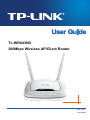 1
1
-
 2
2
-
 3
3
-
 4
4
-
 5
5
-
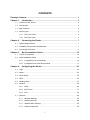 6
6
-
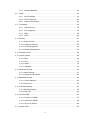 7
7
-
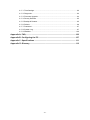 8
8
-
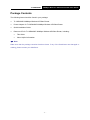 9
9
-
 10
10
-
 11
11
-
 12
12
-
 13
13
-
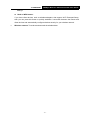 14
14
-
 15
15
-
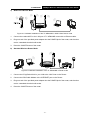 16
16
-
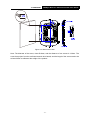 17
17
-
 18
18
-
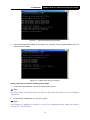 19
19
-
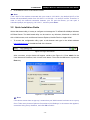 20
20
-
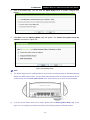 21
21
-
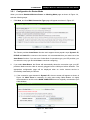 22
22
-
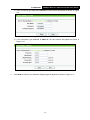 23
23
-
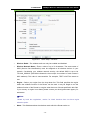 24
24
-
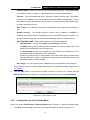 25
25
-
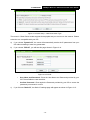 26
26
-
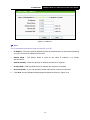 27
27
-
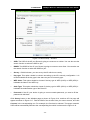 28
28
-
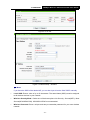 29
29
-
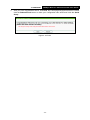 30
30
-
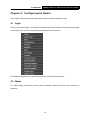 31
31
-
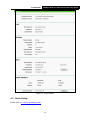 32
32
-
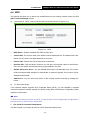 33
33
-
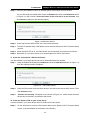 34
34
-
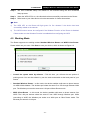 35
35
-
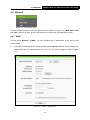 36
36
-
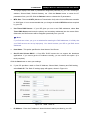 37
37
-
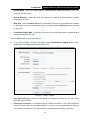 38
38
-
 39
39
-
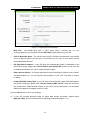 40
40
-
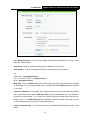 41
41
-
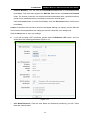 42
42
-
 43
43
-
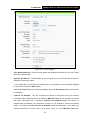 44
44
-
 45
45
-
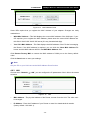 46
46
-
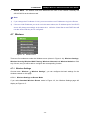 47
47
-
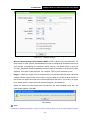 48
48
-
 49
49
-
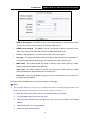 50
50
-
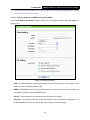 51
51
-
 52
52
-
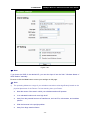 53
53
-
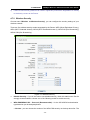 54
54
-
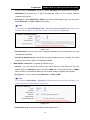 55
55
-
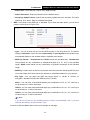 56
56
-
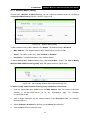 57
57
-
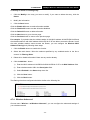 58
58
-
 59
59
-
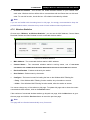 60
60
-
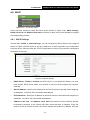 61
61
-
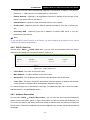 62
62
-
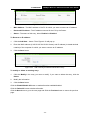 63
63
-
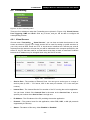 64
64
-
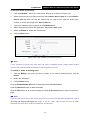 65
65
-
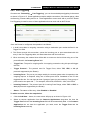 66
66
-
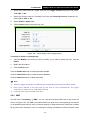 67
67
-
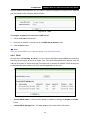 68
68
-
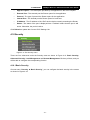 69
69
-
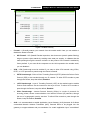 70
70
-
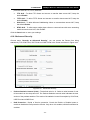 71
71
-
 72
72
-
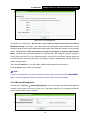 73
73
-
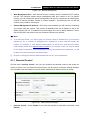 74
74
-
 75
75
-
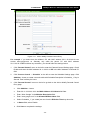 76
76
-
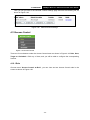 77
77
-
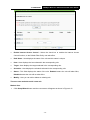 78
78
-
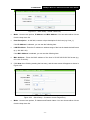 79
79
-
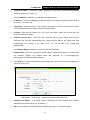 80
80
-
 81
81
-
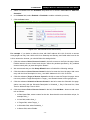 82
82
-
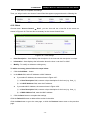 83
83
-
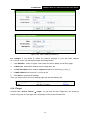 84
84
-
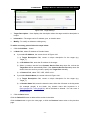 85
85
-
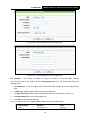 86
86
-
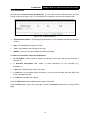 87
87
-
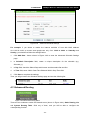 88
88
-
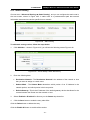 89
89
-
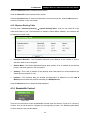 90
90
-
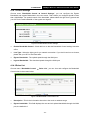 91
91
-
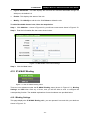 92
92
-
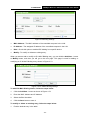 93
93
-
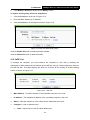 94
94
-
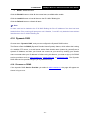 95
95
-
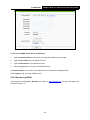 96
96
-
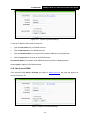 97
97
-
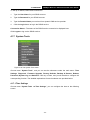 98
98
-
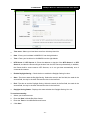 99
99
-
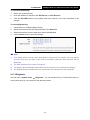 100
100
-
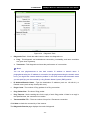 101
101
-
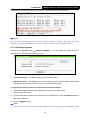 102
102
-
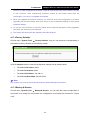 103
103
-
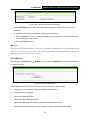 104
104
-
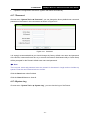 105
105
-
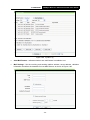 106
106
-
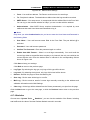 107
107
-
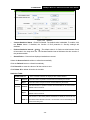 108
108
-
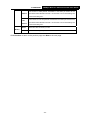 109
109
-
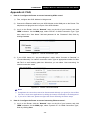 110
110
-
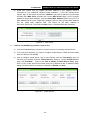 111
111
-
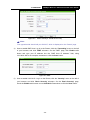 112
112
-
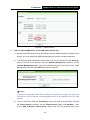 113
113
-
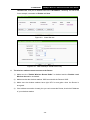 114
114
-
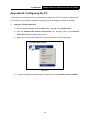 115
115
-
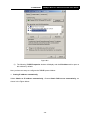 116
116
-
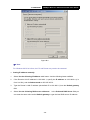 117
117
-
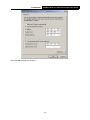 118
118
-
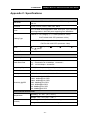 119
119
-
 120
120
-
 121
121
Ask a question and I''ll find the answer in the document
Finding information in a document is now easier with AI
Related papers
-
TP-LINK TL-WR841HP User manual
-
TP-Link Technologies TL-WR842N User manual
-
TP-LINK TL-WR841N v12 Owner's manual
-
TP-Link Technologies TL-WR841N User manual
-
TP-LINK TL-WR940N TL-WR941ND User manual
-
TP-LINK TL-WR1042ND Specification
-
TP-LINK TD-W8961NB User manual
-
TP-LINK TD-W8961N Owner's manual
-
TP-LINK TL-WR842ND User manual
-
TP-LINK TL-WR1043ND - Ultimate Wireless N Gigabit Router User manual
Other documents
-
LevelOne WAP-6110 User manual
-
Sercomm P27IP1006SR User manual
-
 HooToo HT-ND006 Owner's manual
HooToo HT-ND006 Owner's manual
-
 Serioux SRX-WR150WH User manual
Serioux SRX-WR150WH User manual
-
Fly-Link FL-MR4420ND Product information
-
Interlogix IFS Wireless Access Points WMC251-1W-1T-300 User manual
-
Tenda W309R Datasheet
-
Zonet ZSR4174WE User manual
-
Uniden ENR1504 User manual
-
Interlogix IFS Wireless Access Points WMC252-1W-1T-300 User manual