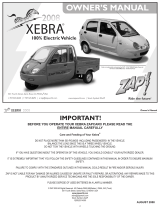Page is loading ...

Vehicle
PERFORMANCE COMPUTER
Vehicle
PERFORMANCE COMPUTER
Vehicle
PERFORMANCE COMPUTER
OWNER’S MANUAL
Vector SERIES with LCD Display

The manufacturer is not responsible for any accidents,
property damage, or injuries that occur while using
the Performance Computer.
Like your car’s speedometer, this device is no more than
a measuring instrument, a tool that can be used to
measure vehicle performance. Obey all traffic laws on
the street. Drive responsibly, and use common sense.
ROLLOVER WARNING
This device measures G-Forces, but it does not change
the laws of physics. Under certain circumstances,
almost any vehicle can roll over, causing serious injury
or death. Taller vehicles such as SUVs, trucks, and vans
are more likely to roll than conventional cars, so even
more care needs to be taken with those vehicles.
No electronic device can take the place of the driver’s
judgment.
One-button Operation 3
Quick Start Guide 4-5
Remote Control Cord 6
Installation 6-7
G-Meter Operation 8-12
How it works 13
Specifications 13
Performing Timed Runs 14-17
Measuring Horsepower 18-19
Using the Setup Mode 20-26
Accessories 27
Troubleshooting 28
Warranty 30
Service 31
One-button operation
TIMED RUN OPERATION
Stop car,
press TIMED RUN button,
then start anytime.
REVIEW TIMED RESULTS
Press UP or DOWN buttons
to review data from
last timed run.
G-METER CALIBRATION
Install unit on windshield,
park on level ground,
press CALIBRATE button.
IndexWARNING
Ready
Start Anytime
32
G-METER OPERATION
Press and release G-METER button
to display G-Forces. Press again to
choose alternate G-Meter displays.
To enter Setup Mode, hold this button

Please read the entire manual to learn details of the
many capabilities of your new Performance Computer.
This page provides only a basic overview of the instal-
lation, features, and capabilities.
INSTALLATION
1) Plug into lighter socket
Plug the cord into the Performance Computer, and into
your car’s lighter socket. The Performance Computer is
always “On,” there is no on-off switch.
(If your car’s lighter socket is always powered,
unplug the Performance Computer when not in use to
avoid discharging your car’s battery.)
2) Attach to windshield in center of car
Mount the Performance Computer centered between
the driver and passenger with the suction cup mount.
Make sure the unit is mounted squarely in the car. Do
not mount the unit so it is angled toward the driver.
Pivot the unit on the bracket until it is approxi-
mately level (it is not necessary to be perfectly level).
3) Park on a level surface, then press
and release the CALIBRATE button
Each time you remount the unit, you must calibrate
the G-Meter. (The calibration is stored in memory even
if the unit is unplugged, so you don’t need to calibrate
again unless you reposition or reinstall the unit.)
Quick Start Guide
G-METER BUTTON
Press and release to select different
displays of G-Forces and other data
Except when performing timed runs, the unit is nor-
mally in the “G-METER” mode, where it can display
the acceleration, braking, and cornering G-forces of
your car. Press and release to select different G-Meter
displays. A good initial choice is G-Meter Option 1, a
Bar Graph that shows acceleration and braking forces
on the top line, and cornering forces on the bottom line.
SETUP MODE
Hold the G-METER button
to enter Set-Up mode
Power-on LED
Ready
Start Anytime
54
UP AND DOWN BUTTONS
Press to review timed runs
The most recent run is saved in memory. Press the UP
and DOWN buttons whenever you want to review this
run.
CALIBRATE BUTTON
Press and release to calibrate G-Meter
BRIGHTNESS ADJUSTMENT
Hold the CALIBRATE BUTTON to adjust
the brightness of the display
TIMED RUN BUTTON
Press and release to start a timed run
Your car must be stopped before you can perform a
timed run (0-to-60, quarter mile, etc.).
1) Press and release the button
2) Wait a few seconds until the display
shows “Run READY, Start anytime”
3) Accelerate whenever you are ready.
During your run, the unit automatically records and
saves complete run data. The yellow LED lights when
the unit is in the timed run mode and also when you
are reviewing timed runs.

76
Installation
Mounting Location
Mount the unit on the windshield, centered between
driver and passenger. The unit must be straight across
the car.
Do not angle the unit toward the driver!
Angle adjustment
Pivot the unit on its windshield bracket until it is
approximately level. It is important that the unit stays
in position during use. If the unit pivots too easily,
tighten the large Phillips-head fastener slightly.
Calibration
• G-Meter: Park on a level surface, then press the CALI-
BRATE button to calibrate the G-Meter function.
• Timed Run: You do not have to press the calibration
button before a timed run. The Performance Computer
automatically performs a separate internal calibra-
tion before each timed run.
Remote Control Cord
(OPTIONAL ACCESSORY)
•
Press and release the button to operate the G-Meter
function. Press again to change to different display.
•
Press and hold the button to start a Timed Run.
Unit must be mounted squarely in car
Mount the unit on the windshield, centered between
driver and passenger. The unit must be straight across
the car.
Do not angle the unit toward the driver!
NO!
Do not angle the unit.
!
!
Unit does not have to be exactly level
The unit does not have to be perfectly level side to
side, special circuitry automatically compensates for
mounting angles up to 30 degrees from level.
OK
Tilt does not have to be exactly level.
The front of the unit does not have to be perfectly level,
special circuitry automatically compensates for mount-
ing angles up to 30 degrees from level.
OK
OK
OK
YES!
Mount the unit
straight across the car.

G-Meter Operation
The basics of G-Forces
When you’re not performing a Timed Run, the Perfor-
mance Computer is in the G-Meter Mode, where it can
display the acceleration, braking, and cornering forces
of your car.
These forces are measured in “G’s,” and they are the
best way to measure your car’s performance. You’ve
felt these forces—when a powerful car “pushes you
back in the seat,” when a panic stop presses you for-
ward against the seat belt, and when a sharp corner
presses you against the door panel.
What the G-Meter shows
The G-Meter displays the G-Forces exerted by your car,
in the plane of the road. On a perfectly level surface,
the G-Meter will read zero when your car is not mov-
ing, or when it is traveling “steady-state” (not acceler-
ating, braking, or turning).
However, on hills or sloped surfaces, the G-Meter will
show a small G-Force, even when your car is not mov-
ing. This shows the force your tires are exerting to keep
your car from sliding down the slope.
TO SELECT G-METER
Press and release the G-METER button
to choose the G-Meter mode.
Press and release the button again to
select different G-Meter display options.
To Calibrate the G-Meter, park on a level
surface, then press and release the
CALIBRATE button.
WARNING!
This device measures G-Forces, but remember, it does
not change the laws of physics. Under certain circum-
stances, almost any vehicle can roll over, causing seri-
ous injury or death. Taller vehicles such as SUVs, trucks,
and vans are more likely to roll than conventional cars,
so even more care needs to be taken with those ve-
hicles.
No electronic device can take the place of the
driver’s judgment.
The car is accelerating at .45 G.
The car is braking at .22 G.
The car is cornering to the right at .72 G.
The car is accelerating at .45 G,
and cornering to the right at .72G.
G-METER OPTION 1: BAR GRAPHS
Press and release the G-METER button as necessary to
select “G-METER OPTION 1.”
This display shows straightforward bar graphs of
G-Forces. The top line shows acceleration and braking
forces; the bottom line shows cornering forces.
The default scale for the Bar Graphs is .80 G full scale.
You can adjust this using the Setup mode.
Typical Cornering G-Forces
Below we list typical maximum cornering forces
for different types of cars. Of course, auto testers
use smooth, level pavement under optimum con-
ditions to achieve these figures.
Standard sedan .70 G to .80 G
Sports sedan .80 G to .90 G
For example, BMW M3, Acura RSX, etc.
High performance .90G to 1.00G
For example, Corvette, Viper, Porsche 911
Modified car 1.00 G or more
+.45 G |||||||||||||||||
. . . . .
.00 G
. . . . .
|
. . . . .
- .22 G
. . . . . . .
|||||||||
.00 G
. . . . .
|
. . . . .
.00 G
. . . . .
.
. . . . .
> .72 G
. . . . .
| > > >
.
+.45 G |||||||||||||||||
. . . . .
> .72 G
. . . . .
| > > >
.
98

Showing a recent braking peak of .48G.
Showing a recent left cornering peak of .48G.
Showing recent peaks in all four directions.
G-METER OPTION 2: PEAK HOLD
Press and release the G-METER button as necessary to
select “G-METER OPTION 2.”
This display shows the peaks in acceleration, braking,
left cornering, and right cornering G-Forces, and
“holds” those numbers on the screen for 4 seconds.
You can adjust the hold time using the Setup mode.
Showing a recent acceleration peak of .38G.
G-METER OPTION 3: FORWARD + 0 to 60
Press and release the G-METER button as necessary to
select “G-METER OPTION 3.”
The top line shows acceleration and braking forces,
the same as G-METER Option 1: Bar Graphs.
The second line shows your “Top 10” best 0 to 60mph
times to date. (Of course, you must perform timed runs
before times will appear in this display). The display
continuously scrolls through your best 0 to 60 times.
Showing acceleration of .45G, and a second-best
top 0 to 60 run to date of 5.60 seconds.
Showing braking of .22G, and a #1 top
0 to 60 run to date of 5.46 seconds.
- .22 G
. . . . . . .
|||||||||
1 5.46 0-60
+.45 G |||||||||||||||||
. . . . .
2 5.60 0-60
|
.38
< .00 | .00 > .00
!
!
|
.00
< .00 | .48 > .00
!
!
|
.00
< .48 | .00 > .00
!
!
Showing a recent right cornering peak of .83G.
|
.38
< .48 | .48 > .83
!
!
|
.00
< .00 | .00 > .83
!
!
1110

How it works Specifications
The Performance Computer measures
the performance of your car by sensing
acceleration forces.
An internal precise digital 2-axis accelerometer tracks
your car’s acceleration, braking, and cornering forces
approximately 200 times each second. A built-in com-
puter continuously analyzes this data and calculates
corrected G-Forces for the G-Meter operation, and speed
and distance data for the Timed Run operation.
Your Performance Computer was developed and tested
extensively, both at drag strips and using our VBOX
professional vehicle testing equipment, the ultra-
precise data acquisition system used by auto makers
BMW, Honda, and AMG Mercedes; race teams Ford
Racing, Roush Industries, Chip Ganassi Racing, and
Renault F1; tire manufacturers Michelin, Bridgestone,
Goodyear, and Kumho; and car testers at Car and Driver
and Automobile Magazines.
The result is the most accurate accelerometer-based
performance computer available. And it’s the first unit
with true one-button operation: Press a single button
for calibration, a single button for G-meter operation,
a single button to start a timed run, and a single but-
ton to review your previous runs.
Accelerometer
2-axis,
+2G range, high-resolution digital outputs.
Processor
Advanced RISC-based 8-bit microcontroller with 32KB
Flash Program Memory, 2KB SRAM, 1KB EEPROM, in-
tegral 8-channel 10-bit A/D convertor. Throughput up
to 14.75 MIPS at 14.75 MHz.
Temperature Compensation
Factory-calibrated. Internal digital temperature sensor
provides real-time continuous temperature compensation.
Power Regulation
Ultra-stable high-efficiency digital power supply with
secondary 5 volt regulator for accelerometer power.
Display
Backlit LCD Display, 32 character.
Housing
Injection-molded Polycarbonate/ABS alloy. Aluminum
alloy mounting bracket.
Dimensions
5.5”W x 1.7”H x 1.4”D., Weight 5.5 oz.
Power Requirement
12 volt DC Negative ground, 125mA typical.
G-METER OPTION 4: BEST 0 TO 60 RUNS
Press and release the G-METER button as necessary to
select “G-METER OPTION 4.”
This display does not show G-Forces, it only displays
your 10 best 0 to 60 times to date. The display con-
tinuously scrolls through your best 0 to 60 runs.
Showing a #1 best 0 to 60 run of 5.64 seconds.
G-METER OPTION 5: BEST 1/4 MILE RUNS
Press and release the G-METER button as necessary to
select “G-METER OPTION 5.”
This display does not show G-Forces, it only displays
your 10 best 1/4 Mile times to date. The display con-
tinuously scrolls through your best 1/4 Mile runs.
Showing a #1 best 1/4 mile run of
13.26 seconds at 106.3 mph.
Best 0-60 Runs
1 5.64 0-60
Best 0-60 Runs
1 13.26/106.3
1312

Run Complete
More Run Info
!
!
3: REVIEWING RESULTS
After the run ends, the unit will display two alternat-
ing screens:
This screen explains that you can see more informa-
tion by pressing the UP and DOWN buttons. (See the
following pages of this manual for details.)
This screen shows one data point for your timed run,
depending on the details of your run:
1 If your top speed was under 60 mph:
It will show the highest “even-10mph” speed you
reach. For example, if your top speed was
46mph, it will display your 0 to 40 time.
2 If your top speed was over 60 mph,
but you decelerated before 1/4 mile:
It will show your 0 to 60 time.
3 If you complete the 1/4 mile:
It will show your 1/4 mile time and speed.
Timed Runs
Your Performance Computer’s intuitive “one-button”
operation makes timing your car’s performance easy.
You start the process by pressing the TIMED RUN but-
ton. The unit performs an internal calibration, then the
timer starts automatically when you accelerate, and
stops automatically at the end of your run.
It is not necessary to accelerate to a very high speed
or for a full 1/4 mile to perform a timed run. The
Performance Computer records data for short runs also
(provided you accelerate to 30mph or higher).
Detailed run results for your most recent run is auto-
matically kept in memory. Review the results anytime
with the UP and DOWN buttons.
Tip for accurate timed runs
The road does not have to be perfectly level, but it
should be flat. In other words, testing on a slight in-
cline is acceptable, provided the slope is relatively con-
sistent for the entire length of the run.
Of course, your car will accelerate slower on an incline.
Temperature and wind will also affect your results.
1: HOW TO START A TIMED RUN
1 Car must be stopped.
2 Press and release the
TIMED RUN button.
3 Wait a few seconds until you see:
4 Start whenever you are ready.
NOTE: You do
not have to press the CALIBRATE button
before a timed run. The Performance Computer per-
forms an internal calibration
each time you start a
timed run. (The calibration of the G-Meter function is
not changed during a timed run, so the G-Meter will
operate the same before and after a timed run.)
READY
Start Anytime
2: TIMER STOPS AUTOMATICALLY
The Performance Computer automatically records all
run data, and will continue taking data until any of
the following occurs:
1 You stop accelerating.
—or—
2 You travel 1/4 mile.
—or—
3 Time exceeds 30 seconds.
—or—
4 You press the Timed Run button
again.
Run Complete
O-6O 5.84 sec
1514

4: REVIEWING DETAILED RUN RESULTS
The Performance Computer automatically records all
run data during a timed run. To review the data after
the run, press the UP and DOWN buttons.
The data for your most recent run is automatically kept
in memory. You can review the data immediately after
your run, or anytime later. The memory is maintained
even when the unit is powered off.
As you press the DOWN button, you’ll see the data for
your most recent run. Keep scrolling down to see all
the data from that run.
After reviewing the data, press the
G-METER button to return to G-Meter
mode, or press the TIMED RUN button to
start another timed run.
AN EXAMPLE OF RUN DATA
Here is an example of the data you can
view after each timed run.
Each time you press the DOWN button,
you will see another screen of data.
This run was for a complete 1/4 mile,
shorter runs will have less data to
review.
Run Complete
More Run Info
!
!
1/4m 13.25 sec
108.4 mph
1000ft 11.15 sec
1/8m 8.67/ 84.9
330ft 5.75 sec
60ft 2.10 sec..
Max Speed 109.3
324HP 366pk49mph
0-100 11.18 sec
0- 90 9.30 sec
0- 80 7.65 sec
0- 70 6.25 sec
0- 60 4.97 sec
0- 50 3.82 sec
0- 40 2.78 sec
0- 30 1.85 sec
0- 20 1.05 sec
0- 10 0.45 sec
-End of List-
1 Press the DOWN button to see more run info.
7 Time-to-speed data.2 1/4 mile time and trap speed.
8 Time-to-speed data.3 1000 foot time, 1/8 mile time and trap speed.
9 Time-to-speed data.4 330 foot and 60 foot times.
10 Time-to-speed data.5 Maximum speed and horsepower data.
(324HP average, with 366HP peak at 49mph)
6 Time-to-speed data.
NAVIGATING THROUGH THE DATA
Use the DOWN and UP buttons to scroll through the
data from your run.
After reviewing the data, press the G-METER button to
return to G-Meter mode, or press the TIMED RUN but-
ton to start another timed run.
1716

Measuring Horsepower
Your Performance Computer can measure your car’s
peak and average horsepower, but to do so, you have
to enter the following data using the Setup mode (see
page 20):
1 The weight of the vehicle
2 The speed range over which you want to
calculate average horsepower.
3 Horsepower Factor
We’ll discuss each of these items individually.
0
10
20
30
40
50
60
70
80
90
100
0123456789101112131415
Elapsed Time (seconds)
Speed (mph)
1: VEHICLE WEIGHT
You must enter the weight of your vehicle. This infor-
mation is usually available in your vehicle owner’s
manual or brochure. Several different terms are used
by manufacturers. “Curb Weight” is the weight of the
vehicle without passengers and cargo. “Payload” is the
maximum allowable weight of passengers and cargo.
“GVWR” is the sum of the Curb Weight and the Pay-
load, so it is the maximum allowable weight of the
vehicle including passengers and cargo.
You should use the Curb Weight figure if available, but
add the weight of the driver, passengers and cargo,
plus any additional equipment added to the vehicle.
2: HORSEPOWER SPEED RANGE
You must select the speed range for horsepower calcu-
lations. The Performance Computer will calculate the
average horsepower over this range, as well as the
peak horsepower within the range. In most cases you
should use a speed range in second gear to reduce the
possible effect of wheelspin. The graph to the left shows
a quarter mile run. You can see the 1-2 shift at about
32 mph, and the 2-3 shift at about 56 mph.
The car’s flywheel can store energy between shifts,
which will result in optimistic horsepower calculations
immediately after a shift. To avoid this, set your start-
ing point a few mph above the shift point. Then set
your end point a few mph below your next shift.
So in this example, you might set your HP min
speed to 35 mph, and the HP max speed to 53 mph.
NOTE:
You don’t need to do a graph of your car’s
performance to determine these numbers.
Just set the HP Min Speed a bit above your 1-2 shift,
and set the HP Max speed a bit below your 2-3 shift.
The factory defaults for the HP speed range are
HP Min Speed 30 mph, and HP Max speed 50.
3: HORSEPOWER FACTOR
The Performance Computer calculates your car’s avail-
able “Wheel Horsepower,” which is affected by drive-
train losses, rolling resistance, and aerodynamic drag.
This calculated horsepower is the horsepower available
to accelerate the vehicle, which is what determines the
vehicle’s performance.
However, manufacturers’ ratings list a higher
engine horsepower, which is not reduced by these other
real-world factors.
If you like, you can enter a “Horsepower Factor”
to increase the wheel horsepower readings to approxi-
mately correlate to the higher engine horsepower.
For example, if your car is rated at 200 horse-
power, and the Performance Computer calculates your
peak wheel horsepower to be 168 horsepower, you
would divide 200 by 168, to get a correction factor of
1.19
If you adjust the Horsepower Factor in the Setup
Mode to 1.19, your Performance Computer will use that
correction when calculating horsepower.
See the following pages for details on
using the Setup Mode to enter your
settings for these items.
1918

Setup Mode
The Setup mode lets you enter your car’s weight and
make other selections to optimize horsepower mea-
surement, and also customize the operation of other
features.
G-Meter and Timed Run accuracy
For most cars, it is not necessary to
change any Setup items for accurate
G-Meter and Timed Run functions.
Horsepower Accuracy
For accurate horsepower calculations, you will need to
adjust the following Setup items: Car Weight, HP Min
Speed, HP Max Speed, and HP Factor.
See more information in the “Measuring Horsepower”
section.
OVERVIEW OF SETUP MODE ITEMS
1 Car Weight
You must enter your car’s weight for accurate horse-
power calculations. Default is 2000 pounds.
2 Pitch characteristics of car
The way your car tilts back during acceleration.
Default is 2.0 degrees per G, typical for most cars.
3 Roll characteristics of car
The specific way your car leans during cornering.
Default is 3.0 degrees per G, typical for most cars.
4 Clear Best Runs
The unit remembers the “Top 10” 0 to 60 and Quarter
Mile times from all the runs you have ever timed. This
lets you erase those figures.
5,6 HP Min Speed and HP Max Speed
The Performance Computer calculates your car’s horse-
power between two speeds. These set the speed range.
Defaults are 30mph and 50mph.
7 HP Factor
This is a correction factor you can set for an approxi-
mate conversion from wheel horsepower to engine
horsepower. Default is 1.00 (no correction).
8 Meter Maximum
This sets full scale for the Bar Graphs used in the
G-Meter displays. Default is .80G.
9 Peak Hold
This sets the time that peak values are held on the
“Peak Hold” G-Meter display. Default is 4 Seconds.
HOW TO ENTER THE SETUP MODE
1 Hold the G-METER button.
2 After 5 seconds, you will see
these two alternating instructions:
This screen explains that you should press the START
button if you want to go to the next item in the Setup
Mode.
This screen explains that you should press the
G-METER button if you want to to exit the Setup Mode.
10 Sound
This turns the beep tones on and off. Default is On.
11 LCD Contrast
Adjusts the contrast of the display. Default is 15.
12 Show Run Data
This lets you choose what information to display after
a timed run. Default is to display All Run information.
13 End Timed Run
You can choose to end timed runs automatically, or time
each run for 30 seconds. Default is Automatic.
14 Brake Test
You can choose to include “60mph to zero” brake test-
ing in timed runs. Default is Brake Test Off.
15,16 Speed Rollout, 1/4 Mile Rollout
You can select the criteria to start timed runs, both for
speed measurements (0 to 60, etc.) and for distance
measurements (1/4 mile, etc.), to match timing meth-
ods used by drag strips and professional testers.
17 Trigger
G-Force criteria to start timed runs. Default is .10 G.
18 Clear User Calibration
This can be used to confirm the accuracy of your Per-
formance Computer. See details under “Service.”
19 Factory Default
Lets you restore all settings to factory default.
Setup Mode
STARTforNextItem
Setup Mode
GMETER ExitSetup
2120

3 ROLL CHARACTERISTICS OF CAR
Most users won’t need to adjust this setting.
This describes the specific way your car leans during
cornering. Default is 3.0 degrees per G, typical for most
performance cars. Cars with very stiff or very soft sus-
pensions can change this setting for more accurate cor-
nering G-Force measurements.
For cars with very soft suspension, change to 6.0.
For cars with soft suspension, change to 4.5.
Default is 3.0
For cars with very stiff suspension, change to 2.5
For race cars, change to 1.5
4 CLEAR BEST RUNS
Most users won’t need to use this command.
The Performance Computer remembers the “Top 10” 0
to 60 and 1/4 Mile times from
all the runs you have
ever timed. (This memory is separate from the 10-run
memory that keeps full details on your
ten most re-
cent runs. )
The “Top 10” memory only saves the actual 0 to
60 times, and 1/4 mile times and speeds. This menu
item lets you erase those figures.
5,6 HP MIN SPEED AND HP MAX SPEED
These two Setup items let you choose what range of
speed should be used to calculate your car’s horsepower.
The default settings are 30mph for the HP minimum
speed, and 50 mph for the HP maximum speed.
In general, set the HP minimum speed a few mph
above your “first gear to second gear” shift, and set
the HP maximum speed a few mph below your “sec-
ond gear to third gear” shift. See the “Measuring Horse-
power” section of this manual for more details.
7 HP FACTOR
This is a correction factor you can set for an approxi-
mate conversion from wheel horsepower to engine
horsepower. Default is 1.00 (no correction). See the
“Measuring Horsepower” section for more details.
8 METER MAXIMUM
Most users won’t need to adjust this setting.
This sets full scale for the Bar Graphs used in the
G-Meter displays. The default is .80G. Very high-per-
formance cars can corner at 1.00G or more, so drivers
of those cars may want to adjust the meter maximum.
9 PEAK HOLD
Most users won’t need to adjust this setting.
This sets the time that peak values are held on the
“Peak Hold” G-Meter display. Default is 4 Seconds.
To enter the Setup Mode, hold the G-METER button.
Then follow the on-screen instructions, which are:
• To go to the next item, press the START button.
• To change the setting of an item, press the
UP or DOWN button.
• To exit the Setup Mode, press the G-METER button.
DETAILS ON SETUP MODE ITEMS
1 CAR WEIGHT
You must enter your car’s weight for accurate horse-
power calculations. Default is 2000 pounds.
2 PITCH CHARACTERISTICS OF CAR
Most users won’t need to adjust this setting.
This describes the specific way your car tilts back dur-
ing acceleration. Default is 2.0 degrees per G. Cars
with very stiff or very soft suspensions may need to
change this setting for more accurate timed runs.
For cars with very soft suspension, change to 2.5.
Default is 2.0.
For cars with very stiff suspension, change to 1.5.
For stiffly-sprung race cars, change to 1.0
(Settings we used: Porsche Turbo Cup race car: 1.3,
Z06 Corvette: 1.5, Audi S4: 2.0, and Volvo sedan: 2.5)
10 SOUND
Most users won’t need to adjust this setting.
This turns the beep tones on and off. Default is On.
11 LED Contrast
Most users won’t need to adjust this setting.
Adjusts the contrast of the display. Default is 15.
12 SHOW RUN DATA
Most users won’t need to adjust this setting.
This lets you choose what information to display after
a timed run. The default is to display All Run informa-
tion. You can also choose to display only some of the
run data, as shown below.
Choose “1/4 mile” data to show only:
1/4 mile time and trap speed
1000 foot time
1/8 mile (660 foot) time and trap speed
330 foot time
60 foot time
Choose “Speeds” data to show only:
Maximum speed
Peak and average horsepower
Time-to-speed data
(0 to 10, 0 to 20, 0 to 30, etc.)
2322

DETAILS ON SETUP MODE ITEMS (cont’d)
13 END TIMED RUN
Most users won’t need to adjust this setting.
You can choose to end timed runs automatically, or time
each run for 30 seconds. Default is Automatic.
END RUN AUTO
When set for Automatic, the Performance Computer
will automatically end timed runs when any of the fol-
lowing occur:
You stop accelerating.
—or—
You travel 1/4 mile.
—or—
Time exceeds 30 seconds.
END RUN 30 SEC
If you are performing very high speed testing, such as
0 to 120 times, your runs may continue beyond 1/4
mile. If so, change the setting to “30 sec.” Then the
Performance Computer will take run data for a full 30
seconds each run. (To end a run any time before 30
seconds, just press the TIMED RUN button.)
14 BRAKE TEST
You must change this setting if you want your
Performance Computer to perform brake tests.
You can choose to include “60mph to zero” brake test-
ing in timed runs. Default is Brake Test Off.
To perform 60 to 0 brake tests, change this setting to
“Brake Test Auto.”
TO PERFORM A BRAKE TEST
(After you have changed this setting to BrakeTest Auto)
• The car must be stopped.
• Press the TIMED RUN button.
• Wait until the display says “RUN READY”
• Accelerate somewhat quickly to at least 63 mph
(but no faster than 80 mph).
• Immediately perform your brake test. Brake hard
until your car comes to a complete stop.
• After the car stops, use the UP and DOWN
buttons to review your run data.
24 25
15 SPEED ROLLOUT
16 1/4 MILE ROLLOUT
Most users won’t need to adjust these settings.
You can select the criteria to start timed runs, both for
speed measurements (0 to 60, etc.) and for distance
measurements (1/4 mile, etc.), to match timing meth-
ods used by drag strips and professional testers. Both
rollout settings are adjustable from 0 to 25 inches.
As you may be aware, in drag racing the timer
doesn’t start the instant the car begins to move. An
optical sensor shines across each lane, and before the
race can begin, each driver must “stage” his car by
moving it forward until the front tire blocks the beam.
When the beam is blocked, the “Staging” light is illu-
minated on the starting tree to show that the driver is
in position.
The ET timer doesn’t start until the front tire rolls
forward out of the beam. The driver has a small amount
of flexibility in where he positions his car before the
start. The distance the car can move before triggering
the timer is called “rollout.”
You can set your performance timer to work the
same way. If you choose no rollout, the timer starts
the instant the car begins to accelerate. Or you can
adjust the rollout distances to mimic the timers at drag
strips, typically 8 to 16 inches for street vehicles.
Your Performance Computer has two separate
Setup items for rollout:
“Speed Rollout” affects only the results for 0 to
10, 0 to 20, 0 to 30, etc.
“1/4m Rollout” affects only the 60 foot, 330 foot,
1/8 mile, 100 foot, and 1/4 mile times.
BUT DOES ROLLOUT REALLY MATTER?
YES! It doesn’t seem like a few inches could significantly
affect your results, but in fact, this small distance makes
a big change in your car’s times.
Even a very fast car is moving very slowly right
after it starts a run, so depending on which rollout
option you choose, you can affect your timed runs by
1/4 second or more. For example, if your car acceler-
ates at .50G when you start your run, it will take .35
seconds to travel 12 inches.
In this case, setting the rollout to 12 inches would
result in times that are .35 seconds faster,
since the
timer won’t start counting until after the car travels 12
inches.
Some car magazine testers and auto manu-
facturers use rollout in their instrumented acceleration
testing (including 0 to 60 times) to closer match drag
strip starts. Their reported times are therefore always
noticeably quicker than times reported by other testers
that do not use rollout (and instead time cars from the
instant they begin to move).
The defaults for both the Speed Rollout
and the 1/4 Mile Rollout are 12 inches.

DETAILS ON SETUP MODE ITEMS (cont’d)
17 TRIGGER
Most users won’t need to adjust this setting.
This sets the G-Force criteria to start timed runs. The
default is .10 G, meaning that the timer starts count-
ing when it detects acceleration of .10G. Lower set-
tings may cause false triggering due to vibration of
the car. If your car has significant vibration from the
engine, you may need to increase the trigger criteria
to eliminate false triggering of the timer.
18 CLEAR USER CALIBRATION
Most users won’t need to use this command.
This can be used to confirm the unit’s accuracy.
1 In the Setup Mode:
• Change the Pitch to 0.0
• Change the Roll to 0.0
• Clear the User Calibration
2 Go to G-Meter mode, bar graph display
3 DO NOT PRESS THE CALIBRATE BUTTON
4 Hold the Performance Computer level with the
display facing up. The unit should read very close
to 1.00G
5 Hold the Performance Computer with its right side
down and left side facing up. The unit should read
very close to 1.00G.
6 Then for normal operation, use the Setup Mode
to reset Pitch to 2.0 and Roll to 3.0
19 FACTORY DEFAULT
Most users won’t need to use this command.
This lets you restore all of the Setup items to their origi-
nal factory default settings. It also clears all runs in
the “10 Most recent run” memory, and the “Top 10
best times” memory.
Optional accessories
These accessories are included with some models, but
are also available separately.
REMOTE CONTROL CORD WITH
LIGHTER PLUG
See page 6.
PERMANENT MOUNTING BRACKET
Some race sanctioning organizations may require that
your Performance Computer is permanently attached
to your car. This bracket replaces the windshield mount.
USE CARE WHEN INSTALLING THIS BRACKET!
(See our website if you’d like more details)
1 To remove the windshield bracket, carefully un-
screw the large Phillips-head fastener and remove.
2 Carefully remove the long bolt. Take care not to
lose the neoprene O-rings mounted on both sides in
between the bracket and the housing.
3 Insert the bolt through the square hole on the
new bracket, and carefully guide the bolt into the hole
on the right side of the Performance Computer.
BE PATIENT WHILE GUIDING THIS BOLT INTO
PLACE. IT IS POSSIBLE TO DAMAGE THE CIRCUITRY IF
YOU FORCE THE BOLT INTO POSITION.
4 Carefully line up the bracket, making sure the O-
rings are in position. Bend the bracket slightly if nec-
essary. Then carefully insert the Phillips-head fastener,
and tighten. Do not overtighten.
DIRECT-WIRE REMOTE CONTROL CORD
IMPORTANT: This must be installed by someone expe-
rienced with automotive electrical systems. If in doubt,
see your car dealer or a car stereo installer.
The black ground wire is fitted with a lug that must be
attached to an electrical ground. The red-striped wire
for +12 volts is fitted with an insulated 1/4” male
spade lug connector. We have also supplied a special
blue connector that allows you to tap into an existing
wire in your vehicle. This connector can only be used
with wire gauges 14 though 18.
Most users tap into a “switched” circuit of the vehicle
(one which is on when the car is on, and off when the
car is off). To install the blue connector, position it
around the wire you wish to tap into, then squeeze it
with pliers until the halves snap together. Then plug
the insulated connector from the power cord into this
connector.
2726

2928
Troubleshooting
See additional troubleshooting tips, FAQ’s, and other
information on our website, or email us at:
G-METER ACCURACY
When driving on sloped or crowned roads, it is
normal for the G-Meter to read slight g-forces, even
when the car is not accelerating or is stationary.
The G-Meter measures G-Forces in the plane of
the road. After you calibrate it on level ground, it will
read zero G’s on level ground. But on a hill, slope, or a
crowned road, it will show a small G-Force reading.
This reading shows the force your tires are exerting to
stop your car from sliding down the hill.
TIMED RUN ACCURACY
For most cars, the Performance Computer will provide
very accurate timed runs without changing any of the
Setup mode items. However, to fine-tune your results
to match times from a drag strip, you may need to
adjust the Rollout and Pitch settings in the Setup mode.
•
Important: Do not adjust any settings based on
the results of only one or two runs. Make at least three
or four runs, and compare official track times to the
times from your Performance Computer. Also, it is very
important to stage your car
exactly the same for each
run at the drag strip, since changes in your position of
only a few inches will significantly affect the drag strip
times due to rollout.
• The two Setup mode items that affect Timed Run
accuracy are “Rollout distance” and “Pitch Character-
istics” (the way your car tilts back under acceleration).
Significantly modified cars may require additional ex-
perimentation to determine the proper settings, but
the following is a straightforward process to optimize
the settings for most streetable vehicles.
1 Fine-tune “Rollout” in Setup Mode
Adjusting the Rollout setting will change all of your
times equally (60‘, 330’, 1/8 mile, 1000’, and 1/4
mile).
Ideally you should adjust the Rollout setting so
on average the Performance Computer’s 60 foot times
are very close to the drag strip’s 60 foot times.
Every situation and vehicle is different, but here
are some ballpark adjustments:
• Increasing the Rollout setting by 3” in the Setup
mode will reduce the Performance Computer’s times
by approximately .04 seconds.
• Decreasing the Rollout setting by 3” in the Setup
mode will increase the Performance Computer’s times
by approximately .04 seconds.
2 Fine-tune “Pitch” in the Setup Mode
After you’ve adjusted the Rollout setting so the 60 foot
times are as close as possible on average, you can ad-
just the Pitch setting to correct for your vehicle’s exact
suspension characteristics.
Changing this setting will not
significantly affect 60 foot times, but will affect 1/8
and 1/4 mile times.
If the Performance Timer shows times that are
faster (shorter times) than the official drag strip time,
you should increase the Pitch setting.
If the Performance Timer shows times that are
slower (longer times) than the official drag strip time,
you should reduce the Pitch setting.
Every situation and vehicle is different, but here
are some ballpark adjustments:
• Increasing the Pitch setting from 2.0 to 2.2 will
increase your 1/4 mile time by approx .03 sec.
• Decreasing the Pitch setting from 2.0 to 1.8 will
decrease your 1/4 mile time by approx .03 sec.
Here are some pitch settings that provided very accu-
rate results with some cars used in our testing:
Porsche 944 Turbo Cup race car 1.3
Z06 Corvette 1.5
Audi S4 2.0
Volvo and Ford sedans 2.5
Be sure to write down your settings when you person-
alize menu items for your vehicle, in case you need to
reenter those settings in the future.
RELOADING FACTORY DEFAULTS
In the unlikely event your Performance Computer ever
shows gibberish on its display or does not respond nor-
mally when you press the buttons, follow these steps
to automatically restore the factory software.
NOTE: This procedure also returns all of the Setup Mode
items to their factory default settings. You will have to
reenter information about your vehicle’s weight, etc.
TO RESTORE THE FACTORY SOFTWARE TO DEFAULT:
• With the Performance Computer unplugged, press
and hold these three buttons: UP, DOWN, G-METER.
• Plug the unit in while you continue to hold down
the three buttons.
• The display will read “Loading factory defaults.”
• Release the buttons.
• Using the Setup Mode, adjust items to your per-
sonalized settings (vehicle weight, etc.).

Service Procedure
If your Performance Computer ever needs service,
please follow these simple steps:
1 Review the appropriate section of this manual.
It may have a solution to your problem.
2 If possible, check out our website for answers to
common questions, or email us at:
3 To arrange service, call us toll-free:
U.S. 1-800-341-2288
Canada 1-800-268-3994
We may be able to solve your problem over the phone.
If the problem requires that you send your Performance
Computer to the factory for repair, we will provide you
with a Service Order Number, which must be included
on the outside of your shipping box.
Enclose the following information with your unit:
• Your Service Order Number
• Your name and return address
• Your daytime telephone number
• A description of the problem.
Out Of Warranty Repairs
For out of warranty repairs, include prepayment in the
amount you were quoted by the Customer Service Rep-
resentative. If the unit has been damaged, abused or
modified, the repair cost will be calculated on a parts
and labor basis. If it exceeds the basic repair charge,
you will be contacted with a quotation. If the addi-
tional payment is not received within 30 days (or if
you notify us that you choose not to have your unit
repaired at the price quoted), your unit will be returned,
without repair. Payment can be made by check, money
order, or credit card. Mail the unit and Power Cord To:
BELTRONICS
Customer Service Department
Service Order Number ______________
5442 West Chester Road
West Chester, Ohio 45069
For your own protection, we recommend that you ship
your Performance Timer postpaid and insured. Insist
on a proof of delivery, and keep the receipt until the
return of your unit.
www.beltronics.com
Service
One Year Limited Warranty
The manufacturer warrants your Performance Com-
puter against all defects in materials and workman-
ship for a period of one (1) year from the date of the
original purchase, subject to the following terms and
conditions: The sole responsibility of the manufacturer
under this Warranty is limited to either repair or, at
the option of the manufacturer, replacement of the Per-
formance Computer. There are no expressed or implied
warranties, including those of fitness for a particular
purpose or merchantability, which extend beyond the
face hereof. Some states do not allow limitations on
how long an implied warranty lasts, so the above limi-
tations may not apply to you.
Warranty
3130
The manufacturer is not liable for any incidental
or consequential damages arising from the use, mis-
use, or mounting of the Performance Computer. Some
states do not allow the exclusion or limitation of inci-
dental or consequential damages, so the above limita-
tion or exclusion may not apply to you. This Warranty
gives you specific rights. You may have other legal
rights, which vary, from state to state. This Warranty
does not apply if the serial number on the housing of
the unit has been removed, or if your unit has been
subjected to physical abuse, improper installation, or
modification.

5442 West Chester Road, West Chester, Ohio 45069, USA
CUSTOMER SERVICE: 800-341-2288 (USA) • 800-268-3994 (CAN)
Printed in USA www.beltronics.com Part #121GX1-01
/