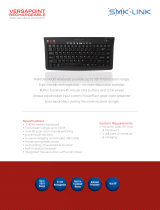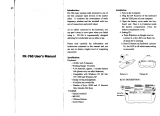Page is loading ...

1
M
Getting Started
Microsoft
®
Wireless Desktop Sets
Getting Started ...................................................................................... 1
Mise en route ....................................................................................... 14
Erste Schritte ........................................................................................ 28
International Technical Support Numbers (partial list only) ........ 41
HEALTH WARNING
Use of a keyboard or mouse may be linked to serious injuries or disorders.
When using a computer, as with many activities, you may experience occasional discomfort in your hands,
arms, shoulders, neck, or other parts of your body. However, if you experience symptoms such as persistent
or recurring discomfort, pain, throbbing, aching, tingling, numbness, burning sensation, or stiffness, DO
NOT IGNORE THESE WARNING SIGNS. PROMPTLY SEE A QUALIFIED HEALTH PROFESSIONAL, even if
symptoms occur when you are not working at your computer. Symptoms like these can be associated with
painful and sometimes permanently disabling injuries or disorders of the nerves, muscles, tendons, or other
parts of the body. These musculoskeletal disorders (MSDs) include carpal tunnel syndrome, tendonitis,
tenosynovitis, and other conditions.
While researchers are not yet able to answer many questions about MSDs, there is general agreement that
many factors may be linked to their occurrence, including: overall health, stress and how one copes with it,
medical and physical conditions, and how a person positions and uses his or her body during work and
other activities (including use of a keyboard or mouse). The amount of time a person performs an activity
may also be a factor.
Some guidelines that may help you work more comfortably with your computer and possibly reduce
your risk of experiencing an MSD can be found in the “Healthy Computing Guide” installed with this
device’s software. If this device did not come with software, see the “Healthy Computing Guide”
section of the “Getting Started” manual. You can also access the “Healthy Computing Guide” at
www.microsoft.com/hardware or (in the United States only) by calling 1 (800) 360-7561 to request
a CD at no charge.
If you have questions about how your own lifestyle, activities, or medical or physical condition may be
related to MSDs, see a qualified health professional.
1 Insert the Batteries
The keyboard and mouse each require batteries (AA for keyboard, AAA for mouse),
which are included in the package. Whenever you insert batteries, always make sure
that each of them is new. Alkaline batteries provide maximum battery life.
To insert the batteries
1 Turn the device upside down, and then remove the battery compartment cover.
2 Insert new batteries. Orient the positive (+) and negative (–) ends properly as
specified by the battery compartment labels.
0106 Part No. X11-81354-01
X118135401mnl.indb 1 1/19/2006 12:12:09 PM

2 Connect the Receiver to
Your Computer
With your computer turned on, plug the rectangular USB
connector into your computer’s rectangular USB port.
3 Position the Receiver, Keyboard,
and Mouse
1 Position the receiver at least 8 inches (20 cm) away from your computer monitor,
computer case, and any other items that might cause interference (such as metal
filing cabinets, desktop fans, or fluorescent lights).
2 Position the keyboard and mouse
no less than 8 inches (20 cm) from
the receiver but no more than
6 feet (1.8 m) from the receiver.
This distance varies depending on
nearby items causing interference
and other factors.
About the Receiver Light
The receiver light indicates the reconnection mode: when you press the receiver
button, the light blinks. If the mouse or keyboard is not working properly, try
reconnecting the device as described in the following section.
4 Test the Keyboard and Mouse
Try using the keyboard and mouse to make sure that they are working.
Tip To test the keyboard, press the Windows logo key ( ). This opens the Windows
Start menu.
If either device does not work as expected, make sure that the following procedures
were completed as specified earlier in these instructions:
● New batteries are inserted and positioned correctly in both the keyboard and
the mouse.
● The keyboard, mouse, and receiver are correctly positioned and there are no
nearby items that might cause interference.
● The receiver is correctly connected to the computer.
To reconnect the mouse to the receiver
● Press the Connect button on the receiver (located on top of the receiver next to
the receiver light), and then immediately press the Connect button on the bottom
of the mouse. Using the tip of a pen may make it easier to press the button.
USB Connector
2
X118135401mnl.indb 2 1/19/2006 12:12:12 PM

3
To reconnect the keyboard to the receiver
● Press the Connect button on the receiver, and then immediately press the
Connect button on the bottom of the keyboard. To locate the Connect button,
turn the keyboard over, and then pull out the keyboard legs. The Connect button
is located under one of the keyboard legs. Using the tip of a pen may make it
easier to press the button.
Note You can reconnect only one device each time you press the receiver button,
so repeat as necessary for the other device.
Using Your Keyboard
The features for your keyboard depend on the model you are using.
Adjusting the keyboard legs
The keyboard legs are designed to accommodate various body sizes, chairs, and
desks. For more information, see the “Healthy Computing Guide” section later in this
manual.
● Pull out or push in the keyboard legs to a position that minimizes bending of your
wrists while typing.
Using Your Mouse
The features for your mouse depend on the model you are using.
To use the wheel
Using the wheel, you can move around in a scrollable document, similar to clicking
the scroll arrows or using the PAGE UP and PAGE DOWN keys.
● Roll the wheel toward you to move down in a scrollable document and roll the
wheel away from you to move up in a scrollable document.
To wake the mouse from sleep mode
After a period of inactivity, the mouse goes into a sleep mode to prolong battery life.
To reactivate the mouse, you must move the scroll wheel or click a button. Merely
moving the mouse will not wake it up.
Note Scrolling works only in programs that support this feature.
To clean the mouse
To clean a mouse with an optical sensor, you simply need to clean the area around the
sensor.
Warning
Always remove the batteries before you clean your wireless mouse.
● Dampen a cotton swab with mild soap and water, and then gently wipe the optical
sensor clean, being careful not to scratch the surface of the sensor.
● Reconnect the mouse to the receiver, as described in step 4.
X118135401mnl.indb 3 1/19/2006 12:12:13 PM

Important
● Before boarding any aircraft, remove the batteries from the wireless keyboard
and mouse. These devices can transmit radio frequency (RF) energy, much like a
cellular telephone, whenever batteries are installed and the keyboard or mouse is
activated.
● For detailed information about U.S. and Canadian radio interference regulations,
ask your computer dealer or an experienced radio-TV technician. For more
information about interference issues, go to the FCC Web site at:
http://www.fcc.gov/cgb/consumerfacts/interference.html.
Healthy Computing Guide
Introduction
This guide is designed to help you be more comfortable and productive
while using your computer. It may also help you reduce your risk of
experiencing painful and disabling injuries or disorders described in the
Health Warning earlier in this manual.
It only takes a moment to read, but the benefits can be lasting.
For information about arranging your workstation and developing habits that may
help to reduce your risk of experiencing an MSD, read this “Healthy Computing
Guide.” Because there are a variety of factors that may contribute to MSDs, this guide
cannot provide everything you need to know to prevent an MSD or reduce your risk
of experiencing one. For some people, following the suggestions may reduce their
risk of experiencing an MSD. For others, it may not. However, many people experience
greater comfort and productivity when following these suggestions. Keep in mind
that this guide is not a substitute for the advice of a qualified health professional or
an employer health policy or program. If you have questions about how your own
lifestyle, activities, or medical or physical condition may be related to MSDs, see a
qualified health professional.
Position Yourself
Whether you are working or playing, it is important to avoid awkward postures and
position your body comfortably. Not only can this improve your overall productivity,
it may help you avoid musculoskeletal disorders (MSDs). Keep in mind that changing
your posture during extended tasks may also help you avoid discomfort and fatigue.
When working or playing at the computer, adapt your surroundings and arrange your
computing equipment to promote a comfortable and relaxed body posture. Setting
up your workstation to avoid discomfort depends on your unique body size and work
environment. However, the following suggestions may help to provide you with a
more comfortable environment.
4
X118135401mnl.indb 4 1/19/2006 12:12:13 PM

5
To support your back, try the following:
● Use a chair that supports your lower back
(see detail
1
).
● Adjust your work surface and chair height to
assume a comfortable and natural body posture
(see detail
2
).
To promote comfortable leg postures,
try the following:
● Clear away items from beneath your desk to allow
comfortable leg positioning and movement.
● Use a footrest if your feet do not rest comfortably on the floor.
To minimize reaching and to promote comfortable shoulder and
arm postures, try the following:
● Place your keyboard and mouse or trackball
at the same height; these should be at about
elbow level. Your upper arms should fall relaxed
at your sides (see detail
3
).
● When typing, center your keyboard in front of
you with your mouse or trackball located close
to it (see detail
4
).
● Place frequently used items comfortably within
arm’s reach (see detail
5
).
To promote proper wrist and finger
postures, try the following:
● Keep your wrists straight while typing and while
using a mouse or trackball. Avoid bending your
wrists up, down, or to the sides. If your keyboard
has legs, extend them if this helps you maintain a
comfortable and straight wrist position.
● Type with your hands and wrists floating above the
keyboard, so that you can use your whole arm to
reach for distant keys instead of stretching your
fingers.
X118135401mnl.indb 5 1/19/2006 12:12:15 PM

To minimize neck bending and twisting, try the following:
● Position the top of the screen near eye level (see
detail
6
). Bifocal wearers may need to lower the
screen or talk to a qualified health professional
about glasses customized for computer work.
● Center your monitor in front of you. If you refer to
your documents more frequently than your monitor,
consider placing your documents directly in front of
you and the monitor slightly to the side.
● Consider using a document holder to position your
documents near eye level.
To minimize eye strain, try the following:
● Position your monitor about an arm’s length away from you when seated
comfortably in front of it.
● Avoid glare by placing your monitor away from light sources that produce glare, or
use window blinds to control light levels.
● Remember to clean your screen. If you wear glasses, clean them also.
● Adjust your monitor’s brightness and contrast.
● Adjust onscreen font sizes to make viewing more comfortable for you,
if your computer program has this feature.
Go Lightly
Physical forces continuously interact with our bodies. We may think that only high-
impact forces, such as car crashes, are likely to injure our bodies. However, low-impact
forces may also result in injuries, discomfort, and fatigue if they are repeated or
experienced over long periods of time.
Some types of low-impact forces include:
Dynamic force: A force that you exert through movement, such as pressing the keys
while typing or clicking the mouse buttons.
Static force: A force that you maintain for a period of time, such as holding your
mouse or cradling the phone.
Contact force: A force that occurs when you rest on an edge or hard surface, such as
resting your wrists on the edge of your desk.
6
X118135401mnl.indb 6 1/19/2006 12:12:15 PM

7
To reduce the effects of low-impact forces on your body, try the
following:
● Type with a light touch, keeping your hands and fingers relaxed, because it takes
little effort to activate keyboard keys.
● Use a light touch when clicking a mouse button or when using a joystick or other
gaming controller.
● Hold the mouse with a relaxed hand and do not
grip the mouse tightly.
● Avoid resting your palms or wrists on any type of
surface while typing (see detail
7
). The palm rest,
if provided, should only be used during breaks
from typing.
● Relax your arms and hands when you are not
typing or using your mouse. Do not rest your
arms and hands on edges, such as the edge of
your desk.
● Adjust your chair so the seat does not press into
the back of your knees (see detail
8
).
Take Breaks
Taking breaks can help your body recover from any activity and may help you avoid
MSDs. The length and frequency of breaks that are right for you depend on the type
of work you are doing. Stopping the activity and relaxing is one way to take a break,
but there are other ways, also. For example, just changing tasks - perhaps from sitting
while typing to standing while talking on the phone can help some muscles relax
while others remain productive.
To vary your daily activities and to work productively, try the
following:
● Plan your work and play so that you are not doing the same thing for extended
periods of time (such as performing the same activity or using the same part of
your body).
● Use different input devices, such as your mouse and keyboard, to accomplish the
same task. For example, to perform a scrolling task, you can use the wheel on the
mouse and the arrow keys on the keyboard.
● Work more efficiently by using software and hardware features to reduce your
effort and increase your productivity. For example, you can press the Windows
logo key to open the Windows Start menu.
● Learn about software and hardware features by reading the information that
accompanied these products. For example, if you frequently highlight text, activate
the mouse ClickLock feature.
X118135401mnl.indb 7 1/19/2006 12:12:17 PM

Be Healthy
A healthy lifestyle can help you perform and enjoy your everyday activities, including
the time spent at your computer. Also, learning more about your health is an
important step in staying comfortable and productive while using your computer.
To help maintain good health, try the following:
● Eat a balanced diet and get adequate rest.
● Exercise for overall fitness and to improve the strength and flexibility of your
body. Consult a qualified health professional to help you choose the stretches and
exercises that are right for you.
● Learn to manage stress. One way to reduce stress at work is to plan your work area
and schedule so that noise and distractions are kept to a minimum.
● See a qualified health professional if you have questions about how your medical
and physical conditions may be related to MSDs. While researchers are not yet
able to answer many questions about MSDs, there is general agreement that many
factors may be linked to their occurrence, including previous injuries, diabetes,
hormonal changes (such as pregnancy), and rheumatoid arthritis.
Conclusion
Learning more about working comfortably and productively, as well as your overall
health, are important ways to help you enjoy your computing experience.
Microsoft Product Support Services
If you have a question about your Microsoft hardware product, do the following:
● Check the system requirements for your product (located on the packaging) to make sure your system is
compatible.
● Read through this manual.
● For additional product information, go to the Microsoft Hardware Web site at:
http://www.microsoft.com/hardware
● For up-to-date help about using or troubleshooting your device, go to the Microsoft Product Support
Services Web site at:
http://support.microsoft.com
● See the customer support options in this section to find the appropriate support option.
Customer Support Options
Product Name: Microsoft Keyboards and Microsoft Mouse Products
OEM Distributed: If this product came with a new computer or device, the hardware manufacturer
provides technical support. Please contact your manufacturer directly for support.
Self-Help Support: Search our Knowledge Base, watch videos for solving common problems, and
download available updates by visiting
http://support.microsoft.com
Chat & E-mail Chat immediately, or send an e-mail message to a Microsoft Support Professional
Support: by visiting
http://support.microsoft.com
Note that e-mail response may be delayed by several hours.
Phone Support: In the United States, call (866) 833-7088
In Canada, call (800) 876-8533
For all other regions, see the “International Technical Support Numbers” later in
this section.
8
X118135401mnl.indb 8 1/19/2006 12:12:17 PM

9
TTY Users: In the United States, call (800) 892-5234
In Canada, call (866) 857-9850
For all other regions, see the “International Technical Support Numbers” later in
this section.
Conditions: Microsoft support services are subject to then-current prices, terms, and
conditions, which are subject to change without notice. Toll charges may apply to
all non-toll-free numbers listed.
International Technical Support Numbers (partial list only):
Note For regional support policy details and more, go to http://support.microsoft.com/international.aspx
and select your country or region from the list. If there is no Microsoft subsidiary office in your country or
region, please contact the establishment from which you obtained your Microsoft product.
Patent Information
United States and/or international patents pending.
Warning
To protect against risk of fire, bodily injury, electric shock or damage to the equipment:
● Do not immerse any part of this product in water or other liquid.
● Do not spray liquid on this product or allow excess liquid to drip inside.
● Do not use this product if it has sustained any type of damage.
● Disconnect this product or remove its batteries before cleaning.
Important Battery Information
Caution Use and replace only with AA (LR6) Alkaline, Zinc-Carbon, or Zinc-Chloride Batteries.
The keyboard requires AA batteries, and the mouse requires AAA batteries.
General Precautions
● Keep batteries out of reach of children.
● Insert the batteries in the proper direction as indicated by the positive (+) and negative (-) markings on
the battery and battery compartment.
● Do not mix old and new batteries or batteries of different types (for example, carbon and alkaline
batteries).
● Always remove old, weak, or worn-out batteries promptly and recycle or dispose of them in accordance
with Local and National Disposal Regulations.
● If a battery leaks, remove all batteries and recycle or dispose of them in accordance with the battery
manufacturer’s instructions and Local and National Disposal Regulations. Before inserting new
batteries, thoroughly clean the battery compartment with a damp paper towel, or follow the battery
manufacturer’s recommendations for cleanup. If fluid from the battery comes into contact with skin or
clothes, flush skin with water immediately.
● Remove the batteries if your device is to be stored for an extended period of time without being used.
● Do not mix batteries of different sizes. The keyboard requires AA, and the mouse requires AAA.
Special Precautions
The precautions below are to prevent the sudden release of electrolytes, which these prohibited actions can
cause:
● Do not install the batteries incorrectly. Carefully observe the positive (+) and negative (-) markings on
the battery for proper installation.
● Do not open, puncture, or mutilate the batteries.
● Do not heat batteries.
● Do not use a fire to dispose of batteries.
Released battery electrolyte is corrosive, can cause damage to the eyes and skin, and may be toxic
if swallowed.
X118135401mnl.indb 9 1/19/2006 12:12:18 PM

Regulatory Information
Tested to comply with FCC (U.S. Federal Communications Commission) Standards. For home or office use.
Not intended for use in machinery, medical or industrial applications. Any changes or modifications not
expressly approved by Microsoft could void the user’s authority to operate this device.
This product is for use with NRTL Listed (UL, CSA, ETL, etc.), and/or IEC/EN 60950 compliant (CE marked)
Information Technology equipment. No serviceable parts included.
This device is rated as a commercial product for operation at +41ºF (+5ºC) to +95ºF (+35ºC).
Note For detailed information on U.S. and Canadian radio interference regulations, ask your computer
dealer or an experienced radio-TV technician. For more information about interference issues, go to the
FCC Web site at: http://www.fcc.gov/cgb/consumerfacts/interference.html.
This Class B digital apparatus complies with Part 15 of the U.S. Federal Communications Commission (FCC)
rules, Canadian ICES-003 and RSS-210. Operation is subject to the following two conditions: (1) this device
may not cause interference, and (2) this device must accept any interference received, including
interference that may cause undesired operation.
Microsoft Corporation; One Microsoft Way; Redmond, WA 98052-6399; U.S.A.
United States: (800) 426-9400 Canada: (800) 933-4750
RF Technical Specifications
RF output power: < 54 dBµV/m at 3 m
Keyboard with a single channel – RF frequency: 27.195MHz
Mouse with a single channel – RF frequency: 27.045MHz
Information About LED Devices
This product has been evaluated to comply with International Standard
IEC 60825-1:1993/A2:2001.
This product uses LEDs that are inherently Class 1.
Product Disposal Information
Dispose of this product in accordance with local and national disposal regulations (if any), including
those governing the recovery and recycling of waste electrical and electronic equipment (WEEE).
Declaration of Conformity
We, the undersigned,
Company: Microsoft Corporation
Address: One Microsoft Way, Redmond WA 98052-6399
Country: U.S.A.
Telephone number: +1 425-882-8080
Fax number: +1 425-936-7329
Internet:
http://www.microsoft.com
declare that the following equipment:
Product Description/
Intended use: 27MHz low power wireless computer keyboard, pointing devices and associated
receiver for home and office use
EU/EFTA member states
intended for use: All EU/EFTA member states
Restrictive use: None
Manufacturer: Microsoft Corporation
Brand: Microsoft
Models: All 27MHz low power wireless computer keyboards, pointing devices and
associated receivers
Class 1 LED product
10
X118135401mnl.indb 10 1/19/2006 12:12:19 PM

11
are tested to and conform with the essential test suites included in the following standards:
EN 300 220-3
EN 301 489-03
EN 60950
EN 60825-1 1994/A2:2001
and therefore complies with the essential requirements and other relevant provisions of the Directive(s)
1999/5/EC.
The technical documentation as required by the Conformity Assessment procedure is kept at the following
address:
Company: Microsoft Ireland Operations Ltd.
Address: Atrium Building Block B
Carmenhall Road, Sandyford Industrial Estate, DUBLIN 18
Country: Ireland
Telephone number: +353 1 295 3826
Fax number: +353 1 706 4110
Internet:
http://www.microsoft.com/ireland/
Limited Warranty
IMPORTANT—PLEASE READ THIS LIMITED WARRANTY CAREFULLY TO UNDERSTAND YOUR RIGHTS AND
OBLIGATIONS! The term “Hardware Device” means the Microsoft hardware product. The term “You” means
either an individual or a single legal entity who will be referred to in this Limited Warranty as “You” and
“Your”.
A. WARRANTIES.
1. Express Warranty. Subject to the terms and conditions of this Limited Warranty and in lieu of any other (if
any) express warranties, Microsoft warrants that under normal use and service, on the date of acquisition as
shown on Your receipt or similar proof of payment and for the period of time stated below for the
applicable Hardware Device (hereafter each defined as the “Warranty Period”), that the Hardware Device
will substantially conform with the accompanying Microsoft packaging and documentation. As to any
defects discovered after the Warranty Period, there is no warranty or condition of any kind.
Warranty Period:
For all Microsoft keyboard and mouse desktop sets: Three (3) years
For all Microsoft keyboard devices: Three (3) years
For Microsoft mouse devices:
Comfort Optical Mouse 3000; Wireless Optical Mouse 1000; Basic Mouse; Basic Notebook Optical Mouse;
Compact Optical Mouse; Mobile Optical Mouse; Notebook Optical Mouse; Optical Mouse by Starck;
Standard Wireless Optical Mouse; Wheel Mouse; Wheel Mouse Optical: Two (2) years
Wireless Laser Mouse 8000; Wireless Notebook Presenter Mouse 8000; Natural(tm) Wireless Laser Mouse
6000; Notebook Laser Mouse 6000 for Bluetooth®; Laser Mouse 6000; Wireless Notebook Laser Mouse
6000; Wireless Laser Mouse 5000; Wireless Notebook Optical Mouse 5000; Wireless Notebook Optical
Mouse 4000; Wireless Optical Mouse 3000; Wireless Notebook Optical Mouse 3000; Wireless Optical
Mouse 2000; Comfort Optical Mouse 1000; Notebook Optical Mouse 3000; Basic Optical Mouse; Cordless
Wheel Mouse; IntelliMouse; IntelliMouse Explorer; IntelliMouse Trackball; Mouse 2.0; Optical Mouse;
Trackball Optical; Wireless Notebook Optical Mouse; Wireless Optical Mouse; Wireless Wheel Mouse: Three
(3) years
Wireless Laser Mouse 6000; Wireless Optical Mouse 5000; IntelliMouse Optical; IntelliMouse Pro;
IntelliMouse with IntelliEye; Trackball Explorer; Wireless IntelliMouse Explorer; IntelliMouse Explorer for
Bluetooth; Wireless IntelliMouse Explorer with Fingerprint Reader: Five (5) years
Microsoft Fingerprint Reader: Three (3) years
Microsoft Presenter 3000: Three (3) years
Microsoft webcam products: Three (3) years
X118135401mnl.indb 11 1/19/2006 12:12:20 PM

This Limited Warranty does not cover, and no warranty of any kind is provided with respect to any
subjective or aesthetic aspects of the Hardware Device. The express warranty stated above is the only
express warranty made to You and is provided in lieu of all other express or implied warranties and
conditions (except for any non-disclaimable implied warranties that exist), including any created by any
other documentation or packaging. No information or suggestions (oral or in a record) given by Microsoft,
its agents, affiliates or suppliers or its or their employees or agents, shall create a warranty or condition or
expand the scope of this Limited Warranty.
2. Limitation on Duration of Implied Warranties. If you are a consumer, You may also have an implied
warranty and/or condition under the laws of some jurisdictions, which is hereby limited to the duration of
the Warranty Period. Some jurisdictions do not allow limitations on how long an implied warranty or
condition lasts, so the foregoing limitation may not apply to You.
B. EXCLUSIVE REMEDY. Subject to applicable law and the following, and provided that You return the
Hardware Device to Your place of acquisition (or, if that place will not accept the return, to Microsoft) with a
copy of Your receipt or other bona fide proof of payment during the Warranty Period, Microsoft will, at its
option and as Your exclusive remedy for breach of this Limited Warranty and any implied warranties:
repair or replace the defective Hardware Device; or
make payment to You for the allowable damages that You incurred in reasonable reliance, but only up to
the amount You paid (if any) for the Hardware Device less reasonable depreciation based on actual use.
The above remedy is subject to the following:
Any repaired or replaced Hardware Device will be new or refurbished or serviceably used, comparable in
function and performance to the original Hardware Device, and may include third party items;
Any Hardware Device repaired or replaced under this Limited Warranty will be warranted for the remainder
of the original Warranty Period or 30 days from the date of shipment of the item back to You, whichever is
longer.
Except as otherwise required by legislation in Your jurisdiction, costs associated with transport (including
packaging) for warranty service shall be at Your expense; and
Microsoft, its agents, affiliates and suppliers do not provide any warranties regarding any other services
provided under this Limited Warranty and disclaim all duties (if any) of workmanlike effort or of lack of
negligence regarding such services.
C. NO OTHER WARRANTIES. The express warranty stated above is the only express warranty made to You
and is provided in lieu of all other express or implied warranties and conditions (if any) including any
created by any other documentation or packaging. No other warranties or conditions are made with
respect to the Hardware Device or the warranty services by any person, including but not limited to
Microsoft, its agents, affiliates and suppliers. No information (oral or written) or suggestions given by
Microsoft, its agents or suppliers or its or their employees, shall create a warranty or condition or expand
the scope of this Limited Warranty. Also, there is no warranty or condition of title, quiet enjoyment, or
noninfringement in the Hardware Device. You may have greater rights existing under legislation in your
jurisdiction.
D. EXCLUSION OF OTHER DAMAGES.
TO THE FULL EXTENT ALLOWED BY LAW, MICROSOFT AND ITS AGENTS, AFFILIATES AND SUPPLIERS ARE
NOT LIABLE FOR ANY:
(i) CONSEQUENTIAL OR INCIDENTAL DAMAGES;
(ii) DAMAGES OR LOSS OF ANY NATURE WHATSOEVER RELATING TO LOST PROFITS, BUSINESS
INTERRUPTION, LOSS OF DATA OR PRIVACY OR CONFIDENTIALITY, ANY INABILITY TO USE ALL OR PART OF
THE HARDWARE DEVICE, PERSONAL INJURY, OR ANY FAILURE TO MEET ANY DUTY (INCLUDING BUT NOT
LIMITED TO ANY DUTY OF NEGLIGENCE, GOOD FAITH OR OF WORKMANLIKE EFFORT); OR
(iii) INDIRECT, SPECIAL, OR PUNITIVE DAMAGES ARISING OUT OF OR RELATING IN ANY WAY TO THE
HARDWARE DEVICE. THE FOREGOING APPLIES EVEN IF MICROSOFT OR ANY AGENT, AFFILIATE OR
SUPPLIER HAS BEEN ADVISED OF THE POSSIBILITY OF SUCH LOSSES OR DAMAGES; AND EVEN IN THE
EVENT OF FAULT, TORT (INCLUDING NEGLIGENCE), STRICT OR PRODUCT LIABILITY, MISREPRESENTATION
OR OTHER REASON.
Some jurisdictions do not allow the exclusion or limitation of incidental or consequential damages, so the
above limitation or exclusions may not apply to You.
E. EXCLUSIONS FROM COVERAGE. This Limited Warranty shall not apply and Microsoft, its agents, affiliates
and suppliers have no liability under this Limited Warranty if the Hardware Device:
- is used for commercial purposes (including rental or lease);
- is modified or tampered with;
- is damaged by Acts of God, power surge, misuse, abuse, negligence, accident, wear and tear, mishandling,
misapplication, or other causes unrelated to defects in the Hardware Device;
- is damaged by programs, data, viruses, or files, or during shipments;
- is not used in accordance with the accompanying documentation and use instructions; or
- is repaired, modified or altered by other than a Microsoft authorized repair center and the unauthorized
center causes or contributes to any defect or damage.
12
X118135401mnl.indb 12 1/19/2006 12:12:20 PM

13
F. REGISTRATION. You need not register Your acquisition of the Hardware Device for the Limited Warranty
to be effective.
G. BENEFICIARY. To the extent allowed by applicable law, the Limited Warranty is only made to You, the first
purchaser of the Hardware Device, and there are no third party beneficiaries of the Limited Warranty. It is
not intended for and does not apply to anyone else (except as required by law), including anyone to whom
You make any transfer of the Hardware Device.
H. GOVERNING LAW; EXCLUSIVE FORUM. If You acquired the Hardware Device in the United States of
America, all parts of this Limited Warranty shall be construed under and controlled by the laws of the State
of Washington, U.S.A., and You irrevocably consent to exclusive jurisdiction and venue in the federal courts
sitting in King County, WA unless no federal subject matter jurisdiction exists, in which case You irrevocably
consent to exclusive jurisdiction and venue in the Superior Court of King County, WA. If You acquired the
Hardware Device in Canada, except where expressly prohibited by local laws, the laws in force in the
Province of Ontario, Canada apply and each of the parties hereto irrevocably attorns to the jurisdiction of
the courts of the Province of Ontario and further agrees to commence any litigation which may arise
hereunder in the courts located in the Judicial District of York, Province of Ontario. If You acquired this
Hardware Device outside of the countries listed above, then local laws may apply.
I. FURTHER INFORMATION. Microsoft is the warrantor under this Limited Warranty. To receive instructions
for obtaining performance of this Limited Warranty You must either contact the Microsoft subsidiary
serving your country, or write to: Microsoft Sales Information Center, One Microsoft Way, Redmond, WA
98052-6399, USA, or visit Microsoft on the World Wide Web at http://www.microsoft.com.
You must also:
1. Submit proof of payment in the form of a bona fide, dated receipt, or invoice (or a copy) evidencing that
You are the beneficiary of this Limited Warranty and that Your request for a remedy is made within the
Warranty Period;
2. Follow Microsoft’s shipping and other instructions if it determines that all or part of your Hardware
Device requires return. To obtain the Limited Warranty performance, you must take or deliver the item in
either its original packaging or packaging that provides an equal degree of protection to the location
specified by Microsoft. Except as otherwise required by legislation in your jurisdiction, costs associated with
transport (including packaging) for warranty service shall be at Your expense.
Failure to follow the above instructions may result in delays, cause you to incur additional charges, or may
void your warranty.
Information in this document, including URL and other Internet Web site references, is subject to change without
notice. Unless otherwise noted, the example companies, organizations, products, domain names, e-mail addresses,
logos, people, places, and events depicted herein are fictitious, and no association with any real company,
organization, product, domain name, e-mail address, logo, person, place, or event is intended or should be
inferred. Complying with all applicable copyright laws is the responsibility of the user. Without limiting the rights
under copyright, no part of this document may be reproduced, stored in or introduced into a retrieval system, or
transmitted in any form or by any means (electronic, mechanical, photocopying, recording, or otherwise), or for any
purpose, without the express written permission of Microsoft Corporation.
Microsoft may have patents, patent applications, trademarks, copyrights, or other intellectual property rights
covering subject matter in this document. Except as expressly provided in any written license agreement from
Microsoft, the furnishing of this document does not give you any license to these patents, trademarks, copyrights, or
other intellectual property.
Microsoft Corporation grants the purchaser of this product the right to reproduce one (1) copy of this user manual
for each Hardware Device you purchased in the package.
© 2005 Microsoft Corporation. All rights reserved.
Microsoft, IntelliEye, IntelliMouse, and Windows are either registered trademarks or trademarks of Microsoft
Corporation in the United States and/or other countries.
All other trademarks are property of their respective owners.
X118135401mnl.indb 13 1/19/2006 12:12:21 PM

41
International Technical Support Numbers (partial list only):
Note For regional support policy details and more, go to http://support.microsoft.com/international.aspx
and select your country or region from the list. If there is no Microsoft subsidiary office in your country or
region, please contact the establishment from which you obtained your Microsoft product.
Argentina
Servicios al Cliente: (54) (11) 4316-4600
Fax: (5411) 4316-4698
Soporte Técnico: (54) (11) 4316-4664
Australia
Technical Support Phone: 13 20 58
Technical Support Fax: (61) (2) 9023 5021
Bolivia
Atención al Cliente: 0800-2029
Soporte Técnico: 0800-3443
Brasil
Atendimento Microsoft: 0800-888-4081
Caribe
Teléfono: (787) 268-8528
Fax: (787) 273-3636
Soporte Técnico: 1-877-672-3842
Correo Electrónico para soporte técnico: mscasup@microsoft.com
Centro de Servicios: (800) 297-5982, para códigos de áreas 787 & 809 solamente, 506-298-2000
(para otras áreas)
Correo Electrónico para Atención a Usuarios: msccatus@microsoft.com
Centroamérica
Soporte Técnico: (506) 298-2020
Correo Electrónico para soporte técnico: mscasup@microsoft.com
Customer Service/Centro de Servicios: (506) 298-2000
Customer Service E-mail/Correo Electrónico para Atención a Usuarios: msccatus@microsoft.com
Chile
Teléfono: 800-330-6000
Colombia
Teléfono: (571) 524-0404
Para llamadas desde fuera de Bogotá: 9800-5-10595, 9800-9-10595
Fax: (571) 524- 0405
Ecuador
Teléfono: (593) (2) 258 025
PBX: (593) (2) 263-820
Fax: (593) (2) 262-894
France
(33) (0) 825 827 829, followed by 0 and code 10 20 #
Telex: MSPARIS 604322F
Germany
Standard Support (Installation and Handling): (01805) 67 22 55
General information about Microsoft support in central Europe:
Telephone: (01805) 25-1199
Fax: (01805) 25-1191
Japan
Microsoft Support Contact Center
TEL: (81) (3) 5354-4700
FAX: (81) (3) 5388-8253
México
Aplicaciones y Sistemas Operativos de Escritorio: (52) (5) 267-2199 mslowend@msmexico.com.mx
Herramientas de Desarrollo y Sistemas Avanzados: (52) (5) 267-2190 mshighend@msmexico.com.mx
Atención a Clientes: (52) (5) 267-2191 clientes@msmexico.com.mx
Atención a Distribuidores: (52) (5) 267-2110 directmx@msmexico.com.mx
Fax: (52) (5) 267-2119
New Zealand
Technical Support: (64) (9) 357-5575
Panamá
Soporte Técnico: (507) 298-2020
Correo Electrónico para soporte técnico: mscasup@microsoft.com
Centro de Servicios: (800) 506-0001
Correo Electrónico para Atención a Usuarios: msccatus@microsoft.com
X118135401mnl.indb 41 1/19/2006 12:12:48 PM
/