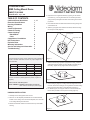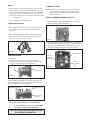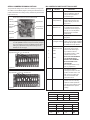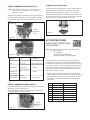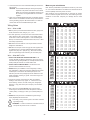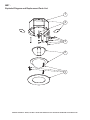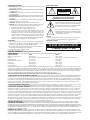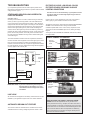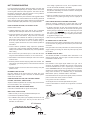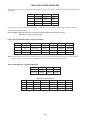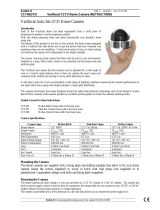Moog Videolarm QMRT Series Product Instructions
- Category
- Security cameras
- Type
- Product Instructions
This manual is also suitable for

Mounting Holes
Support Arm Holes
Support Arms Rotate Out
Support Wires
4. Remove the trim ring/dome assembly by pulling on the outside
of the trim ring. The ring and dome are connected by three flat
springs, which press against the side of the housing and lock into
(3) cutouts.
5. Run electrical cable and video leads into the housing through the
conduit knock-out.
6. With the (3) support arms rotated to the inside, slide the housing
into the pre-cut hole (Figure 1).
CAMERAS VOLTAGE CURRENT POWER
1 24 VAC/VDC 102mA 2.5W
2 24 VAC/VDC 210mA 5W
3 24 VAC/VDC 331mA 7.9W
4 24 VAC/VDC 487mA 10.9W
Use the formula below to select the correct power supply for
cameras connected in parallel (positive to positive, negative to
negative):
Total current for a 24 VAC system:
TOTAL CURRENT = (202mA x total number of cameras)
Note: 202mA is camera plus power supply
CABLE AND POWER GUIDELINES (Detailed info on Page 11)
This chart shows the proper current needed for power supplies for
Q-View™ cameras. Use Class 2 Power only. Input voltage must
be 24 VAC/VDC.
PRODUCT INSTRUCTIONS
REVISION DATE: July 6, 2004
81-IN5258-07064
QMR Ceiling Mount Dome
QMR(T/C)X-XXXX
Figure 1
Figure 2
7. With the bottom flange pressed up against the ceiling, rotate the
support arms to the outside, the arms will fall to the back side of
the ceiling. Tighten the (3) support arm screws (Figure 2).
8. If the housing is going into a ceiling where the support arms will
not work, secure the housing by running bolts into the solid ceiling
through the mounting holes in the bottom flange (Figure 1).
9. For added support, run support wires from a secure structure to
the two slots provided on the top of the housing (Figure 3).
HOUSING INSTALLATION
1. Carefully remove all equipment from the box.
2. Place the 11 1/8" template provided with the unit at the desired
location on the ceiling. Trace around the template, then cut a hole
in the ceiling following the trace lines.
3. Remove the desired conduit knock-out from the top of the QMR
housing.
Figure 3
TABLE OF CONTENTS
Cable and Power Guidelines 1, 11
Electrical Specifications 1
Housing Installation 1
Wiring 2
Camera Adjustment 2
Camera Focusing 2
Camera Settings
Black/White 2
Color 3
Completion of Installation 3
NVT Instructions 3
Exploded View 5
Warranty Information 6
Service and Safeguard Information 7
Troubleshooting 8

- 2 -
CAMERA FOCUSING
1. Fine focusing:
Fixed Lens: Loosen the set screw in the lens mount and
manually rotate the lens until a clear picture is achieved. Once
the focus is set, retighten the set screw (Figure 5).
Figure 5
Set screw
Fixed lens
Vari-Focal Lens: First, adjust the Magnification Lock Screw to the
desired magnification (telephoto to wide angle). Tighten the Lock
Screw. Next, adjust the Focus Lock Screw until a clear picture is
achieved. Tighten the Lock Screw (Figure 6).
Figure 6
Magnification lock screw
Focus lock screw
Fixed iris vari-
focal lens
CAMERA ADJUSTMENTS
1. After completing installation of the housing, use the segmented
arms to adjust each camera to the desired viewing location
(Figure 4).
2. Once camera adjustments are made, place the dome back into
position to be sure cameras are not touching the inside of the
dome. If any do, adjust until they are clear.
Figure 4
WIRING
1. Make the proper connections to the incoming power. The RED
wire is POSITIVE (+), the BLACK wre is NEGATIVE (-) (For refer-
ence purposes. Polarity is not important in this unit). The GREEN
wire, labeled Ground, is GROUND for VAC or VDC connections.
NOTE: Connect green ground wire to earth ground (metal conduit,
metal stud, etc.)
2. Attach the BNC connectors to the video in.
Auto Iris Lens:
NOTE: THE AUTO IRIS LENS IS SET AT THE FACTORY.
• IF YOU EXPERIENCE VIDEO TOO LIGHT OR DARK
AUTO IRIS ADJUSTMENT MAY BE NEEDED.
SEE THE TROUBLESHOOTING SECTION FOR
ADJUSTMENT INFORMATION.
CAMERA SETTINGS
SERIAL NUMBERS BEGINNING WITH YK
FIXED AND FIXED VARI-FOCAL LENSES. There are no user
adjustable settings on these units (Figure 7).
Figure 7
AUTO IRIS LENSES. The dip switches are factory set with AES
off and backlight compensation on (Figure 8). The auto iris is also
set at the factory, but an adjustment screw is included for use if
needed. See page 10 for instructions on adjusting Auto Iris.
Auto Iris
adjustment
screw
AES Default Off
Backlight
Compensation
Default On
Figure 8
BW Fixed and Vari-Focal
BW Auto Iris
NOTE: To determine which camera is used in your unit, locate the
serial number on the inside of the housing. Match the two
letter prefix with the corresponding instructions included
here for adjustments.

The operational settings for the camera are defined by ten dip switch-
es located on the PC Board (Figure 9). Moving the switches to the on
position will activate each setting. Factory defaults are pictured below
(Figure 10 and 11).
FACTORY DEFAULT FIXED AND FIXED VARI-FOCAL LENSES:
Dip Switches 5 and 7 on, all others off.
Figure 10
FACTORY DEFAULT AUTO IRIS LENSES:
Dip Switches 3, 5 and 7 on, all others off.
Figure 11
Figure 9
Hi-Res Color, Fixed and Vari-focal fixed lenses
Dip Switches
Auto Iris
adjustment
screw
DO NOT
ADJUST
Factory
Use Only
Connection to
Power Board
NOTE: Dip switches are factory pre-set for optimum performance.
In certain specific instances it may be necessary to adjust
one or more settings. Consult a qualified technician before
making any adjustments. A Dip Switch settings chart is
available on the next page.
SERIAL NUMBERS BEGINNING WITH MC
SWITCH SETTING DEFINITION
Flickerless Mode
1 Setting this switch to "On" and
switch 3 (MIRIS) to "Off" will
help to reduce the flicker in
fluorescent lights
Helps prevent an object from
being washed out when the
object is directly in front of a
light source.
When the switch is in the
on position the auto iris lens
controls the amount of light on
the chip. If in the off position
the light level is controlled
electronically.
Used to help improve the
color quality of the camera
picture under different light-
ing conditions. The Fac-
tory Default is Switch 7 "ON",
switches 6 and 8 "OFF".
NOTE: ANY ADJUSTMENTS
TO THESE SETTINGS
SHOULD ONLY BE MADE
BY A QUALIFIED CCTV
TECHNICIAN
See examples below to help
with any adjustments.
Helps balance the contrast in
the picture.
BLC (Back Light
Compensation)
MIRIS (Manual/
Electronic Iris
GAMMA
AGCMAX
(auto/gain control)
(Automatic White
Balance Control)
AW2
AW3
AEREF
AEME
2
3
4
5
6
9
10
AW1
7
8
This sets the electronic
convergence level. In the "off"
position the level is set to 100
IRE; in the "on" position the
user can set the level. Not
used with auto Iris
With this switch in the "On"
position users can manually
adjust the shutter speed and
gain using other switches See
the tables below for specific
settings
MC CAMERA DIP SWITCH SETTINGS CHART
SHUTTER SPEED
Flickerless (1) BLC (2) MIRIS (3) Shutter Speed
On Off Off 1/100 Sec.
Off On Off 1/60 Sec.
GAIN
MIRIS (3) AEREF (9) AGCMAX (5) Gain
On Off Off 0dB
On On Off 6dB
On Off On 12dB
On On On 18dB
Allows day/night cameras to
switch to b/w in low light conditions,
also helps with low light conditions
in standard and hi-res cameras

NOTE: This hi-res color camera uses a 1/4" chip and a 3-6mm
auto iris lens. It is comparable to a 1/3" chip using a
4-9mm auto iris lens.
The operational settings are defined by four dip switches located on
the side of the PC Board (Figure 12 and 13). Moving the switches
to the UP position will activate specific settings. Refer to the chart
below.
Figure 12
Auto Iris
Adjustment
Screw
Dip Switches
Figure 13
Dip Switch UP DOWN
1
(Iris) Auto Iris On Position for Fixed Lens
2
(Flickerless) Shutter speed Normal
fixed at 1/100 sec.
3 (Back Light ON Normal
Compensation
4
(Synch Mode) Internal Synch Line Lock Mode
SERIAL NUMBERS BEGINNING WITH CB
SERIAL NUMBERS BEGINNING WITH CT
FIXED AND FIXED VARI-FOCAL LENSES. There are no user adjust-
able settings on these units (Figure 14)
AUTO IRIS LENSES: The auto iris can be adjusted if needed. See
the Troubleshooting section for instructions.
Figure 14
Auto Iris
adjustment
screw
NVT INSTRUCTIONS
The cameras included in the Q-View™ series have the option of
transmitting video signals to NVT receivers via unshielded twisted
pair cable. You must purchase the receiver separately. Instructions for
connecting the receiver end of the the unshielded twisted pair cable
will be included with the NVT receiver. Following are instructions for
connecting the unshielded twisted pair cables to the RJ45 (Cat. 5)
cable running outside your housing.
UNSHIELDED TWISTED PAIR
VIDEO WIRING
1. Video for all four cameras is contained in the one RJ45 (Cat. 5)
cable. An RJ45 female coupling is provided so that all connections
can be made with an RJ45 connector. The following is the wiring
diagram for the four twisted pair wires that are included with the
Cat. 5 cable.
NOTE: The customer must purchase the Video Transceiver from
NVT. Part numbers are:
• NV-212A (500 ft.)
* NV-213A or NV-213A-M (1000 ft.)
• NV-652R, NV-862R, or NV-1662R (3000 ft.)
PIN WIRE COLOR CAMERA NUMBER
1 White/Green Camera 1 +
2 Green Camera 1 -
3 White/Orange Camera 2 +
6 Orange Camera 2 -
5 White/Blue Camera 3 +
4 Blue Camera 3 -
7 White/Brown Camera 4 +
8 Brown Camera 4 -
COMPLETION OF INSTALLATION
Once all connections and adjustments have been made reattach the
trim ring/dome assembly by pressing in and sliding the three flat
springs into the housing (Figure 15). Make sure the springs are
aligned with the three spring slots. You will feel all three springs snap
into place when the dome is correctly secured into place. Rotate the
dome for final proper positioning of the liner and camera.
Figure 15

- 5 -
!
!
250 ft
�
3 � 4 � 5 � 8 � 13 �Ω
300 ft
�
4 � 5 � 6 � 10 � 16 �Ω
400 ft
�
5 � 6 � 8 � 13 � 21 �Ω
500 ft
�
6 � 8 � 10 � 16 � 26 �Ω
600 ft
�
8 � 10 � 12 � 19 � 31 �
Ω
800 ft
�
10 � 13 � 16 � 25 � 42 �Ω
1000
ft
�
13 � 16 � 20 � 32 � 52 �Ω
1250
ft
�
16 � 20 � 25 � 40 � 65 �Ω
1500
ft
�
19 � 24 � 30 � 48 � 78 �Ω
1750
ft
�
23 � 28 � 35 � 55 � 91 �
Ω
2000
ft
�
26 � 32 � 40 � 63 � 104 �Ω
2500
ft
�
32 � 40 � 49 � 79 � 131 �
Ω
3000
ft
�
39 � 48 � 59 � 95 � 157 �Ω
3500
ft
�
45 � 56 � 69 � 111 � 183 �Ω
4000
ft
�
52 � 64 � 79 � 127 � 209 �
Ω
5000
ft
�
65 � 80 � 99 � 158 � 261 �
Ω
6000
ft
�
78 � 95 � 119 � 190 � 313 �
Ω
8000
ft
�
104 � 127 � 158 � 253 � 418 �
Ω
Ω
Ω
Ω
Ω
Ω
Ω
Ω
Ω
Ω
Ω
Ω
Ω
Ω
Ω
Ω
Ω
Ω
Ω
Ω
Ω
Ω
Ω
Ω
Ω
Ω
Ω
Ω
Ω
Ω
Ω
Ω
Ω
Ω
Ω
Ω
Ω
Ω
Ω
Ω
Ω
Ω
Ω
Ω
Ω
Ω
Ω
Ω
Ω
Ω
Ω
Ω
Ω
Ω
Ω
Unshielded Twisted-Pair Wire Gauge (AWG)
�
Cable
�
Distance
�
Ω
Ω
Ω
Ω
Ω
Ω
Ω
Ω
Ω
Ω
Ω
Ω
Ω
Ω
Ω
Ω
Ω
Ω
24
�
22
�
20
�
19
�
18
�
Unshielded Twisted-Pair Wire Gauge (AWG)
�
Distance
�
24
�
22
�
20
�
19
�
18
�
Unshielded Twisted-Pair Wire Gauge (mm)
�
Distance
�
0.5
�
0.6
�
0.7
�
0.8
�
1.0
�
3 � 4 � 5 � 8 � 13 �
Ω
4 � 5 � 6 � 10 � 17 �
Ω
5 � 7 � 8 � 13 � 21 �
Ω
6 � 8 � 10 � 16 � 26 �Ω
9 � 10 � 13 � 21 � 34 �
Ω
13 � 16 � 19 � 31 � 51 �
Ω
17 � 21 � 26 � 42 � 69 �
Ω
21 � 26 � 32 � 52 � 86 �Ω
26 � 31 � 39 � 62 � 103 �Ω
32 � 39 � 49 � 78 � 129 �Ω
38 � 47 � 58 � 94 � 154 �
Ω
43 � 52 � 65 � 104 � 171 �Ω
51 � 63 � 78 � 125 � 206 �Ω
64 � 78 � 97 � 156 � 257 �
Ω
77 � 94 � 117 � 187 � 309 �
Ω
102 � 125 � 156 � 249 � 411 �Ω
Ω
Ω
Ω
Ω
Ω
Ω
Ω
Ω
Ω
Ω
Ω
Ω
Ω
Ω
Ω
Ω
Ω
Ω
Ω
Ω
Ω
Ω
Ω
Ω
Ω
Ω
Ω
Ω
Ω
Ω
Ω
Ω
Ω
Ω
Ω
Ω
Ω
Ω
Ω
Ω
Ω
Ω
Ω
Ω
Ω
Ω
Ω
Ω
Cable
�
Cable
�
Ω
Ω
Ω
Ω
Ω
Ω
Ω
Ω
Ω
Ω
Ω
Ω
Ω
Ω
Ω
Ω
75 m
�
100
m
�
125
m
�
150
m
�
200
m
�
300
m
�
400
m
�
500
m
�
600
m
�
750
m
�
900
m
�
1000
m
�
1200
m
�
1500
m
�
1800
m
�
2400
m
�
75 m
�
100
m
�
125
m
�
150
m
�
200
m
�
300
m
�
400
m
�
500
m
�
600
m
�
750
m
�
900
m
�
1000
m
�
1200
m
�
1500
m
�
1800
m
�
2400
m
�
3 � 5 � 6 � 9 � 13 �
Ω
4 � 7 � 9 � 12 � 18 �
Ω
6 � 8 � 11 � 15 � 22 �Ω
7 � 10 � 13 � 18 � 27 �
Ω
9 � 13 � 17 � 24 � 36 �
Ω
13 � 20 � 26 � 36 � 54 �Ω
18 � 27 � 35 � 48 � 72 �Ω
22 � 33 � 43 � 60 � 90 �Ω
26 � 40 � 52 � 72 � 108 �Ω
33 � 50 � 65 � 89 � 135 �
Ω
40 � 60 � 78 � 107 � 162 �Ω
44 � 66 � 86 � 119 � 179 �Ω
53 � 80 � 104 � 143 � 215 �Ω
66 � 100 � 130 � 179 � 269 �Ω
79 � 120 � 155 � 215 � 323 �Ω
106 � 159 � 207 � 286 � 431 �Ω
2. Connect the other end of the unshielded twisted pair cable to the
NVT receiver.
CAUTION: The unshielded twisted pair video signal is polarity
dependent. The positive video wire for each camera
MUST be connnected to the postitive terminal on the
NVT receiver, and negative MUST be connected to
negative.
3. When using unshielded twisted pair cable you DO NOT need the
BNC connector. All four BNC connectors are provided inside the
housing for testing purposes. Be sure that there is no video con-
nection other than the unshielded twisted pair cable.
Wiring Notes
Wire — What to DO
1. DO use point-to-point Unshielded Twisted Pair wire, gauge 24 or
thicker, stranded or solid, Category 2, 3, 4, or 5.
2. The video signal may co-exist in the same wire bundle as other
video, telephone, data, control signals, or low-voltage power. It
is also OK to run NVT video signals in or near electromagnetic
fields (in accordance with National Electrical Code, local, or other
local safety requirements).
3. DO measure the wire distance. Use only transceivers that are
designed for that distance.
4. DO make sure the pair of wires carrying the video signal is sent
as a twisted pair (e.g. the blue-white/white-blue wires twisted
together as a pair), not a “split-pair” (e.g. blue-white conductor,
part of one pair/orange-white conductor, part of another pair).
Wire — What NOT to DO
1. DO NOT USE SHIELDED TWISTED PAIR WIRE. It will
severely degrade the distance performance. Short runs may be
used with some signal degradation (for example elevator traveler
cables). Multi-pair wire with an overall shield is OK.
2. DO NOT USE UN-TWISTED WIRE. It will reduce the NVT
product’s inherent interference immunity.
3. DO NOT allow your installation to have “bridge-taps”, loading
coils, talk-battery, or MOV type protectors. Bridge-taps are where
a twisted pair is connected to two twisted pairs (such as an
extension phone at home). Bridge-taps cause reflections as the
signal propagates, resulting in “ghosts” in the video image, and
are to be avoided.
4. If the phone company is providing the cable runs between
buildings, make sure it’s “dry copper” i.e. it should have none
of the following: dial-tone, 48 volts, loading coils, bridge-taps,
switching, or long paths to the phone company’s central office
and back.
5. Due to near-end crosstalk, DO NOT send a transmit and a
receive signal in the same wire bundle. Exceptions: Less than
1,000 ft (300m), or Category 5 cable, up to 2,000 ft (600m) are
OK.
6. DO NOT send “Up-the-Coax” Pan/Tilt/Zoom signals through
active (amplified) NVT transceivers.
Measure your wire distance
Note: All NVT quoted distance specifications include any coax in the
run. It is recommended that the wire distance be measured to ensure
that the capability of the NVT product is correct.
Wire resistance may be measured with an ohm-meter by shorting
the two conductors together at the far end, and measuring the loop-
resistance out and back. Compare your readings with the charts
below.
7. For safety, never put NVT signals in the same conduit as
high-voltage wiring.
8. WARNING — to reduce a risk of fire or electrical shock, do
not expose this product to rain or moisture.

2525 Park Central Blvd. • Decatur, Ga 30035 • 770 987-7550 / 800-554-1124 • Fax 770-987-9705 / 800-826-0366 • www.videolarm.com
1
2
4
3
5
MR7 -
Exploded Diagram and Replacement Parts List

Part Number Description
1 RPOD01 PC BOARD AND INPUT CABLES VIDEO/POWER
1A RPOD01-NVT PC BOARD AND INPUT CABLES VIDEO/POWER WITH NVT
2 RPQF02 MULTI CAMERA METAL BASE BRACKET
3 RPQF03 CAMERA BRACKET AND HARDWARE
RPQF03-20NA CAMERA BRACKET AND HARDWARE - (20 NA MODELS)
4 RPQF04 PLASTIC ARTICULATED BRACKET
5 RPQF20NF3 HI-RES B&W 3.6 FIXED LENS
RPQF20NA HI-RES B&W 4-9MM AUTO IRIS VARIFOCAL
RPQF50NF3 HI-RES COLOR 3.6 FIXED LENS
RPQF50NA HI-RES COLOR 4-9MM AUTO IRIS VARIFOCAL
RPQF70NA HI-RES DAY/NIGHT 4-9MM AUTO IRIS VARIFOCAL
N/S RPQMR01 PACKET ASSEMBLY
6 RPMR7050 WHITE TRIM RING ASSEMBLY
7 RCMR7C CLEAR REPLACEMENT CAPSULE (MR7)
RCMR7T TINTED REPLACEMENT CAPSULE (MR7)
8 RPQD08 SET OF (4) SPACERS
9 RPQD07 BRACKET ASSEMBLY
10 RPMR7020 (Q)MR7 SUPPORT ARMS
11
RPMR7010 (Q)MR7 HOUSING ASSEMBLY

!
Caution
Risk of
ElECtRiC shoCk!
Caution: to REDuCE thE Risk of
ElECtRiCal shoCk, Do not EXPosE
C
oMPonEnts to WatER oR MoistuRE.
safEtY PRECautionsiMPoRtant safEGuaRDs
1. Read Instructions - All the safety and operating instructions should be read
before the unit is operated.
2. Retain Instructions - The safety and operating instructions should be retained
for future reference.
3. Heed Warnings - All warnings on the unit and in the operating instructions
should be adhered to.
4. Follow Instructions - All operating & user instructions should be followed.
5. Electrical Connections - Only a qualified electrician should make electrical
connections.
6.
Attachments - Do not use attachments not recommended by the product
manufacturer as they may cause hazards.
7. Cable Runs - All cable runs must be within permissible distance.
8. Mounting - This unit must be properly and securely mounted to a supporting
structure capable of sustaining the weight of the unit. Accordingly:
a. Installation
should be made by a qualified installer.
b. Installation should be in compliance with local codes.
c. Care should be exercised to select suitable hardware to install the unit,
taking into account both the composition of the mounting surface and
the weight of the unit. Be sure to periodically examine the unit and the
supporting structure to make sure that the integrity of the installation
is intact. Failure to comply with the foregoing could result in the unit
separating from the support structure and falling, with resultant damages
or injury to anyone or anything struck by the falling unit.
unPaCkinG
Unpack carefully. Electronic components can be damaged if improperly handled
or dropped. If an item appears to have been damaged in shipment, replace it
properly in its carton and notify the shipper.
Be sure to save:
1. The shipping carton and packaging material. They are the safest material in
which to make future shipments of the equipment.
2. These Installation and Operating Instructions.
!
The lightning flash with an arrowhead symbol, within an
equilateral triangle, is intended to alert the user to the
presence of non-insulated "dangerous voltage" within the
product's enclosure that may be of sufficient magnitude
to constitute a risk of electric shock to persons.
The exclamation point within an equilateral triangle is
intended to alert the user to presence of important operating
and maintenance (servicing) instructions in the literature
accompanying the appliance.
24 houR tEChniCal suPPoRt
1-800-554-1124
sERViCE
If the unit ever needs repair service, customer should contact Videolarm
(1-800-554-1124) for return authorization & shipping instructions.
tEChniCal suPPoRt
Videolarm has set-up a 24 hour technical support line for their customers.
LIMITED WARRANTY FOR VIDEOLARM INC. PRODUCTS
VIDEOLARM INC. warrants this Product to be free from defects in material or workmanship, as follows:
PRODUCT CATEGORY PARTS LABOR
All Enclosures and Electronics Three (3) Years Three (3) Years
Pan/Tilts Three
(3) Years **6 months if used in autoscan Three (3) Years **6 months if used in autoscan
Poles/PoleEvators Three (3) Years Three (3) Years
Warrior/Q-View/I.R. Illuminators Five (5) Years Five (5) Years
Controllers Three
(3) Years Three (3) Years
Power Supplies Three (3) Years Three (3) Years
Accessory Brackets Three (3) Years Three (3) Years
During the labor warranty period, to repair the Product, Purchaser will either return the defective product, freight prepaid, or deliver it to Videolarm Inc. Decatur GA.
The Product to be repaired is to be returned in either its original carton or a similar package affording an equal degree of protection with a RMA # (Return Materials
Authorization number) displayed on the outer box or packing slip. To obtain a RMA# you must contact our Technical Support Team at 800.554.1124, extension 101.
Videolarm will return the repaired Product freight prepaid to Purchaser. Videolarm is not obligated to provide Purchaser with a substitute unit during the warranty
period or at any time. After the applicable warranty period, Purchaser must pay all labor and/or parts charges.
The limited warranty stated in these product instructions is subject to all of the following terms and conditions:
1. NOTIFICATION OF CLAIMS: WARRANTY SERVICE: If Purchaser believes that the Product is defective in material or workmanship, then written notice
with an explanation of the claim shall be given promptly by Purchaser to Videolarm but all claims for warranty service must be made within the warranty period.
If after investigation Videolarm determines that the reported problem was not covered by the warranty, Purchaser shall pay Videolarm for the cost of investigating
the problem at its then prevailing per incident billable rate. No repair or replacement of any Product or part thereof shall extend the warranty period as to the entire
Product. The specific warranty on the repaired part only shall be in effect for a period of ninety (90) days following the repair or replacement of that part or the
remaining period of the Product parts warranty, whichever is greater.
2. EXCLUSIVE REMEDY: ACCEPTANCE: Purchaser’s exclusive remedy and Videolarm’s sole obligation is to supply (or pay for) all labor necessary to repair
any Product found to be defective within the warranty period and to supply, at no extra charge, new or rebuilt replacements for defective parts.
3. EXCEPTIONS TO LIMITED WARRANTY: Videolarm shall have no liability or obligation to Purchaser with respect to any Product requiring service during
the warranty period which is subjected to any of the following: abuse, improper use: negligence, accident, lightning damage or other acts of God (i.e., hurricanes,
earthquakes), modification, failure of the end-user to follow the directions outlined in the product instructions, failure of the end-user to follow the maintenance
procedures recommended by the International Security Industry Organization, written in product instructions, or recommended in the service manual for the Product.
Furthermore, Videolarm shall have no liability where a schedule is specified for regular replacement or maintenance or cleaning of certain parts (based on usage)
and the end-user has failed to follow such schedule; attempted repair by non-qualified personnel; operation of the Product outside of the published environmental
and electrical parameters, or if such Product’s original identification (trademark, serial number) markings have been defaced, altered, or removed. Videolarm
excludes from warranty coverage Products sold AS IS and/or WITH ALL FAULTS and excludes used Products which have not been sold by Videolarm to the Purchaser.
All software and accompanying documentation furnished with, or as part of the Product is furnished “AS IS” (i.e., without any warranty of any kind), except where
expressly provided otherwise in any documentation or license agreement furnished with the Product.
4. PROOF OF PURCHASE: The Purchaser’s dated bill of sale must be retained as evidence of the date of purchase and to establish warranty eligibility.
DISCLAIMER OF WARRANTY EXCEPT FOR THE FOREGOING WARRANTIES, VIDEOLARM HEREBY DISCLAIMS AND EXCLUDES ALL OTHER WARRANTIES, EXPRESS OR IMPLIED,
INCLUDING, BUT NOT LIMITED TO ANY AND/OR ALL IMPLIED WARRANTIES OF MERCHANTABILITY, FITNESS FOR A PARTICULAR PURPOSE AND/OR ANY WARRANTY WITH REGARD TO ANY CLAIM
OF INFRINGEMENT THAT MAY BE PROVIDED IN SECTION 2-312(3) OF THE UNIFORM COMMERCIAL CODE AND/OR IN ANY OTHER COMPARABLE STATE STATUTE. VIDEOLARM HEREBY DISCLAIMS
ANY REPRESENTATIONS OR WARRANTY THAT THE PRODUCT IS COMPATIBLE WITH ANY COMBINATION OF NON-VIDEOLARM PRODUCTS OR NON-VIDEOLARM RECOMMENDED PRODUCTS
PURCHASER CHOOSES TO CONNECT TO PRODUCT.
LIMITATION OF LIABILITY THE LIABILITY OF VIDEOLARM, IF ANY, AND PURCHASER’S SOLE AND EXCLUSIVE REMEDY FOR DAMAGES FOR ANY CLAIM OF ANY KIND WHATSOEVER,
REGARDLESS OF THE LEGAL THEORY AND WHETHER ARISING IN TORT OR CONTRACT, SHALL NOT BE GREATER THAN THE ACTUAL PURCHASE PRICE OF THE PRODUCT WITH RESPECT TO WHICH
SUCH CLAIM IS MADE. IN NO EVENT SHALL VIDEOLARM BE LIABLE TO PURCHASER FOR ANY SPECIAL, INDIRECT, INCIDENTAL, OR CONSEQUENTIAL DAMAGES OF ANY KIND INCLUDING, BUT NOT
LIMITED TO, COMPENSATION, REIMBURSEMENT OR DAMAGES ON ACCOUNT OF THE LOSS OF PRESENT OR PROSPECTIVE PROFITS OR FOR ANY OTHER REASON WHATSOEVER.

Power Supply
Po
wer A
Po
wer B
Camera�
Assembly
Primary�
Powe
r
Video Signal
Video Shield
Monitor
(Ground Return)
Figure A Ground Loop
TROUBLESHOOTING
If you experience problems with the camera picture please check
these simple troubleshooting procedures for possible solutions before
calling technical support.
IMPORTANT NOTE: If you have removed the ground loop and
the horizontal line still remains on screen
call Videolarm technical support for further
information.
GROUND LOOPS
Generally a horizontal line on screen, whether moving or stationary,
means you have a ground loop problem. The video shield should
only be connected to ground through the monitor or other electronic
equipment that uses the video signal. Connecting the video shield to
ground at the camera will create a ground loop, which may interfere
with the video signal (See Figure A). This should not damage the
camera, but the video signal may become unusable. A ground loop
problem will cause a dark horizontal bar to slowly “scroll" through the
picture. To solve this problem, remove all ground connections from
the video connection EXCEPT for the ground at the terminating end
of the video signal.
The video termination should be a 75-ohm impedance, standard in
monitors and other video equipment. If the video signal goes to more
than one piece of equipment, a monitor and multiplexer input for
instance, insure that one and only one piece of equipment terminates
the video signal with 75 ohms; otherwise the image will be degraded
and may appear to be unusually dim.
STATIONARY OR SCROLLING HORIZONTAL
LINES ON SCREEN
PICTURE IS CLEAR, LOW OR NO COLOR;
PICTURE IS DARK OR GRAINY IN GOOD
LIGHTING CONDITIONS
The auto iris lens is set at the factory. If you experience video
too light or dark you can manually adjust using the auto iris
adjustment screw.
If there is low or no color the Auto Iris is too open, if the picture is
dark or grainy in good conditions the Auto Iris is too closed.
To adjust the auto iris lens, first locate the AUTO IRIS ADJUSTMENT
SCREW on the camera PC board. Using a small insulated
screwdriver (blade width of from 1/16" to 3/32"), adjust the control.
Turning the control CLOCKWISE opens the iris, making the image
brighter.
Turning the control COUNTER CLOCKWISE closes the iris, making
the image darker.
Auto Iris
Adjustment Screw
Figure D
AUTOMATIC BROWN OUT FEATURE
The camera includes an automatic brown out feature which is acti-
vated whenever the incoming voltage drops below 10 VAC or VDC.
IMPORTANT NOTE ON AUTO IRIS ADJUSTMENT:
WHEN ADJUSTING, USE A SMALL, INSULATED SCREW-
DRIVER. The auto iris adjustments are very sensitive. Use
gentle pressure when turning. To adjust, turn either clock-wise or
counter-clockwise no more than one degree at a time. Check the
monitor after each turn to determine is the desired brightness and
color have been obtained. When the adjustment is satisfactory,
place a hand over the lens to block out all light. Quickly remove
the hand to be sure the iris reacts.
LINE LOCK
All cameras are all shipped from the factory with the line lock function
disabled. If your application requires Line Lock contact Videolarm.
Auto Iris
Adjustment
Screw
SERIAL NUMBER CB CAMERAS
SERIAL NUMBER MC CAMERAS
Figure C
Auto Iris
Adjustment
Screw
Figure E
SERIAL NUMBER CT CAMERAS
Figure B
SERIAL NUMBER YK CAMERAS
Auto Iris
Adjustment
Screw

- 11 -
AC Voltmeter
Camera Monitor
Bridge Tap
NV-213
A
NV-213
A
NVT TROUBLESHOOTING
If you are experiencing problems, attempt to simplify your setup. Test
each cable segment separately. For example, test the camera and
monitor together without the other equipment. Then add in the NVT
transceivers, back-to-back. Test each segment of a long cable-run
independently. Attempt to isolate the problem.
Below are problems that may be encountered. If the suggestions below
are not helpful, or the recommendations are not effective, please call
NVT’s customer support. NVT customer support can be reached 8:00
AM to 5:30 PM PST at (800) 959-9870 or at (+1) (650) 562-0600.
FAINT OR BLURRY PICTURE; LITTLE OR NO COLOR
Possible causes include:
1. Shielded twisted-pair cable. Verify that the wire is unshielded
twisted-pair cable. Multi-pair cable with an overall shield is OK.
2. Longer wire distance than expected. Be sure to include any coax
cable that’s part of this distance. Verify end-to-end connectivity
with an ohm meter. Measure the distance by disconnecting the
transceivers, shorting the far end, reading the loop’s resistance
at the near end. See above for ohm vs. distance ratings. If
necessary, replace transceivers with correct models specified for
this distance.
3. Incorrect distance equalization setting. Adjust the equalization
controls) with a mini screwdriver (NV-652R, NV-862R or the NV-
1662R). If the transmitter is an NV-653T, verify correct equalization
switch setting.
4. Poor connection at a punch-block, splice, or coax cable. Re-check
using the method described in #2 above, or use a wire test set.
5. Short between conductors of the twisted-pair. Use an ohm meter to
locate the short.
6. Transient protection devices employing metal-oxide varistors. Use
carbon blocks, gas-discharge tubes, or NVT transceivers w
ith built-
in protection.
7. Check the camera. Are the focus and iris set correctly? Verify with
portable monitor.
EXTREMELY FAINT PICTURE
Only faint shadows of the original picture are visible. One of the
twisted pair conductors is open or the wires are shorted together.
Check with an ohm meter.
OVER-SATURATED COLORS; HIGH CONTRAST GRAINY
PICTURE; TOO BRIGHT, TORN PICTURE
Adjust the distance equalization as necessary. Verify that the monitor
has a 75 termination, not in “loop-through”.
WON'T SYNC; WIDE, WHITE JAGGED AREAS
Looks like a scrambled Cable TV signal. Check polarity.
WON'T SYNC; TORN PICTURE
1. Make sure that you are using unshielded twisted pair wire.
2. Check distance equalization settings.
3. For installations with passive (non-amplified) transceivers at both
ends, check for ground loops. This may be done with an AC
Voltmeter, as shown below:
If the voltage is greater than 1/2 volt, use an amplified receiver,
such as the NV-652R, NV-862R, or NV-1662R.
Alternately, remove the ground at one end (usually at the camera
end). Be sure that floating the camera conforms to local/regional
and National Electrical Codes.
4. Check for crosstalk from a second video path. Disconnect all other
video sources. If the problem goes away, check for a split-pair or
un-twisted wire.
FAINT STRIPES GLIDING UP OR DOWN THE SCREEN
These are caused by crosstalk from a second video path, or with
ground-loops in installations employing passive models at both ends.
1. To identify, disconnect all other video signals temporarily. If the
interference goes away, check the wire to make sure the signal is
traveling through a twisted pair. Is two-way video being sent more
than 1,000 ft (300m) over Category 2 or 3 wire? If so, the send
and receive signals may need to go in separate jacketed cables,
or upgrade to Category 5 wire.
2. Next, check for ground loops. See #3 above.
NO POWER LIGHT ON THE NVT UNIT
Check the blue “power” LED on powered NVT units. If the light is not
on, the receiver is not getting power. Re-check the power source and
connections.
If the green LED is on but the power LED is off, check that the power
supply is floating. Grounding one side of the power input may cause
this condition.
NO GREEN LIGHT, NO VIDEO
The NV-652R, NV-862R or NV-1662R series receiver/hub is not
detecting a video signal. There is an open or shorted connection. Use
a multimeter to locate the fault.
GHOSTS
Faint shadows of the original signal shifted to the right. This is
caused by an impedance mismatch along the wire. Verify that the
monitor is terminated with 75 (not in “loop-through”.) Check that all
wire is unshielded twisted pair. The high-frequency wire impedance
should be 100. Check for bridge-taps (see below) either by inspecting
wiring closet connections, or, if available, using a “Time-Domain
Reflectometer” (T.D.R.), sometimes called a “cable tester”.
If the faint shadows are not copies of the original picture, but from the
picture of some other camera, check for crosstalk:
Is any portion of the wire un-twisted?
Are the signals from two cameras split between two pairs?
Is there a short between a conductor of one signal and a conductor
of another?

- 12 -
Use the formula below to select the correct power supply for cameras connected in parallel (positive to positive, negative to negative):
Total current for a 24 VAC system:
TOTAL CURRENT = (202mA x total number of cameras) Example: 202mA x 5 total cameras = 1010mA
Note: 202mA is camera plus power supply
CAMERAS VOLTAGE CURRENT POWER
1 24 VAC/VDC 102mA 2.5W
2 24 VAC/VDC 210mA 5W
3 24 VAC/VDC 331mA 7.9W
4 24 VAC/VDC 487mA 10.9W
CABLE AND POWER GUIDELINES
This chart shows the proper current needed for power supplies for Q-View Series cameras. Use Class 2 Power only. Input voltage must be
24 VAC/VDC.
Power Supply Cable Maximum Length (feet/meters)
CAMERAS TOTAL LOAD POWER SUPPLY 24 AWG 22 AWG 18 AWG 16 AWG
1 2.5W 24 VAC/VDC 1718/523 2733/833 6909/2106 10985/3348
2 5W 24 VAC/VC 834/254 1327/404 3356/1023 5335/1626
3 7.9W 24 VAC/VDC 529/161 842/256 2129/649 3385/1032
4 10.9W 24 VAC/VDC 359/109 572/174 1447/441 2300/701
NOTE: The above table is based on a "worst-case" power supply. Using a regulated or switching power supply can increase your cable
distance. Videolarm recommends using our PS24 power supply, or a CSA/UL listed Class 2 power supply.
Video Cable Maximum Length (feet/meters)
Cable Type RG-59 RG-6 RG-11
Wire Gauge 23 AWG* 18 AWG* 16 AWG*
Max. Length 750/229 1500/457 2000/610
* Copper clad steel core, 95% braided shield
AWG 250/76 500/152 1000/305 1500/457 2000/610 3000/914
18 3Ω 6Ω 13Ω 19Ω 26Ω 40Ω
20 5Ω 10Ω 20Ω 30Ω 40Ω 59Ω
22 8Ω 17Ω 33Ω 48Ω 66Ω 99Ω
24 13Ω 26Ω 52Ω 78Ω 108Ω 163Ω
Maximum Length (feet/meters)
-
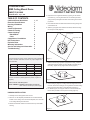 1
1
-
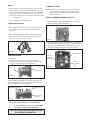 2
2
-
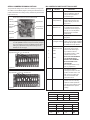 3
3
-
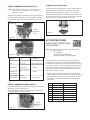 4
4
-
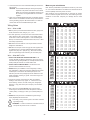 5
5
-
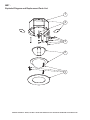 6
6
-
 7
7
-
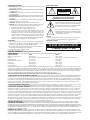 8
8
-
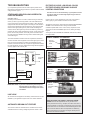 9
9
-
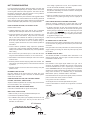 10
10
-
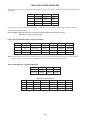 11
11
Moog Videolarm QMRT Series Product Instructions
- Category
- Security cameras
- Type
- Product Instructions
- This manual is also suitable for
Ask a question and I''ll find the answer in the document
Finding information in a document is now easier with AI
Related papers
-
Moog Videolarm QView QSDWT2-70NA5-X2 Instructions Manual
-
Moog Videolarm QView QMRT2-70NA Installation And Operation Instructions Manual
-
Moog Videolarm WS5 Series Product Instructions
-
Moog Videolarm WS2C-50NF-X2 Specification
-
Moog Videolarm WS6S-50NF Product Instructions
-
Moog Videolarm QODT4-70NA Specification
-
Moog Videolarm QODT Series User manual
-
Moog QODT2-70NA Operating instructions
-
Moog Videolarm QFD SERIES Installation And Operation Instructions Manual
-
Videolarm QView QFDWT3-70NA User manual
Other documents
-
Xtech XTC-200 Datasheet
-
Solo TCK-10 Wiring guide
-
Solo TCK-12 Wiring guide
-
Kramer Electronics BC-2S-300M Datasheet
-
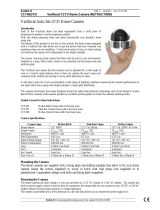 System Q CCT455 Operating instructions
System Q CCT455 Operating instructions
-
Insignia HD16 User manual
-
Nikon SurveyorVFT SVFT-C266M User manual
-
 Altura Photo Close-Up Lens plus 2 User manual
Altura Photo Close-Up Lens plus 2 User manual
-
Sony SSC-CD43VT Operating instructions
-
Sony SSC-CD73VT User manual