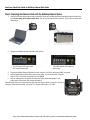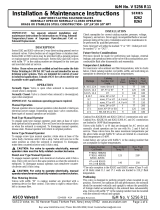Banner SureCross DX80ER M-H Series Quick start guide
- Category
- Networking
- Type
- Quick start guide
Banner SureCross DX80ER M-H Series is a multihop Ethernet data radio that provides a wireless connection between two devices. It is ideal for use in industrial settings, such as factories and warehouses, where it can be used to connect devices that are not within range of a wired network.
The DX80ER M-H Series is a compact and rugged device that is easy to install and configure. It features a built-in antenna and a DIP switch that allows you to configure the device as a master or slave radio. The device also has two Ethernet ports, which allow you to connect it to two different devices.
The DX80ER M-H Series operates in the 900 MHz frequency band and has a range of up to 10 miles. It supports data rates of up to 100 Mbps and can be used to transmit both data and voice traffic.
Banner SureCross DX80ER M-H Series is a multihop Ethernet data radio that provides a wireless connection between two devices. It is ideal for use in industrial settings, such as factories and warehouses, where it can be used to connect devices that are not within range of a wired network.
The DX80ER M-H Series is a compact and rugged device that is easy to install and configure. It features a built-in antenna and a DIP switch that allows you to configure the device as a master or slave radio. The device also has two Ethernet ports, which allow you to connect it to two different devices.
The DX80ER M-H Series operates in the 900 MHz frequency band and has a range of up to 10 miles. It supports data rates of up to 100 Mbps and can be used to transmit both data and voice traffic.



-
 1
1
-
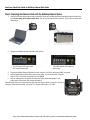 2
2
-
 3
3
Banner SureCross DX80ER M-H Series Quick start guide
- Category
- Networking
- Type
- Quick start guide
Banner SureCross DX80ER M-H Series is a multihop Ethernet data radio that provides a wireless connection between two devices. It is ideal for use in industrial settings, such as factories and warehouses, where it can be used to connect devices that are not within range of a wired network.
The DX80ER M-H Series is a compact and rugged device that is easy to install and configure. It features a built-in antenna and a DIP switch that allows you to configure the device as a master or slave radio. The device also has two Ethernet ports, which allow you to connect it to two different devices.
The DX80ER M-H Series operates in the 900 MHz frequency band and has a range of up to 10 miles. It supports data rates of up to 100 Mbps and can be used to transmit both data and voice traffic.
Ask a question and I''ll find the answer in the document
Finding information in a document is now easier with AI
Related papers
-
Banner SureCross Performance GatewayPro Series User manual
-
Banner SureCross DX80P2A6W GatewayPro Quick start guide
-
Banner Sure Cross DX80 User manual
-
Banner Sure Cross DX80 User manual
-
Banner SureCross DX80P2A6W GatewayPro User manual
-
Banner Sure Cross DXM700-B Series User manual
-
Banner MultiHop User manual
-
Banner Sure Cross Performance GatewayPro DX80P*A6 series User manual
-
Banner SureCross DX80 User manual
-
Banner Sure Cross MultiHop Quick start guide
Other documents
-
red lion VT-IPM2M-213 Installation and Maintenance Manual
-
Vacon 20 CP/X Applications Manual
-
red lion Watchdog 6HBWDOG1 User manual
-
ABB OHDI-01 User manual
-
Panasonic SF2C Series Quick Instruction Manual
-
Datalogic AMT58 16x14 CB Series User manual
-
red lion PAX2D Installation guide
-
Regal Grove Gear Ironman 18HE Series Installation, Lubrication And Maintenance Instructions
-
Datalogic Profibus AMT58 13x12 PB Series User manual
-
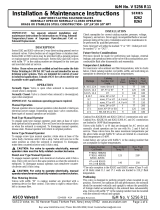 ASCO Valves 8263 Series Installation & Maintenance Instructions
ASCO Valves 8263 Series Installation & Maintenance Instructions