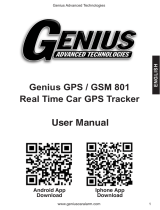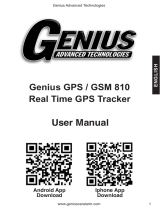Page is loading ...

Tracker-007
GPS Tracking System
User’s Manual
HOLUX Technology, Inc.
No. 1-1, Innovation Road 1,
Science-Based Industrial Park,
Hsinchu, Taiwan
Phone : 886-3-6687000 Fax : 886-3-6687111
Version : B, October, 2009
Copy right reserved by Holux Technology, Inc

2/25
Revision History
Revision Date Author Description
0.01 2008/12/01 Robert Lee Draft
0.02 2009/010/23 Jeffrey Huang Update info
Acronym
EPO Extended Prediction Orbit, predicted ephemeris data specific for MTK chip
solution.
MDS Main Data Server, device will send position information to server through
HTTP message
MTK Mediatek Inc.
SMS Short Message Service
TTFF Time to First Fix

3/25
Table of Contents
1. INTRODUCTION...................................................................................................................... 4
1.1 P
ARTS NAMES AND
F
UNCTIONS
........................................................................................5
2. BEFORE YOU GETTING STARTED .................................................................................... 6
2.1 P
OSSIBLE
A
DDITIONAL
F
EE
..............................................................................................6
2.2 A
BOUT
GPS .....................................................................................................................6
2.3 A
BOUT
P
OWER
.................................................................................................................6
2.4 A
BOUT
SIM
PIN
C
ODE
&
GPRS .....................................................................................6
3. CONFIGURING HOLUX TRACKER.................................................................................. 10
3.1 I
NSTALLING
D
EVICE
D
RIVER FOR
V
IRTUAL
C
OMM
P
ORT
............................................... 11
3.2 S
TARTING
C
ONFIGURATION
............................................................................................13
3.3 S
ETTING
M
OBILE
P
HONE
N
UMBERS
...............................................................................14
3.4 S
ETTING
T
RACKING
I
NTERVALS
.....................................................................................15
3.5 S
ETTING
G
OOGLE KEY
...................................................................................................16
3.6 E
DITING
M
ESSAGES
.......................................................................................................17
3.7 S
AVE AND
E
XIT
..............................................................................................................18
4. BASIC OPERATION .............................................................................................................. 19
4.1 T
URN ON
T
RACKER
........................................................................................................19
4.2 T
URN OFF
T
RACKER
.......................................................................................................19
4.3 P
OSITION
L
OCK
(P
ARK
)..................................................................................................19
4.4 E
MERGENCY
R
EPORT
(SOS)...........................................................................................19
4.5 LED
I
NDICATION
...........................................................................................................20
4.6 H
OW TO
T
RACK
..............................................................................................................21
4.7 S
TART
T
RACKING
–
R
EQUEST
P
OSITION
.........................................................................22
APPENDIX A. SPECIFICATIONS................................................................................................ 23

4/25
1.
INTRODUCTION
Tracker-007 is a multi-functional tracker. Combining with GPRS and high performance
GPS, the device can be used to track and report device’s position and status to mobile
phone through SMS or Main Data Server (MDS) through HTTP. The operation modes
include continuous tracking and position lock (park). SOS buttons can be used to send
emergency call. All configurations can be set through SMS or USB interface. The wireless
communication includes UDP, TCP/IP, HTTP and SMS. With MTK EPO, it can get shorter
TTFF at distressed environment.

5/25
1.1 Parts names and Functions
Power Signal (Amber) & Status
Signal (Green)
GPS Status (Blue LED)
Park Key
USB Connector
SOS, Press two
keys simultaneously.

6/25
2.
BEFORE YOU GETTING STARTED
2.1 Possible Additional Fee
Position request and position response sent by SMS will be charged.
Each zoom operation will be charged according to data quantity transferred.
2.2 About GPS
GPS signals are incapable of penetrating solid objects that are non-transparent. The
signals will be also affected by surface cover such as tall buildings, tunnels, elevated
expressways, forests etc., or weather conditions such as overcast and rain. If the
vehicle is poorly insulated against heat and contains metal parts, GPS signals will not
be able to penetrate.
All wireless communication devices such as cell phones, or traffic police speed
detectors can interfere with the reception of GPS signals and results in unstable
signals.
To get position fix successfully, please hold the Holux logo up for better signal
orientation.
There is no guaranty that SOS message will be successfully sent at distressed
environment where GPS or GSM signals are weak.
2.3 About Power
Though this device is USB compliant and can be bus powered, it is NOT
recommended to charge the device though your computer via USB connection. The
manufacturer disclaims any liabilities for damage to the handset or personal PC
caused by any improper use.
It takes 5 ~ 120 seconds for the device to be completely powered off. If the device is in
the process of acquiring position fix or position report, the power-offing will not be
performed until the previous process is complete.
Tracker-007 cannot be powered on if battery voltage is below 3.5 volts.
2.4 About SIM PIN Code & GPRS
Notice: SIM PIN should be unlocked before being inserted into the device. SIM PIN can be
disabled through ordinary mobile phone.
• SIM card GPRS function enabled is required for normal operation.
• The default PIN code in device is 0000. If SIM lock is enabled and password is
incorrect, power on/off device three times will make the SIM card locked
permanently. Only PUK code can unlock the SIM in such case. If SIM PIN is
enabled, make sure the PIN code is set to device by TrackerConfig. The PIN code

7/25
set will be saved in non-volatile memory.
• If the SIM card is not inserted or SIM card is invalid, position fix function will be
disabled.
• Google map installed in your cell phone will be downloaded by GPRS
automatically when ezSpot is well installed.
2.5 Download Documents, Driver and Utility
All related documents, driver and utility programs can be downloaded from the ezSpot
server at http://ezspot.holux.com/Holux.

8/25
3. Installing SIM Card and Battery
Tracker-007 without SIM card, battery and bottom cover
Slide the SIM card into SIM socket and lock the SIM socket.
Install the included battery into Tracker-007 as the arrow sign shown; see below.

9/25
Restore the bottom cover.
The final assembly of Tracker-007. Secure the case by fastening the screws and
inserting cap for water proof.
Make sure that battery is fully charged before using this device.

10/25
3.
CONFIGURING HOLUX TRACKER
Holux provides a way (TrackerUser.exe) for end users to configure their tracker. Users can
easily modify some of the simple settings for their devices, however if users want to modify
some settings which are provided by this utility, please contact you distributor for help.
The TrackerUser.exe is the user utility which enables users to fast configure Holux trackers.
In this chapter, you will be guided through the process to set the phone numbers to receive
tracking report, tracking interval, reporting interval, and editing messages. Periodical
tracking mode can be enabled to make device getting position fix and report to server at
preset interval.
Tracker007 allows users receive location data by mobile phone, which means users must
get a set of Google key to setup the tracker. Please refer to Chapter 3.5 for the steps.
Please note this utility supports only Windows OS. Linux or Mac OS are not supported at
this point.
Note: Make sure the tracker is powered on prior to it is plugged into your computer
for configuration. Then use the included USB cable to connect the tracker with your
computer to configure the tracker.

11/25
3.1 Installing Device Driver for Virtual Comm Port
Plug in 5-pin mini-USB cable. When connecting the device first time, OS will request to
install the virtual COMM port driver.
Please choose Win2XMcom.inf for Windows XP and Win2XMcom.inf for Windows Vista.
A new MODEM device in device manager will appear after installation. Check Comm port
number from Modem page.

12/25

13/25
3.2 Starting Configuration
1. Open the tool CD and run TrackerUser.exe
2. The following screen appears.
3. Select “Connect”.

14/25
3.3 Setting Mobile Phone Numbers
Enter the mobile phone numbers for the tracker to report its position to via short
messages. Users can configure four sets (number 1 to 4) of caller mobile phone
numbers. Only do the numbers set in the list receive returning message. If the phone
number is left blank, the tracker will not return any message to any caller.
Users need to specify the phone type in terms of OS for the mobile phone. Click the
down arrow in the setting to select. “Windows Mobile” means Windows-like phone
(i.e. PDA); “Cellular Phone” means non-Windows GSM/GPRS phone.
Once the configuration is completed, you can click “Set to Device” to save the
configuration to your tracker or you can proceed to next section to set the tracking/reporting
interval and edit messages.

15/25
3.4 Setting Tracking Intervals
User can set the tracking interval to determine the time interval for the tracker to
receive GPS signal. The default tracking interval is “on demand”, which means the
tracker will refresh its position only when users turn on GPS to request positioning.
There are 3min、10min、30min、1 hour、6 hour、12 hour and 24 hour for selection to
set the tracking interval.

16/25
3.5 Setting Google key
User must set Google key to device for granting map from Google map service. This
key may not be free according to Google’s rule. Holux does not guarantee the users
can use this tool without valid Google key and Holux does not intend to provide such
key.
First you must have an URL; you can use your blog URL or others URL.
You must have Google account, if you do not have any account, you can go to
https://www.google.com/accounts/.
Go to http://code.google.com/apis/maps/ and click “Google Maps API Sign Up”. Then
key in your URL and click “Generate API Key” to get key.
Copy the key and paste to TrackerUser.
Once the configuration is completed, you can click “Set to Device” to save the
configuration to your tracker. Or you can proceed to next section to edit messages.

17/25
3.6 Editing Messages
Users can edit 10 outgoing messages and save them in the tracker. Outgoing messages
can be sent to the mobile phone preset in the tracker. Outgoing messages will be listed
according to their corresponding index numbers at left column.

18/25
3.7 Save and Exit
Once the configuration is completed, click “Set to Device” to save the configuration to your
tracker.
Click “Close” to exit this dialogue.

19/25
4.
BASIC OPERATION
4.1 Turn on Tracker
Press the power key for more than 2 seconds to turn on the device. Green LED will flash
every 4 seconds during the process. The device will try to attach during power on stage. It
will take about 60 seconds to complete.
4.2 Turn off Tracker
Press the power key for 2 seconds to turn off the device.
4.3 Position Lock (Park)
Pressing park key for more than 2 seconds will activate the park mode. Green LED will
blink every 2 seconds in park mode.
Blue LED blinks every 2 seconds when device is getting a position fix.
Tracker will continue to get a position fix every 5 minutes to check if it is within park-
range. Only when park state is violated will device sent out the message.
Tracker will use the first successful position fix as park center.
Pressing park key again will release the park mode and Tracker will be back to the
previous operation mode.
Pressing two keys simultaneously in park mode will change device into SOS mode.
Park mode will be stopped.
4.4 Emergency Report (SOS)
Pressing two keys simultaneously for more than 2 seconds will activate SOS mode.
Device will try to get a fix immediately and send SOS signal through SMS or HTTP.
Red LED will flash six times within 3 seconds. Then all LED’s will be OFF.
Pressing two keys simultaneously again, device will send SOS event again. (Repeat
step 1~2)
If position fix fails, device will send the latest valid position.
Device will send SOS SMS three times per 5 minutes then SOS mode will be unlocked.
Power off function is non-functional during SOS mode. SOS function can be disabled
by server unlock command or by pressing park key 3 times in 5 seconds. Device will
be back to the previous operation mode after SOS mode being unlocked.
SOS mode has the highest priority comparing with other functions (Periodic Tracking
and Park Mode).

20/25
4.5 LED Indication
Item LED LED icon /color Status Indication
1 Power
Amber
Blinks every 4
seconds
Battery is low
2 Power
Amber
Glows steadily Battery is recharging
3 Power
Green
Glows steadily Battery is full
4 Power
Green
Blinks every 4
seconds
Device is functioning
normally
5 Power
Green
Blink every 0.5
second
Device is powering off
when battery is normal
6 Power
Amber
Blink every 0.5
second
Device is powering off
when battery is low
7 GPRS
Green
Blink 2 times rapidly
every 2 seconds
GSM function fails or
SIM card is invalid when
power is normal.
8 GPRS
Amber
Blink 2 times rapidly
every 2 seconds
GSM function fails or
SIM card is invalid when
power is low.
9 GPS
Blue
Blinks every 2
seconds
Acquisition in process
10 GPS
Blue
Blinks every 4
seconds
Acquisition fails in the
last try
11 GPS
Blue
Turns off Acquisition succeed and
position is fixed in the
last try
12 Status
Amber
Blinks 6 times in 3
seconds. All LED
turn off.
SOS mode is activated
13 Status
Green
Blinks every 2
seconds
Park mode is activated
14 Status
Amber
Blinks every 2
seconds
Park mode and battery
is low
/