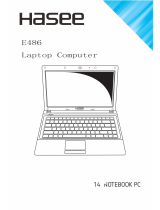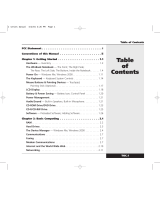Page is loading ...


Copyright © 2012 GIGABYTE TECHNOLOGY CO., LTD.
All Rights Reserved
GIGABYTE Q2542 Series Notebooks User’s Manual
Date Issued: 2012/05
This manual takes you, step by step, through setting up and using your new Notebook PC.
Information in this manual has been carefully checked for accuracy and is subject to change without prior notice.
No part or parts of this manual may be reproduced, stored in a retrieval system, or transmitted, in any form or
by any means, electronic, mechanical, by photocopy, recording, or otherwise, without prior written consent.
Trademarks
Product names used herein are for identication purposes only and may be the trademarks of their respective companies.
Microsoft
®
and Windows
®
are trademarks of the Microsoft
®
Corporation.
Intel
®
is the registered trademarks of Intel Corporation.
NVIDIA
®
and GeForce
®
are trademarks of NVIDIA
Corporation.
All other brands or product names mentioned in this manual are trademarks
or registered trademarks of their respective companies.

English
II
I
General Safety Precautions
In order to ensure your safety and the safety of your notebook, we ask
that your carefully follow these safety precautions.
CAUTION:
Using your notebook for long periods of time, with the base
resting directly on exposed skin, can cause injury, burns or
discomfort from the heat buildup that is generated from the
base of your portable computer.
● Afterremovingthenotebookfromthebox,pleaseensurethatall
packaging materials are kept out of the reach of small children as
they can cause a potential choking hazard. The packaging materials
should be safely stored away in the event that it may be used again
for safe transportation of the notebook.
● EnsurethattheACAdapterandpowercableareplacedinasafe
area where it cannot be tripped over or stepped on. The AC Adapter
should be situated in a well ventilated area and should have nothing
resting on or covering it.
● Beforeturningonthe notebook, ensurethatitisplacedonalevel
surface with at least 10 cm of clearance around the air vents, which
will aid in proper cooling.
● Donotobstructtheairventsofthenotebookanddonotinsertany
foreign objects into this space. Doing this may cause a short circuit
or may cause the CPU fan to malfunction, resulting in the risk of a
reorelectricshock.Thismayeventuallyrenderpermanentdamage
to the notebook.
● Donotepressortouchthedisplaypanel.
● Only usetheACAdapterthatisprovidedwiththenotebookorthat
which is recommended by the manufacturer. Using non-recommended
or non-approved parts may cause damage or increase the risk of a
reorexplosion.IntheeventthatanotherACAdapterisrequired,
adviceshould be sought from a GIGABYTE service agent,in order to
make sure that the correct part is recommended.
● Pleasefollowthebatteryinstallationguidelines.Incorrectinstallation
ofbatteriesmayincreasetheriskofareorexplosion.
● Onlyreplaceoldbatterieswiththesameoranalternativecompatible
battery that is recommended by GIGABYTE or an authorized
GIGABYTE Service Centre.
● Beforeconnectingthenotebooktothepoweroutlet,makesurethat
the voltage rating of the AC Adapter is compatible with the power
specicationinthecountrywhereyouarelocated.Adetailedlistofthe
powerspecicationfordifferentcountriescanbefoundonPage25~28.
● Whenusinganextensioncord,pleasemakesurethatthetotalsum
of ampere ratings for all connected devices does not exceed the total
ampere capacity for the circuit.
● Beforeremovingthebatteryfromthenotebook, makesurefirstly
that the notebook is switched off and secondly that the AC Adapter
is disconnected from the electrical wall socket. Once this is done, it
would be safe to remove the battery.
CAUTION:
Do not carry the notebook battery, loose in your handbag,
backpack or pocket where loose metal objects (money, keys,
chains, pens, etc) may be present. The metal objects can short
circuit the terminals of the battery resulting in overheating
that could cause a fire hazard. In the event that you need to
transport the battery separately from the notebook, please
place it inside an anti-static bag.

English
II
I
Q2542 SERIES USER’S MANUAL
● DiscardoldwornoutbatteriesaccordingtotheinstructionsonPage
11.Neverthrowbatteriesintoareasthiscancauseanexplosion.
Please follow the manufacturer’s instructions recycling of waste
batteries
● Neverattempttorepairorservicethenotebookyourself.Please
referallrepairsandservicingtoqualifiedservicepersonnelata
GIGABYTE Authorized Service Centre.
Travel Tips
Although notebooks are designed to be as robust as possible to cater
for a mobile lifestyle, extreme care and caution should be taken when
travelling. When travelling by land, sea or air, every precaution should be
taken to make sure that the notebook is well secured when it is not in use.
● Themostessentialaccessoryyoushouldhavewhentravellingisa
good carry case for your notebook. The case should be well padded
to protect your notebook from drops and bumps, etc and should be
big enough to hold the size of notebook.
● MakesurethereisenoughroomtocarryyourACAdapterandspare
battery etc. Only carry the necessary items in your carry case, as the
weight can become tedious especially when walking long distances
orwaitinginlongqueue’s.
● Whentravellingbyair,neverbookyour notebook withchecked
baggage. Always declare it as hand baggage so that you can carry it
into the airplane cabin with you. Most airlines allow two pieces of
hand baggage with one of them being a bag or carry case with a
portable notebook. Please consult your local airline for more details.
● WhenplacingyournotebookonanX-Ray,makesurethatyoukeep
a close eye on it when it is on the conveyor belt. Hold on to your
notebook until the last minute before placing it on the conveyor.
Insomeairportsitcouldbestolen whileyouarestuckinaqueue
waiting to pass through the metal detector.
● Notebooksandhard drives canpassthroughX-Raymachinesbut
never allow these to pass through a metal detector. This can cause
data loss to the hard drive.
● Neverplaceyournotebookintheoverheadstoragecompartmentas
this can make it susceptible to damage caused by turbulence that
maybeexperiencedduringtheightorinothercasetheft.Youcan
store your notebook under your seat, where it is always in sight.
● Youshouldtakeeveryprecautiontoprotectyournotebookfromdust,
dirt,liquidspillage,fooddroppings, extremeweatherconditionsand
direct exposure to sunlight.
● Whentravellingbetweendifferentclimates,from one extremeto
another, condensation may occur inside the notebook. If this does
happen, please allow sufficient time for the moisture to evaporate
completely, before attempting to switch on.
● Whentravellingfromextremelycoldertoextremelywarmerclimates
in a short space of time, and vice versa, please allow the notebook
some time to adapt to the change in environment.

English
IV
III
Usage Tips
● Whenunpluggingthepower connector fromthenotebook,please
hold and pull on the connector or the strain relief loop to disconnect.
Do not pull the power cord itself as this can cause damage to the
cable or the notebook.
● In theeventofanelectricalstorm,pleasedisconnect thenotebook
from the power source and unplug any network or telephone cables
that may be connected to the notebook.
● Donotusethenotebooknearwatersources,likebathtubs,washing
basins, kitchen or laundry sinks or swimming pools.
● Liquidthatcanspillontothenotebookbyaccidentcancauseelectric
shock to you and damage to the notebook.
Cleaning Tips
When cleaning the notebook, please make sure that the notebook is
switched off and disconnected from the power source and that the
battery is removed.
Notebook Cover:
● Use a microberorlintfreesoftcottoncloth and kitchendetergent
(mix 5 parts water to 1 part detergent). Wet the cloth and wring out all
excessliquidandwipethesurfacesclean.
● Takeextracaretomakesurethattheclothisdampandnotverywet,
especially when cleaning around the air vents and other openings as
toomuchliquidintheclothcoulddripontotheexternalcomponents
causing damage to the notebook.
● Donotcleanthekeyboardwiththisliquid.
Keyboard:
● Itisadvisable touseacanofcompressedairto cleandebristhat
maybe caught underneath the keys.
● Isopropylalcoholcanbeusedtocleanthekeysbydippingalint-free
softclothintoit,wringingouttheexcessliquidandwipingthekeys.
● Allowtodryforatleast5minutes.
LCD:
● ItisbesttouseamicroberclothtocleanthesurfaceoftheLCD.
● Ifthereareanymarksorstainspresent,itwouldbewise to use
commercially available LCD cleaning kit. When using a commercially
availableLCDcleaningkit,neverspraytheliquiddirectlyontothe
screen. You must spray it onto the cleaning cloth and then wipe the
screen clean.
● Ifthisis not available then youcanmix50%isopropylalcoholand
50%distilledwatertocleanthesurfaceoftheLCDscreen.
● Dipthelintfreesoftcottonclothintothesolution,wringingoutexcess
liquid.
● Theclothmustbedampbutnotdrippingwithliquid.
● Takecarenottoletanyexcessliquiddripintothenotebook.
● StartfromthetopoftheLCDsurfaceandwipefromsidetoside.
● ContinuewiththisuntiltheentireLCDsurfacehasbeencleaned.
● Wipethedisplaywithaclean,drylintfreesoftcottonormicrobercloth.
● WaitfortheLCDsurfacetodrycompletelyandthenclosethelid.
CAUTION:
BecarefulwhenusingIsopropylAlcoholasthisisaammable
liquid.Pleasekeepawayfromchildren,nakedflamesora
notebook that is switched on.

English
IV
III
Q2542 SERIES USER’S MANUAL
Warranty Guidelines
All warranty repairs and service must be carried out by a GIGABYTE
Authorized Repair Centre.
GIGABYTE Limited Warranty
:
GIGABYTE warrants, that the GIGABYTE branded Notebook/Netbook
is free of any defects in materials and workmanship under normal use
during the warranty period.
● AllGIGABYTEsuppliedACadaptersandbatteriescarrya1year
limited warranty.
● Thewarrantyiseffectivefromdateofpurchase.
● Ifproof ofpurchasecannotbeshown,thenthewarranty willbe
determined based on the date of manufacture.
● ThelimitedwarrantyisonlyvalidforGIGABYTEbrandedorsupplied
hardware.
● Intheeventthatadefect arisesinmaterialsorworkmanshipand
proof is shown of this defect, GIGABYTE will, through its authorized
service provider or partner, repair the product at no extra charge,
using new or refurbished replacement parts in order to fulfill the
warranty obligations.
● Ifduringthewarrantyperiod,GIGABYTEoritsserviceprovider
is unable to repair the product, the product will be replaced with a
comparable product that is new or refurbished.
Warranty Limitations :
The GIGABYTE Limited Warranty does not cover the following.
● Software,includingtheoperatingsystemandapplicationssupplied
with the product. This also includes third party software that may be
installed after purchase.
● Thirdpartyhardware,productsandaccessoriesnotsuppliedby
GIGABYTE. This also includes third party hardware that may be
bundled with the notebook or netbook.
● Productswithmissingordefacedlabelsand/orserialnumbers
● Productsdamagedbyenvironmentalfactors,whichincludeoxidation
● ProductsdamagedbynaturaldisastersoractsofGod.
● PhysicalDamageswhichinclude,butnotlimitedto,thefollowing:
(1) Unauthorized modifications, repairs or servicing
(2) Misuse, abuse, neglect or failure to follow instructions in the user
manual.
(3) Improper assembly
(4) Damages caused by transport due to improper packaging or
mishandling by the courier company unless transport is part of the
warranty conditions in certain countries.
(5) Electric damage resulting from faulty or failed electric power or
power surges.
(6) Damaged or cracked components
(7)Liquiddamage

English
VI
V
Regulatory Notices
For CB:
● Onlyusebatteriesdesignedforthiscomputer.The wrongbattery
type may explode, leak or damage the computer.
● Donotremoveanybatteriesfromthecomputerwhile it ispowered
on.
● Donotcontinuetouseabatterythathasbeendropped,orthat
appears damaged (e.g. bent or twisted) in any way. Even if the
computer continues to work with a damaged battery in place, it may
causecircuitdamage,whichmaypossiblyresultinre.
● Rechargethebatteriesusingthenotebook’ssystem.Incorrect
recharging may make the battery explode.
● Donottrytorepairabatterypack.Referanybatterypackrepair
orreplacementtoyourservicerepresentativeorqualifiedservice
personnel.
● Keepchildrenawayfrom,andpromptlydisposeofadamaged
battery. Always dispose of batteries carefully. Batteries may explode
orleakifexposedtore,orimproperlyhandledordiscarded.
● Keepthebatteryawayfrommetalappliances.
● Afxtapetothebatterycontactsbeforedisposingofthebattery.
● Donottouchthebatterycontactswithyourhandsormetalobjects.
RF Exposure:
Thisequipmentmustbeinstalledandoperatedinaccordancewith
provided instructions and must not be co-located or operating in
conjunction with any other antenna or transmitter. End-users and
installers must be provide with antenna installation instructions and
transmitter operating conditions for satisfying RF exposure compliance.
CE Notice (European Union)
This symbol indicates this Booktop Q2542 notebook complies with
the EMC Directive and the European Union’s Low Voltage Directive. This
symbol also indicates that Q2542 meets the following technical
standards:
● EN55022—“LimitationsandMethodsofMeasurementfortheRadio
InterferencesofInformationTechnologyEquipment.”
● EN55024—“Informationtechnologyequipment-Immunity
characteristics-Limitsandmethodsofmeasurement.”
● EN61000-3-2—“Electromagneticcompatibility(EMC)-Chapter
3: Limits - Section 2: Limits on the harmonic current emissions
(Equipmentinputcurrentuptoandincluding16Aperphase).”
● EN61000-3-3—“Electromagneticcompatibility(EMC)-Chapter
3:Limits-Section3:Limitsonthevoltageuctuationsandickerin
low-voltagepowersupplysystemsforequipmentwithratecurrentup
toandincluding16A.”
NOTE:
EN55022emissionsrequirementsprovidefortwoclassications
●ClassAgovernscommercialuse
●ClassBisgovernsresidentialuse

English
VI
V
Q2542 SERIES USER’S MANUAL
BSMI Notice (Taiwan Only)
● The symbol above must be attached to the product indicating
compliance with the BSMI standard.
● MostNotebookareclassiedbytheBureauofStandards,
Meteorology and Inspection (BSMI) as Class B information
technologyequipment(ITE).
● Caution:Suggesttooperateunder35˚C
KCC Notice :
● “B”classequipment(telecommunicationsequipmentforhousehold
purpose)
● AsthisequipmenthasundergoneEMCregistrationforhousehold
purpose(“B”Class),thisproductcanbeusedinanyareaanddesigned
to be used mainly in a household.
Notice: Canadian users
● This Class B digital apparatus complies with Canadian ICES-003.
Remarque à l’intention des utilisateurs canadiens
● CetappareilnumériquedelaclasseBestconformealanorme
NMB-003 du Canada.

English
VIII
VII

English
VIII
VII
Q2542 SERIES USER’S MANUAL
Introduction
Congratulations and thank you for purchasing the GIGABYTE notebook
computer. This portable notebook computer provides excellent
multimedia functionality and is designed to provide you reliable, no fuss
computing.
This manual will explain to you, step by step, how to setup and begin
using your Q2542. It provides basic configuring, operation, care and
troubleshooting guidelines.

English
1
IX
Content
General Safety Precautions...............................................................I
Travel Tips ........................................................................................II
Usage Tips ......................................................................................III
Cleaning Tips...................................................................................III
Warranty Guidelines ........................................................................IV
Regulatory Notices ...........................................................................V
Introduction ....................................................................................VIII
Chapter 1 Before You Start
1.1 Make Sure You Have Everything .............................................2
1.2 Familiarize Yourself with the Computer ...................................2
1.3 Top View .................................................................................. 3
1.4 Left View ..................................................................................4
1.5 Right View ................................................................................ 4
1.6 Bottom View ............................................................................. 5
Chapter 2 Getting Started
2.1 Power Sources .........................................................................8
2.2 Battery Maintenance Guidance ................................................9
2.3 Starting Your Notebook ..........................................................11
2.4 Status Indicators ....................................................................12
2.5 UsingFunctionKeys .............................................................. 13
2.6 Using the Touch Pad .............................................................14
2.7 Memory Module Upgrade ......................................................15
Chapter 3 GIGABYTE Smart Recovery
3.1 GIGABYTE Smart Recovery ..................................................18
3.2 Function Smart .......................................................................19
Chapter 4 Troubleshooting
4.1 Identifying the Problem ..........................................................22
4.2 GIGABYTE Service Information .............................................22
Appendix
Q2542Specications......................................................................24
International Country Voltage ......................................................... 25
Plug Type........................................................................................29

English
1
IX
Q2542 SERIES USER’S MANUAL
Chapter 1 Before You Start
This chapter provides basic information to help you get started and to
use the Q2542 notebook.
Some of the features described herein may not function properly or at all
unless used in conjunction with the pre-installed operating system. Any
change to the operating system may cause improper function.

English
3
2
1.1 Make Sure You Have Everything
When you receive your notebook PC, unpack it carefully and check
tomakesureyouhaveallthe itemslistedbelow.Forapre-congured
model you should have the following:
● GIGABYTENotebookComputer
● Lithium-IonBattery
● ACAdapterwithPowerCord
● DriverDisc
● UserManual
● GlobalWarrantyCard
Once you have checked and confirmed that your notebook system is
complete, read through the following pages to learn about all of your
notebook components.
NOTE:
Depending on the model you purchased, the actual appearance
of your notebook may vary from that shown in this manual.
These images are for illustration purposes.
1.2 Familiarize Yourself with the Computer
Opening The Display Panel :
● To open the display panel, simply lift the lid up. Use one hand to
keepthebaseofthenotebookdownrmly,andusetheotherhand
to open the display.The hinges are designed to keep the notebook
screen closed without the need for a latch.
● When closing it, be sure not to slam the display shut as this can
damage the display and notebook.
DSC/MMC/MS

English
3
2
Q2542 SERIES USER’S MANUAL
1.3 Top View
The following is an overview of the front of the notebook.
DSC/MMC/MS
1 2
879 8
3
5
5
6
410
NO. Item Function
1 Webcam
The built-in 1.3 mega pixel camera with 1 digital
microphone allows you to snap a photo or create a video
or hold a video conference or chat with just a click.
2 Microphone
The built-in microphone allows for the reception and
transmission of voice and/or other audio data to any
program capable of utilizing the microphone.
3 LCD Display
The display panel is a color LCD panel with back lighting
for the display of text and graphics.
4
Multimedia Keys
(Optional)
MediaKeyscontrolvariousfunctions/operations
for the Notebook, including enable or disable the
wireless network connection, enable or disable
speakers, play or pause the current multimedia
track, stop the current multimedia track, skip back
to the previous multimedia track, skip forward to
the next multimedia track, Decrease the speaker
volume, and increase the speaker volume(from
lefttorightsequence).
5
Stero
Speakers
The built-in stereo speaker system allows you to
hear audio without additional attachments. The
multimedia sound system features an integrated
digital audio controller that produces rich and
vibrant sound.
6 Keyboard
A full-size keyboard with dedicated Windows
®
keys.
The layout will depend on the region you live in.
7 Multi Card Reader
The memory card reader offers the fastest and
most convenient method to transfer pictures,
musicanddatabetweenyournotebookandash
compatible devices such as digital cameras, MP3
players, mobile phones, and PDAs.
8
Touchpad
The touchpad pointing device is a mouse like cursor
control with one button and a touch sensitive
movement pad.
Touchpad Button
The left and right of the button function like the left
and right mouse button.
9
Status Indicator
Lights
TheStatusIndicatorLightscorrespondtospecic
operating modes. These modes are Power on /
Suspend status, Battery / AC Adapter status, Hard
Drive Activity(HDD), Wireless LAN activity, Caps
Lock, and Num Lock.
10
Power On
Button
This button turns your notebook on and off or puts
it to sleep. (See Suspend/Power On Button in the
Power On page 11 for more information.)

English
5
4
1.4 Leftt View
The following is a brief description of the left side of the notebook.
2 3 4 5 61
NO. Item Function
1 DC in Jack
TheDCinJACKportallowsyoutoplugintheAC
adapter to power your notebook and charge the
internalLithium-Ionbattery.OnlyusecertiedAC
adaptors.
2 LAN (RJ-45) Port
The LAN port is designed to support a
10/100/1000 Base-T standard RJ-45 plug.
3
External Monitor
Port
The external monitor port allows you to connect
an external monitor.
4 HDMI Port
The HDMI port allows you to connect a video
device such as an HD television, projector, or
HD display to your computer for outputing a high
denitionsignal.
5 USB 3.0 Port
The USB port allows many devices to run
simultaneously. It supports hot-swapping
of devices so that most peripherals can be
connected or disconnected without restarting the
notebook.
6
USB 3.0 Port /
USB Charger
USB Charge port allows you to charge your
devices when computer is in Off/Sleep/Hibernation
mode while powered by the AC adapter. It also
transforms the notebook into a mobile power
station in On and Sleep mode when powered by
the battery. Users can set the USB ports stop
supplying when the remaining battery capacity
isunder10%~90%andensuresufcientbattery
lifeforsubsequentlaptopuse.(BIOS Setup item
USB Charger default value is "Disabled", need
set in “Enabled”).

English
5
4
Q2542 SERIES USER’S MANUAL
1.5 Right View
The following is a brief description of the right side of the notebook.
2 3 4 5 61 7
NO. Item Function
1
Headphone
Jack
The headphone jack allows you to connect
headphonesorexternalspeakersandampliers.
2 Microphone Jack
The microphone jack allows you to connect an
external microphone.
3 USB 2.0 Port
The USB port allows many devices to run
simultaneously. It supports hot-swapping
of devices so that most peripherals can be
connected or disconnected without restarting the
notebook.
4 Optical Disc Drive
The optical drive allows you to play back and write
media discs such as CDs & DVDs.
5
Optical Disc Drive
Eject Button
The optical drive eject button allows you to
open the optical drive tray to remove or insert a
CD,DVD or BD.
6
Emergency Tray
Release
This light flickers to indicate activity when the
ODD is playing a media disc or is being accessed
by the operating system.
7
Kensington Lock
Slot
TheKensingtonlockslot allowsyoutosecure
your notebook to an immovable object with an
optional security cable.

English
7
6
1.6 Bottom View
The following is an overview of the bottom of the notebook.
CD
1
3
22
4
NO. Item Function
1 Battery Bay
The battery bay contains the internal Lithium-
Ion battery. It can be unlatched for the removal
of the battery when stored over a long period of
time or for swapping a discharged battery with a
charged Lithium-Ion battery, and latched in place
again.
2
Battery Release
Latch
Release the battery for removal.
3 Compartment Cover
The Compartment Cover contains hard disk
drive, wireless and BT combo card and memory
modules.
4 Cooling Vents
These are open vents for the fan to dissipate
heat from the computer's internal components.
Do not block these or place the computer in
such a position that you inadvertently allow the
outlets to become blocked. Do not cover the
vents or place any object into or over the vents.

English
7
6
Q2542 SERIES USER’S MANUAL
Chapter 2 Getting Started
This chapter will show you the various ports and components of the
Q2542 and familiarizes you with the notebook. Certain parts of the
notebookcanbeuserupgradedwhileothersare xedandcannotbe
changed.

English
9
8
2.1 Power Sources
Your computer has two types of power sources: a Lithium-Ion battery
and an AC adapter.
●
Connecting the Power Adapters:
The AC adapter provides power for operating your notebook PC as
well as charging the battery.
●
Connecting the AC Adapter
:
1. Plug the DC output cable into the DC power jack of your.
2. Plug the AC adapter into an AC electrical outlet.
●
Switching from AC Adapter Power to Battery Power:
1. Be sure that you have at least one charged battery installed.
2. Remove the AC adapter. Your notebook will automatically switch
from DC power to battery power.
CAUTION:
The Lithium-Ion battery does not ship with a pre- charge
initially. You will need to connect the AC adapter to useyour
notebookPCthersttime.
It is recommended that only the AC adapter supplied with the Q2542 is
used. Any other adapter could cause damage or malfunction and might
result in injury.
1
2
3
1. Connect the power cord to the AC adapter.
2. Connect the AC adapter to the DC power port of your computer.
3. Connect the AC adapter power cord to an AC outlet.

English
9
8
Q2542 SERIES USER’S MANUAL
2.2 Battery Maintenance Guidance
Before you use your notebook on the road, you will have to charge the
battery pack. The battery pack begins to charge as soon as the notebook
is connected to external power using the power adapter. Fully charge the
batterypackbeforeusingitforthersttime.Anewbatterypackmust
completely charge before the notebook is disconnected from external
power. It takes a few hours to fully charge the battery when the notebook
is turned OFF. Please note the battery stops charging if the temperature
is too high or the battery voltage is too high.
NOTE: Do not leave the battery pack discharged. The battery
pack will discharge over time. If not using a battery pack, it must
continued to be charged every three month to extend recovery
capacity or else it may fail to charge in the future.
Lithium-Ionrechargeablebatteriesrequireroutinemaintenanceand
care in their use and handling. Read through below instruction and your
notebook will achieve the maximum battery life span.
Battery Maintenance
● Donotleavebatteriesunusedforextendedperiodsoftime,either
in the notebook or in storage. When a battery has been unused
for 3months, check the charge status and charge or dispose of the
battery as appropriate.
● ThetypicalestimatedlifeofaLithium-Ionbatteryisabouttwoto
threeyearsor300to500chargecycles,whicheveroccursrst.One
charge cycle is a period of use from fully charged, to fully discharged,
and fully recharged again. Use a two to three year life expectancy for
batteries that do not run through complete charge cycles.
● RechargeableLithium-Ionbatterieshavealimitedlifeandwill
gradually lose their capacity to hold a charge. This loss of capacity
is irreversible. As the battery loses capacity, the length of time it will
power the notebook decreases.
● Theruntimeofyourbatterywill vary dependingontheproduct’s
congurationandtheapplicationsthatyourun.Routinelycheckthe
battery’s charge status.
● Batteryterminalsmustavoidcontactwithanymetallicsubstance.For
preventing shortage, avoid silver coins, tinsels and any other metallic
substances to contact the + and - terminals of the battery. For
example, It might happen by inserting the batteries to a coat pocket
or a leather handbag with some metallic substances mounted on it
(metal buttons or zippers). There is high possibility of causing short
circuits and connection damage of the battery.
● Considerreplacingthebatterywitha new one ifyounoteeitherof
the following conditions:
(1)Thebatteryruntimedropsbelow about80%oftheoriginalrun
time.
(2)Thebatterychargetimeincreasessignicantly.
(3) If a battery is stored or otherwise unused for an extended period,
be sure to follow the storage instructions in P10. If you do not
follow the instructions, and the battery has no charge remaining
when you check it, consider it to be damaged. Do not attempt to
recharge it or to use it. Replace it with a new battery.
/