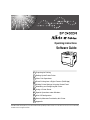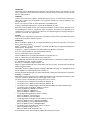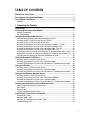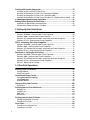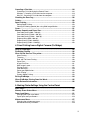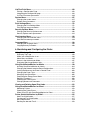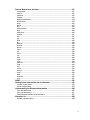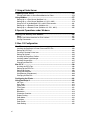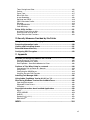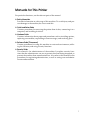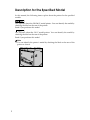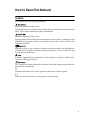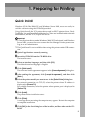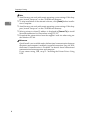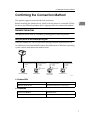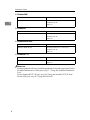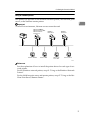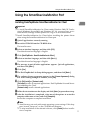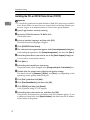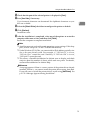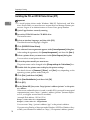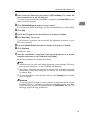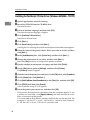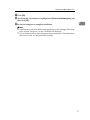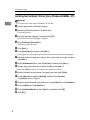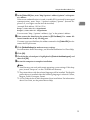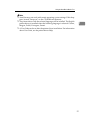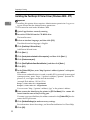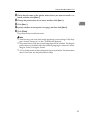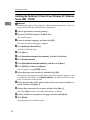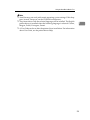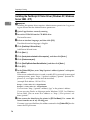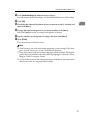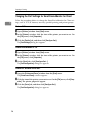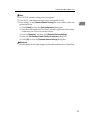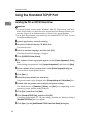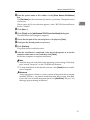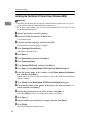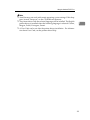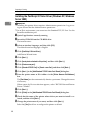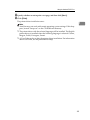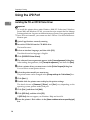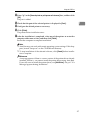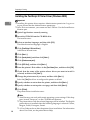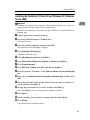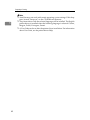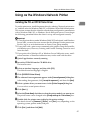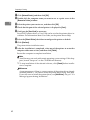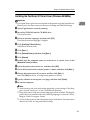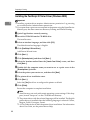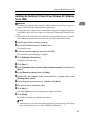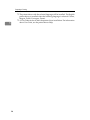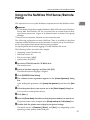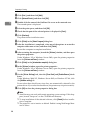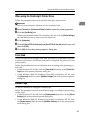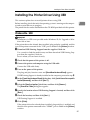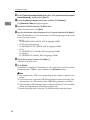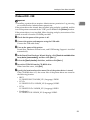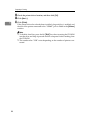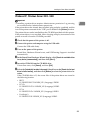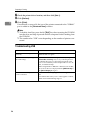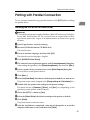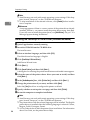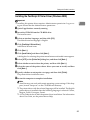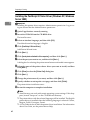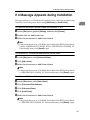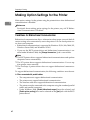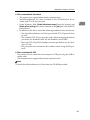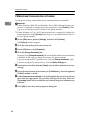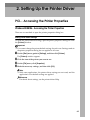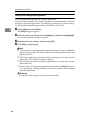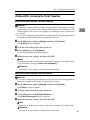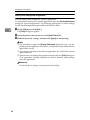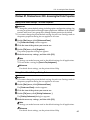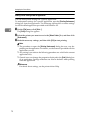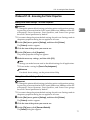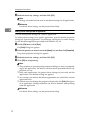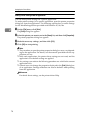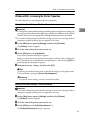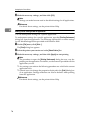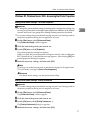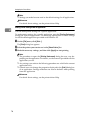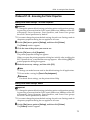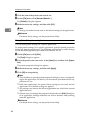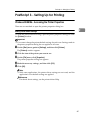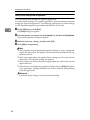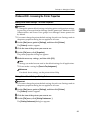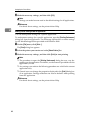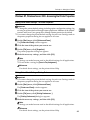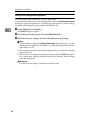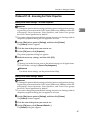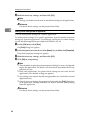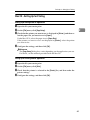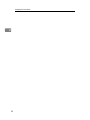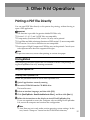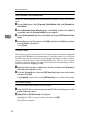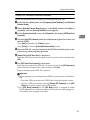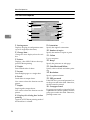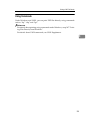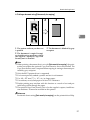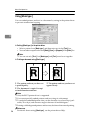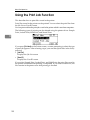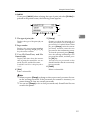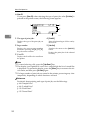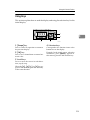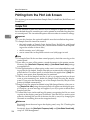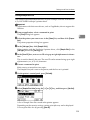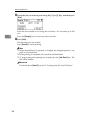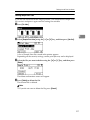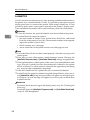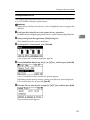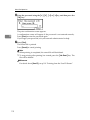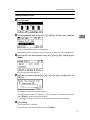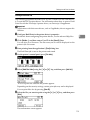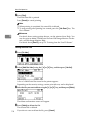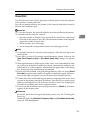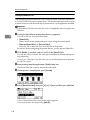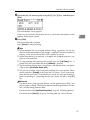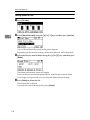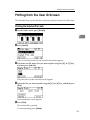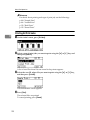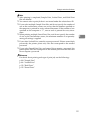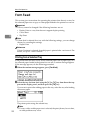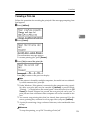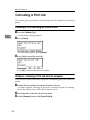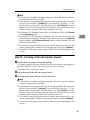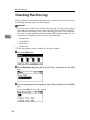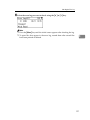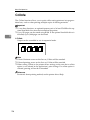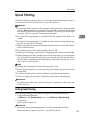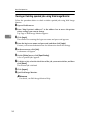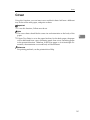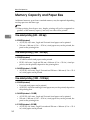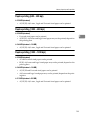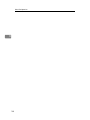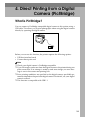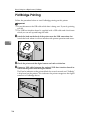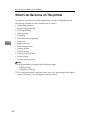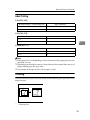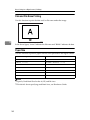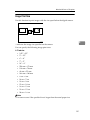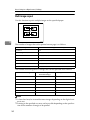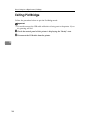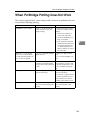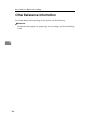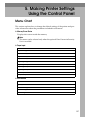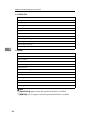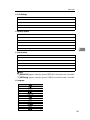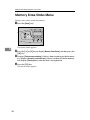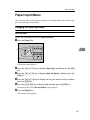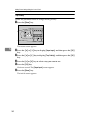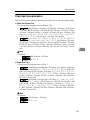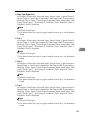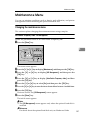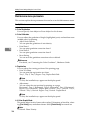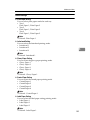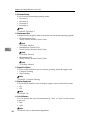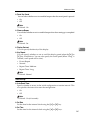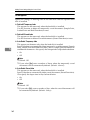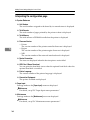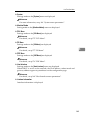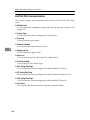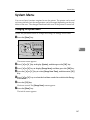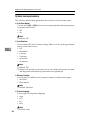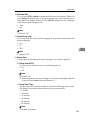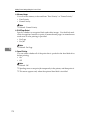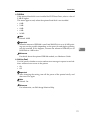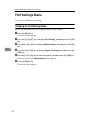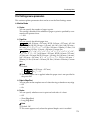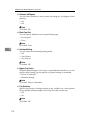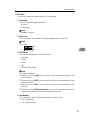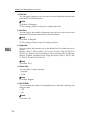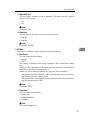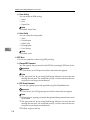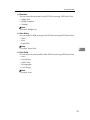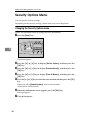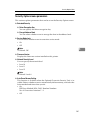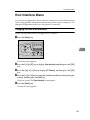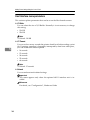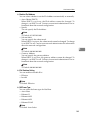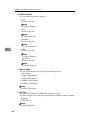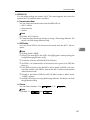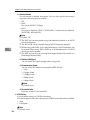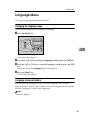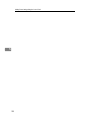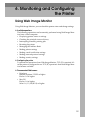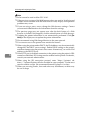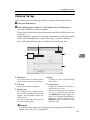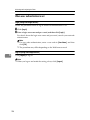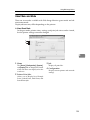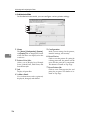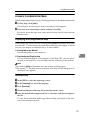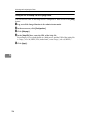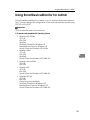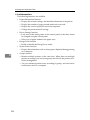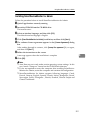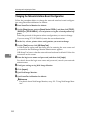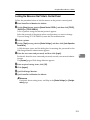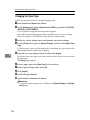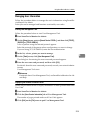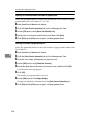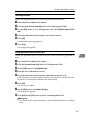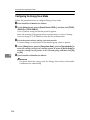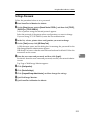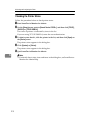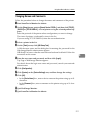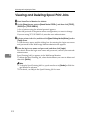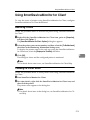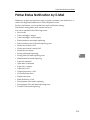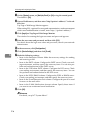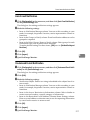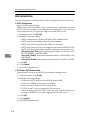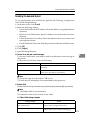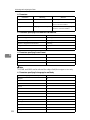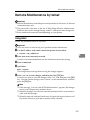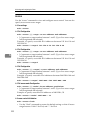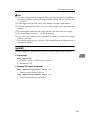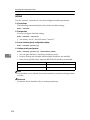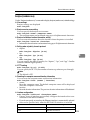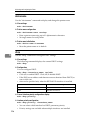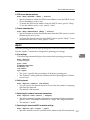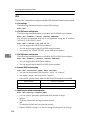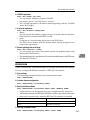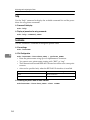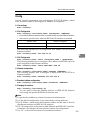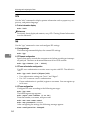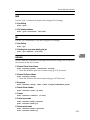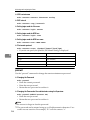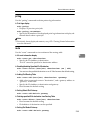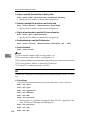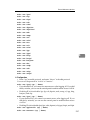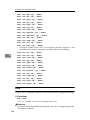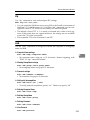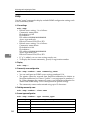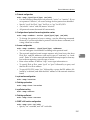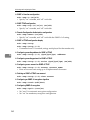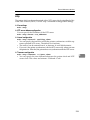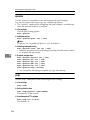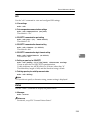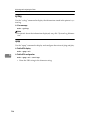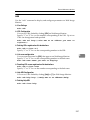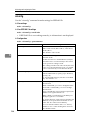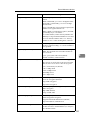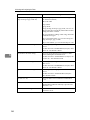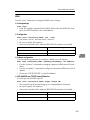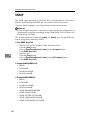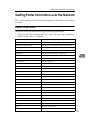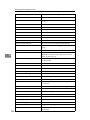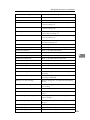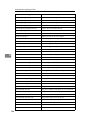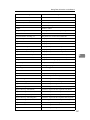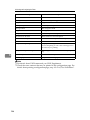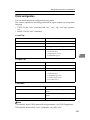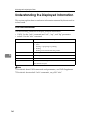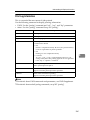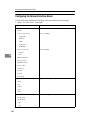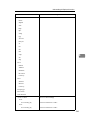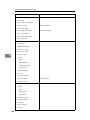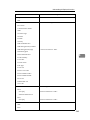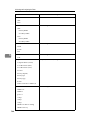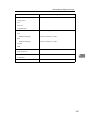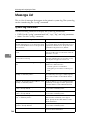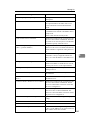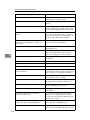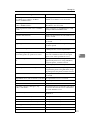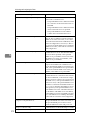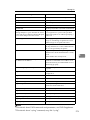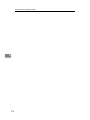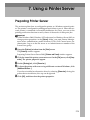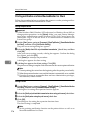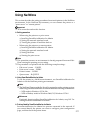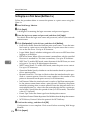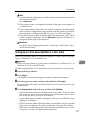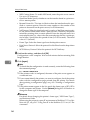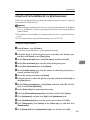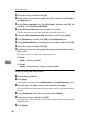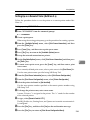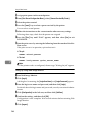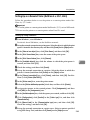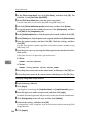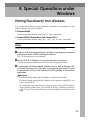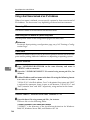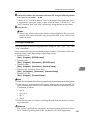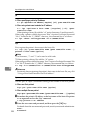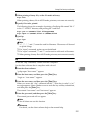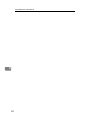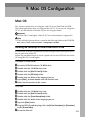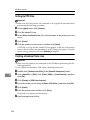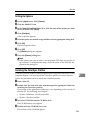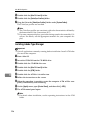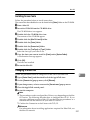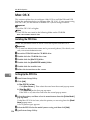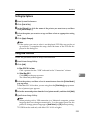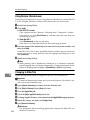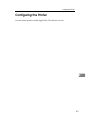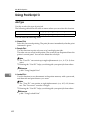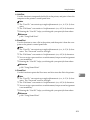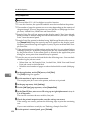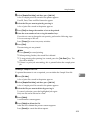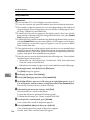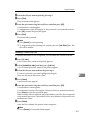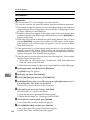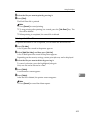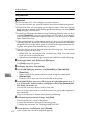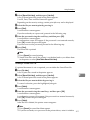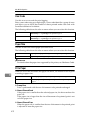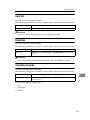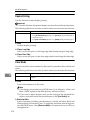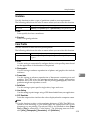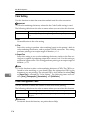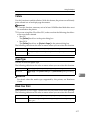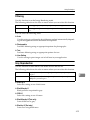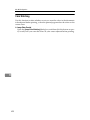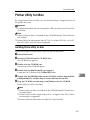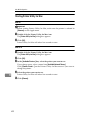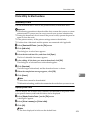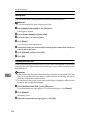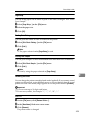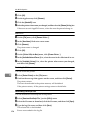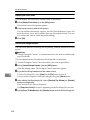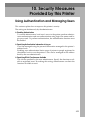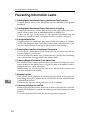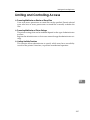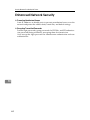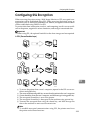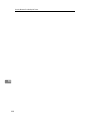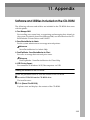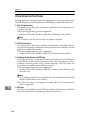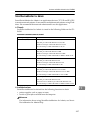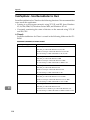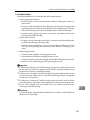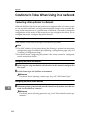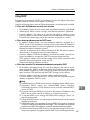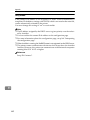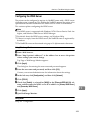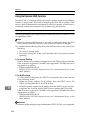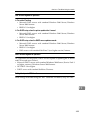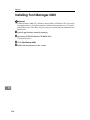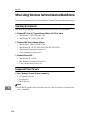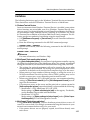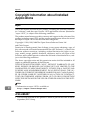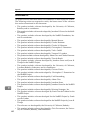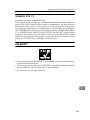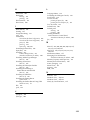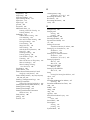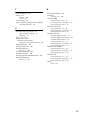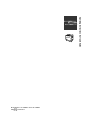Ricoh 220-240 V User manual
- Category
- Multifunctionals
- Type
- User manual
This manual is also suitable for

Operating Instructions
Software Guide
Read this manual carefully before you use this machine and keep it handy for future reference. For safe and correct use, be sure to read “Safety
Information” before using the machine.
Preparing for Printing
Setting Up the Printer Driver
Other Print Operations
Direct Printing from a Digital Camera (PictBridge)
Making Printer Settings Using the Control Panel
Monitoring and Configuring the Printer
Using a Printer Server
Special Operations under Windows
Mac OS Configuration
Security Measures Provided by this Printer
Appendix
1
2
3
4
5
6
7
8
9
10
11

Introduction
This manual contains detailed instructions and notes on the operation and use of this machine. For your
safety and benefit, read this manual carefully before using the machine. Keep this manual in a handy
place for quick reference.
Important
Contents of this manual are subject to change without prior notice. In no event will the company be li-
able for direct, indirect, special, incidental, or consequential damages as a result of handling or oper-
ating the machine.
Do not copy or print any item for which reproduction is prohibited by law.
Copying or printing the following items is generally prohibited by local law:
bank notes, revenue stamps, bonds, stock certificates, bank drafts, checks, passports, driver's licenses.
The preceding list is meant as a guide only and is not inclusive. We assume no responsibility for its
completeness or accuracy. If you have any questions concerning the legality of copying or printing cer-
tain items, consult with your legal advisor.
Caution:
Use of controls or adjustments or performance of procedures other than those specified in this manual
might result in hazardous radiation exposure.
Trademarks
Microsoft, Windows, Windows NT are registered trademarks of Microsoft Corporation in the United
States and/or other countries.
Adobe
®
, PostScript
®
, Acrobat
®
, PageMaker
®
and Adobe Type Manager are registered trademarks of
Adobe Systems Incorporated.
PowerPC is a registered trademark of International Business Machines Corporation.
PCL
®
is a registered trademark of Hewlett-Packard Company.
3Com is a trade mark of 3Com corporation.
Citrix
®
and MetaFrame
®
are registered trademarks of Citrix Systems, Inc
UPnP is a trademark of the UPnP Implementers Corporation.
Apple, AppleTalk, EtherTalk, Macintosh, Mac OS and TrueType are trademarks of Apple Computer,
Inc., registered in the U.S. and other countries.
Bonjour
TM
is a trademark of Apple Computer, Inc.,
UNIX is a registered trademark in the United States and other countries, licensed exclusively through
X/Open Company Limited.
IPS-PRINT
TM
Printer Language Emulation Copyright
©
2000, Oak Technology, Inc., All Rights Reserved.
Novell, NetWare are registered trademarks of Novell, Inc.
Netscape and Netscape Navigator are registered trademarks of Netscape Communications Corporation.
PictBridge is a trademark.
Other product names used herein are for identification purposes only and might be trademarks of their
respective companies. We disclaim any and all rights in those marks.
The proper names of the Windows operating systems are as follows:
• The product name of Windows
®
95 is Microsoft
®
Windows 95.
• The product name of Windows
®
98 is Microsoft
®
Windows 98.
• The product name of Windows
®
Me is Microsoft
®
Windows Millennium Edition (Windows Me).
• The product names of Windows
®
2000 are as follows:
Microsoft
®
Windows
®
2000 Advanced Server
Microsoft
®
Windows
®
2000 Server
Microsoft
®
Windows
®
2000 Professional
• The product names of Windows
®
XP are as follows:
Microsoft
®
Windows
®
XP Professional
Microsoft
®
Windows
®
XP Home Edition
• The product names of Windows Server
®
2003 are as follows:
Microsoft
®
Windows Server
®
2003 Standard Edition
Microsoft
®
Windows Server
®
2003 Enterprise Edition
Microsoft
®
Windows Server
®
2003 Web Edition
• The product names of Windows NT
®
4.0 are as follows:
Microsoft
®
Windows NT
®
Server 4.0
Microsoft
®
Windows NT
®
Workstation 4.0
Some illustrations in this manual might be slightly different from the machine.

i
TABLE OF CONTENTS
Manuals for This Printer........................................................................................1
Description for the Specified Model.....................................................................2
How to Read This Manual .....................................................................................3
Symbols .....................................................................................................................3
1. Preparing for Printing
Quick Install............................................................................................................5
Confirming the Connection Method.....................................................................7
Network Connection...................................................................................................7
Local Connection .....................................................................................................10
Using the SmartDeviceMonitor Port ..................................................................11
Installing DeskTopBinder-SmartDeviceMonitor for Client ........................................11
Installing the PCL or RPCS Printer Driver (TCP/IP).................................................12
Installing the PCL or RPCS Printer Driver (IPP) ......................................................14
Installing the PostScript 3 Printer Driver (Windows 95/98/Me - TCP/IP)..................16
Installing the PostScript 3 Printer Driver (Windows 95/98/Me - IPP) .......................18
Installing the PostScript 3 Printer Driver (Windows 2000 - TCP/IP).........................20
Installing the PostScript 3 Printer Driver (Windows 2000 - IPP) ..............................22
Installing the PostScript 3 Printer Driver (Windows XP, Windows Server 2003 - TCP/IP)
...24
Installing the PostScript 3 Printer Driver (Windows XP, Windows Server 2003 - IPP)
...26
Changing the Port Settings for SmartDeviceMonitor for Client ................................28
Using the Standard TCP/IP Port .........................................................................30
Installing the PCL or RPCS Printer Driver................................................................30
Installing the PostScript 3 Printer Driver (Windows 2000) .......................................32
Installing the PostScript 3 Printer Driver (Windows XP, Windows Server 2003) .....34
Using the LPR Port ..............................................................................................36
Installing the PCL or RPCS Printer Driver................................................................36
Installing the PostScript 3 Printer Driver (Windows 2000) .......................................38
Installing the PostScript 3 Printer Driver (Windows XP, Windows Server 2003) .....39
Using as the Windows Network Printer .............................................................41
Installing the PCL or RPCS Printer Driver................................................................41
Installing the PostScript 3 Printer Driver (Windows 95/98/Me) ................................43
Installing the PostScript 3 Printer Driver (Windows 2000) .......................................44
Installing the PostScript 3 Printer Driver (Windows XP, Windows Server 2003) .....45
Using as the NetWare Print Server/Remote Printer..........................................47
When using the PostScript 3 Printer Driver..............................................................49
Form Feed................................................................................................................49
Banner Page ............................................................................................................49
Printing after Resetting the Printer ...........................................................................50
Installing the Printer Driver Using USB .............................................................51
Windows Me - USB ..................................................................................................51
Windows 2000 - USB ...............................................................................................53
Windows XP, Windows Server 2003 - USB .............................................................55
Troubleshooting USB ...............................................................................................56

ii
Printing with Parallel Connection.......................................................................57
Installing the PCL or RPCS Printer Driver................................................................57
Installing the PostScript 3 Printer Driver (Windows 95/98/Me) ................................58
Installing the PostScript 3 Printer Driver (Windows 2000) .......................................59
Installing the PostScript 3 Printer Driver (Windows XP, Windows Server 2003) .....60
If a Message Appears during Installation..........................................................61
Making Option Settings for the Printer ..............................................................62
Conditions for Bidirectional Communication ............................................................62
If Bidirectional Communication is Disabled ..............................................................64
2. Setting Up the Printer Driver
PCL - Accessing the Printer Properties.............................................................65
Windows 95/98/Me - Accessing the Printer Properties ............................................65
Windows 2000 - Accessing the Printer Properties ...................................................67
Windows XP, Windows Server 2003 - Accessing the Printer Properties .................69
Windows NT 4.0 - Accessing the Printer Properties ................................................71
RPCS - Accessing the Printer Properties..........................................................73
Windows 95/98/Me - Accessing the Printer Properties ............................................73
Windows 2000 - Accessing the Printer Properties ...................................................75
Windows XP, Windows Server 2003 - Accessing the Printer Properties .................77
Windows NT 4.0 - Accessing the Printer Properties ................................................79
PostScript 3 - Setting Up for Printing ................................................................81
Windows 95/98/Me - Accessing the Printer Properties ............................................81
Windows 2000 - Accessing the Printer Properties ...................................................83
Windows XP, Windows Server 2003 - Accessing the Printer Properties .................85
Windows NT 4.0 - Accessing the Printer Properties ................................................87
Mac OS - Setting Up for Printing..............................................................................89
3. Other Print Operations
Printing a PDF File Directly.................................................................................91
Printing Method........................................................................................................91
Using Commands.....................................................................................................95
Unauthorized Copy Control ................................................................................96
Using [Data security for copying] .................................................................................96
Using [Mask type:] .....................................................................................................98
Important Notice.......................................................................................................99
Using the Print Job Function............................................................................100
Using Keys .............................................................................................................103
Printing from the Print Job Screen ..................................................................104
Sample Print...........................................................................................................104
Locked Print ...........................................................................................................108
Hold Print ...............................................................................................................112
Stored Print ............................................................................................................115
Printing from the User ID Screen .....................................................................119
Printing the Selected Print Job...............................................................................119
Printing All Print Jobs .............................................................................................120
Form Feed...........................................................................................................122
Printing from a Selected Tray.................................................................................122
Canceling a Print Job .............................................................................................123

iii
Canceling a Print Job ........................................................................................124
Canceling a Print Job Using the Control Panel ......................................................124
Windows - Canceling a Print Job from the computer .............................................124
Mac OS - Canceling a Print Job from the computer...............................................125
Checking the Error Log .....................................................................................126
Collate .................................................................................................................128
Spool Printing ....................................................................................................129
Setting Spool Printing.............................................................................................129
Viewing or Deleting spooled jobs using Web Image Monitor .................................130
Cover...................................................................................................................131
Memory Capacity and Paper Size.....................................................................132
One-sided printing (600 × 600 dpi).........................................................................132
One-sided printing (1200 × 600 dpi).......................................................................132
One-sided printing (1200 × 1200 dpi).....................................................................132
Duplex printing (600 × 600 dpi) ..............................................................................133
Duplex printing (1200 × 600 dpi) ............................................................................133
Duplex printing (1200 × 1200 dpi) ..........................................................................133
4. Direct Printing from a Digital Camera (PictBridge)
What is PictBridge? ...........................................................................................135
PictBridge Printing ............................................................................................136
What Can Be Done on This printer...................................................................138
Index Printing .........................................................................................................139
Trimming ................................................................................................................139
Date and File Name Printing ..................................................................................140
Paper Size..............................................................................................................140
Image Print Size.....................................................................................................141
Multi-Image-Layout ................................................................................................142
Printing Quality.......................................................................................................143
Color Matching .......................................................................................................143
Paper type Specification ........................................................................................143
Form Printing..........................................................................................................143
Camera Memo Printing ..........................................................................................143
Exiting PictBridge ..............................................................................................144
When PictBridge Printing Does Not Work.......................................................145
Other Reference Information ............................................................................146
5. Making Printer Settings Using the Control Panel
Menu Chart .........................................................................................................147
Memory Erase Status Menu ..............................................................................150
Paper Input Menu...............................................................................................151
Changing the Paper Input Menu ............................................................................151
Paper Input menu parameters ...............................................................................153
Maintenance Menu.............................................................................................157
Changing the maintenance menu ..........................................................................157
Maintenance menu parameters .............................................................................158

iv
List/Test Print Menu...........................................................................................163
Printing a Configuration Page ................................................................................163
Interpreting the configuration page ........................................................................164
List/Test Print menu parameters ............................................................................166
System Menu......................................................................................................167
Changing the system menu ...................................................................................167
System menu parameters ......................................................................................168
Print Settings Menu ...........................................................................................172
Changing the Print Settings Menu .........................................................................172
Print Settings menu parameters.............................................................................173
Security Options Menu......................................................................................180
Changing the Security Options menu ....................................................................180
Security Options menu parameters........................................................................181
Host Interface Menu...........................................................................................183
Changing the Host Interface menu ........................................................................183
Host Interface menu parameters............................................................................184
Language Menu..................................................................................................189
Changing the language menu ................................................................................189
Language menu parameters ..................................................................................189
6. Monitoring and Configuring the Printer
Using Web Image Monitor.................................................................................191
Displaying Top Page ..............................................................................................193
When user authentication is set .............................................................................194
About Menu and Mode...........................................................................................195
Access in the Administrator Mode..........................................................................197
Displaying Web Image Monitor Help......................................................................197
Using SmartDeviceMonitor for Admin .............................................................199
Installing SmartDeviceMonitor for Admin ...............................................................201
Changing the Network Interface Board Configuration............................................202
Locking the Menus on the Printer's Control Panel .................................................203
Changing the Paper Type ......................................................................................204
Managing User Information....................................................................................205
Configuring the Energy Saver Mode ......................................................................208
Setting a Password ................................................................................................209
Checking the Printer Status ...................................................................................210
Changing Names and Comments ..........................................................................211
Viewing and Deleting Spool Print Jobs ...........................................................212
Using SmartDeviceMonitor for Client ..............................................................213
Monitoring Printers .................................................................................................213
Checking the Printer Status ...................................................................................213
When Using IPP with SmartDeviceMonitor for Client ............................................214
Printer Status Notification by E-Mail................................................................215
Auto E-mail Notification..........................................................................................217
On-demand E-mail Notification ..............................................................................217
Mail authentication .................................................................................................218
Sending On-demand E-mail...................................................................................219

v
Remote Maintenance by telnet .........................................................................221
Using telnet ............................................................................................................221
access ....................................................................................................................222
appletalk.................................................................................................................223
autonet ...................................................................................................................224
bonjour(rendezvous) ..............................................................................................225
devicename............................................................................................................226
dhcp .......................................................................................................................226
diprint .....................................................................................................................227
dns .........................................................................................................................228
domainname ..........................................................................................................229
help ........................................................................................................................230
hostname ...............................................................................................................230
ifconfig....................................................................................................................231
info .........................................................................................................................232
ipp ..........................................................................................................................232
ipv6.........................................................................................................................233
lpr ...........................................................................................................................233
netware ..................................................................................................................233
passwd ...................................................................................................................234
prnlog .....................................................................................................................235
route .......................................................................................................................235
set ..........................................................................................................................236
show.......................................................................................................................238
slp...........................................................................................................................239
smb ........................................................................................................................239
snmp ......................................................................................................................240
sntp ........................................................................................................................243
spoolsw ..................................................................................................................244
ssdp........................................................................................................................244
ssh..........................................................................................................................245
status......................................................................................................................245
syslog .....................................................................................................................246
upnp .......................................................................................................................246
web.........................................................................................................................247
wiconfig ..................................................................................................................248
wins ........................................................................................................................251
SNMP...................................................................................................................252
Getting Printer Information over the Network.................................................253
Current Printer Status ............................................................................................253
Printer configuration ...............................................................................................259
Understanding the Displayed Information ......................................................260
Print Job Information ..............................................................................................260
Print Log Information..............................................................................................261
Configuring the Network Interface Board ...............................................................262
Message List ......................................................................................................268
System Log Information .........................................................................................268

vi
7. Using a Printer Server
Preparing Printer Server ...................................................................................275
Printing notification via SmartDeviceMonitor for Client ..........................................276
Using NetWare ...................................................................................................277
Setting Up as a Print Server (NetWare 3.x) ...........................................................278
Setting Up as a Print Server (NetWare 4.x, 5/5.1, 6/6.5) .......................................279
Using Pure IP in the NetWare 5/5.1 or 6/6.5 Environment.....................................281
Setting Up as a Remote Printer (NetWare 3.x) ......................................................283
Setting Up as a Remote Printer (NetWare 4.x, 5/5.1, 6/6.5) ..................................285
8. Special Operations under Windows
Printing Files Directly from Windows ..............................................................287
Setup......................................................................................................................287
Using a Host Name Instead of an IPv4 Address....................................................288
Printing Commands................................................................................................289
9. Mac OS Configuration
Mac OS................................................................................................................293
Installing the PostScript 3 Printer Driver and PPD File ..........................................293
Setting Up PPD Files .............................................................................................294
Creating a Desktop Printer Icon .............................................................................294
Setting Up Options.................................................................................................295
Installing the ColorSync Profiles ............................................................................295
Installing Adobe Type Manager .............................................................................296
Installing Screen fonts............................................................................................297
Changing to EtherTalk ...........................................................................................297
Mac OS X ............................................................................................................298
Installing the PPD Files ..........................................................................................298
Setting Up the PPD File .........................................................................................298
Setting Up Options.................................................................................................299
Using USB Interface...............................................................................................299
Using Bonjour (Rendezvous) .................................................................................300
Changing to EtherTalk ...........................................................................................300
Configuring the Printer......................................................................................301
Using PostScript 3 .............................................................................................302
Job Type ................................................................................................................302
User Code ..............................................................................................................312
Paper Size..............................................................................................................312
Fit to Paper.............................................................................................................312
Input Slot ................................................................................................................313
Resolution ..............................................................................................................313
Orientation Override...............................................................................................313
Duplex Printing.......................................................................................................314
Color Mode.............................................................................................................314
Gradation ...............................................................................................................315
Color Profile ...........................................................................................................315
Color Setting ..........................................................................................................316

vii
Toner Saving/Level Color.......................................................................................316
Collate ....................................................................................................................317
Paper Type.............................................................................................................317
Black Over Print .....................................................................................................317
Image Smoothing...................................................................................................318
Separate into CMYK ..............................................................................................318
CMYK Simulation Profile........................................................................................318
Dithering.................................................................................................................319
Gray Reproduction .................................................................................................319
Color Matching .......................................................................................................320
Printer Utility for Mac.........................................................................................321
Installing Printer Utility for Mac...............................................................................321
Starting Printer Utility for Mac ................................................................................322
Printer Utility for Mac Functions .............................................................................323
10.Security Measures Provided by this Printer
Using Authentication and Managing Users.....................................................329
Preventing Information Leaks ..........................................................................330
Limiting and Controlling Access......................................................................331
Enhanced Network Security .............................................................................332
Configuring SSL Encryption.............................................................................333
11.Appendix
Software and Utilities Included on the CD-ROM.............................................335
Printer Drivers for This Printer................................................................................336
SmartDeviceMonitor for Admin ..............................................................................337
DeskTopBinder - SmartDeviceMonitor for Client ...................................................338
Cautions to Take When Using in a network ....................................................340
Connecting a Dial-up Router to a Network.............................................................340
Using DHCP...........................................................................................................341
Configuring the WINS Server.................................................................................343
Using the Dynamic DNS Function..........................................................................344
Installing Font Manager 2000............................................................................346
Using Adobe PageMaker Version 6.0, 6.5, or 7.0............................................347
When Using Windows Terminal Service/MetaFrame......................................348
Operating Environment ..........................................................................................348
Supported Printer Drivers.......................................................................................348
Limitations ..............................................................................................................349
Copyright Information about Installed Applications ......................................350
expat ......................................................................................................................350
JPEG LIBRARY .....................................................................................................350
NetBSD ..................................................................................................................351
Samba(Ver 2.2.2-1.1).............................................................................................353
RSA BSAFE
®
.........................................................................................................353
INDEX....................................................................................................... 354

viii

1
Manuals for This Printer
For particular functions, see the relevant parts of the manual.
❖ Safety Information
Provides information on safe usage of this machine. To avoid injury and pre-
vent damage to the machine, be sure to read this.
❖ Quick Installation Guide
Contains procedures for removing the printer from its box, connecting it to a
computer, and installing its driver.
❖ Hardware Guide
Contains information about paper and procedures such as installing options,
replacing consumables, responding to error messages, and resolving jams.
❖ Software Guide (This manual)
Contain procedures for using this machine in a network environment, utiliz-
ing the software, and using security functions.
❖ Security Guide
This manual is for administrators of the machine. It explains security func-
tions that the administrators can use to protect data from being tampered, or
prevent the machine from unauthorized use. Also refer to this manual for the
procedures for registering administrators, as well as setting user and admin-
istrator authentication.

2
Description for the Specified Model
In this manual, the following items explain about the printer for the specified
models:
This explains about the 220-240 V model printer. You can identify the model by
checking the label on the rear of the printer.
Read if you purchase this model.
This explains about the 120 V model printer. You can identify the model by
checking the label on the rear of the printer.
Read if you purchase this model.
Note
❒ You can identify the printer's model by checking the label on the rear of the
printer as shown.
AQC065S

3
How to Read This Manual
Symbols
This manual uses the following symbols:
Indicates important safety notes.
Ignoring these notes could result in serious injury or death. Be sure to read these
notes. They can be found in the Safety Information.
Indicates important safety notes.
Ignoring these notes could result in moderate or minor injury, or damage to the
machine or to property. Be sure to read these notes. They can be found in the
Safety Information.
Indicates points to pay attention to when using the machine, and explanations
of likely causes of paper misfeeds, damage to originals, or loss of data. Be sure
to read these explanations.
Indicates supplementary explanations of the printer’s functions, and instruc-
tions on resolving user errors.
This symbol is located at the end of sections. It indicates where you can find fur-
ther relevant information.
[ ]
Indicates the names of keys that appear on the printer’s display panel.
{ }
Indicates the names of keys on the printer’s control panel.

4

5
1. Preparing for Printing
Quick Install
Windows 95/98/Me/2000/XP, and Windows Server 2003, users can easily in-
stall this software using the CD-ROM provided.
Using Quick Install, the PCL printer driver and/or RPCS printer driver, Desk-
TopBinder Lite and SmartDeviceMonitor for Client are installed under network
environment, and the TCP/IP port will be set.
Important
❒ To install printer driver under Windows 2000/XP Professional, and Windows
Server 2003, you must have an account that has Manage Printers permission.
Log on as an Administrator.
❒ The Quick Install is not available when using this printer under USB connec-
tion.
A Quit all applications currently running.
B Insert the CD-ROM into the CD-ROM drive.
The installer starts.
C Select an interface language, and then click [OK].
The default interface language is English.
D Click [Quick Install].
The software license agreement appears in the [License Agreement] dialog box.
E After reading the agreement, click [I accept the agreement.], and then click
[Next >].
F Select the printer model you want to use in the [Select Printer] dialog box.
For network connection via TCP/IP, select the printer whose IP address is
displayed in [Connect To].
For parallel connection, select the printer whose printer port is displayed in
[Connect To].
G Click [Install].
The printer driver installation starts.
H Click [Finish].
A message about restarting the computer may appear. Restart the computer
to complete installation.
I Click [Exit] in the first dialog box of the installer, and then take out the CD-
ROM.

Preparing for Printing
6
1
Note
❒ Auto Run may not work with certain operating system settings. If this hap-
pens, launch “Setup.exe” on the CD-ROM root directory.
❒ To stop installation of the selected software, click [Cancel] before installa-
tion is complete.
❒ Auto Run may not work with certain operating system settings. If this hap-
pens, launch “Setup.exe” on the CD-ROM root directory.
❒ Select a printer to whose IP address is displayed in [Connect To] to install
SmartDeviceMonitor for Client when using TCP/IP.
❒ Download the printer driver from the supplier's web site when using un-
der Windows NT 4.0.
Reference
Quick Install is not available unless bidirectional communication between
the printer and computer is enabled via parallel connection. See p.64 “If Bi-
directional Communication is Disabled” for details about bidirectional
communication between printer and computer.
If you connect using USB, see p.51 “Installing the Printer Driver Using
USB”.

Confirming the Connection Method
7
1
Confirming the Connection Method
This printer supports network and local connection.
Before installing the printer driver, check how the printer is connected. Follow
the driver installation procedure that is appropriate to the connection method.
Network Connection
This printer can be used as a Windows printing port or network printer.
Using this printer as the Windows printing port
Network connections can be established through Ethernet and IEEE 802.11b.
Available ports are determined based on the combination of Windows operating
system version and connection method used.
❖ Windows 95/98
❖ Windows Me
Connection Method Available Ports
Ethernet/IEEE 802.11b SmartDeviceMonitor for Client port
Connection Method Available Ports
Ethernet/IEEE 802.11b SmartDeviceMonitor for Client port
SmartDeviceMonitor for Client
-TCP/IP
-IPP
SmartDeviceMonitor
for Client
-TCP/IP
-IPP
Standard TCP/IP
LPR
SmartDeviceMonitor
for Client
-TCP/IP
-IPP
Standard TCP/IP
LPR
SmartDeviceMonitor
for Client
-TCP/IP
-IPP
LPR
Windows 95/98/Me Windows XP/
Server 2003
Windows NT 4.0Windows 2000
ZZZ036S

Preparing for Printing
8
1
❖ Windows 2000
❖ Windows XP
❖ Windows Server 2003
❖ Windows NT 4.0
Reference
See the explanation of how to install the printer driver for each type of port. For the
SmartDeviceMonitor for Client port, see p.11 “Using the SmartDeviceMonitor
Port”.
For the Standard TCP/IP port, see p.30 “Using the Standard TCP/IP Port”.
For the LPR port, see p.36 “Using the LPR Port”.
Connection Method Available Ports
Ethernet/IEEE 802.11b SmartDeviceMonitor for Client port
Standard TCP/IP
LPR port
Connection Method Available Ports
Ethernet/IEEE 802.11b SmartDeviceMonitor for Client port
Standard TCP/IP
LPR port
Connection Method Available Ports
Ethernet/IEEE 802.11b SmartDeviceMonitor for Client port
Standard TCP/IP
LPR port
Connection Method Available Ports
Ethernet/IEEE 802.11b SmartDeviceMonitor for Client port
LPR port

Confirming the Connection Method
9
1
Using as a network printer
This printer can be used as the Windows network printer, the NetWare print
server, or the NetWare remote printer.
Important
❒ In an IPv6 environment, Netware servers cannot be used.
Reference
See the explanation of how to install the printer driver for each type of net-
work printer.
For the Windows network printer, see p.41 “Using as the Windows Network
Printer”.
For the NetWare print server and remote printer, see p.47 “Using as the Net-
Ware Print Server/Remote Printer”.
Windows 2000/XP
Windows Server 2003
Windows NT 4.0
Print Server
Windows 95/98/Me Windows 2000 Windows XP/
Server 2003
Windows NT 4.0
NetWare
Print Server
NetWare
File Server
ZZZ003S

Preparing for Printing
10
1
Local Connection
Local connections can be established via parallel and USB connections.
Windows operating system version determines the available connection meth-
ods.
•Windows 95:
• Parallel connection
•Windows 98:
• Parallel connection
• Windows 98 SE/Me:
• USB and Paralle connections
• Windows 2000:
• USB and Parallel connections
•Windows XP:
• USB and Parallel connections
• Windows Server 2003:
• USB and Parallel connections
• Windows NT 4.0:
• Parallel connection
Reference
See the explanation of how to install the printer driver for each method of
connection.
For the USB connection, see p.51 “Installing the Printer Driver Using USB”.
For the parallel connection, see p.57 “Printing with Parallel Connection”.
Page is loading ...
Page is loading ...
Page is loading ...
Page is loading ...
Page is loading ...
Page is loading ...
Page is loading ...
Page is loading ...
Page is loading ...
Page is loading ...
Page is loading ...
Page is loading ...
Page is loading ...
Page is loading ...
Page is loading ...
Page is loading ...
Page is loading ...
Page is loading ...
Page is loading ...
Page is loading ...
Page is loading ...
Page is loading ...
Page is loading ...
Page is loading ...
Page is loading ...
Page is loading ...
Page is loading ...
Page is loading ...
Page is loading ...
Page is loading ...
Page is loading ...
Page is loading ...
Page is loading ...
Page is loading ...
Page is loading ...
Page is loading ...
Page is loading ...
Page is loading ...
Page is loading ...
Page is loading ...
Page is loading ...
Page is loading ...
Page is loading ...
Page is loading ...
Page is loading ...
Page is loading ...
Page is loading ...
Page is loading ...
Page is loading ...
Page is loading ...
Page is loading ...
Page is loading ...
Page is loading ...
Page is loading ...
Page is loading ...
Page is loading ...
Page is loading ...
Page is loading ...
Page is loading ...
Page is loading ...
Page is loading ...
Page is loading ...
Page is loading ...
Page is loading ...
Page is loading ...
Page is loading ...
Page is loading ...
Page is loading ...
Page is loading ...
Page is loading ...
Page is loading ...
Page is loading ...
Page is loading ...
Page is loading ...
Page is loading ...
Page is loading ...
Page is loading ...
Page is loading ...
Page is loading ...
Page is loading ...
Page is loading ...
Page is loading ...
Page is loading ...
Page is loading ...
Page is loading ...
Page is loading ...
Page is loading ...
Page is loading ...
Page is loading ...
Page is loading ...
Page is loading ...
Page is loading ...
Page is loading ...
Page is loading ...
Page is loading ...
Page is loading ...
Page is loading ...
Page is loading ...
Page is loading ...
Page is loading ...
Page is loading ...
Page is loading ...
Page is loading ...
Page is loading ...
Page is loading ...
Page is loading ...
Page is loading ...
Page is loading ...
Page is loading ...
Page is loading ...
Page is loading ...
Page is loading ...
Page is loading ...
Page is loading ...
Page is loading ...
Page is loading ...
Page is loading ...
Page is loading ...
Page is loading ...
Page is loading ...
Page is loading ...
Page is loading ...
Page is loading ...
Page is loading ...
Page is loading ...
Page is loading ...
Page is loading ...
Page is loading ...
Page is loading ...
Page is loading ...
Page is loading ...
Page is loading ...
Page is loading ...
Page is loading ...
Page is loading ...
Page is loading ...
Page is loading ...
Page is loading ...
Page is loading ...
Page is loading ...
Page is loading ...
Page is loading ...
Page is loading ...
Page is loading ...
Page is loading ...
Page is loading ...
Page is loading ...
Page is loading ...
Page is loading ...
Page is loading ...
Page is loading ...
Page is loading ...
Page is loading ...
Page is loading ...
Page is loading ...
Page is loading ...
Page is loading ...
Page is loading ...
Page is loading ...
Page is loading ...
Page is loading ...
Page is loading ...
Page is loading ...
Page is loading ...
Page is loading ...
Page is loading ...
Page is loading ...
Page is loading ...
Page is loading ...
Page is loading ...
Page is loading ...
Page is loading ...
Page is loading ...
Page is loading ...
Page is loading ...
Page is loading ...
Page is loading ...
Page is loading ...
Page is loading ...
Page is loading ...
Page is loading ...
Page is loading ...
Page is loading ...
Page is loading ...
Page is loading ...
Page is loading ...
Page is loading ...
Page is loading ...
Page is loading ...
Page is loading ...
Page is loading ...
Page is loading ...
Page is loading ...
Page is loading ...
Page is loading ...
Page is loading ...
Page is loading ...
Page is loading ...
Page is loading ...
Page is loading ...
Page is loading ...
Page is loading ...
Page is loading ...
Page is loading ...
Page is loading ...
Page is loading ...
Page is loading ...
Page is loading ...
Page is loading ...
Page is loading ...
Page is loading ...
Page is loading ...
Page is loading ...
Page is loading ...
Page is loading ...
Page is loading ...
Page is loading ...
Page is loading ...
Page is loading ...
Page is loading ...
Page is loading ...
Page is loading ...
Page is loading ...
Page is loading ...
Page is loading ...
Page is loading ...
Page is loading ...
Page is loading ...
Page is loading ...
Page is loading ...
Page is loading ...
Page is loading ...
Page is loading ...
Page is loading ...
Page is loading ...
Page is loading ...
Page is loading ...
Page is loading ...
Page is loading ...
Page is loading ...
Page is loading ...
Page is loading ...
Page is loading ...
Page is loading ...
Page is loading ...
Page is loading ...
Page is loading ...
Page is loading ...
Page is loading ...
Page is loading ...
Page is loading ...
Page is loading ...
Page is loading ...
Page is loading ...
Page is loading ...
Page is loading ...
Page is loading ...
Page is loading ...
Page is loading ...
Page is loading ...
Page is loading ...
Page is loading ...
Page is loading ...
Page is loading ...
Page is loading ...
Page is loading ...
Page is loading ...
Page is loading ...
Page is loading ...
Page is loading ...
Page is loading ...
Page is loading ...
Page is loading ...
Page is loading ...
Page is loading ...
Page is loading ...
Page is loading ...
Page is loading ...
Page is loading ...
Page is loading ...
Page is loading ...
Page is loading ...
Page is loading ...
Page is loading ...
Page is loading ...
Page is loading ...
Page is loading ...
Page is loading ...
Page is loading ...
Page is loading ...
Page is loading ...
Page is loading ...
Page is loading ...
Page is loading ...
Page is loading ...
Page is loading ...
Page is loading ...
Page is loading ...
Page is loading ...
Page is loading ...
Page is loading ...
Page is loading ...
Page is loading ...
Page is loading ...
Page is loading ...
Page is loading ...
Page is loading ...
Page is loading ...
Page is loading ...
Page is loading ...
Page is loading ...
Page is loading ...
Page is loading ...
Page is loading ...
Page is loading ...
Page is loading ...
Page is loading ...
Page is loading ...
Page is loading ...
Page is loading ...
Page is loading ...
Page is loading ...
Page is loading ...
Page is loading ...
Page is loading ...
Page is loading ...
Page is loading ...
Page is loading ...
Page is loading ...
Page is loading ...
Page is loading ...
Page is loading ...
Page is loading ...
Page is loading ...
Page is loading ...
Page is loading ...
Page is loading ...
Page is loading ...
Page is loading ...
Page is loading ...
Page is loading ...
Page is loading ...
Page is loading ...
Page is loading ...
Page is loading ...
Page is loading ...
Page is loading ...
Page is loading ...
Page is loading ...
Page is loading ...
-
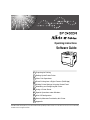 1
1
-
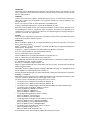 2
2
-
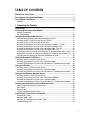 3
3
-
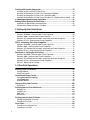 4
4
-
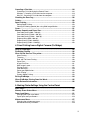 5
5
-
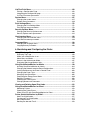 6
6
-
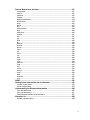 7
7
-
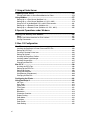 8
8
-
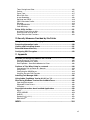 9
9
-
 10
10
-
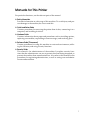 11
11
-
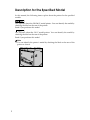 12
12
-
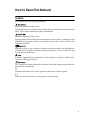 13
13
-
 14
14
-
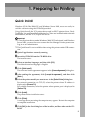 15
15
-
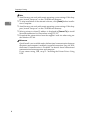 16
16
-
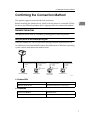 17
17
-
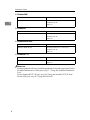 18
18
-
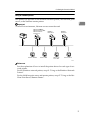 19
19
-
 20
20
-
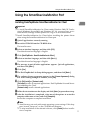 21
21
-
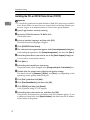 22
22
-
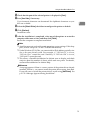 23
23
-
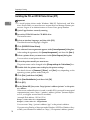 24
24
-
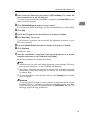 25
25
-
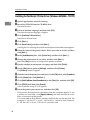 26
26
-
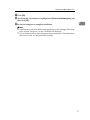 27
27
-
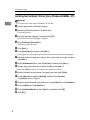 28
28
-
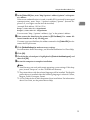 29
29
-
 30
30
-
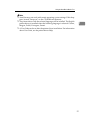 31
31
-
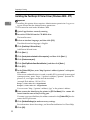 32
32
-
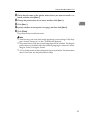 33
33
-
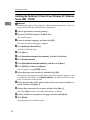 34
34
-
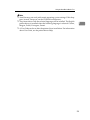 35
35
-
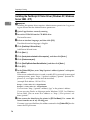 36
36
-
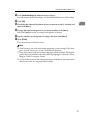 37
37
-
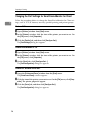 38
38
-
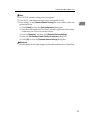 39
39
-
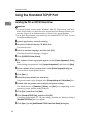 40
40
-
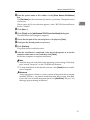 41
41
-
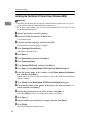 42
42
-
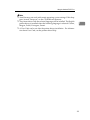 43
43
-
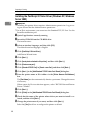 44
44
-
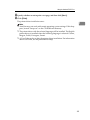 45
45
-
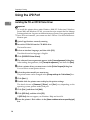 46
46
-
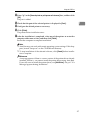 47
47
-
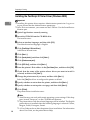 48
48
-
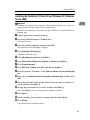 49
49
-
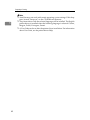 50
50
-
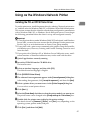 51
51
-
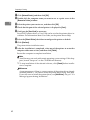 52
52
-
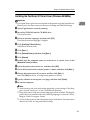 53
53
-
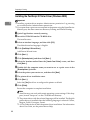 54
54
-
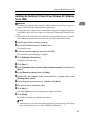 55
55
-
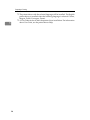 56
56
-
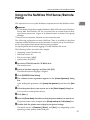 57
57
-
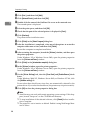 58
58
-
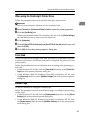 59
59
-
 60
60
-
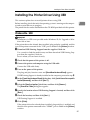 61
61
-
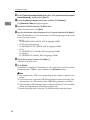 62
62
-
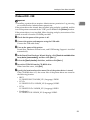 63
63
-
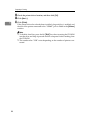 64
64
-
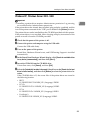 65
65
-
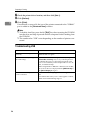 66
66
-
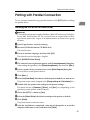 67
67
-
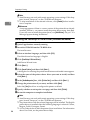 68
68
-
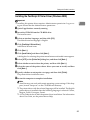 69
69
-
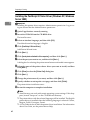 70
70
-
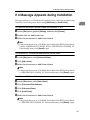 71
71
-
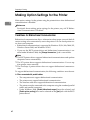 72
72
-
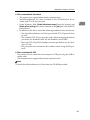 73
73
-
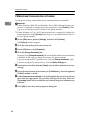 74
74
-
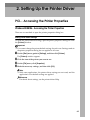 75
75
-
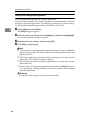 76
76
-
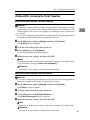 77
77
-
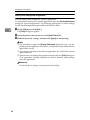 78
78
-
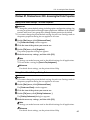 79
79
-
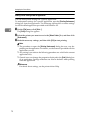 80
80
-
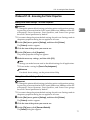 81
81
-
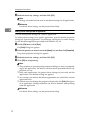 82
82
-
 83
83
-
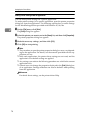 84
84
-
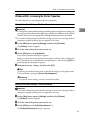 85
85
-
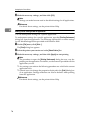 86
86
-
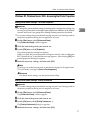 87
87
-
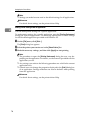 88
88
-
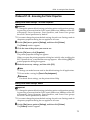 89
89
-
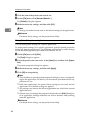 90
90
-
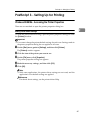 91
91
-
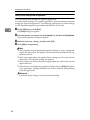 92
92
-
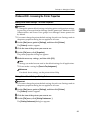 93
93
-
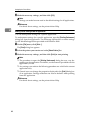 94
94
-
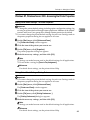 95
95
-
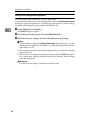 96
96
-
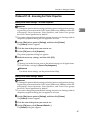 97
97
-
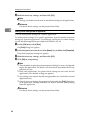 98
98
-
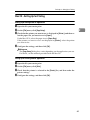 99
99
-
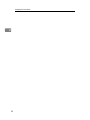 100
100
-
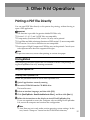 101
101
-
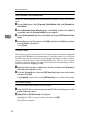 102
102
-
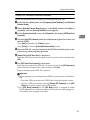 103
103
-
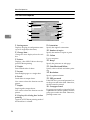 104
104
-
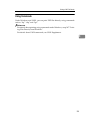 105
105
-
 106
106
-
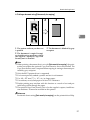 107
107
-
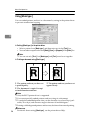 108
108
-
 109
109
-
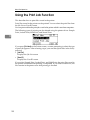 110
110
-
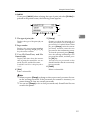 111
111
-
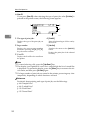 112
112
-
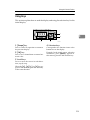 113
113
-
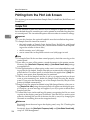 114
114
-
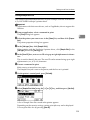 115
115
-
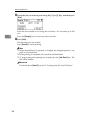 116
116
-
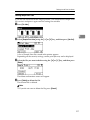 117
117
-
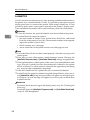 118
118
-
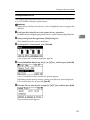 119
119
-
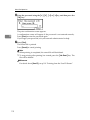 120
120
-
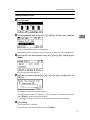 121
121
-
 122
122
-
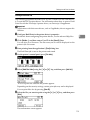 123
123
-
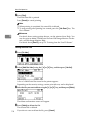 124
124
-
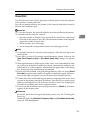 125
125
-
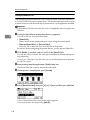 126
126
-
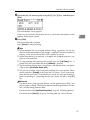 127
127
-
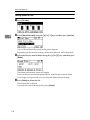 128
128
-
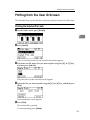 129
129
-
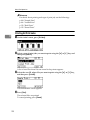 130
130
-
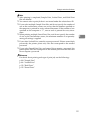 131
131
-
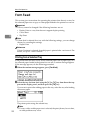 132
132
-
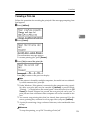 133
133
-
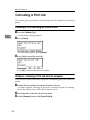 134
134
-
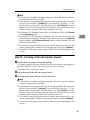 135
135
-
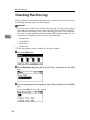 136
136
-
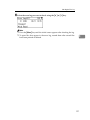 137
137
-
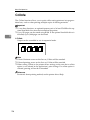 138
138
-
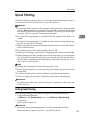 139
139
-
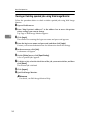 140
140
-
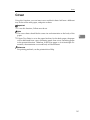 141
141
-
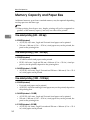 142
142
-
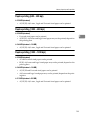 143
143
-
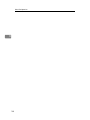 144
144
-
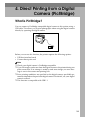 145
145
-
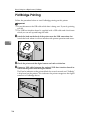 146
146
-
 147
147
-
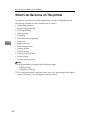 148
148
-
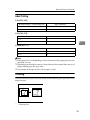 149
149
-
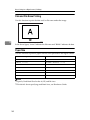 150
150
-
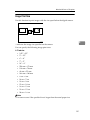 151
151
-
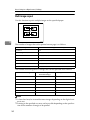 152
152
-
 153
153
-
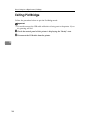 154
154
-
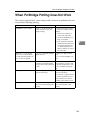 155
155
-
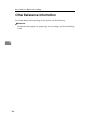 156
156
-
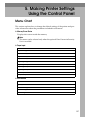 157
157
-
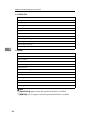 158
158
-
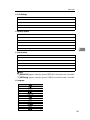 159
159
-
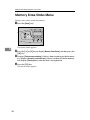 160
160
-
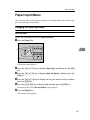 161
161
-
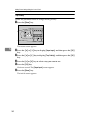 162
162
-
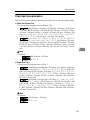 163
163
-
 164
164
-
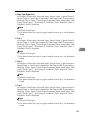 165
165
-
 166
166
-
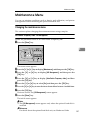 167
167
-
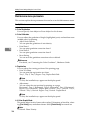 168
168
-
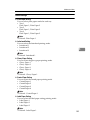 169
169
-
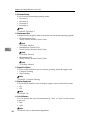 170
170
-
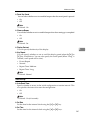 171
171
-
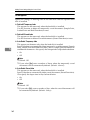 172
172
-
 173
173
-
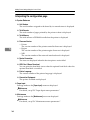 174
174
-
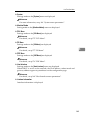 175
175
-
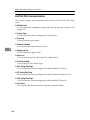 176
176
-
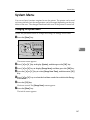 177
177
-
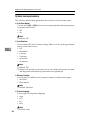 178
178
-
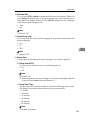 179
179
-
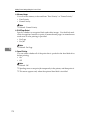 180
180
-
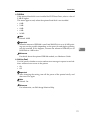 181
181
-
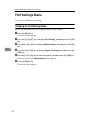 182
182
-
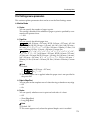 183
183
-
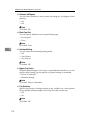 184
184
-
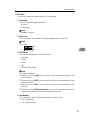 185
185
-
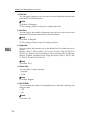 186
186
-
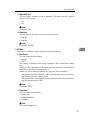 187
187
-
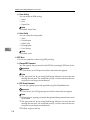 188
188
-
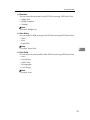 189
189
-
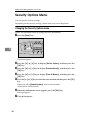 190
190
-
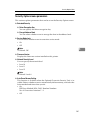 191
191
-
 192
192
-
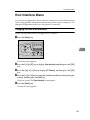 193
193
-
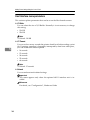 194
194
-
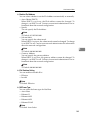 195
195
-
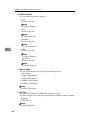 196
196
-
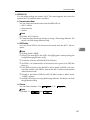 197
197
-
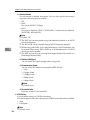 198
198
-
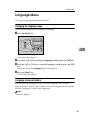 199
199
-
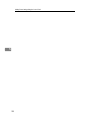 200
200
-
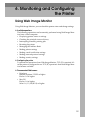 201
201
-
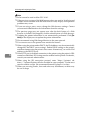 202
202
-
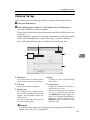 203
203
-
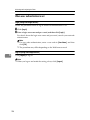 204
204
-
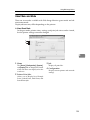 205
205
-
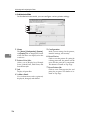 206
206
-
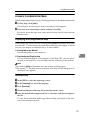 207
207
-
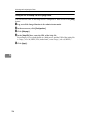 208
208
-
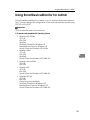 209
209
-
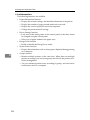 210
210
-
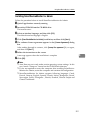 211
211
-
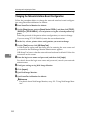 212
212
-
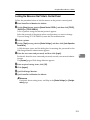 213
213
-
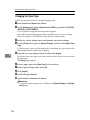 214
214
-
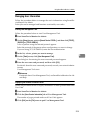 215
215
-
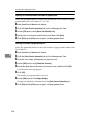 216
216
-
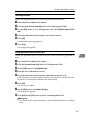 217
217
-
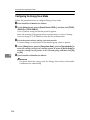 218
218
-
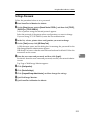 219
219
-
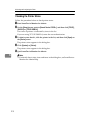 220
220
-
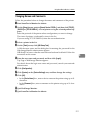 221
221
-
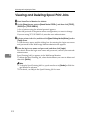 222
222
-
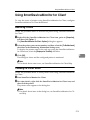 223
223
-
 224
224
-
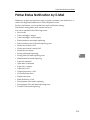 225
225
-
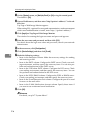 226
226
-
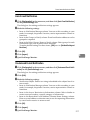 227
227
-
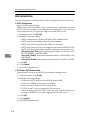 228
228
-
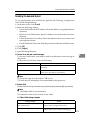 229
229
-
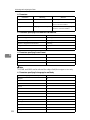 230
230
-
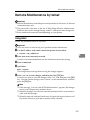 231
231
-
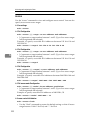 232
232
-
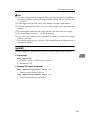 233
233
-
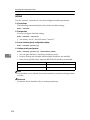 234
234
-
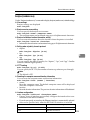 235
235
-
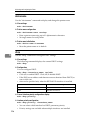 236
236
-
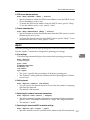 237
237
-
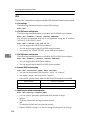 238
238
-
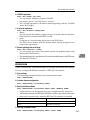 239
239
-
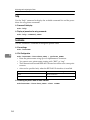 240
240
-
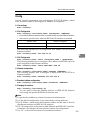 241
241
-
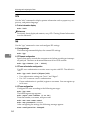 242
242
-
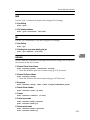 243
243
-
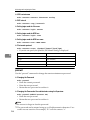 244
244
-
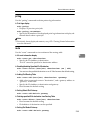 245
245
-
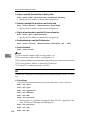 246
246
-
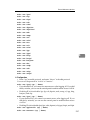 247
247
-
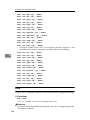 248
248
-
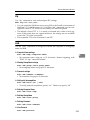 249
249
-
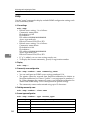 250
250
-
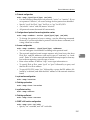 251
251
-
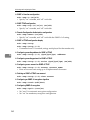 252
252
-
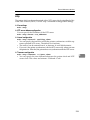 253
253
-
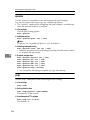 254
254
-
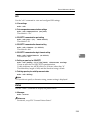 255
255
-
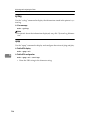 256
256
-
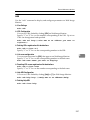 257
257
-
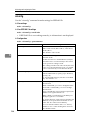 258
258
-
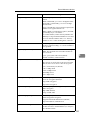 259
259
-
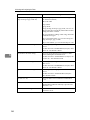 260
260
-
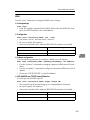 261
261
-
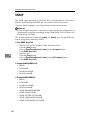 262
262
-
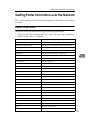 263
263
-
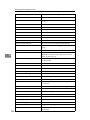 264
264
-
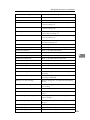 265
265
-
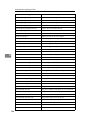 266
266
-
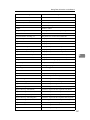 267
267
-
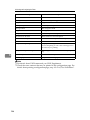 268
268
-
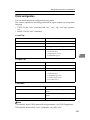 269
269
-
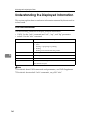 270
270
-
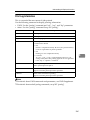 271
271
-
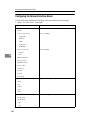 272
272
-
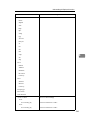 273
273
-
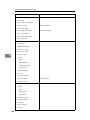 274
274
-
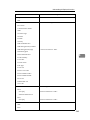 275
275
-
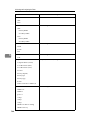 276
276
-
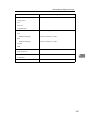 277
277
-
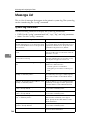 278
278
-
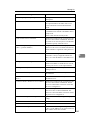 279
279
-
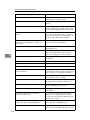 280
280
-
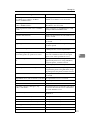 281
281
-
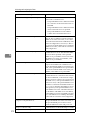 282
282
-
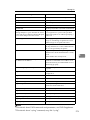 283
283
-
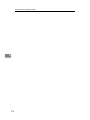 284
284
-
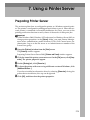 285
285
-
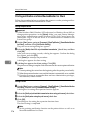 286
286
-
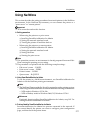 287
287
-
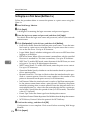 288
288
-
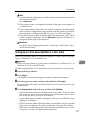 289
289
-
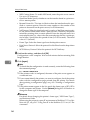 290
290
-
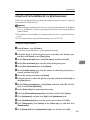 291
291
-
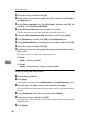 292
292
-
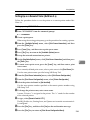 293
293
-
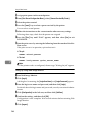 294
294
-
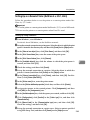 295
295
-
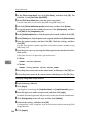 296
296
-
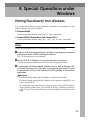 297
297
-
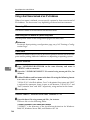 298
298
-
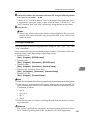 299
299
-
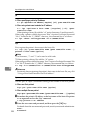 300
300
-
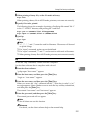 301
301
-
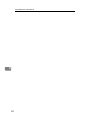 302
302
-
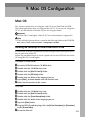 303
303
-
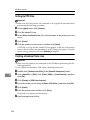 304
304
-
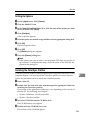 305
305
-
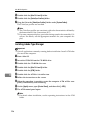 306
306
-
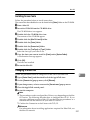 307
307
-
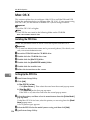 308
308
-
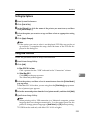 309
309
-
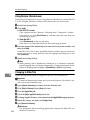 310
310
-
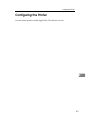 311
311
-
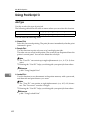 312
312
-
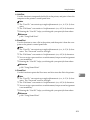 313
313
-
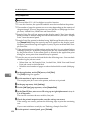 314
314
-
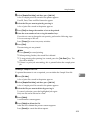 315
315
-
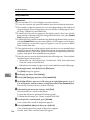 316
316
-
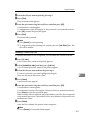 317
317
-
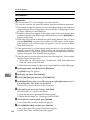 318
318
-
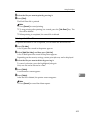 319
319
-
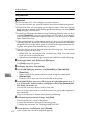 320
320
-
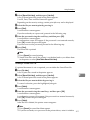 321
321
-
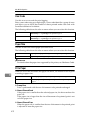 322
322
-
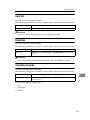 323
323
-
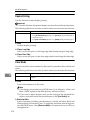 324
324
-
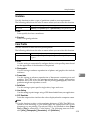 325
325
-
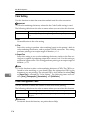 326
326
-
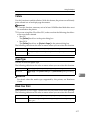 327
327
-
 328
328
-
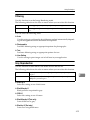 329
329
-
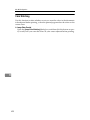 330
330
-
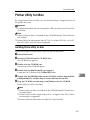 331
331
-
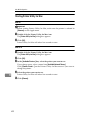 332
332
-
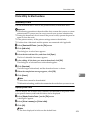 333
333
-
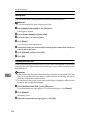 334
334
-
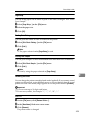 335
335
-
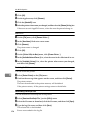 336
336
-
 337
337
-
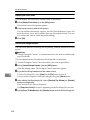 338
338
-
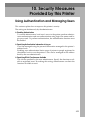 339
339
-
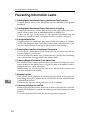 340
340
-
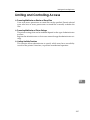 341
341
-
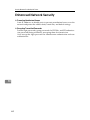 342
342
-
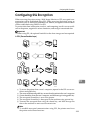 343
343
-
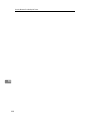 344
344
-
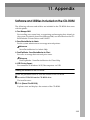 345
345
-
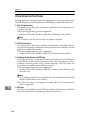 346
346
-
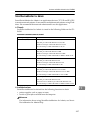 347
347
-
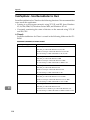 348
348
-
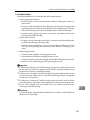 349
349
-
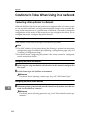 350
350
-
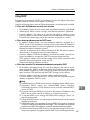 351
351
-
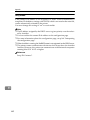 352
352
-
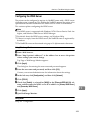 353
353
-
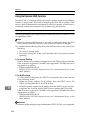 354
354
-
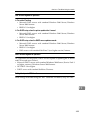 355
355
-
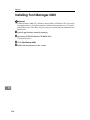 356
356
-
 357
357
-
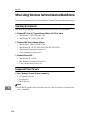 358
358
-
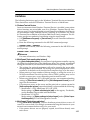 359
359
-
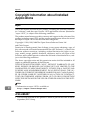 360
360
-
 361
361
-
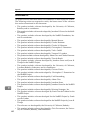 362
362
-
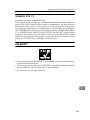 363
363
-
 364
364
-
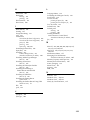 365
365
-
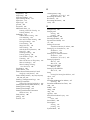 366
366
-
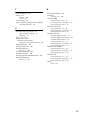 367
367
-
 368
368
-
 369
369
-
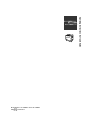 370
370
Ricoh 220-240 V User manual
- Category
- Multifunctionals
- Type
- User manual
- This manual is also suitable for
Ask a question and I''ll find the answer in the document
Finding information in a document is now easier with AI
Related papers
-
Ricoh Aficio GS 106 User manual
-
Ricoh C3500/C4500 User manual
-
Ricoh Aficio MP C3000 User manual
-
Ricoh Aficio SP 9100DN Owner's manual
-
Ricoh Type 3260 User manual
-
Ricoh LD345c User manual
-
Ricoh All in One Printer 3030 User manual
-
Ricoh Aficio MP 3500 Owner's manual
-
Ricoh Aficio 3090 Owner's manual
-
Ricoh CLP22 User manual
Other documents
-
Pitney Bowes DP50P/DP50S Printers User guide
-
Savin C4540 User manual
-
Panasonic DP-3510 User manual
-
 Standard SD462 User manual
Standard SD462 User manual
-
Xanté Impressia Digital Multi Media Press Owner's manual
-
Xerox DocuColor 2240 Printing User Manual
-
MicroNet SP763 User manual
-
MicroNet SP755B User manual
-
Lexmark 19C0200 - C 752Ldtn Color Laser Printer Help Manual
-
MicroNet SP772 User manual