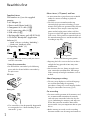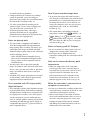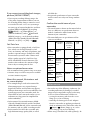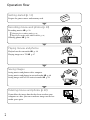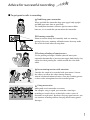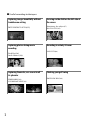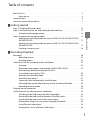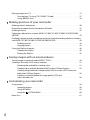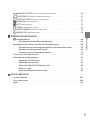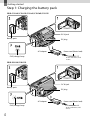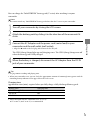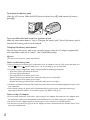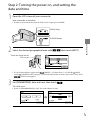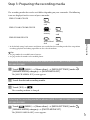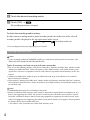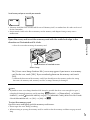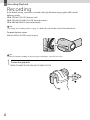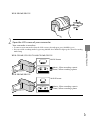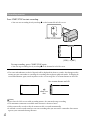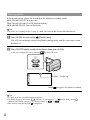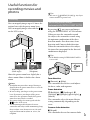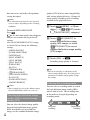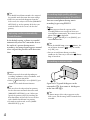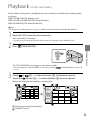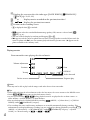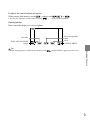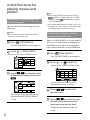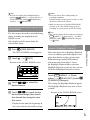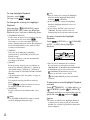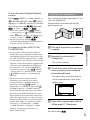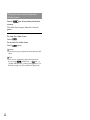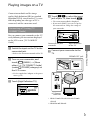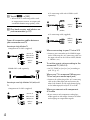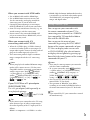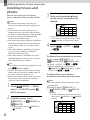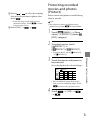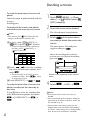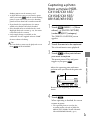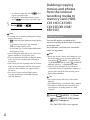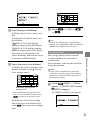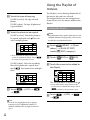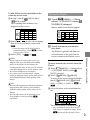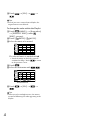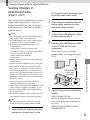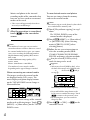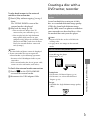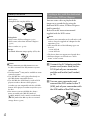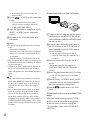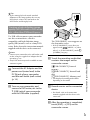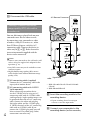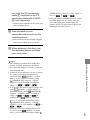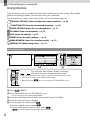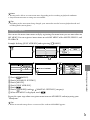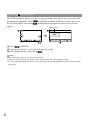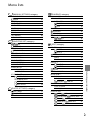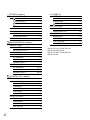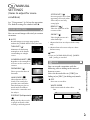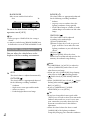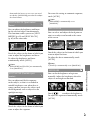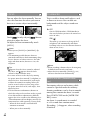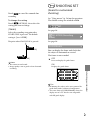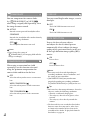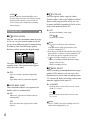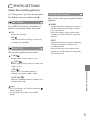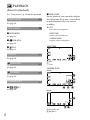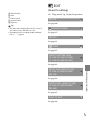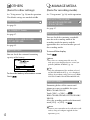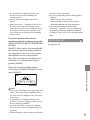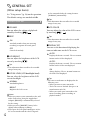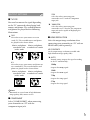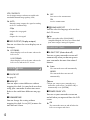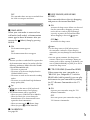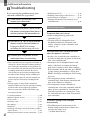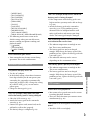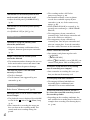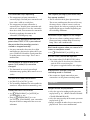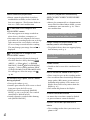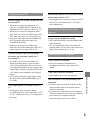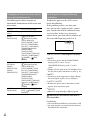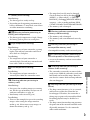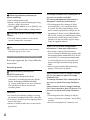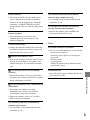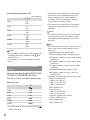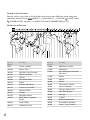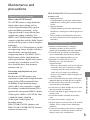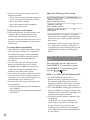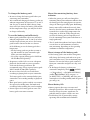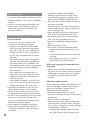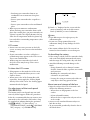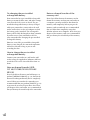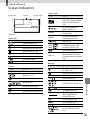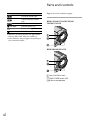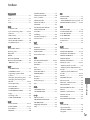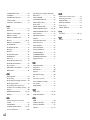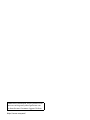4-170-893-13(1)
Digital HD Video Camera Recorder
“Handycam” Handbook
2010 Sony Corporation
HDR-CX110E/CX115E/CX116E/
CX150E/CX155E/XR150E/XR155E
Table of contents
9
Getting started
12
Recording/Playback
20
Making good use of your
camcorder
40
Saving images with an
external device
49
Customizing your
camcorder
58
Additional information
80
Quick reference
103

2
GB
Read this first
Supplied items
The numbers in ( ) are the supplied
quantity.
AC Adaptor (1)
Power cord (Mains lead) (1)
Component A/V cable (1)
A/V connecting cable (1)
USB cable (1)
Rechargeable battery pack NP-FV50 (1)
CD-ROM “Handycam” Application
Software (1)
“PMB” (software, including “PMB Help”)
“Handycam” Handbook (PDF)
“Operating Guide” (1)
See page 18 for the memory card you can use
with this camcorder.
Using the camcorder
Do not hold the camcorder by the following
parts, and also do not hold the camcorder by
the jack covers.
LCD Screen
Battery pack
The camcorder is not dustproofed, dripproofed
or waterproofed. See “About handling of your
c
amcorder” (p. 98).
Menu items, LCD panel, and lens
A menu item that is grayed out is not available
under the current recording or playback
conditions.
The LCD screen is manufactured using
extremely high-precision technology, so over
99.99% of the pixels are operational for effective
use. However, there may be some tiny black
points and/or bright points (white, red, blue,
or green in color) that appear constantly on the
LCD screen. These points are normal results of
the manufacturing process and do not affect the
recording in any way.
Exposing the LCD screen or the lens to direct
sunlight for long periods of time may cause
malfunctions.
Do not aim at the sun. Doing so might cause
your camcorder to malfunction. Take images
of the sun only in low light conditions, such as
at dusk.
About language setting
The on-screen displays in each local language
are used for illustrating the operating
procedures. Change the screen language before
u
sing the camcorder if necessary (p. 16).
On recording
To ensure stable operation of the memory card,
it is recommended to initialize the memory
card with your camcorder before the first use
(p
. 74). Initializing the memory card will erase
all the data stored on it and the data will be
irrecoverable. Save your important data on your
PC etc.
Before starting to record, test the recording
function to make sure the image and sound are
Black points
White, red, blue or green points

3
GB
recorded without any problems.
Compensation for the contents of recordings
cannot be provided, even if recording or
playback is not possible due to a malfunction of
the camcorder, recording media, etc.
TV color systems differ depending on the
country/region. To view your recordings on a
TV, you need a PAL system-based TV.
Television programs, films, video tapes,
and other materials may be copyrighted.
Unauthorized recording of such materials may
be contrary to the copyright laws.
Notes on playing back
The camcorder is compatible with MPEG-4
AVC/H.264 High Profile for high definition
image quality (HD) recording. Therefore, you
cannot play back images recorded with high
definition image quality (HD) on the camcorder
with the following devices;
Other AVCHD format compatible devices
which are not compatible with High Profile
Devices which are not compatible with the
AVCHD format
You may not be able to play back normally
images recorded on your camcorder with other
devices. Also, you may not be able to play back
images recorded on other devices with your
camcorder.
Standard (STD) image quality movies recorded
on SD memory cards cannot be played on AV
equipment of other manufacturers.
Discs recorded with HD image quality
(high definition)
This camcorder captures high definition footage
in the AVCHD format. DVD media containing
AVCHD footage should not be used with DVD
based players or recorders, as the DVD player/
recorder may fail to eject the media and may
erase its contents without warning. DVD media
containing AVCHD footage may be played on
a compatible Blu-ray Disc
player/recorder or
other compatible device.
Save all your recorded image data
To prevent your image data from being lost,
save all your recorded images on external media
periodically. It is recommended that you save
the image data on a disc such as DVD-R, etc.
using your computer. Also, you can save your
image data using a VCR, or a DVD/HDD
r
ecorder (p. 51).
You cannot make a AVCHD disc from the
image data recorded with
(MENU)
[Show others]
[ REC MODE] (under
[SHOOTING SET] category) set to [HD
FX]. Save them on a Blu-ray Disc or using an
ext
ernal media (p. 49).
Notes on battery pack/AC Adaptor
Be sure to remove the battery pack or the AC
Adaptor after turning off the camcorder.
Disconnect the AC Adaptor from the
camcorder, holding both the camcorder and the
DC plug.
Note on the camcorder/battery pack
temperature
When the temperature of the camcorder
or battery pack becomes extremely high or
extremely low, you may not be able to record
or play back on the camcorder, due to the
protection features of the camcorder being
activated in such situations. In this case, an
in
dicator appears on the LCD screen (p. 86).
When the camcoder is connected to a
computer or accessories
Do not try to format the recording media of the
camcorder using a computer. If you do so, your
camcorder may not operate correctly.
When connecting the camcorder to another
device with communication cables, be sure to
insert the connector plug in the correct way.
Pushing the plug forcibly into the terminal
will damage the terminal and may result in a
malfunction of the camcorder.

4
GB
If you cannot record/play back images,
perform [MEDIA FORMAT]
If you repeat recording/deleting images for
a long time, fragmentation of data occurs on
the recording media. Images cannot be saved
or recorded. In such a case, save your images
on some type of external media first, and then
perform [MEDIA FORMAT] by touching
(MENU) [Show others]
[MEDIA FORMAT] (under [MANAGE
MEDIA] category)
the desired medium
(HDR-CX116E/CX150E/CX155E/XR150E/
XR155E)
[YES] [YES] .
Carl Zeiss lens
Your camcorder is equipped with a Carl Zeiss
lens, which was developed jointly by Carl
Zeiss, in Germany, and Sony Corporation, and
produces superior images. It adopts the MTF
measurement system for video cameras and
offers a quality typical of a Carl Zeiss lens.
MTF= Modulation Transfer Function. The
number value indicates the amount of light
from a subject coming into the lens.
Notes on optional accessories
We recommend using genuine Sony accessories.
Genuine Sony accessories may not be available
in some countries/regions.
About this manual, illustrations and
on-screen displays
The example images used in this manual for
illustration purposes are captured using a
digital still camera, and therefore may appear
different from images and screen indicators that
actually appear on your camcorder. And, the
illustrations of your camcorder and its screen
indication are exaggerated or simplified for
understandability.
In this manual, the internal memory (HDR-
CX116E/CX150E/CX155E) and the hard disk
(HDR-XR150E/XR155E) of the camcorder and
the memory card are called “recording media.”
In this manual, the DVD disc recorded with
high definition image quality (HD) is called
AVCHD disc.
Design and specifications of your camcorder
and accessories are subject to change without
notice.
Confirm the model name of your
camcorder
The model name is shown in this manual when
there is a difference in specification between
models. Confirm the model name on the
bottom of your camcorder.
The main differences in specification of this
series are as follows.
Recording
media
Capacity
of internal
recording
media
USB
jack
HDR-
CX110E
Memory
card
— Input/
output
HDR-
CX115E
Output
only
HDR-
CX116E
Internal
memory +
memory
card
8GB Output
only
HDR-
CX150E
16GB Input/
output
HDR-
CX155E
Output
only
HDR-
XR150E
Internal
hard disk
+ memory
card
120GB Input/
output
HDR-
XR155E
Output
only
Notes on use
Do not do any of the following. Otherwise, the
recording media may be damaged, recorded
images may be impossible to play back or may
be lost, or other malfunctions could occur.
ejecting the memory card when the access
l
amp (p. 19) is lit or flashing
removing the battery pack or AC Adaptor
from the camcorder, or applying mechanical
shock or vibration to the camcorder when the
(Movie)/ (Photo) lamps (p. 21) or the
access lamp (p. 19) are lit or flashing
When using a shoulder belt (sold separately), do

5
GB
not crash the camcorder against an object.
Do not use your camcorder in very loud areas.
On the drop sensor (HDR-XR150E/
XR155E)
To protect the internal hard disk from shock
by dropping, the camcorder has a drop sensor
f
unction (p. 79). When a drop occurs, or
under a non-gravity condition, the block noise
made when this function is activated by the
camcorder may also be recorded. If the drop
sensor catches a drop repeatedly, recording/
playback may be stopped.
Note on using the camcorder at high
altitudes (HDR-XR150E/XR155E)
Do not turn on the camcorder in a low-pressure
area, where the altitude is more than 5,000
meters (16,000 feet). Doing so may damage the
internal hard disk drive of your camcorder.

6
GB
Operation flow
Getting started (p. 12)
Prepare the power source and memory card.
Recording movies and photos (p. 20)
Recording movies p. 22
Changing the recording mode (p. 26)
E
xpected recording time (MEDIA INFO, p. 74)
Shooting photos p. 24
Playing movies and photos
Playback on the camcorder p. 29
Playing images on a TV p
. 37
Saving images
Saving movies and photos with a computer
Saving movies and photos in external media p
. 49
Saving images with a DVD writer/recorder p
. 51
Deleting movies and photos (p. 40)
If you delete the image data that has been saved on your
computer or a disc, you can record new images on the free
media space again.

7
GB
Advice for successful recording
To get good results in recording
Stabilizing your camcorder
When you hold the camcorder, keep your upper body upright,
and hold your arms close to your body.
The SteadyShot function is effective against camera-shake,
however, it is essential that you not move the camcorder.
Zooming smoothly
Zoom in and out slowly and smoothly. And, use zooming
sparingly. Excessive zooming will make movies that may make
the viewer feel tired when viewing them.
Evoking a feeling of spaciousness
Use the panning technique. Stabilize yourself, move your
camcorder horizontally as you turn your upper body slowly. Stay
still at the end of panning for a while to make the scene look
stable.
Accentuating movies with narration
Consider the sound to be recorded with your movies. Narrate
the subject, or talk to the subject during shooting.
Aim for a balanced volume of voices, since the recording person
is closer to the microphone than the recorded person.
Using accessories
Make good use of camcorder accessories.
For example, using a tripod, you can make a time-lapse
recording or record subjects in dim light, such as scenes of
fireworks, or night views. By always carrying spare batteries, you
can continue recording without worrying about battery power
shortages.

8
GB
Useful recording techniques
Capturing images beautifully without
troublesome setting
INTELLIGENT AUTO(25)
Focusing on the child on the left side of
the screen
Prioritizing the subject(27)
SPOT FOCUS(65)
Capturing photos during movie
recording
Dual Rec(28)
Smile Shutter (28)
Recording in a dimly-lit room
LOW LUX(68)
Capturing fireworks, or a sunset in all
its splendor
FIREWORKS(63)
SUNRISE&SUNSET(63)
Checking your golf swing
SMTH SLW REC(66)

9
Table of contents
GB
Table of contents
Read this first . . . . . . . . . . . . . . . . . . . . . . . . . . . . . . . . . . . . . . . . . . . . . . . . . . . . . . . . . . . . . . . . . . . . . . . . . . . . . . . . . . . . . . . . . 2
Notes on use .
. . . . . . . . . . . . . . . . . . . . . . . . . . . . . . . . . . . . . . . . . . . . . . . . . . . . . . . . . . . . . . . . . . . . . . . . . . . . . . . . 4
Operation flow .
. . . . . . . . . . . . . . . . . . . . . . . . . . . . . . . . . . . . . . . . . . . . . . . . . . . . . . . . . . . . . . . . . . . . . . . . . . . . . . . . . . . . . . 6
Advice for successful recording .
. . . . . . . . . . . . . . . . . . . . . . . . . . . . . . . . . . . . . . . . . . . . . . . . . . . . . . . . . . . . . . . . . 7
Getting started
Step 1: Charging the battery pack . . . . . . . . . . . . . . . . . . . . . . . . . . . . . . . . . . . . . . . . . . . . . . . . . . . . . . . . . . . . . 12
Step 2: Turning the power on, and setting the date and time .
. . . . . . . . . . . . . . . . . . . . . . . . . . 15
Changing the language setting .
. . . . . . . . . . . . . . . . . . . . . . . . . . . . . . . . . . . . . . . . . . . . . . . . . . . . . . . 16
Step 3: Preparing the recording media
. . . . . . . . . . . . . . . . . . . . . . . . . . . . . . . . . . . . . . . . . . . . . . . . . . . . . . . 17
Selecting the recording media for movies (HDR-CX116E/CX150E/CX155E/
XR150E/XR155E) .
. . . . . . . . . . . . . . . . . . . . . . . . . . . . . . . . . . . . . . . . . . . . . . . . . . . . . . . . . . . . . . . . . . . . . . . . . 17
Selecting the recording media for photos (HDR-CX116E/CX150E/CX155E/
XR150E/XR155E) .
. . . . . . . . . . . . . . . . . . . . . . . . . . . . . . . . . . . . . . . . . . . . . . . . . . . . . . . . . . . . . . . . . . . . . . . . . 17
Inserting a memory card .
. . . . . . . . . . . . . . . . . . . . . . . . . . . . . . . . . . . . . . . . . . . . . . . . . . . . . . . . . . . . . . . 18
Recording/Playback
Recording . . . . . . . . . . . . . . . . . . . . . . . . . . . . . . . . . . . . . . . . . . . . . . . . . . . . . . . . . . . . . . . . . . . . . . . . . . . . . . . . . . . . . . . . . . . 20
Recording movies .
. . . . . . . . . . . . . . . . . . . . . . . . . . . . . . . . . . . . . . . . . . . . . . . . . . . . . . . . . . . . . . . . . . . . . . . 22
Shooting photos .
. . . . . . . . . . . . . . . . . . . . . . . . . . . . . . . . . . . . . . . . . . . . . . . . . . . . . . . . . . . . . . . . . . . . . . . . . 24
Useful functions for recording movies and photos .
. . . . . . . . . . . . . . . . . . . . . . . . . . . . . . . . . . . . . . . 25
Zooming .
. . . . . . . . . . . . . . . . . . . . . . . . . . . . . . . . . . . . . . . . . . . . . . . . . . . . . . . . . . . . . . . . . . . . . . . . . . . . . . . . . . . 25
Recording better images automatically (INTELLIGENT AUTO) .
. . . . . . . . . . . . . . . . . . 25
Selecting high definition image quality (HD)
or standard image quality (STD) .
. . . . . . . . . . . . . . . . . . . . . . . . . . . . . . . . . . . . . . . . . . . . . . . . . . . . . . 26
Selecting the recording mode .
. . . . . . . . . . . . . . . . . . . . . . . . . . . . . . . . . . . . . . . . . . . . . . . . . . . . . . . . 26
Prioritizing the subject .
. . . . . . . . . . . . . . . . . . . . . . . . . . . . . . . . . . . . . . . . . . . . . . . . . . . . . . . . . . . . . . . . . 27
Capturing smiles automatically (Smile Shutter) .
. . . . . . . . . . . . . . . . . . . . . . . . . . . . . . . . . . 28
Recording high quality photos during movie recording (Dual Rec) .
. . . . . . . . . . . 28
Recording in mirror mode .
. . . . . . . . . . . . . . . . . . . . . . . . . . . . . . . . . . . . . . . . . . . . . . . . . . . . . . . . . . . . . 28
Playback on the camcorder .
. . . . . . . . . . . . . . . . . . . . . . . . . . . . . . . . . . . . . . . . . . . . . . . . . . . . . . . . . . . . . . . . . . . . 29
Useful functions for playing movies and photos .
. . . . . . . . . . . . . . . . . . . . . . . . . . . . . . . . . . . . . . . . . . 32
Searching for desired images by date (Date Index) .
. . . . . . . . . . . . . . . . . . . . . . . . . . . . . . . 32
Searching for desired scene by pinpoint (Film Roll Index) .
. . . . . . . . . . . . . . . . . . . . . . 32
Searching for desired scene by face (Face Index) .
. . . . . . . . . . . . . . . . . . . . . . . . . . . . . . . . . 33
Playing back a digest of your movies (Highlight Playback) .
. . . . . . . . . . . . . . . . . . . . . 33
Using PB zoom with photos .
. . . . . . . . . . . . . . . . . . . . . . . . . . . . . . . . . . . . . . . . . . . . . . . . . . . . . . . . . . . 35
Playing back a series of photos (Slide show) .
. . . . . . . . . . . . . . . . . . . . . . . . . . . . . . . . . . . . . . . 36

10
GB
Playing images on a TV . . . . . . . . . . . . . . . . . . . . . . . . . . . . . . . . . . . . . . . . . . . . . . . . . . . . . . . . . . . . . . . . . . . . . . . . . . 37
Connecting a TV using [TV CONNECT Guide] .
. . . . . . . . . . . . . . . . . . . . . . . . . . . . . . . . . . . . . . 37
Using “BRAVIA” Sync .
. . . . . . . . . . . . . . . . . . . . . . . . . . . . . . . . . . . . . . . . . . . . . . . . . . . . . . . . . . . . . . . . . . . . . 39
Making good use of your camcorder
Deleting movies and photos . . . . . . . . . . . . . . . . . . . . . . . . . . . . . . . . . . . . . . . . . . . . . . . . . . . . . . . . . . . . . . . . . . . . 40
Protecting recorded movies and photos (Protect) .
. . . . . . . . . . . . . . . . . . . . . . . . . . . . . . . . . . . . . . . . 41
Dividing a movie .
. . . . . . . . . . . . . . . . . . . . . . . . . . . . . . . . . . . . . . . . . . . . . . . . . . . . . . . . . . . . . . . . . . . . . . . . . . . . . . . . . 42
Capturing a photo from a movie (HDR-CX110E/CX116E/CX150E/CX155E/XR150E/
XR155E) .
. . . . . . . . . . . . . . . . . . . . . . . . . . . . . . . . . . . . . . . . . . . . . . . . . . . . . . . . . . . . . . . . . . . . . . . . . . . . . . . . . . . . . . . . . . . . 43
Dubbing/copying movies and photos from the internal recording media to memory
card (HDR-CX116E/CX150E/CX155E/XR150E/XR155E) .
. . . . . . . . . . . . . . . . . . . . . . . . . . . . . . . . . . . 44
Dubbing movies .
. . . . . . . . . . . . . . . . . . . . . . . . . . . . . . . . . . . . . . . . . . . . . . . . . . . . . . . . . . . . . . . . . . . . . . . . . 44
Copying photos .
. . . . . . . . . . . . . . . . . . . . . . . . . . . . . . . . . . . . . . . . . . . . . . . . . . . . . . . . . . . . . . . . . . . . . . . . . . 45
Using the Playlist of movies .
. . . . . . . . . . . . . . . . . . . . . . . . . . . . . . . . . . . . . . . . . . . . . . . . . . . . . . . . . . . . . . . . . . . . 46
Creating the Playlist .
. . . . . . . . . . . . . . . . . . . . . . . . . . . . . . . . . . . . . . . . . . . . . . . . . . . . . . . . . . . . . . . . . . . . 46
Playing the Playlist .
. . . . . . . . . . . . . . . . . . . . . . . . . . . . . . . . . . . . . . . . . . . . . . . . . . . . . . . . . . . . . . . . . . . . . . 47
Saving images with an external device
Saving images in external media (DIRECT COPY) . . . . . . . . . . . . . . . . . . . . . . . . . . . . . . . . . . . . . . . . . . . 49
Creating a disc with a DVD writer, recorder .
. . . . . . . . . . . . . . . . . . . . . . . . . . . . . . . . . . . . . . . . . . . . . . . . . 51
Selecting the method for creating a disc .
. . . . . . . . . . . . . . . . . . . . . . . . . . . . . . . . . . . . . . . . . . . 51
Creating a disc with the dedicated DVD writer, DVDirect Express .
. . . . . . . . . . . . . 52
Creating a high definition image quality (HD) disc with a DVD writer, etc.,
other than DVDirect Express .
. . . . . . . . . . . . . . . . . . . . . . . . . . . . . . . . . . . . . . . . . . . . . . . . . . . . . . . . . . 55
Creating a standard definition image quality (STD) disc
with a recorder, etc. .
. . . . . . . . . . . . . . . . . . . . . . . . . . . . . . . . . . . . . . . . . . . . . . . . . . . . . . . . . . . . . . . . . . . . . 56
Customizing your camcorder
Using menus . . . . . . . . . . . . . . . . . . . . . . . . . . . . . . . . . . . . . . . . . . . . . . . . . . . . . . . . . . . . . . . . . . . . . . . . . . . . . . . . . . . . . . . 58
Operating menus .
. . . . . . . . . . . . . . . . . . . . . . . . . . . . . . . . . . . . . . . . . . . . . . . . . . . . . . . . . . . . . . . . . . . . . . . . 58
Using MY MENU .
. . . . . . . . . . . . . . . . . . . . . . . . . . . . . . . . . . . . . . . . . . . . . . . . . . . . . . . . . . . . . . . . . . . . . . . . . . 59
Using the
OPTION MENU . . . . . . . . . . . . . . . . . . . . . . . . . . . . . . . . . . . . . . . . . . . . . . . . . . . . . . . . . . . 60
Menu lists .
. . . . . . . . . . . . . . . . . . . . . . . . . . . . . . . . . . . . . . . . . . . . . . . . . . . . . . . . . . . . . . . . . . . . . . . . . . . . . . . . . . . . . . . . . . 61

11
Table of contents
GB
MANUAL SETTINGS (Items to adjust for scene condition) . . . . . . . . . . . . . . . . . . . . . . . . . . . . . . . . . . . . . 63
SHOOTING SET (Items for customized shooting) . . . . . . . . . . . . . . . . . . . . . . . . . . . . . . . . . . . . . . . . . . . . . . . 67
PHOTO SETTINGS (Items for recording photos) . . . . . . . . . . . . . . . . . . . . . . . . . . . . . . . . . . . . . . . . . . . . . . . . . 71
PLAYBACK (Items for playback) . . . . . . . . . . . . . . . . . . . . . . . . . . . . . . . . . . . . . . . . . . . . . . . . . . . . . . . . . . . . . . . . . . 72
EDIT (Items for editing) . . . . . . . . . . . . . . . . . . . . . . . . . . . . . . . . . . . . . . . . . . . . . . . . . . . . . . . . . . . . . . . . . . . . . . . . . . . 73
OTHERS (Items for other settings). . . . . . . . . . . . . . . . . . . . . . . . . . . . . . . . . . . . . . . . . . . . . . . . . . . . . . . . . . . . . . . . . . 74
MANAGE MEDIA (Items for recording media) . . . . . . . . . . . . . . . . . . . . . . . . . . . . . . . . . . . . . . . . . . . . . . . . . . . 74
GENERAL SET (Other setup items) . . . . . . . . . . . . . . . . . . . . . . . . . . . . . . . . . . . . . . . . . . . . . . . . . . . . . . . . . . . . . . . 76
Additional information
Troubleshooting . . . . . . . . . . . . . . . . . . . . . . . . . . . . . . . . . . . . . . . . . . . . . . . . . . . . . . . . . . . . . . . . . . . . . . . . . . . . . . . 80
Self-diagnosis display/Warning indicators. . . . . . . . . . . . . . . . . . . . . . . . . . . . . . . . . . . . . . . . . . . 86
Recording time of movies/number of recordable photos .
. . . . . . . . . . . . . . . . . . . . . . . . . . . . . . . 90
Expected time of recording and playback with each battery pack .
. . . . . . . . . . . . 90
Expected recording time of movies .
. . . . . . . . . . . . . . . . . . . . . . . . . . . . . . . . . . . . . . . . . . . . . . . . . . 90
Expected number of recordable photos .
. . . . . . . . . . . . . . . . . . . . . . . . . . . . . . . . . . . . . . . . . . . . 92
Using your camcorder abroad .
. . . . . . . . . . . . . . . . . . . . . . . . . . . . . . . . . . . . . . . . . . . . . . . . . . . . . . . . . . . . . . . . . 93
Maintenance and precautions .
. . . . . . . . . . . . . . . . . . . . . . . . . . . . . . . . . . . . . . . . . . . . . . . . . . . . . . . . . . . . . . . . . 95
About the AVCHD format .
. . . . . . . . . . . . . . . . . . . . . . . . . . . . . . . . . . . . . . . . . . . . . . . . . . . . . . . . . . . . . . 95
About the memory card .
. . . . . . . . . . . . . . . . . . . . . . . . . . . . . . . . . . . . . . . . . . . . . . . . . . . . . . . . . . . . . . . . 95
About the “InfoLITHIUM” battery pack .
. . . . . . . . . . . . . . . . . . . . . . . . . . . . . . . . . . . . . . . . . . . . . . 96
About x.v.Color .
. . . . . . . . . . . . . . . . . . . . . . . . . . . . . . . . . . . . . . . . . . . . . . . . . . . . . . . . . . . . . . . . . . . . . . . . . . . 98
About handling of your camcorder .
. . . . . . . . . . . . . . . . . . . . . . . . . . . . . . . . . . . . . . . . . . . . . . . . . . 98
Quick reference
Screen indicators . . . . . . . . . . . . . . . . . . . . . . . . . . . . . . . . . . . . . . . . . . . . . . . . . . . . . . . . . . . . . . . . . . . . . . . . . . . . . . . . . 103
Parts and controls .
. . . . . . . . . . . . . . . . . . . . . . . . . . . . . . . . . . . . . . . . . . . . . . . . . . . . . . . . . . . . . . . . . . . . . . . . . . . . . . . 104
Index .
. . . . . . . . . . . . . . . . . . . . . . . . . . . . . . . . . . . . . . . . . . . . . . . . . . . . . . . . . . . . . . . . . . . . . . . . . . . . . . . . . . . . . . . . . . . . . . . 107

12
GB
Getting started
Step 1: Charging the battery pack
HDR-CX110E/CX115E/CX116E/CX150E/CX155E
HDR-XR150E/XR155E
Power cord (Mains lead)
To the wall outlet (wall
socket)
AC Adaptor
DC plug
DC IN jack
CHG (charge) lamp
Battery pack
CHG (charge) lamp
DC IN jack
Power cord (Mains lead)
To the wall outlet (wall
socket)
AC Adaptor
DC plug
Battery pack

13
Getting started
GB
You can charge the “InfoLITHIUM” battery pack (V series) after attaching it to your
camcorder.
Notes
You cannot attach any “InfoLITHIUM” battery pack other than the V series to your camcorder.
1
Turn off your camcorder by closing the LCD screen.
2
Attach the battery pack by sliding it in the direction of the arrow until it
clicks.
3
Connect the AC Adaptor and the power cord (mains lead) to your
camcorder and the wall outlet (wall socket).
Align the mark on the DC plug with that on the DC IN jack.
The CHG (charge) lamp lights up and charging starts. The CHG (charge) lamp turns off
when the battery pack is fully charged.
4
When the battery is charged, disconnect the AC Adaptor from the DC IN
jack of your camcorder.
Tips
See page 90 on recording and playing time.
When your camcorder is on, you can check the approximate amount of remaining battery power with the
remaining battery indicator at the upper left on the LCD screen.
Charging time
Approximate time (min.) required when you fully charge a fully discharged battery pack.
Battery pack Charging time
NP-FV50(supplied) 155
NP-FV70 195
NP-FV100 390
Times measured with the camcorder at 25 C (77 °F).
10
C to 30 C (50 °F to 86 °F) is recommended.

14
GB
To remove the battery pack
Close the LCD screen. Slide the BATT (battery) release lever () and remove the battery
pack ().
To use a wall outlet (wall socket) as a power source
Make the same connections as “Step 1: Charging the battery pack.” Even if the battery pack is
attached, the battery pack is not discharged.
Charging the battery pack abroad
You can charge the battery pack in any countries/regions using the AC Adaptor supplied with
your camcorder within the AC 100 V - 240 V, 50 Hz/60 Hz range.
Notes
Do not use an electronic voltage transformer.
Notes on the battery pack
When you remove the battery pack or disconnect the AC Adaptor, close the LCD screen and make sure
that the
(Movie)/ (Photo) lamps (p. 21), the access lamp (p. 19) are turned off.
The CHG (charge) lamp flashes during charging under the following conditions:
The battery pack is not attached correctly.
The battery pack is damaged.
The temperature of the battery pack is low.
Remove the battery pack from your camcorder and put it in a warm place.
The temperature of the battery pack is high.
Remove the battery pack from your camcorder and put it in a cool place.
We do not recommend using an NP-FV30, which only allows short recording and playback times, with
your camcorder.
In the default setting, the power turns off automatically if you leave your camcorder without any
o
peration for about 5 minutes, to save battery power ([A.SHUT OFF], p. 78).
Notes on the AC Adaptor
Use the nearby wall outlet (wall socket) when using the AC Adaptor. Disconnect the AC Adaptor from
the wall outlet (wall socket) immediately if any malfunction occurs while using your camcorder.
Do not use the AC Adaptor placed in a narrow space, such as between a wall and furniture.
Do not short-circuit the DC plug of the AC Adaptor or battery terminal with any metallic objects. This
may cause a malfunction.

15
Getting started
GB
Step 2: Turning the power on, and setting the
date and time
1
Open the LCD screen of your camcorder.
Your camcorder is turned on.
To turn on your camcorder when the LCD screen is open, press POWER.
2
Select the desired geographical area with
/ , then touch [NEXT].
To set the date and time again, touch (MENU) [Show others] [CLOCK/ LANG]
(under
[GENERAL SET] category) [CLOCK SET]. When an item is not on the screen, touch
/ until the item appears.
3
Set [SUMMERTIME], date and time, then touch
.
The clock starts.
If you set [SUMMERTIME] to [ON], the clock advances 1 hour.
Touch the button on the
LCD screen
MODE lamp
POWER button

16
GB
Notes
The date and time does not appear during recording, but they are automatically recorded on the
recording media, and can be displayed during playback. To display the date and time, touch
(MENU) [Show others] [PLAYBACK SET] (under
[PLAYBACK] category) [DATA
CODE] [DATE/TIME]
.
You can turn off the operation beeps by touching
(MENU) [Show others] [SOUND/DISP
SET] (under
[GENERAL SET] category) [BEEP] [OFF] .
If the button you touch does not react correctly, calibrate the touch panel (p. 99).
To turn off the power
Close the LCD screen. The (Movie) lamp flashes for a few seconds and the power is turned
off.
Tips
You can turn off your camcorder also by pressing POWER.
W
hen [POWER ON BY LCD] (p. 78) is set to [OFF], turn off your camcorder by pressing POWER.
Changing the language setting
You can change the on-screen displays to show messages in a specified language.
Touch
(MENU) [Show others] [CLOCK/ LANG] (under [GENERAL SET]
category) [
LANGUAGE SET] a desired language .

17
Getting started
GB
Step 3: Preparing the recording media
The recording media that can be used differs depending on your camcorder. The following
icons are displayed on the screen of your camcorder.
HDR-CX110E/CX115E
Memory
card
HDR-CX116E/CX150E/CX155E
*
Internal
memory
Memory
card
HDR-XR150E/XR155E
*
Internal hard
disk
Memory
card
* In the default setting, both movies and photos are recorded on this recording media. You can perform
recording, playback and editing operations on the selected medium.
Tips
See page 90 for the recordable time of movies.
See page 92 for the number of recordable photos.
Selecting the recording media for movies (HDR-CX116E/CX150E/CX155E/
XR150E/XR155E)
Touch (MENU) [Show others] [MEDIA SETTINGS] (under
[MANAGE MEDIA] category) [MOVIE MEDIA SET].
The [MOVIE MEDIA SET] screen appears.
Touch the desired recording media.
Touch [YES] .
The recording medium is changed.
Selecting the recording media for photos (HDR-CX116E/CX150E/CX155E/
XR150E/XR155E)
Touch (MENU) [Show others] [MEDIA SETTINGS] (under
[MANAGE MEDIA] category) [PHOTO MEDIA SET].
The [PHOTO MEDIA SET] screen appears.

18
GB
Touch the desired recording media.
Touch [YES] .
The recording medium is changed.
To check the recording media settings
In either movie recording mode or photo recording mode, the media icon of the selected
recording media is displayed at the top right corner of the screen.
The icon displayed may vary depending on your model.
Inserting a memory card
Notes
Set the recording medium to [MEMORY CARD] to record movies and/or photos on a memory card
(HDR-CX116E/CX150E/CX155E/XR150E/XR155E).
Types of memory card you can use with your camcorder
You can use the following memory cards for this camcorder; “Memory Stick PRO Duo” (Mark2) media,
“Memory Stick PRO-HG Duo” media, SD memory cards, SDHC memory cards, SDXC memory cards
(Speed Class 4 or faster is required for each SD card). However, operation with all memory cards is not
assured.
“Memory Stick PRO Duo” media of up to 32 GB and SD cards of up to 64 GB have been verified to
operate with your camcorder.
In this manual, “Memory Stick PRO Duo” (Mark2) media and “Memory Stick PRO-HG Duo” media are
called “Memory Stick PRO Duo” media. SD memory card, SDHC memory card and SDXC memory card
are called SD card.
Notes
A MultiMediaCard cannot be used with this camcorder.
Movies recorded on SDXC memory cards cannot be imported to or played back on computers or A/V
devices not supporting the exFAT
* file system by connecting the camcorder to these devices with the
USB cable. Confirm in advance that the connecting equipment is supporting the exFAT system. If you
connect an equipment not supporting the exFAT system and the format screen appears, do not perform
the format. All the data recorded will be lost.
* The exFAT is a file system that is used for SDXC memory cards.
Recording media icon

19
Getting started
GB
Size of memory card you can use with your camcorder
“Memory Stick PRO Duo” media, half the size of “Memory Stick”, or standard size SD cards can be used
for this camcorder.
Do not attach a label or the like on memory card or memory card adaptor. Doing so may cause a
malfunction.
Open the cover, and insert the memory card with the nothched edge in the
direction as illustrated until it clicks.
Close the cover after inserting the memory card.
The [Create a new Image Database File.] screen may appear if you insert a new memory
card. In that case, touch [YES]. If you record only photos on the memory card, touch
[NO].
Confirm the direction of the memory card. If you forcibly insert the memory card in the wrong
direction, the memory card, memory card slot, or image data may be damaged.
Notes
If [Failed to create a new Image Database File. It may be possible that there is not enough free space.]
is displayed, format the memory card by touching
(MENU) [Show others] [MEDIA
FORMAT]
(under [MANAGE MEDIA] category) [MEMORY CARD] (HDR-CX116E/CX150E/
CX155E/XR150E/XR155E)
[YES] [YES] .
To eject the memory card
Open the cover and lightly push the memory card in once.
Do not open the cover during recording.
When inserting or ejecting the memory card, be careful so that the memory card does not pop out and
drop.
Access lamp
Note direction of notched corner.

20
GB
Recording/Playback
Recording
In the default setting, movies are recorded with high definition image quality (HD) on the
following media.
HDR-CX110E/CX115E: Memory card
HDR-CX116E/CX150E/CX155E: Internal memory
HDR-XR150E/XR155E: Internal hard disk
Tips
To change the recording media, see page 17 (HDR-CX116E/CX150E/CX155E/XR150E/XR155E).
To open the lens cover
Slide the LENS COVER switch to open.
Tips
When you finish recording or when you play back images, close the lens cover.
1
Fasten the grip belt.
HDR-CX110E/CX115E/CX116E/CX150E/CX155E
Page is loading ...
Page is loading ...
Page is loading ...
Page is loading ...
Page is loading ...
Page is loading ...
Page is loading ...
Page is loading ...
Page is loading ...
Page is loading ...
Page is loading ...
Page is loading ...
Page is loading ...
Page is loading ...
Page is loading ...
Page is loading ...
Page is loading ...
Page is loading ...
Page is loading ...
Page is loading ...
Page is loading ...
Page is loading ...
Page is loading ...
Page is loading ...
Page is loading ...
Page is loading ...
Page is loading ...
Page is loading ...
Page is loading ...
Page is loading ...
Page is loading ...
Page is loading ...
Page is loading ...
Page is loading ...
Page is loading ...
Page is loading ...
Page is loading ...
Page is loading ...
Page is loading ...
Page is loading ...
Page is loading ...
Page is loading ...
Page is loading ...
Page is loading ...
Page is loading ...
Page is loading ...
Page is loading ...
Page is loading ...
Page is loading ...
Page is loading ...
Page is loading ...
Page is loading ...
Page is loading ...
Page is loading ...
Page is loading ...
Page is loading ...
Page is loading ...
Page is loading ...
Page is loading ...
Page is loading ...
Page is loading ...
Page is loading ...
Page is loading ...
Page is loading ...
Page is loading ...
Page is loading ...
Page is loading ...
Page is loading ...
Page is loading ...
Page is loading ...
Page is loading ...
Page is loading ...
Page is loading ...
Page is loading ...
Page is loading ...
Page is loading ...
Page is loading ...
Page is loading ...
Page is loading ...
Page is loading ...
Page is loading ...
Page is loading ...
Page is loading ...
Page is loading ...
Page is loading ...
Page is loading ...
Page is loading ...
Page is loading ...
Page is loading ...
-
 1
1
-
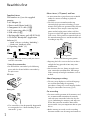 2
2
-
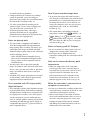 3
3
-
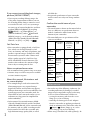 4
4
-
 5
5
-
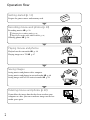 6
6
-
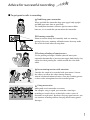 7
7
-
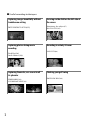 8
8
-
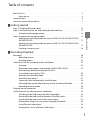 9
9
-
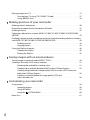 10
10
-
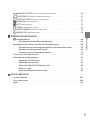 11
11
-
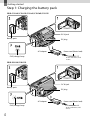 12
12
-
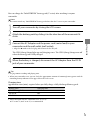 13
13
-
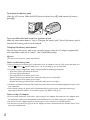 14
14
-
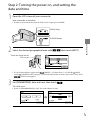 15
15
-
 16
16
-
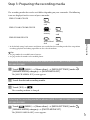 17
17
-
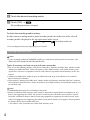 18
18
-
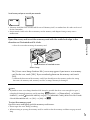 19
19
-
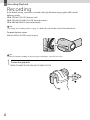 20
20
-
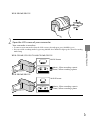 21
21
-
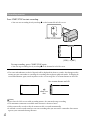 22
22
-
 23
23
-
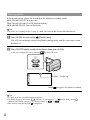 24
24
-
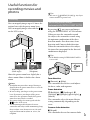 25
25
-
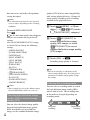 26
26
-
 27
27
-
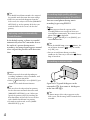 28
28
-
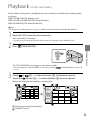 29
29
-
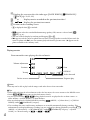 30
30
-
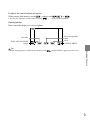 31
31
-
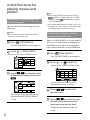 32
32
-
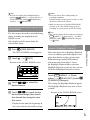 33
33
-
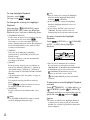 34
34
-
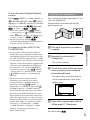 35
35
-
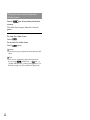 36
36
-
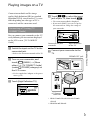 37
37
-
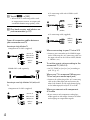 38
38
-
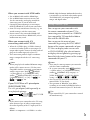 39
39
-
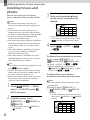 40
40
-
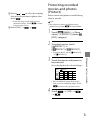 41
41
-
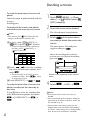 42
42
-
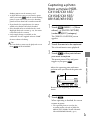 43
43
-
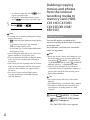 44
44
-
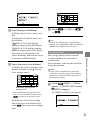 45
45
-
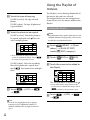 46
46
-
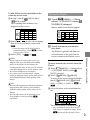 47
47
-
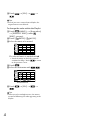 48
48
-
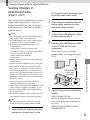 49
49
-
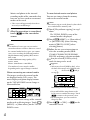 50
50
-
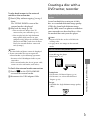 51
51
-
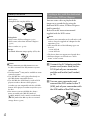 52
52
-
 53
53
-
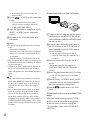 54
54
-
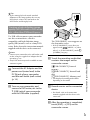 55
55
-
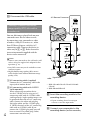 56
56
-
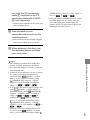 57
57
-
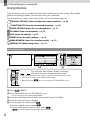 58
58
-
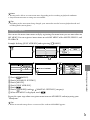 59
59
-
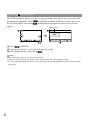 60
60
-
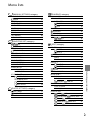 61
61
-
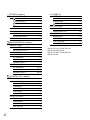 62
62
-
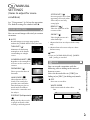 63
63
-
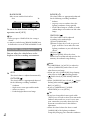 64
64
-
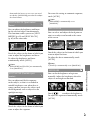 65
65
-
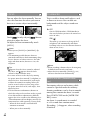 66
66
-
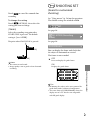 67
67
-
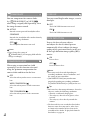 68
68
-
 69
69
-
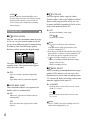 70
70
-
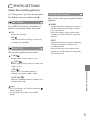 71
71
-
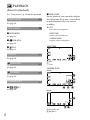 72
72
-
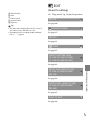 73
73
-
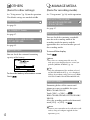 74
74
-
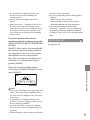 75
75
-
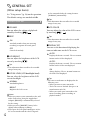 76
76
-
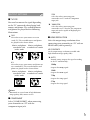 77
77
-
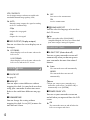 78
78
-
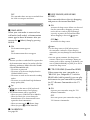 79
79
-
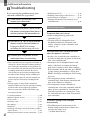 80
80
-
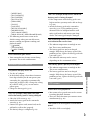 81
81
-
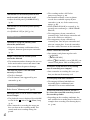 82
82
-
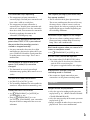 83
83
-
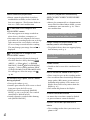 84
84
-
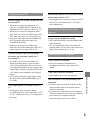 85
85
-
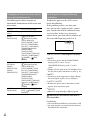 86
86
-
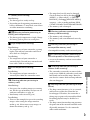 87
87
-
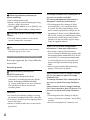 88
88
-
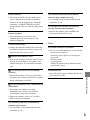 89
89
-
 90
90
-
 91
91
-
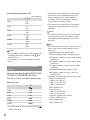 92
92
-
 93
93
-
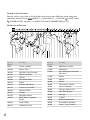 94
94
-
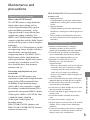 95
95
-
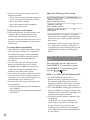 96
96
-
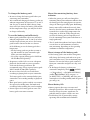 97
97
-
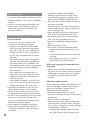 98
98
-
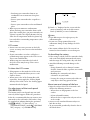 99
99
-
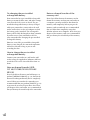 100
100
-
 101
101
-
 102
102
-
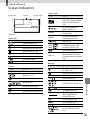 103
103
-
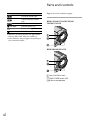 104
104
-
 105
105
-
 106
106
-
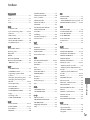 107
107
-
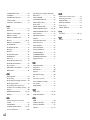 108
108
-
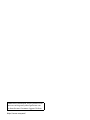 109
109
Ask a question and I''ll find the answer in the document
Finding information in a document is now easier with AI
Related papers
-
Sony HDR-XR155E User manual
-
Sony HDR-CX150 Operating instructions
-
Sony HDR-CX150 User guide
-
Sony DCR-SX83 User manual
-
Sony HDR-CX350E User manual
-
Sony HDR-XR550VE User manual
-
Sony Camcorder Accessories HD-RCX300 User manual
-
Sony HDR-CX520E User manual
-
Sony XR350V User manual
-
Sony HDR-XR550VE User manual
Other documents
-
ViewSonic DPG807 User manual
-
Vivitar DVR 538NHD User manual
-
Sharper Image Motion Activated Spy Cam Desk Clock User manual
-
Hitachi DZ-BD10HA User manual
-
Insignia NS-DV720PBL2 User manual
-
Insignia NS-DV720PBL2 User manual
-
Medion P47000 MD85806 Owner's manual
-
Insignia NS-DV720P User manual
-
Hitachi DZ-BD70E(UK) Owner's manual
-
Denver MTW-728 Datasheet