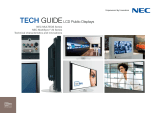Page is loading ...

MD461OR
INSTALLATION & MAINTENANCE GUIDE
01_English.indd i01_English.indd i 2/17/12 8:36:00 AM2/17/12 8:36:00 AM

Index
Important Information ...................................................................................................................English-1
Contents .......................................................................................................................................English-2
MD461OR Installation ..................................................................................................................English-3
MD461OR Maintenance ...............................................................................................................English-8
Control and Interface ....................................................................................................................English-9
01_English.indd ii01_English.indd ii 2/17/12 8:36:01 AM2/17/12 8:36:01 AM

English-1
English
Important Information
TO PREVENT FIRE OR SHOCK HAZARDS, DO NOT EXPOSE THIS UNIT TO RAIN OR MOISTURE. ALSO, DO NOT
USE THIS UNIT’S POLARIZED PLUG WITH AN EXTENSION CORD RECEPTACLE OR OTHER OUTLETS UNLESS THE
PRONGS CAN BE FULLY INSERTED.
REFRAIN FROM OPENING THE CABINET AS THERE ARE HIGH VOLTAGE COMPONENTS INSIDE.
REFER SERVICING TO QUALIFIED SERVICE PERSONNEL.
WARNING
CAUTION: TO REDUCE THE RISK OF ELECTRIC SHOCK, MAKE SURE POWER CORD IS UNPLUGGED FROM
WALL SOCKET. TO FULLY DISENGAGE THE POWER TO THE UNIT, PLEASE DISCONNECT THE POWER
CORD FROM THE AC OUTLET. DO NOT REMOVE COVER (OR BACK). NO USER SERVICEABLE PARTS
INSIDE. REFER SERVICING TO QUALIFIED SERVICE PERSONNEL.
This symbol warns user that uninsulated voltage within the unit may have suffi cient magnitude to cause electric
shock. Therefore, it is dangerous to make any kind of contact with any part inside this unit.
This symbol alerts the user that important literature concerning the operation and maintenance of this unit has
been included. Therefore, it should be read carefully in order to avoid any problems.
CAUTION
CAUTION: Please use the power cord provided with this monitor in accordance with the table below. If a power cord is not
supplied with this equipment, please contact your supplier. For all other cases, please use a power cord that matches the
AC voltage of the power outlet and has been approved by and complies with the safety standard of your particular country.
Plug Type European Continental U.K.
Plug Shape
Country
EU (except U.K.) U.K.
Voltage
230 230
NOTE: This product can only be serviced in the country where it was purchased.
Declaration
Declaration of the Manufacturer
Declaration of the Manufacturer
Means of Conformity
Device Classifi cation: Class I, non-measuring function
Applicable Rules: Annex IX, Rules 1.4 (Section 1)
and 1.1 (Section 3)
Product Name: MD461OR
46" Operating Room Solution
Model Number: MD461OR
UMDNS Code: 16-603
NEC Display Solutions Europe GmbH declares that the product
listed is in conformity with the essential requirements and
provisions of the Council Directive 93/42/EEC, including the
amendments of the Council Directive 2007/47/EC, and conforms
to the applicable clauses of the following standards:
– EN 60601-1
– EN 60601-1-2
– EN 61000-3-2
– EN 61000-3-3
NEC Display Solutions Europe GmbH
Landshuter Allee 12-14. 80637 Muenchen, Germany
NOTE: The MultiSync P462 User’s Manual, is an integral part of this product. For all items exceeding the scope of this
Installation & Maintenance Guide, please refer to the MultiSync P462 User’s Manual.
01_English.indd 101_English.indd 1 2/17/12 8:36:02 AM2/17/12 8:36:02 AM

English-2
Contents
Your new MD461OR box* should contain the following main components:
• OR Cabinet (incl. wall bracket x 1, display bracket x 2)
• LCD monitor MultiSync P462
• Power cord*
1
• Wireless Remote Control and AA Batteries
• MD461OR Installation and Maintenance Guide
• MD461OR Quick Reference Guide
• MultiSync P462 User’s Manual
• Medical Transformer (incl. jumper cable x 1)
• IR Sensor
OR Cabinet
Wall bracket
Medical
Transformer
Display bracket x 2
Wireless Remote Control
and AA Batteries
MD461OR Maintenance &
Installation Guide
MD461OR Quick Reference
Guide
P462 User's Manual
IR Sensor
* Remember to save your original box and packing material to transport or ship the monitor.
*
1
Type and number of power cords included will depend on the where the LCD monitor is to be shipped. When more than one
power cord is included, please use a power cord that matches the AC voltage of the power outlet and has been approved by
and complies with the safety standard of your particular country.
01_English.indd 201_English.indd 2 2/17/12 8:36:03 AM2/17/12 8:36:03 AM

English-3
English
MD461OR Installation
Max screw diameter: 6 mm
10 mm
Mounting
Min. 70 mm
10 mm
Min. 70 mm
01_English.indd 301_English.indd 3 2/17/12 8:36:03 AM2/17/12 8:36:03 AM

English-4
Tighten
Min. 70 mm
Min. 70 mm
01_English.indd 401_English.indd 4 2/17/12 8:36:04 AM2/17/12 8:36:04 AM

English-5
English
Tighten
Min. 70 mm
Min. 70 mm
10 mm
Tighten
Tighten
01_English.indd 501_English.indd 5 2/17/12 8:36:05 AM2/17/12 8:36:05 AM

English-6
Tighten
IR sensor
SIGNALPOWER
REMOTE IN
POWER
ON
01_English.indd 601_English.indd 6 2/17/12 8:36:06 AM2/17/12 8:36:06 AM

English-7
English
PRESS
Fan Settings
Backlight settings, max 70%
Gamma Correction Settings, DICOM SIM.
01_English.indd 701_English.indd 7 2/17/12 8:36:07 AM2/17/12 8:36:07 AM

English-8
MD461OR Maintenance
Protection glass cleaning
Protection glass replacement
RISK OF
FALLING GLASS
RISK OF
FALLING GLASS
REVERSE DIRECTION
10 mm
01_English.indd 801_English.indd 8 2/17/12 8:36:08 AM2/17/12 8:36:08 AM

English-9
English
Control and Interface (see attached display manual for details)
Control Panel
쐃 POWER button
Switches the power on/off.
쐇 MUTE button
Switches the audio mute ON/OFF.
쐋 INPUT button
Acts as SET button within OSD menu. (Toggle switches
between [DVI], [DPORT], [VGA], [RGB/HV], [HDMI],
[DVD/HD], [SCART], [VIDEO1], [VIDEO2] or [S-VIDEO]).
These are available input only, shown as their factory preset
name.
쐏 PLUS button
Acts as (+) button to increase the adjustment with OSD menu.
Increases the audio output level when the OSD menu is
turned off.
쐄 MINUS button
Acts as (-) button to decrease the adjustment with OSD menu.
Decreases the audio output level when the OSD menu is
turned off.
쐂 UP button
Activates the OSD menu when the OSD menu is turned-off.
Acts as
button to move the highlighted area up to select
adjustment items within OSD menu.
쐆 DOWN button
Activates the OSD menu when the OSD menu is turned-off.
Acts as
button to move the highlighted area down to select
adjustment items within OSD menu.
쐊 EXIT button
Activates the OSD menu when the OSD menu is turned-off.
Acts as EXIT button within the OSD to move to previous
menu.
쐎 Remote control sensor and Power Indicator
Receives the signal from the remote control (when using the
wireless remote control).
Glows green when the LCD monitor is in active mode*.
Glows red when the LCD is in POWER OFF mode.
Glows amber when the monitor is in Power Save Mode.
Green and Amber blink alternately while in Power Standby
mode with the “SCHEDULE SETTINGS” function enabled.
When a component failure is detected within the monitor, the
indicator will blink red.
* If “OFF” is selected in “POWER INDICATOR”, LED will not
light when the LCD monitor is in active mode.
쐅 AMBIENT LIGHT SENSOR
Detects the level of ambient light, allowing the monitor to
make automatic adjustments to the brightness setting,
resulting in a more comfortable viewing experience. Do not
cover this sensor.
Control Key Lock Mode
This control completely locks out access to all Control Key
functions. To activate the control key lock function, press
both
and and hold down simultaneously for more than
3 seconds. To resume user mode, press both and and
hold simultaneously for more than 3 seconds.
01_English.indd 901_English.indd 9 2/17/12 8:36:09 AM2/17/12 8:36:09 AM

English-10
Terminal Panel
In
L/R
(IN2)
R
(IN3)
R, Cr/Pr
(IN)
G, Y, VIDEO
(IN)
B, Cb/Pb
(IN)
H
(IN)
V
(IN)
R
L
(IN3)Out
Out Out In Out L
L/R
(IN1)
InIn
쐃 AC IN connector
Connects with the supplied power cord.
쐇 Main Power Switch
On/Off switch to turn main power ON/OFF.
쐋 LAN port (RJ-45)
LAN connection.
쐏 REMOTE IN/OUT
Use the optional wired remote control by connecting it to your
monitor.
NOTE: When you use Remote IN/OUT, IR CONTROL in OSD
menu should be NORMAL.
NOTE: Do not use this connector unless specifi ed.
쐄 RS-232C (D-Sub 9 pin)
IN connector: Connect RS-232C input from external
equipment such as a PC in order to control RS-232C
functions.
OUT connector: Connect RS-232C output. To connect
multiple MultiSync monitors via RS-232C daisy Chain.
쐂 DISPLAYPORT connector
IN connector: To input DisplayPort signals.
OUT connector: To output DisplayPort signals.
NOTE: DisplayPort connectors are for image only. No sound
comes out.
쐆 DVI (DVI-D)
IN connector: To input digital RGB signals from a computer
or HDTV device having a digital RGB output.
* This connector does not support analog input.
OUT connector: To output the DVI signal from either DVI IN
or HDMI connection. To output the DVI signal from the HDMI
connection, the HDMI input must be selected.
쐊 HDMI connector
To input digital HDMI signals.
쐎 VGA IN (mini D-Sub 15 pin)
To input analog RGB signals from a personal computer or
from other RGB equipment.
쐅 RGB/HV IN [R, G, B, H, V] (BNC)*
To input analog RGB signals or signals from other RGB
equipment.
This is also to connect equipment such as a DVD player,
HDTV device and Set-Top-Box. Sync-on-Green signal can be
connected to the G connector.
This input can be used with an RGB, DVD/HD or Video
source. Please select signal type in TERMINAL SETTING.
쐈 VIDEO1 IN connector (BNC)*
To input a composite video signal.
쐉 VIDEO OUT connector (BNC)
To output the composite video signal from the VIDEO IN
connector.
씈 AUDIO OUT
To output the audio signal from the AUDIO IN 1, 2, 3 and
HDMI to an external device (stereo receiver, amplifi er, etc.).
씉 S-VIDEO IN connector (Mini DIN 4 pin)
To input the S-video (Y/C separate signal).
씊 AUDIO IN 1, 2, 3
To input audio signal from external equipment such as a
computer, VCR or DVD player.
씋 EXTERNAL SPEAKER TERMINAL
To output the audio signal from AUDIO 1, 2, 3 and HDMI.
Red terminal is plus (+).
Black terminal is minus (-).
Note: This speaker terminal is for 15W + 15W (8 ohm)
speaker.
01_English.indd 1001_English.indd 10 2/17/12 8:36:10 AM2/17/12 8:36:10 AM

English-11
English
씌 Internal/External speaker switch
Switch to turn internal speaker/external speaker.
: Internal speaker : External speaker.
NOTE: Please power off the monitor when you use the
Internal/External speaker switch.
씍 Kensington Lock
For security and theft prevention.
씎 Option board slot
Slot 1 and slot 2 type accessories are available. Please
contact your supplier for detailed information.
NOTE: Please contact your supplier for available option
board.
NOTE: When you use slot 2 type option board, you need to
install it with the optional “SB-02AM” adapter.
씏 Internal speaker
* BNC input signal
01_English.indd 1101_English.indd 11 2/17/12 8:36:11 AM2/17/12 8:36:11 AM

English-12
Max 35 kg
Maximum weight of display inside the cabinet
is 35 kg
Dimension Tightening torque
M6 11.1 Nm
M8 26.6 Nm
+5°- +30°
* Specifi cations and design are subject to change without prior notice.
NEC Display Solutions Europe GmbH
Landshuter Allee 12-14
D-80637 Muenchen
Germany
Phone: +49 89 99699 0
Fax: +49 89 99699 500
e-mail: [email protected]
[email protected] (SUPPORT)
web: http://www.nec-display-solutions.com/
1st Edition, February 2012
Printed in Germany
Part No. 100012995
01_English.indd 1201_English.indd 12 2/17/12 8:36:12 AM2/17/12 8:36:12 AM
/