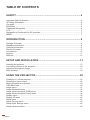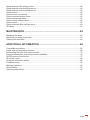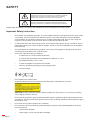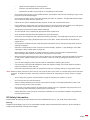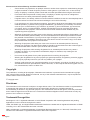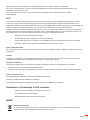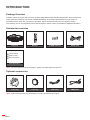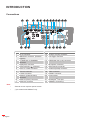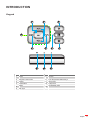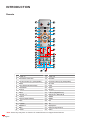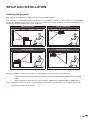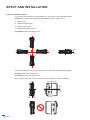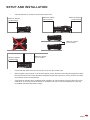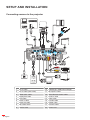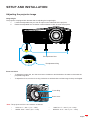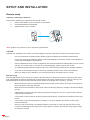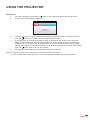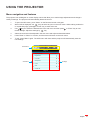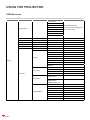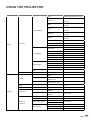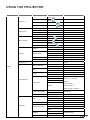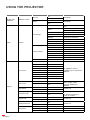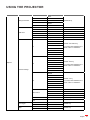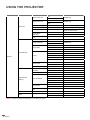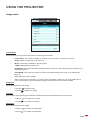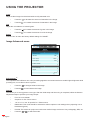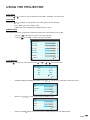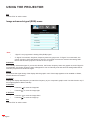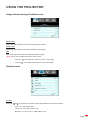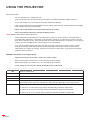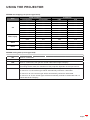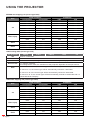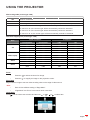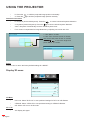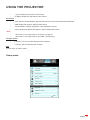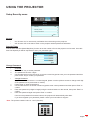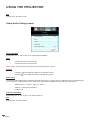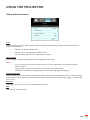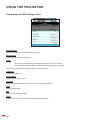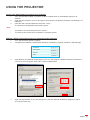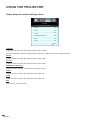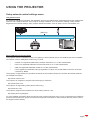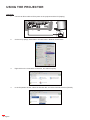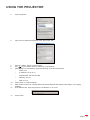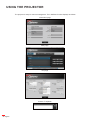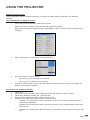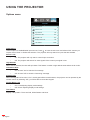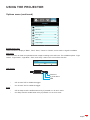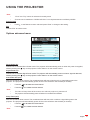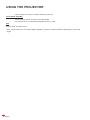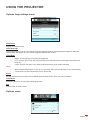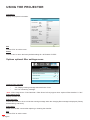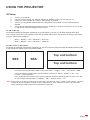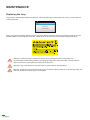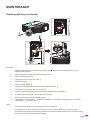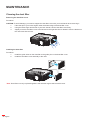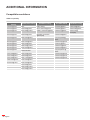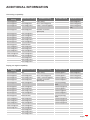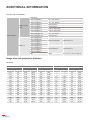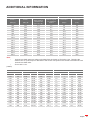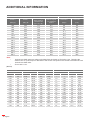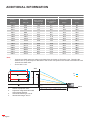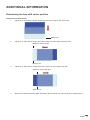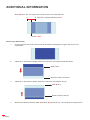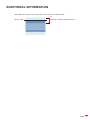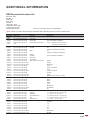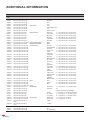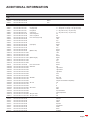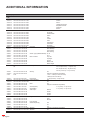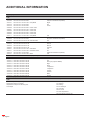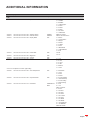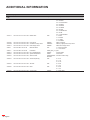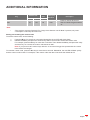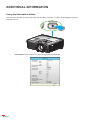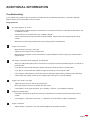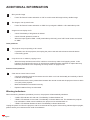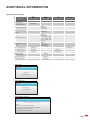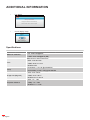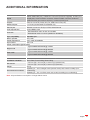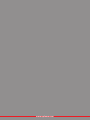Optoma WU615T User manual
- Category
- Data projectors
- Type
- User manual
This manual is also suitable for

User manual
DLP
®
Projector

English
2
TABLE OF CONTENTS
SAFETY ............................................................................................... 4
Important Safety Instruction....................................................................................................... 4
3D Safety Information ................................................................................................................ 5
Copyright ................................................................................................................................... 6
Disclaimer .................................................................................................................................. 6
Trademark Recognition ............................................................................................................. 6
FCC ........................................................................................................................................... 7
Declaration of Conformity for EU countries ............................................................................... 7
WEEE ........................................................................................................................................ 7
INTRODUCTION .................................................................................. 8
Package Overview..................................................................................................................... 8
Standard accessories ................................................................................................................ 8
Optional accessories ................................................................................................................. 8
Product Overview ...................................................................................................................... 9
Connections.............................................................................................................................. 10
Keypad ..................................................................................................................................... 11
Remote ..................................................................................................................................... 12
SETUP AND INSTALLATION ............................................................. 13
Installing the projector .............................................................................................................. 13
Connecting sources to the projector ......................................................................................... 16
Adjusting the projector image ................................................................................................... 17
Remote setup ........................................................................................................................... 18
USING THE PROJECTOR .................................................................. 20
Powering on / off the projector.................................................................................................. 20
Selecting an input source ......................................................................................................... 22
Menu navigation and features .................................................................................................. 23
OSD Menu tree......................................................................................................................... 24
Image menu.............................................................................................................................. 31
Image Advanced menu ............................................................................................................. 32
Image advanced signal (RGB) menu ....................................................................................... 34
Image advanced signal (video) menu....................................................................................... 35
Display menu ............................................................................................................................ 35
Display 3D menu ...................................................................................................................... 40
Setup menu .............................................................................................................................. 41
Setup Security menu ................................................................................................................ 43
Setup Audio Settings menu ...................................................................................................... 44
Setup advanced menu.............................................................................................................. 45

English
3
Setup network LAN settings menu ........................................................................................... 46
Setup network control settings menu ....................................................................................... 48
Setup network control settings menu ....................................................................................... 49
Options menu ........................................................................................................................... 54
Options menu (continued) ........................................................................................................ 55
Options remote settings menu.................................................................................................. 56
Options advanced menu........................................................................................................... 57
Options lamp settings menu ..................................................................................................... 59
Options menu ........................................................................................................................... 59
Options optional lter settings menu ........................................................................................ 60
3D Setup................................................................................................................................... 61
MAINTENANCE .................................................................................. 62
Replacing the lamp ................................................................................................................... 62
Replacing the lamp (continued) ................................................................................................ 63
Cleaning the dust lter .............................................................................................................. 64
ADDITIONAL INFORMATION ............................................................ 66
Compatible resolutions ............................................................................................................. 66
Image size and projection distance .......................................................................................... 68
Determining the lens shift center position................................................................................. 73
Projector dimensions and ceiling mount installation ................................................................. 76
RS232 protocol function list ...................................................................................................... 77
IR remote codes ....................................................................................................................... 85
Using the Information button .................................................................................................... 88
Troubleshooting ........................................................................................................................ 89
Warning indicators .................................................................................................................... 90
Specications ........................................................................................................................... 92
Optoma global ofces ............................................................................................................... 94

English
4
SAFETY
The lightning ash with arrow head within an equilateral triangle is
intended to alert the user to the presence of uninsulated "dangerous
voltage" within the product's enclosure that may be of sufcient
magnitude to constitute a risk of electric shock to persons.
The exclamation point within an equilateral triangle is intended to alert
the user to the presence of important operating and maintenance
(servicing) instructions in the literature accompanying the appliance.
Please follow all warnings, precautions and maintenance as recommended in this user's guide.
Important Safety Instruction
Do not block any ventilation openings. To ensure reliable operation of the projector and to protect from
over heating, it is recommended to install the projector in a location that does not block ventilation.
As an example, do not place the projector on a crowded coffee table, sofa, bed, etc. Do not put the
projector in an enclosure such as a book case or a cabinet that restricts air ow.
To reduce the risk of re and/or electric shock, do not expose the projector to rain or moisture. Do not
install near heat sources such as radiators, heaters, stoves or any other apparatus such as ampliers
that emits heat.
Do not let objects or liquids enter the projector. They may touch dangerous voltage points and short
out parts that could result in re or electric shock.
Do not use under the following conditions:
± In extremely hot, cold or humid environments.
(i) Ensure that the ambient room temperature is within 5°C ~ 40°C
(ii) Relative humidity is 10% ~ 85%
± In areas susceptible to excessive dust and dirt.
± Near any appliance generating a strong magnetic eld.
± In direct sunlight.
RG2 IEC
Do not stare into the beam, RG2.
As with any bright source, do not stare into the direct beam, RG2 IEC 62471-5:2015.
CAUTION: Possibly hazardous optical radiation emitted from this product. Do not stare at operating
beam. May be harmful to the eye.
Do not use the projector in places where ammable gases or explosives gases may be present in the
atmosphere. The lamp inside the projector becomes very hot during operation and the gases my ignite
and result in a re.
Do not use lens cap when projector is in operation.
Do not use the unit if it has been physically damaged or abused. Physical damage/abuse would be
(but not limited to):
± Unit has been dropped.
± Power supply cord or plug has been damaged.

English
5
± Liquid has been spilled on to the projector.
± Projector has been exposed to rain or moisture.
± Something has fallen in the projector or something is loose inside.
Do not place the projector on an unstable surface. The projector may fall over resulting in injury or the
projector may become damaged.
Do not block the light coming out of the projector lens when in operation. The light will heat the object
and could melt, cause burns or start a re.
Please do not open or disassemble the projector as this may cause electric shock.
Do not attempt to service the unit yourself. Opening or removing covers may expose you to dangerous
voltages or other hazards. Please call Optoma before you send the unit for repair.
See projector enclosure for safety related markings.
The unit should only be repaired by appropriate service personnel.
Only use attachments/accessories specied by the manufacturer.
Do not look into straight into the projector lens during operation. The bright light may harm your eyes.
When replacing the lamp, please allow the unit to cool down. Follow instructions as described on
pages 62-63.
This projector will detect the life of the lamp itself. Please be sure to change the lamp when it shows
warning messages.
Reset the "Lamp Reset" function from the on-screen display "Options > Lamp Settings" menu after
replacing the lamp module (refer to page 59).
When switching the projector off, please ensure the cooling cycle has been completed before
disconnecting power. Allow 90 seconds for the projector to cool down.
When the lamp is approaching to the end of its life time, the message "Lamp life exceeded." will show
on the screen. Please contact your local reseller or service center to change the lamp as soon as
possible.
Turn off and unplug the power plug from the AC outlet before cleaning the product.
Use a soft dry cloth with mild detergent to clean the display housing. Do not use abrasive cleaners,
waxes or solvents to clean the unit.
Disconnect the power plug from AC outlet if the product is not being used for a long period of time.
Note: When the lamp reaches the end of its life, the projector will not turn back on until the lamp module has been
replaced. To replace the lamp, follow the procedures listed under “Replacing the Lamp” section on pages
62-63.
Do not setup the projector in places where it might be subjected to vibration or shock.
Do not touch the lens with bare hands
Remove battery/batteries from remote control before storage. If the battery/batteries are left in the
remote for long periods, they may leak.
Do not use or store the projector in places where smoke from oil or cigarettes may be present, as it
can adversely affect the quality of the projector performance.
Please follow the correct projector orientation installation as non standard installation may affect the
projector performance.
3D Safety Information
Please follow all warnings and precautions as recommended before you or your child use the 3D function.
Warning
Children and teenagers may be more susceptible to health issues associated with viewing in 3D and should be
closely supervised when viewing these images.
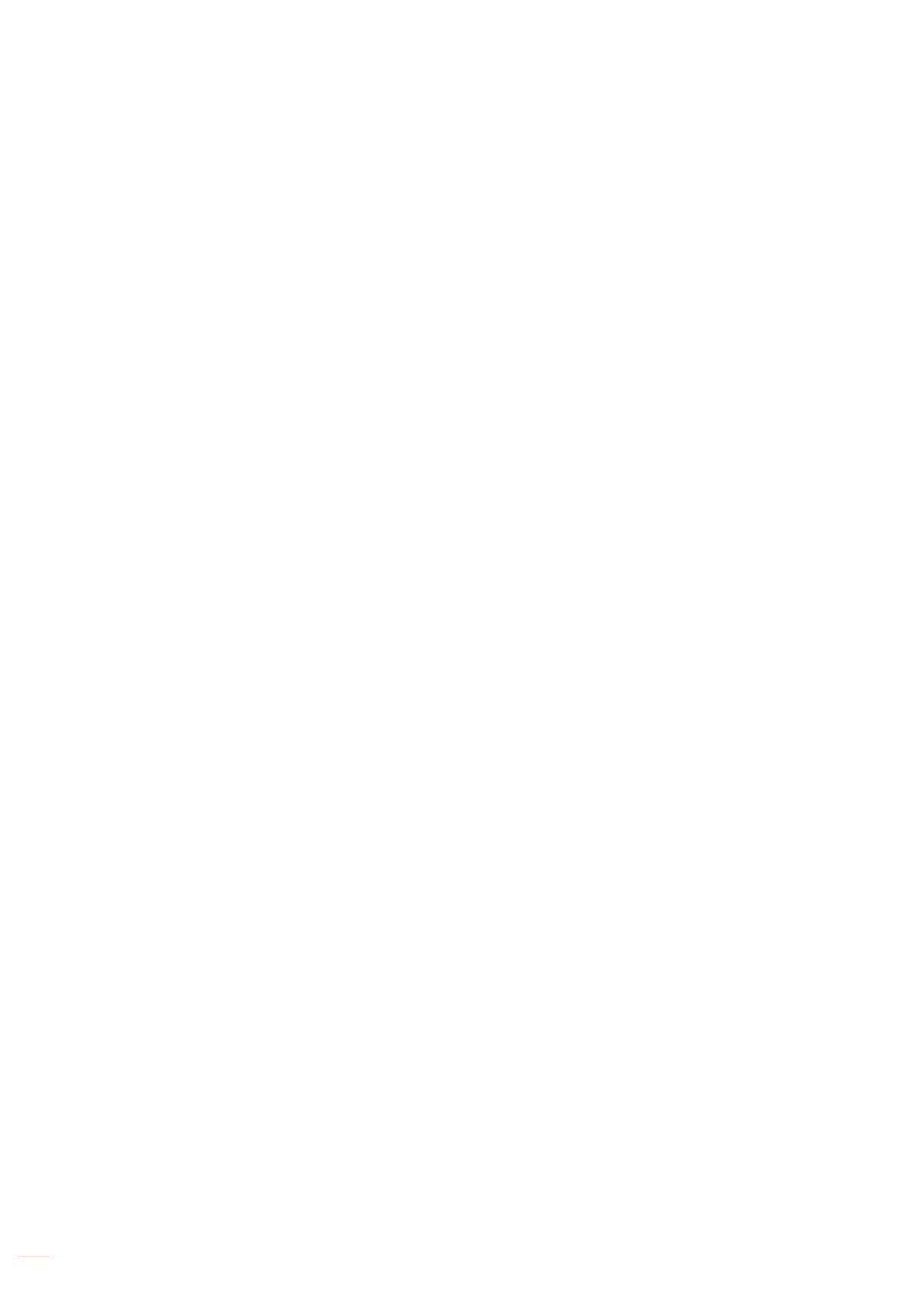
English
6
Photosensitive Seizure Warning and Other Health Risks
Some viewers may experience an epileptic seizure or stroke when exposed to certain ashing images
or lights contained in certain Projector pictures or video games. If you suffer from, or have a family
history of epilepsy or strokes, please consult with a medical specialist before using the 3D function.
Even those without a personal or family history of epilepsy or stroke may have an undiagnosed
condition that can cause photosensitive epileptic seizures.
Pregnant women, the elderly, sufferers of serious medical conditions, those who are sleep deprived or
under the inuence of alcohol should avoid utilizing the unit's 3D functionality.
If you experience any of the following symptoms, stop viewing 3D pictures immediately and consult a
medical specialist: (1) altered vision; (2) light-headedness; (3) dizziness; (4) involuntary movements
such as eye or muscle twitching; (5) confusion; (6) nausea; (7) loss of awareness; (8) convulsions;
(9) cramps; and/ or (10) disorientation. Children and teenagers may be more likely than adults
to experience these symptoms. Parents should monitor their children and ask whether they are
experiencing these symptoms.
Watching 3D projection may also cause motion sickness, perceptual after effects, disorientation, eye
strain and decreased postural stability. It is recommended that users take frequent breaks to lessen
the potential of these effects. If your eyes show signs of fatigue or dryness or if you have any of the
above symptoms, immediately discontinue use of this device and do not resume using it for at least
thirty minutes after the symptoms have subsided.
Watching 3D projection while sitting too close to the screen for an extended period of time may
damage your eyesight. The ideal viewing distance should be at least three times the screen height. It
is recommended that the viewer's eyes are level with the screen.
Watching 3D projection while wearing 3D glasses for an extended period of time may cause a
headache or fatigue. If you experience a headache, fatigue or dizziness, stop viewing the 3D
projection and rest.
Do not use the 3D glasses for any other purpose than for watching 3D projection.
Wearing the 3D glasses for any other purpose (as general spectacles, sunglasses, protective goggles,
etc.) may be physically harmful to you and may weaken your eyesight.
Viewing in 3D projection may cause disorientation for some viewers. Accordingly, DO NOT place your
3D PROJECTOR near open stairwells, cables, balconies, or other objects that can be tripped over, run
into, knocked down, broken or fallen over.
Copyright
This publication, including all photographs, illustrations and software, is protected under international copyright
laws, with all rights reserved. Neither this manual, nor any of the material contained herein, may be reproduced
without written consent of the author.
© Copyright 2017
Disclaimer
The information in this document is subject to change without notice. The manufacturer makes no representations
or warranties with respect to the contents hereof and specically disclaims any implied warranties of
merchantability or tness for any particular purpose. The manufacturer reserves the right to revise this publication
and to make changes from time to time in the content hereof without obligation of the manufacturer to notify any
person of such revision or changes.
Trademark Recognition
Kensington is a U.S. registered trademark of ACCO Brand Corporation with issued registrations and pending
applications in other countries throughout the world.
HDMI, the HDMI Logo, and High-Denition Multimedia Interface are trademarks or registered trademarks of HDMI
Licensing LLC in the United States and other countries.
IBM is a trademark or registered trademark of International Business Machines, Inc. Microsoft, PowerPoint, and
Windows are trademarks or registered trademarks of Microsoft Corporation.

English
7
Adobe and Acrobat are trademarks or registered trademarks of Adobe Systems Incorporated.
DLP
®
, DLP Link and the DLP logo are registered trademarks of Texas Instruments and BrilliantColor
TM
is a
trademark of Texas Instruments.
All other product names used in this manual are the properties of their respective owners and are
Acknowledged.
FCC
This device has been tested and found to comply with the limits for a Class B digital device pursuant to Part 15
of the FCC rules. These limits are designed to provide reasonable protection against harmful interference in a
residential installation. This device generates, uses and can radiate radio frequency energy and, if not installed and
used in accordance with the instructions, may cause harmful interference to radio communications.
However, there is no guarantee that interference will not occur in a particular installation. If this device does cause
harmful interference to radio or television reception, which can be determined by turning the device o and on is
encouraged to try to correct the interference by one or more of the following measures:
Reorient or relocate the receiving antenna.
Increase the separation between the device and receiver.
Connect the device into an outlet on a circuit dierent from that to which the receiver is connected.
Consult the dealer or an experienced radio/television technician for help.
Notice: Shielded cables
All connections to other computing devices must be made using shielded cables to maintain compliance with FCC
regulations.
Caution
Changes or modications not expressly approved by the manufacturer could void the user's authority, which is
granted by the Federal Communications Commission, to operate this projector.
Operation Conditions
This device complies with Part 15 of the FCC Rules. Operation is subject to the following two conditions:
1. This device may not cause harmful interference and
2. This device must accept any interference received, including interference that may cause undesired operation.
Notice: Canadian users
This Class B digital apparatus complies with Canadian ICES-003.
Remarque à l'intention des utilisateurs canadiens
Cet appareil numerique de la classe B est conforme a la norme NMB-003 du Canada.
Declaration of Conformity for EU countries
EMC Directive 2014/30/EC (including amendments)
Low Voltage Directive 2014/35/EC
RED 2014/53/EU (if product has RF function)
WEEE
Disposal instructions
Do not throw this electronic device into the trash when discarding. To minimize pollution and ensure
utmost protection of the global environment, please recycle it.

English
8
INTRODUCTION
Package Overview
Carefully unpack and verify that you have the items listed below under standard accessories. Some of the items
under optional accessories may not be available depending on the model, specication and your region of
purchase. Please check with your place of purchase. Some accessories may vary from region to region.
The warranty card is only supplied in some specic regions. Please consult your dealer for detailed information.
Standard accessories
Carry bag Lens cap VGA cable HDMI cable
Optional accessories
Note: Optional accessories vary depending on model, specication and region.
Projector Remote 2x AAA batteries Power lead
Documentation
CD User Manual
Warranty Card(*)
Basic User Manual
F3
On
Geometric
Mode
Correction PIP/PBP
Off
F1 F2
AV Mute
ENTER
Source
Volume D Zoom
Info.
VGA
1
S-Video
2
HDMI1
3
HDMI2
Format Freeze Remote
ID All
HDBaseT
4
Video
5
DVI
6
BNC
7
YPbPr
8
DisplayPort
9
3D
0
Re-Sync
Menu
Note: (*)For European warranty Information, please visit www.optomaeurope.com.

English
9
INTRODUCTION
Product Overview
HDBaseT
8
1 2 3 4 6
12
13
15
14
16 9
10
11
75
Note: Do not block projector inlet or outlet air vents.
(*) Optional accessory vary depending on model, specication and region.
No Item No Item
1. Lens Cap (
*
) 9. Lamp Cover
2.
IR Receiver
10.
Ventilation (outlet)
3. Lens 11. IR Receiver
4. Focus Ring 12. Speaker
5. Lens Shift (vertical) 13. Input/Output Connections
6. Zoom Lever 14. Keypad
7. Lens Shift (horizontal) 15. Power Socket
8. Tilt-Adjustment Feet 16. Ventilation (inlet)

English
10
INTRODUCTION
Connections
12V
OUT
AC POWER
AUDIO2-IN
AUDIO OUT
WIRED REMOTE
AUDIO1-IN
(VGA1)
(VGA2)
(VIDEO/S-VIDEO)
L
R
AUDIO3-IN
S-VIDEO
VGA-OUT
VGA1-IN / YPbPr
VGA2-IN / YPbPr /
RS-232C
VIDEO
LAN
HDBaseT
USB Power
Out (1.5A)
12V
OUT
3D SYNC
Out (5V)
Full 3D
HDMI 1 / MHL HDMI 2 DisplayPort
MOUSE
SERVICE
21 4 5 6 7 8 10 13
1416171819
9
3 12
202122 15
11
No Item No Item
1. RJ-45 connector 12. 3D Sync out (5V) connector
2. USB-B mini connector (Fireware
upgrade)
13. 12V trigger connector
3. 1x HDMI and 1x HDMI/MHL
connector
14. USB Power Out (1.5A) connector
4. DisplayPort connector 15. Microphone connector
5.
VGA2 In/YPbPr / connector
16. Wired remote connector
6. VGA1 In / YPbPr connector 17. Audio2-In(VGA2) connector
7. VGA out connector 18. Video connector
8. S-Video connector 19. RS232C connector
9. Audio3-In (Video/S-Video)
connector
20. Power socket
10. Audio1-In(VGA1) connector 21. Kensington
TM
lock port
11. Audio-Out connector 22. HDBaseT connector(*)
Note:
Remote mouse requires special remote.
(*)On models with HDBaseT only.

English
11
INTRODUCTION
Keypad
5
3
4
911
8
10
2
6
1
7
No Item No Item
1.
Enter
7.
Source
2.
Keystone Correction
8.
Four Directional Select Keys
3.
Power
9.
Temp LED
4.
Information
10.
Lamp LED
5.
Menu
11.
On/Standby LED
6.
Re-Sync

English
12
INTRODUCTION
Remote
F3
On
Geometric
Mode
Correction PIP/PBP
Off
F1 F2
AV Mute
ENTER
Source
Volume D Zoom
Info.
VGA
1
S-Video
2
HDMI1
3
HDMI2
Format Freeze Remote
ID All
HDBaseT
4
Video
5
DVI
6
BNC
7
YPbPr
8
DisplayPort
9
3D
0
Re-Sync
Menu
3
1
2
7
4
5
6
9
11
8
10
12
13
14
15
16
17
18
19
20
21
22
23
24
25
27
28
29
30
3132
26
No
Item No Item
1. Power on 17. Power off
2.
Geometric Correction 18. PIP/PBP
3. Function button (F1) (Assignable) 19. Function button (F2) (Assignable)
4. Mode 20. AV mute
5. Four directional select keys 21. Enter
6. Information 22. Laser
7. Source 23. Re-sync
8. Menu 24. D Zoom (Digital Zoom)
9. Volume - / + 25. Remote ID / Remote All
10. Freeze 26. HDMI2
11. Format (Aspect Ratio) 27. HDMI1
12. VGA 28. DVI
13. S-Video 29. 3D
14. HDBaseT 30. DisplayPort
15. BNC 31. Numeric keypad (0-9)
16. YPbPr 32. Video
Note: Some keys may have no function for models that do not support these features.

English
13
SETUP AND INSTALLATION
Installing the projector
Your projector is designed to be installed in one of four possible positions.
Your room layout or personal preference will dictate which installation location you select. Take in to consideration
the size and position of your screen, the location of a suitable power outlet, as well as the location and distance
between the projector and the rest of your equipment.
Table mount front Ceiling mount front
Table mount rear Ceiling mount rear
Projector should be placed at on a surface and 90 degrees / perpendicular to the to the screen.
How to determine projector location for a given screen size, please refer to distance table on pages
68-72.
How to determine screen size for a given distance, please refer to distance table on pages 68-72.
Note: The further away the projector is placed from the screen the projected image size increases and vertical
offset also increases proportionally.

English
14
SETUP AND INSTALLATION
Projector installation notice
If you mount the projector for standard lamp use, you can tilt it at the following angles:
Vertically: Four projection angles may be installed within the range of ±10°
1. Table top (0°)
2. Upward projection (90°)
3. Ceiling mount (180°)
4. Downward projection (270°)
Horizontally: Within the range of ±10°
+10°
90°
-10°
0°
180°
270°
If you mount the projector for portrait mode use, you can tilt it at the following angles:
Vertically: Within the range of ±10°
Horizontally: Within the range of ±10°
Note: The air outlet side of the projector must face upward for vertical installation.
10° 10°
10°
10°
Air outlet side

English
15
SETUP AND INSTALLATION
Allow at least 50 cm clearance around the exhaust vent.
Minimum 500mm
(19.69 inches)
Minimum 500mm
(19.69 inches)
Minimum 500mm
(19.69 inches)
Minimum 100mm
(3.94 inches)
Minimum 500mm
(19.69 inches)
Minimum 300mm
(11.81 inches)
Ensure that the intake vents do not recycle hot air from the exhaust vent.
When operating the projector in an enclosed space, ensure that the surrounding air temperature within
the enclosure does not exceed operation temperature while the projector is running, and the air intake
and exhaust vents are unobstructed.
All enclosures should pass a certied thermal evaluation to ensure that the projector does not recycle
exhaust air, as this may cause the device to shutdown even if the enclosure temperature is with the
acceptable operation temperature range.

English
16
SETUP AND INSTALLATION
Connecting sources to the projector
12V
OUT
AC POWER
AUDIO2-IN
AUDIO OUT
WIRED REMOTE
AUDIO1-IN
(VGA1)
(VGA2)
(VIDEO/S-VIDEO)
L
R
AUDIO3-IN
S-VIDEO
VGA-OUT
VGA1-IN / YPbPr
VGA2-IN / YPbPr /
LAN
HDBaseT
USB Power
Out (1.5A)
12V
OUT
3D SYNC
Out (5V)
Full3D
HDMI 1 / MHL HDMI 2DisplayPortMOUSE
SERVICE
Out (
wer
A)
12
15
13
14
1
5
6
7
8
2
3
4
1617
18
9
10
11
No Item No Item
1. RJ-45 cable 10. USB dongle / USB Power Charger
2.
RJ-45 cable (Cat5 cable) 11. Microphone cable
3. HDMI / MHL cable 12. Wired Remote Control cable
4. DisplayPort cable 13. Audio In cable
5. VGA cable 14. Video cable
6. Audio In cable 15. S-Video cable
7. Audio Out cable 16. RS232 cable
8. 3D emitter cable 17. VGA Out cable
9. 12V DC Jack 18. Power cord

English
17
SETUP AND INSTALLATION
Adjusting the projector image
Image height
The projector is equipped with elevator feet for adjusting the image height.
1. Locate the adjustable foot you wish to adjust on the underside of the projector.
2. Rotate the adjustable foot clockwise or anticlockwise to raise or lower the projector.
Tilt-Adjustment Feet
Tilt-Adjustment Ring
Zoom and focus
To adjust the image size, turn the zoom lever clockwise or anticlockwise to increase or decrease the
projected image size.
To adjust the focus, turn the focus ring clockwise or anticlockwise until the image is sharp and legible.
Focus Ring
Zoom Lever
Note: The projector will focus at a distance as follows:
XGA: 51.2” ~ 307.1” (1.3 ~ 7.8m) 1080P: 51.2” ~ 315.0” (1.3 ~ 8.0m)
WXGA: 26.6” ~ 302.1” (0.6 ~ 7.6m) WUXGA: 51.2” ~ 307.1” (1.3 ~ 7.8m)

English
18
SETUP AND INSTALLATION
Remote setup
Installing / replacing the batteries
Two AAA size batteries are supplied for the remote control.
1. Remove the battery cover on the back or the remote.
2. Insert AAA batteries as illustrated.
3. Replace back cover on remote.
Note: Replace only with the same or equivalent type batteries.
CAUTION
Improper use of batteries can result in chemical leakage or explosion. Be sure to follow the instructions below.
Do not mix batteries of different types. Different types of batteries have different characteristics.
Do not mix old and new batteries. Mixing old and new batteries can shorten the life of new batteries or
cause chemical leakage in old batteries.
Remove batteries as soon as the are depleted. Chemicals that leak from batteries that come in contact
with skin can cause a rash. If you nd any chemical leakage, wipe thoroughly with a cloth.
The batteries supplied with this product may have a shorter life expectancy due to storage conditions.
If you will not be using the remote control for an extended period of time, remove the batteries.
When you dispose of the batteries, you must obey the law in the relative area or country.
Effective range
Infra-Red (IR) remote control sensor is located on the rear side of the projector. Ensure to hold the remote control
at an angle within 30 degrees perpendicular to the projector's IR remote control sensors to function correctly. The
distance between the remote control and the sensor should not be longer than 7 meters (~ 23 feet).
Make sure that there are no obstacles between the remote control and the IR sensor on the projector
that might obstruct the infra-red beam.
Make sure the IR transmitter of the remote control is not being shined by sunlight or uorescent lamps
directly.
Please keep the remote controller away from uorescent lamps for over 2 m or the remote controller
might become malfunction.
If the remote control is close to Inverter-Type uorescent lamps, it might become ineffective from time
to time.
If the remote control and the projector are within a very short distance, the remote control might
become ineffective.
When you aim at the screen, the effective distance is less than 5 m from the remote control to the
screen and reecting the IR beams back to the projector. However, the effective range might change
according to screens.

English
19
SETUP AND INSTALLATION
On
Test
Mode
Pattern
Mouse
Switch
Off
F1 F2
AV Mute
ENTER
Source
Volume V Keystone
Info.
VGA1
1
S-Video
2
HDMI1
3
HDMI2
Format Zoom Remote
ID All
VGA2
4
Video
5
DVI
6
BNC
7
YPbPr
8
DisplayPort
9
3D
0
Re-Sync
Menu Pg
On
Test
Mode
Pattern
Mouse
Switch
Off
F1 F2
AV Mute
ENTER
Source
Volume V Keystone
Info.
VGA1
1
S-Video
2
HDMI1
3
HDMI2
Format
Zoom
Remote
ID
All
VGA2
4
Video
5
DVI
6
BNC
7
YPbPr
8
DisplayPort
9
3D
0
Re-Sync
Menu Pg
Approx. ±15°
Approx. ±15°

English
20
USING THE PROJECTOR
Powering on / off the projector
F3
On
Geometric
Mode
Correction PIP/PBP
Off
F1 F2
AV Mute
ENTER
Source
Volume D Zoom
Info.
VGA
1
S-Video
2
HDMI1
3
HDMI2
Format Freeze Remote
ID All
HDBaseT
4
Video
5
DVI
6
BNC
7
YPbPr
8
DisplayPort
9
3D
0
Re-Sync
Menu
or
Lens cap (*)
Powering on
1. Remove the lens cap(*).
2. Securely connect the power lead and signal/source cable. When connected, the On/Standby LED will
turn amber.
3. Turn on the projector by pressing the " " either on the projector keypad or the remote control.
4. A start up screen will display in approximately 10 seconds and the On/Standby LED will be solid red.
Note: The rst time the projector is turned on you will be asked to select the preferred language, projection
orientation and a few other settings.
Page is loading ...
Page is loading ...
Page is loading ...
Page is loading ...
Page is loading ...
Page is loading ...
Page is loading ...
Page is loading ...
Page is loading ...
Page is loading ...
Page is loading ...
Page is loading ...
Page is loading ...
Page is loading ...
Page is loading ...
Page is loading ...
Page is loading ...
Page is loading ...
Page is loading ...
Page is loading ...
Page is loading ...
Page is loading ...
Page is loading ...
Page is loading ...
Page is loading ...
Page is loading ...
Page is loading ...
Page is loading ...
Page is loading ...
Page is loading ...
Page is loading ...
Page is loading ...
Page is loading ...
Page is loading ...
Page is loading ...
Page is loading ...
Page is loading ...
Page is loading ...
Page is loading ...
Page is loading ...
Page is loading ...
Page is loading ...
Page is loading ...
Page is loading ...
Page is loading ...
Page is loading ...
Page is loading ...
Page is loading ...
Page is loading ...
Page is loading ...
Page is loading ...
Page is loading ...
Page is loading ...
Page is loading ...
Page is loading ...
Page is loading ...
Page is loading ...
Page is loading ...
Page is loading ...
Page is loading ...
Page is loading ...
Page is loading ...
Page is loading ...
Page is loading ...
Page is loading ...
Page is loading ...
Page is loading ...
Page is loading ...
Page is loading ...
Page is loading ...
Page is loading ...
Page is loading ...
Page is loading ...
Page is loading ...
Page is loading ...
-
 1
1
-
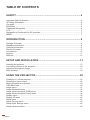 2
2
-
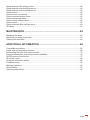 3
3
-
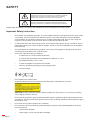 4
4
-
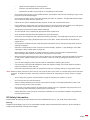 5
5
-
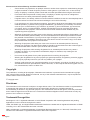 6
6
-
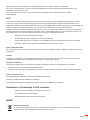 7
7
-
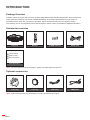 8
8
-
 9
9
-
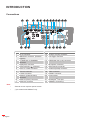 10
10
-
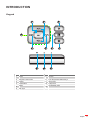 11
11
-
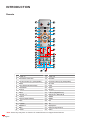 12
12
-
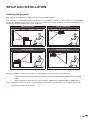 13
13
-
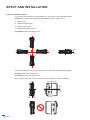 14
14
-
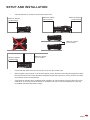 15
15
-
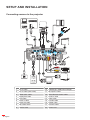 16
16
-
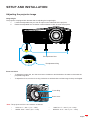 17
17
-
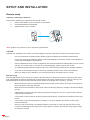 18
18
-
 19
19
-
 20
20
-
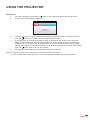 21
21
-
 22
22
-
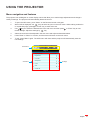 23
23
-
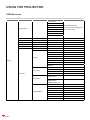 24
24
-
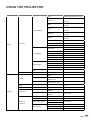 25
25
-
 26
26
-
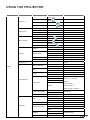 27
27
-
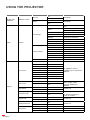 28
28
-
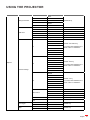 29
29
-
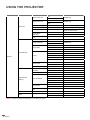 30
30
-
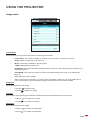 31
31
-
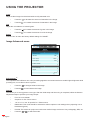 32
32
-
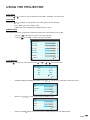 33
33
-
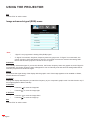 34
34
-
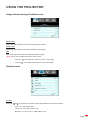 35
35
-
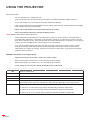 36
36
-
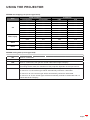 37
37
-
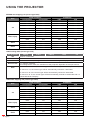 38
38
-
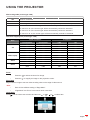 39
39
-
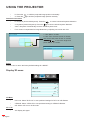 40
40
-
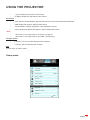 41
41
-
 42
42
-
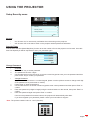 43
43
-
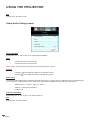 44
44
-
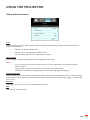 45
45
-
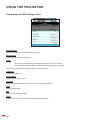 46
46
-
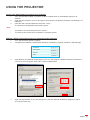 47
47
-
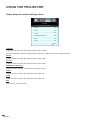 48
48
-
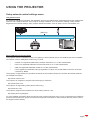 49
49
-
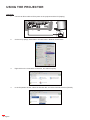 50
50
-
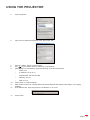 51
51
-
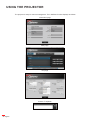 52
52
-
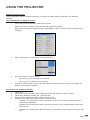 53
53
-
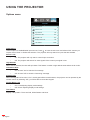 54
54
-
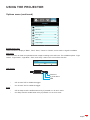 55
55
-
 56
56
-
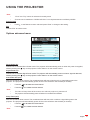 57
57
-
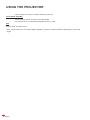 58
58
-
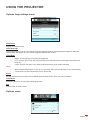 59
59
-
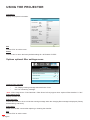 60
60
-
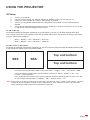 61
61
-
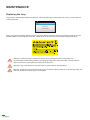 62
62
-
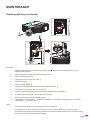 63
63
-
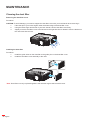 64
64
-
 65
65
-
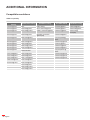 66
66
-
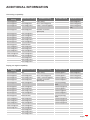 67
67
-
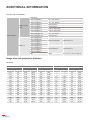 68
68
-
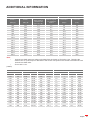 69
69
-
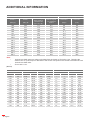 70
70
-
 71
71
-
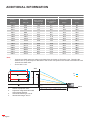 72
72
-
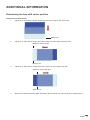 73
73
-
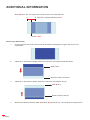 74
74
-
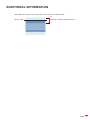 75
75
-
 76
76
-
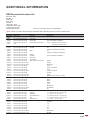 77
77
-
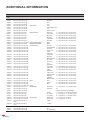 78
78
-
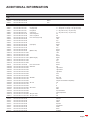 79
79
-
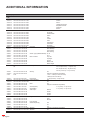 80
80
-
 81
81
-
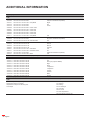 82
82
-
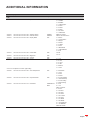 83
83
-
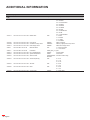 84
84
-
 85
85
-
 86
86
-
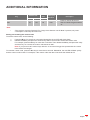 87
87
-
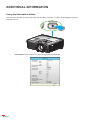 88
88
-
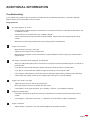 89
89
-
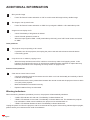 90
90
-
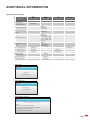 91
91
-
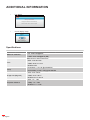 92
92
-
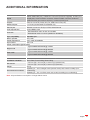 93
93
-
 94
94
-
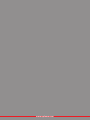 95
95
Optoma WU615T User manual
- Category
- Data projectors
- Type
- User manual
- This manual is also suitable for
Ask a question and I''ll find the answer in the document
Finding information in a document is now easier with AI
Related papers
-
Optoma X515 User manual
-
Optoma Technology Optoma TW635-3D User manual
-
Optoma WU515TST User manual
-
Optoma WU515TST User manual
-
Optoma UHD52ALV Owner's manual
-
Optoma Technology TX779P-3D User manual
-
Optoma Optoma DS339 User manual
-
Optoma EH7500 User manual
-
Optoma EH1020 User manual
-
Optoma ZU506T-B User manual