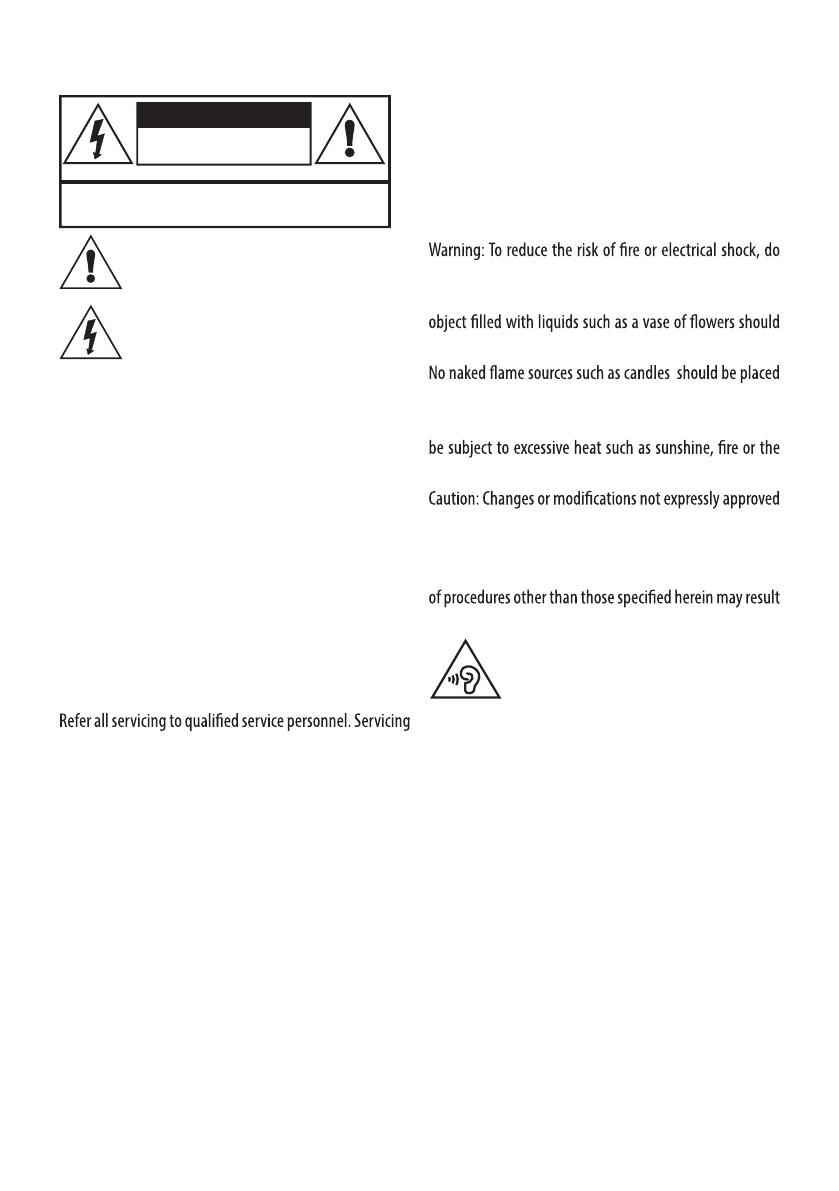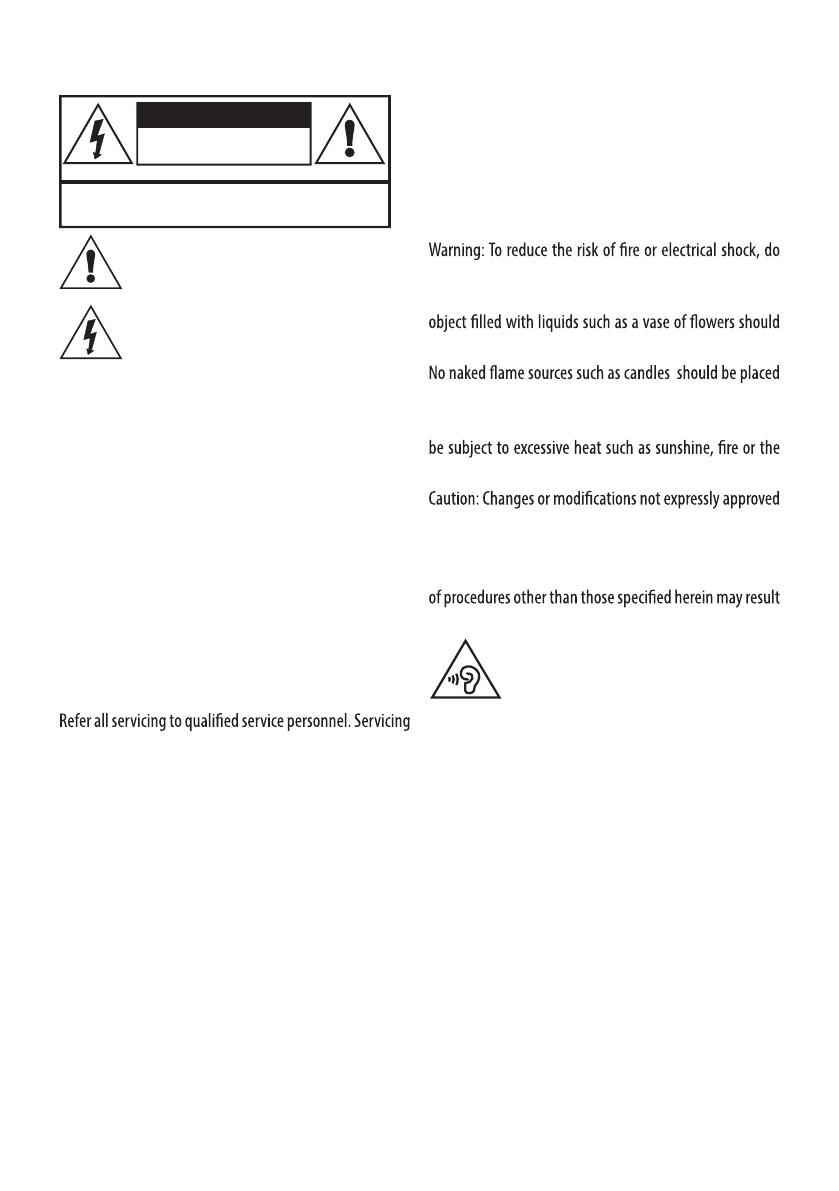
ENG-2
Read these instructions.
Keep these instructions.
Heed all warnings.
Follow all instructions.
Do not use this apparatus near water.
Clean only with a dry cloth.
Do not block any ventilation openings.
Install in accordance with the manufacturer’s
instructions.
Do not install or operate near any heat sources such as
radiators, stoves, or other apparatus that produce heat.
Unplug this apparatus during lightning storms or when
unused for long periods of time.
IMPORTANT
This equipment generates, uses and can radiate radio frequency energy and, if not installed and used in
accordance with the instructions, may cause harmful interference to radio communication. However, this is no
guarantee that interference will not occur in a particular installation. If this equipment does cause harmful
interference to radio or television reception, which can be determined by turning the equipment o and on,the user
is encouraged to try to correct the interference by one of the following measures:
Reorient or relocate the receiving antenna.•
Increase the separation between the equipment and receiver.•
Connect the equipment into an outlet on a circuit dierent from that to wihch the receiver is connected.•
Consult the dealer or an experienced radio/TV technician for help. •
ELECTRICAL INFORMATION
Use this appliance only with the supplied AC Adap
ter. Using non-approved power supplies will void the warranty.
This symbol indicates that there are important
operating and maintenance instructions in the
literature accompanying this unit.
This symbol indicates that dangerous voltage
constituting a risk of electric shock is present
within this unit.
CAUTION!
RISK OF ELECTRIC SHOCK
DO NOT OPEN
TO REDUCE THE RISK OF ELECTRIC SHOCK
DO NOT REMOVE COVER (OR BACK)
IMPORTANT SAFETY INFORMATION
into the apparatus, the apparatus has been exposed to
rain or moisture, does not operate normally, or has been
dropped.
not expose this product to rain or moisture. The product
must not be exposed to dripping and splashing and no
be placed on the product.
on the product.
Batteries (a battery pack or installed batteries) shall not
like.
by the manufacturer could void the user’s authority to
operate this device.
Caution: Usage of controls or adjustments or performance
in hazardous exposure.
To prevent possible hearing damage, do not
listen at high volumes for long periods.
is required when the apparatus has been damaged
in any way, such as the power-supply cord or plug is
damaged, liquid has been spilled or objects have fallen