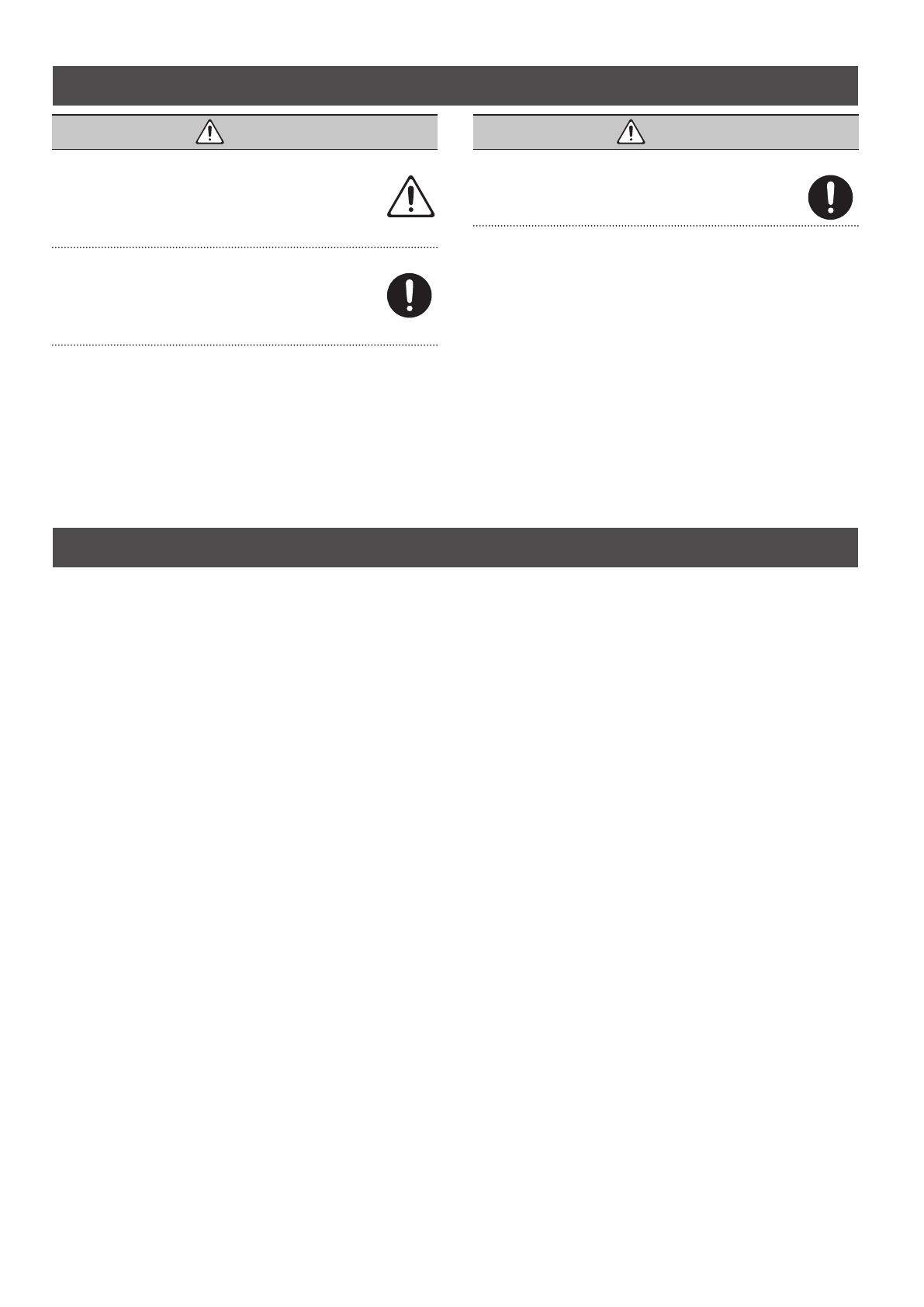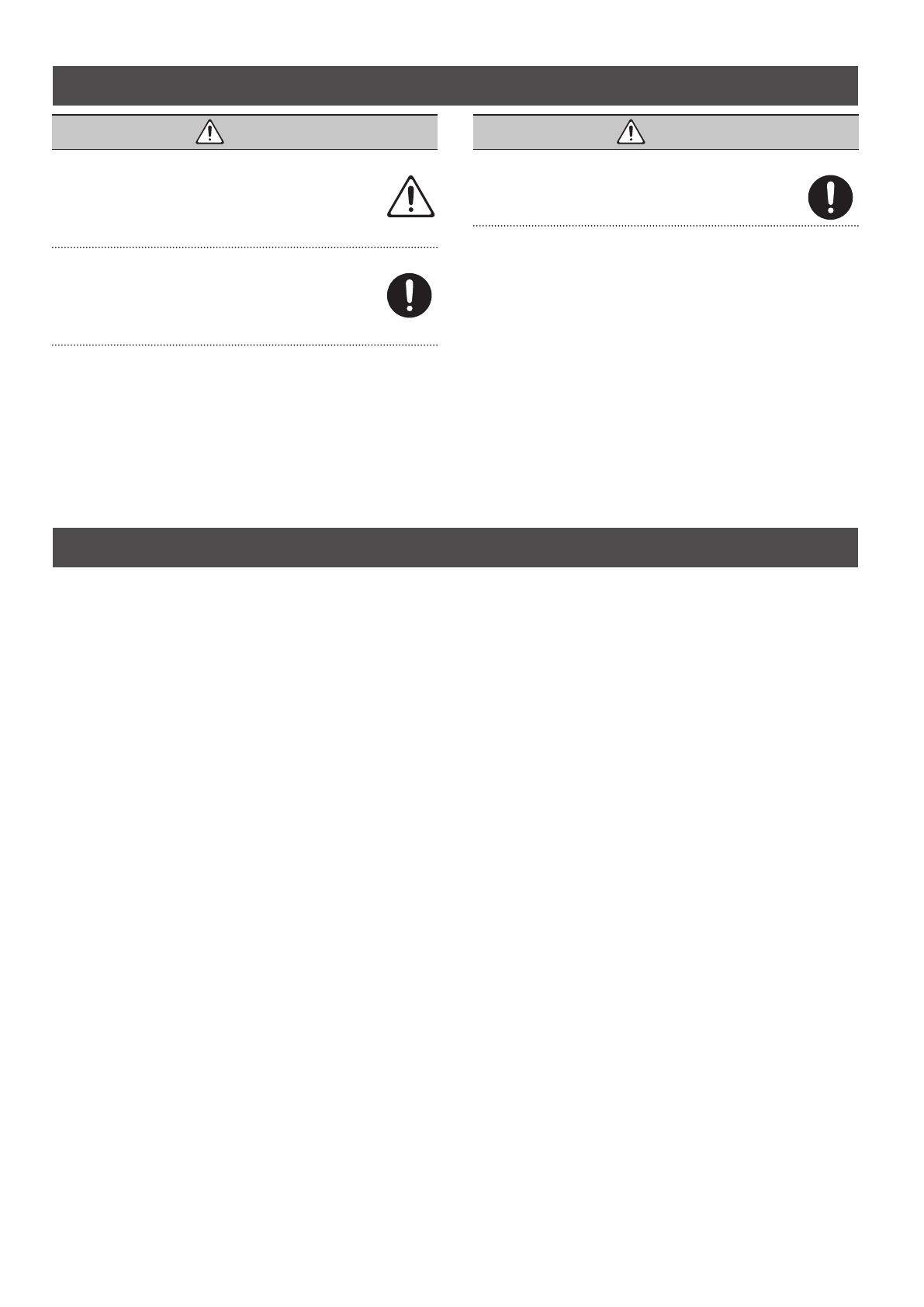
12
Intellectual Property Right
• It is forbidden by law to make an audio recording, video recording, copy
or revision of a third party’s copyrighted work (musical work, video work,
broadcast, live performance, or other work), whether in whole or in part, and
distribute, sell, lease, perform or broadcast it without the permission of the
copyright owner.
• Do not use this product for purposes that could infringe on a copyright held
by a third party. We assume no responsibility whatsoever with regard to any
infringements of third-party copyrights arising through your use of this product.
• The copyright of content in this product (the sound waveform data, style data,
accompaniment patterns, phrase data, audio loops and image data) is reserved
by Roland Corporation.
• Purchasers of this product are permitted to utilize said content (except song data
such as Demo Songs) for the creating, performing, recording and distributing
original musical works.
• Purchasers of this product are NOT permitted to extract said content in original
or modied form, for the purpose of distributing recorded medium of said
content or making them available on a computer network.
• Roland and V-Drums are either registered trademarks or trademarks of Roland
Corporation in the United States and/or other countries.
• Company names and product names appearing in this document are registered
trademarks or trademarks of their respective owners.
USING THE UNIT SAFELY
IMPORTANT NOTES
Repairs and Data
• Before sending the unit away for repairs, be sure to make a backup of the data
stored within it; or you may prefer to write down the needed information.
Although we will do our utmost to preserve the data stored in your unit when we
carry out repairs, in some cases, such as when the memory section is physically
damaged, restoration of the stored content may be impossible. Roland assumes
no liability concerning the restoration of any stored content that has been lost.
Additional Precautions
• Any data stored within the unit can be lost as the result of equipment failure,
incorrect operation, etc. To protect yourself against the irretrievable loss of data,
try to make a habit of creating regular backups of the data you’ve stored in the
unit.
• Roland assumes no liability concerning the restoration of any stored content that
has been lost.
• This instrument is designed to minimize the extraneous sounds produced when
it’s played. However, since sound vibrations can be transmitted through oors
and walls to a greater degree than expected, take care not to allow these sounds
to become a nuisance others nearby.
• Do not use connection cables that contain a built-in resistor.
WARNING
Concerning the Auto O function
The power to this unit will be turned o automatically after a
predetermined amount of time has passed since it was last used for
playing music, or its buttons or controls were operated (Auto O
function). If you do not want the power to be turned o automatically,
disengage the Auto O function (p. 10).
Use only the supplied AC adaptor and the correct voltage
Be sure to use only the AC adaptor supplied with the unit. Also, make
sure the line voltage at the installation matches the input voltage
specied on the AC adaptor’s body. Other AC adaptors may use a
dierent polarity, or be designed for a dierent voltage, so their use
could result in damage, malfunction, or electric shock.
WARNING
Use only the supplied power cord
Use only the attached power cord. Also, the supplied power cord must
not be used with any other device.