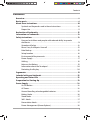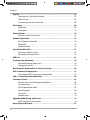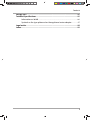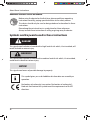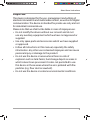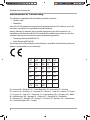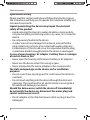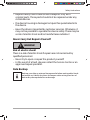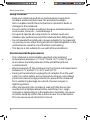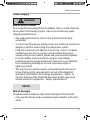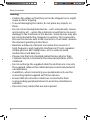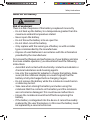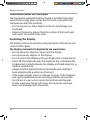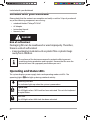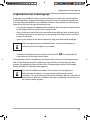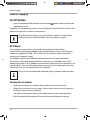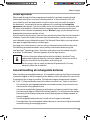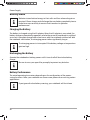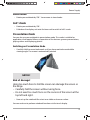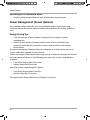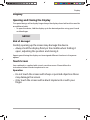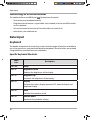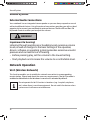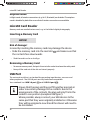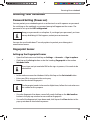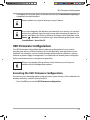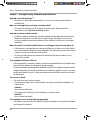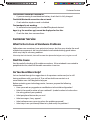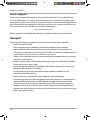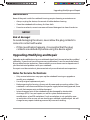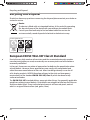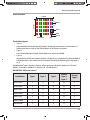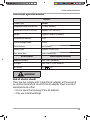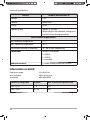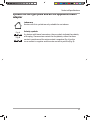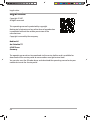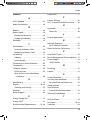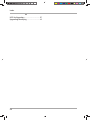Medion AKOYA E2228 MD 61050 Notebook User manual
- Category
- Notebooks
- Type
- User manual

Dok./Rev.-Nr. 61050 E2228T UK_IRE Cover MSN 4006 4766 fi nal
Great care has gone into the manufacture of this product and it should
therefore provide you with years of good service when used properly. In
the event of product failure within its intended use over the course of the
fi rst 3 years after date of purchase, we will remedy the problem as quickly
as possible once it has been brought to our attention. In the unlikely event
of such an occurrence, or if you require any information about the product,
please contact us via our helpline support services, details of which are to be
found both in this manual and on the product itself.
PRODUCED IN CHINA FOR:
MEDION AG
AM ZEHNTHOF 77
45307 ESSEN
GERMANY
GB
IRE
AFTER SALES SUPPORT
www.medion.co.uk
0333 32 13 106 1 800 99 25 08
MODEL:
MD 61050
79509
08/2017
National rate free phone
3
YEAR
WARRANTY
GB IRE
11.6“ NOTEBOOK E2228T
User Manual
QR
Q
Q
Q
Q
R
R
R
R
R
R
R
R
R
R
R
R
R
R
R
R
R
R
R
R
R
R
R
R
R
R
R
R
Q
Q
Q
Q
Q
Q
Q
Q
Q
Q
Q
Q
Q
Q
Q
Q
Q
Q
Q
Q
Q
Q
Q
Q
Q
Q
Q
Q
Q
Q
Q
Q
Q
Q
Q
Q
Q
Q
Q
Q
Q
Q
Q
Q
Q
Q
Q
Q
Q
Q
QR codes take you where you want to go
quickly and easily
Whether you require product information, spare parts or accessories, details
on warranties or aftersales services, or if you want to watch a product
demonstration video, our QR codes will take you there in no time at all.
What is a QR code?
A QR code (QR = Quick Response) is a type of matrix that can be read with a
smartphone camera and that contains a link to a website or contact details, for
example.
Advantage: You do not need to manually enter a website address or contact details.
This is how it works
To scan the QR code, all you need is a smartphone with QR code reader software and
an internet connection.
This type of software can be downloaded for free from your app store.
Try it out now
Just scan the QR code with your smartphone and fi nd out more
about the ALDI product you have purchased.
Your ALDI Service Portal
All details mentioned above can also be found in the ALDI Service
Portal at www.aldi.co.uk.
Depending on your tariff plan you may be charged for the connection.
QR
Q
Q
Q
Q
R
R
R
R
R
R
R
R
R
R
R
R
R
R
R
R
R
R
R
R
R
R
R
R
R
R
R
R
Q
Q
Q
Q
Q
Q
Q
Q
Q
Q
Q
Q
Q
Q
Q
Q
Q
Q
Q
Q
Q
Q
Q
Q
Q
Q
Q
Q
Q
Q
Q
Q
Q
Q
Q
Q
Q
Q
Q
Q
Q
Q
Q
Q
Q
Q
Q
Q
Q
Q
Overview ......................................................................................... 4
Device Parts ..................................................................................... 6
About these Instructions .............................................................. 10
Declaration of Conformity ..............................................................12
Information on Trademarks ..........................................................13
Safety Instructions .........................................................................13
Ergonomics .....................................................................................21
Included with your Notebook ...................................................... 22
Operating and Status LEDs ............................................................ 22
Preparation for Starting-Up ......................................................... 23
Power Supply ................................................................................ 24
Display ........................................................................................... 29
Data Input ......................................................................................30
Sound System ................................................................................ 32
Network Operation ....................................................................... 32
microSD Card Reader ..................................................................... 34
USB Port ........................................................................................ 34
Securing Your notebook ............................................................... 35
Resetting the Notebook to its Factory Settings ........................... 36
UEFI Firmware Confi guration ........................................................ 37
FAQs – Frequently Asked Questions .............................................38
Customer Service ........................................................................... 39
Upgrading/Modifying and Repair .................................................41
Recycling and Disposal ................................................................. 42
Energy Star® ..................................................................................44
Technical Specifi cations ................................................................ 45
Legal notice ..................................................................................48
Index .............................................................................................. 49
Contents
61050 E2228T UK_IRE Cover MSN 4006 4766 final.indd 1-561050 E2228T UK_IRE Cover MSN 4006 4766 final.indd 1-5 02.08.2017 13:50:5702.08.2017 13:50:57

Dok./Rev.-Nr. 61050 E2228T UK_IRE Cover MSN 4006 4766 fi nal
Great care has gone into the manufacture of this product and it should
therefore provide you with years of good service when used properly. In
the event of product failure within its intended use over the course of the
fi rst 3 years after date of purchase, we will remedy the problem as quickly
as possible once it has been brought to our attention. In the unlikely event
of such an occurrence, or if you require any information about the product,
please contact us via our helpline support services, details of which are to be
found both in this manual and on the product itself.
PRODUCED IN CHINA FOR:
MEDION AG
AM ZEHNTHOF 77
45307 ESSEN
GERMANY
GB
IRE
AFTER SALES SUPPORT
www.medion.co.uk
0333 32 13 106 1 800 99 25 08
MODEL:
MD 61050
79509
08/2017
National rate free phone
3
YEAR
WARRANTY
GB IRE
11.6“ NOTEBOOK E2228T
User Manual
QR
Q
Q
Q
Q
R
R
R
R
R
R
R
R
R
R
R
R
R
R
R
R
R
R
R
R
R
R
R
R
R
R
R
R
Q
Q
Q
Q
Q
Q
Q
Q
Q
Q
Q
Q
Q
Q
Q
Q
Q
Q
Q
Q
Q
Q
Q
Q
Q
Q
Q
Q
Q
Q
Q
Q
Q
Q
Q
Q
Q
Q
Q
Q
Q
Q
Q
Q
Q
Q
Q
Q
Q
Q
QR codes take you where you want to go
quickly and easily
Whether you require product information, spare parts or accessories, details
on warranties or aftersales services, or if you want to watch a product
demonstration video, our QR codes will take you there in no time at all.
What is a QR code?
A QR code (QR = Quick Response) is a type of matrix that can be read with a
smartphone camera and that contains a link to a website or contact details, for
example.
Advantage: You do not need to manually enter a website address or contact details.
This is how it works
To scan the QR code, all you need is a smartphone with QR code reader software and
an internet connection.
This type of software can be downloaded for free from your app store.
Try it out now
Just scan the QR code with your smartphone and fi nd out more
about the ALDI product you have purchased.
Your ALDI Service Portal
All details mentioned above can also be found in the ALDI Service
Portal at www.aldi.co.uk.
Depending on your tariff plan you may be charged for the connection.
QR
Q
Q
Q
Q
R
R
R
R
R
R
R
R
R
R
R
R
R
R
R
R
R
R
R
R
R
R
R
R
R
R
R
R
Q
Q
Q
Q
Q
Q
Q
Q
Q
Q
Q
Q
Q
Q
Q
Q
Q
Q
Q
Q
Q
Q
Q
Q
Q
Q
Q
Q
Q
Q
Q
Q
Q
Q
Q
Q
Q
Q
Q
Q
Q
Q
Q
Q
Q
Q
Q
Q
Q
Q
Overview ......................................................................................... 4
Device Parts ..................................................................................... 6
About these Instructions .............................................................. 10
Declaration of Conformity ..............................................................12
Information on Trademarks ..........................................................13
Safety Instructions .........................................................................13
Ergonomics .....................................................................................21
Included with your Notebook ...................................................... 22
Operating and Status LEDs ............................................................ 22
Preparation for Starting-Up ......................................................... 23
Power Supply ................................................................................ 24
Display ........................................................................................... 29
Data Input ......................................................................................30
Sound System ................................................................................ 32
Network Operation ....................................................................... 32
microSD Card Reader ..................................................................... 34
USB Port ........................................................................................ 34
Securing Your notebook ............................................................... 35
Resetting the Notebook to its Factory Settings ........................... 36
UEFI Firmware Confi guration ........................................................ 37
FAQs – Frequently Asked Questions .............................................38
Customer Service ........................................................................... 39
Upgrading/Modifying and Repair .................................................41
Recycling and Disposal ................................................................. 42
Energy Star® ..................................................................................44
Technical Specifi cations ................................................................ 45
Legal notice ..................................................................................48
Index .............................................................................................. 49
Contents
61050 E2228T UK_IRE Cover MSN 4006 4766 final.indd 1-561050 E2228T UK_IRE Cover MSN 4006 4766 final.indd 1-5 02.08.2017 13:50:5702.08.2017 13:50:57

Dok./Rev.-Nr. 61050 E2228T UK_IRE Cover MSN 4006 4766 fi nal
Great care has gone into the manufacture of this product and it should
therefore provide you with years of good service when used properly. In
the event of product failure within its intended use over the course of the
fi rst 3 years after date of purchase, we will remedy the problem as quickly
as possible once it has been brought to our attention. In the unlikely event
of such an occurrence, or if you require any information about the product,
please contact us via our helpline support services, details of which are to be
found both in this manual and on the product itself.
PRODUCED IN CHINA FOR:
MEDION AG
AM ZEHNTHOF 77
45307 ESSEN
GERMANY
GB
IRE
AFTER SALES SUPPORT
www.medion.co.uk
0333 32 13 106 1 800 99 25 08
MODEL:
MD 61050
79509
08/2017
National rate free phone
3
YEAR
WARRANTY
GB IRE
11.6“ NOTEBOOK E2228T
User Manual
QR
Q
Q
Q
Q
R
R
R
R
R
R
R
R
R
R
R
R
R
R
R
R
R
R
R
R
R
R
R
R
R
R
R
R
Q
Q
Q
Q
Q
Q
Q
Q
Q
Q
Q
Q
Q
Q
Q
Q
Q
Q
Q
Q
Q
Q
Q
Q
Q
Q
Q
Q
Q
Q
Q
Q
Q
Q
Q
Q
Q
Q
Q
Q
Q
Q
Q
Q
Q
Q
Q
Q
Q
Q
QR codes take you where you want to go
quickly and easily
Whether you require product information, spare parts or accessories, details
on warranties or aftersales services, or if you want to watch a product
demonstration video, our QR codes will take you there in no time at all.
What is a QR code?
A QR code (QR = Quick Response) is a type of matrix that can be read with a
smartphone camera and that contains a link to a website or contact details, for
example.
Advantage: You do not need to manually enter a website address or contact details.
This is how it works
To scan the QR code, all you need is a smartphone with QR code reader software and
an internet connection.
This type of software can be downloaded for free from your app store.
Try it out now
Just scan the QR code with your smartphone and fi nd out more
about the ALDI product you have purchased.
Your ALDI Service Portal
All details mentioned above can also be found in the ALDI Service
Portal at www.aldi.co.uk.
Depending on your tariff plan you may be charged for the connection.
QR
Q
Q
Q
Q
R
R
R
R
R
R
R
R
R
R
R
R
R
R
R
R
R
R
R
R
R
R
R
R
R
R
R
R
Q
Q
Q
Q
Q
Q
Q
Q
Q
Q
Q
Q
Q
Q
Q
Q
Q
Q
Q
Q
Q
Q
Q
Q
Q
Q
Q
Q
Q
Q
Q
Q
Q
Q
Q
Q
Q
Q
Q
Q
Q
Q
Q
Q
Q
Q
Q
Q
Q
Q
Overview ......................................................................................... 4
Device Parts ..................................................................................... 6
About these Instructions .............................................................. 10
Declaration of Conformity ..............................................................12
Information on Trademarks ..........................................................13
Safety Instructions .........................................................................13
Ergonomics .....................................................................................21
Included with your Notebook ...................................................... 22
Operating and Status LEDs ............................................................ 22
Preparation for Starting-Up ......................................................... 23
Power Supply ................................................................................ 24
Display ........................................................................................... 29
Data Input ......................................................................................30
Sound System ................................................................................ 32
Network Operation ....................................................................... 32
microSD Card Reader ..................................................................... 34
USB Port ........................................................................................ 34
Securing Your notebook ............................................................... 35
Resetting the Notebook to its Factory Settings ........................... 36
UEFI Firmware Confi guration ........................................................ 37
FAQs – Frequently Asked Questions .............................................38
Customer Service ........................................................................... 39
Upgrading/Modifying and Repair .................................................41
Recycling and Disposal ................................................................. 42
Energy Star® ..................................................................................44
Technical Specifi cations ................................................................ 45
Legal notice ..................................................................................48
Index .............................................................................................. 49
Contents
61050 E2228T UK_IRE Cover MSN 4006 4766 final.indd 1-561050 E2228T UK_IRE Cover MSN 4006 4766 final.indd 1-5 02.08.2017 13:50:5702.08.2017 13:50:57

4 56
Device Parts
1
Touch screen
2
Microphone
3
Webcam
4
Keyboard
5
Touchpad
6
Fingerprint sensor
7
Device indicators
8
Battery LED
9
Power socket
10
USB 3.0 port
11
miniHDMI connector
12
Power ON/OFF
13
microSD card reader
14
USB 2.0 port
15
Audio combo (audio-out & mic-in)
A
B
A
2
1
3
4
5
7
6
B
10
11
8 9
C
12 13 14 15
61050 E2228T UK_IRE Cover MSN 4006 4766 final.indd 6-1061050 E2228T UK_IRE Cover MSN 4006 4766 final.indd 6-10 02.08.2017 13:51:1302.08.2017 13:51:13

4 56
Device Parts
1
Touch screen
2
Microphone
3
Webcam
4
Keyboard
5
Touchpad
6
Fingerprint sensor
7
Device indicators
8
Battery LED
9
Power socket
10
USB 3.0 port
11
miniHDMI connector
12
Power ON/OFF
13
microSD card reader
14
USB 2.0 port
15
Audio combo (audio-out & mic-in)
A
B
A
2
1
3
4
5
7
6
B
10
11
8 9
C
12 13 14 15
61050 E2228T UK_IRE Cover MSN 4006 4766 final.indd 6-1061050 E2228T UK_IRE Cover MSN 4006 4766 final.indd 6-10 02.08.2017 13:51:1302.08.2017 13:51:13

4 56
Device Parts
1
Touch screen
2
Microphone
3
Webcam
4
Keyboard
5
Touchpad
6
Fingerprint sensor
7
Device indicators
8
Battery LED
9
Power socket
10
USB 3.0 port
11
miniHDMI connector
12
Power ON/OFF
13
microSD card reader
14
USB 2.0 port
15
Audio combo (audio-out & mic-in)
A
B
A
2
1
3
4
5
7
6
B
10
11
8 9
C
12 13 14 15
61050 E2228T UK_IRE Cover MSN 4006 4766 final.indd 6-1061050 E2228T UK_IRE Cover MSN 4006 4766 final.indd 6-10 02.08.2017 13:51:1302.08.2017 13:51:13

Contents
Overview ......................................................................................................... 4
Device parts ..................................................................................................... 6
About these Instructions ................................................................................10
Symbols and Keywords used in these Instructions ...................................... 10
Proper Use ........................................................................................................... 11
Declaration of Conformity .............................................................................. 12
Information on Trademarks ...........................................................................13
Safety Instructions ......................................................................................... 13
Dangers for children and people with reduced ability to operate
electronics ...........................................................................................................13
Operational Safety .............................................................................................14
Never Carry Out Repairs Yourself ....................................................................15
Data Backup ........................................................................................................15
Setup Location ................................................................................................... 16
Environmental Requirements ......................................................................... 16
Power Supply .....................................................................................................17
Cabling ................................................................................................................ 18
Notes on the Battery ......................................................................................... 19
Information about the Touchpad ...................................................................20
Protecting the Display ......................................................................................20
Ergonomics ..................................................................................................... 21
Included with your Notebook ........................................................................22
Operating and Status LEDs .............................................................................22
Preparation for Starting-Up ...........................................................................23
Power Supply ................................................................................................ 24
On/Off Button ..................................................................................................... 24
AC Power .............................................................................................................24
General handling of rechargeable batteries.................................................25
Battery Mode ......................................................................................................26
Stand Mode ........................................................................................................ 27
360°-Mode ......................................................................................................... 27
Presentation Mode ............................................................................................ 27
Power Management (Power Options) ............................................................28
Contents
7

Display ........................................................................................................... 29
Opening and Closing the Display ....................................................................29
Touch Screen ......................................................................................................29
Connecting an External Monitor .....................................................................30
Data Input ...................................................................................................... 30
Keyboard ............................................................................................................30
Touchpad .............................................................................................................31
Sound System .................................................................................................32
External Audio Connections ............................................................................ 32
Network Operation ........................................................................................32
Wi-Fi (Wireless Network) ...................................................................................32
Bluetooth ............................................................................................................33
Airplane Mode ....................................................................................................34
microSD Card Reader ..................................................................................... 34
Inserting a Memory Card ..................................................................................34
Removing a Memory Card ................................................................................34
USB Port ........................................................................................................ 34
Securing Your notebook ............................................................................... 35
Password Setting (Power-on) .........................................................................35
Fingerprint Sensor ............................................................................................35
Resetting the Notebook to its Factory Settings ............................................ 36
UEFI Firmware Confi guration .........................................................................37
Executing the UEFI Firmware Confi guration ................................................. 37
FAQs – Frequently Asked Questions .............................................................. 38
Customer Service ........................................................................................... 39
What To Do in Case of Hardware Problems ...................................................39
Find the Cause ..................................................................................................39
Do You Need More Help? ..................................................................................39
Driver Support....................................................................................................40
Transport ............................................................................................................40
Maintenance .......................................................................................................41
Upgrading/Modifying and Repair ................................................................. 41
Notes for Service Technicians ...........................................................................41
Recycling and Disposal .................................................................................. 42
Contents
8

Energy Star® .................................................................................................. 44
Technical Specifi cations................................................................................. 45
Information on WLAN ........................................................................................46
Symbols on the type plate and on the appliance/mains adapter .............47
Legal notice .................................................................................................. 48
Index .............................................................................................................. 49
Contents
9

About these Instructions
Before using the device for the fi rst time, please read these operating
instructions carefully, paying special attention to the safety notices.
This device should only be used as designated and as described in these
instructions.
Please keep these instructions in a safe place for future reference.
Always include these instructions if selling or giving away the device.
Symbols and Keywords used in these Instructions
DANGER!
This signal word indicates a hazard with a high level of risk which, if not avoided, will
result in death or serious injury.
WARNING!
This signal word indicates a hazard with a medium level of risk which, if not avoided,
could result in death or serious injury.
NOTICE!
This signal word warns of possible damage to property.
This symbol gives you useful additional information on assembly or
operation.
Declaration of conformity (see section 'Declaration of conformity'):
Products that feature this symbol meet the requirements of the EC
directives.
About these Instructions
10

Proper Use
This device is designed for the use, management and editing of
electronic documents and multimedia content, as well as for digital
communication. The device is intended for private use only and not
for industrial/commercial use.
Please note that we shall not be liable in cases of improper use:
• Do not modify the device without our consent and do not
use any auxiliary equipment which we have not approved or
supplied.
• Use only spare parts and accessories which we have supplied
or approved.
• Follow all instructions in this manual, especially the safety
information. Any other use is deemed improper and can cause
personal injury or damage to the product.
• Do not use the device in areas where there is a risk of
explosion such as tank farms, fuel storage depots or areas in
which solvents are processed.It is also not permitted to use
this device in those areas where the air is polluted with fi ne
particles (e.g. fl our dust or sawdust).
• Do not use the device in extreme environmental conditions.
About these Instructions
11

Declaration of Conformity
This product is supplied with the following wireless features:
• Wireless LAN
• Bluetooth
Due to the 5 GHz frequency range of the integrated wireless LAN solution, use in EU
countries (see table) is only permitted inside buildings.
Hereby, Medion AG declares that the radio equipment type of this product is in
compliance with Directive 2014/53/EU and that this product also conforms with the
essential requirements and the remaining relevant regulations:
• Ecodesign Directive 2009/125/EC
• RoHS Directive 2011/65/EU
The full text of the EU declaration of conformity is available at the following internet
address: www.medion.com/conformity.
AT BE BG CZ DK
EE FR DE IS IE
IT EL ES CY LV
LI LT LU HU MT
NL NO PL PT RO
SI SK TR FI SE
CH UK HR
AT = Austria, BE = Belgium, CZ = Czech Republic, DK = Denmark, EE = Estonia,
FR = France, DE = Germany, IS = Iceland, IE = Ireland, IT = Italy, EL = Greece, ES = Spain,
CY = Cyprus, LV = Latvia, LT = Lithuania, LU = Luxembourg, HU = Hungary, MT = Malta,
NL = Netherlands, NO = Norway, PL = Poland, PT = Portugal, RO = Romania,
SI = Slovenia, SK = Slovakia, TR = Turkey, FI = Finland, SE = Sweden, CH = Switzerland,
UK = United Kingdom, HR = Croatia
Declaration of Conformity
12

Information on Trademarks
Windows® is a registered trademark of Microsoft®. Intel, the Intel Logo, Intel Inside,
Intel Core, notebook, and Core Inside are trademarks of Intel Corporation in the U.S.
and/or other countries.
, the HDMI logo and the name High-Defi nition Multimedia Interface are
registered trademarks of HDMI Licensing LLC.
Other trademarks are the property of their respective owners.
Safety Instructions
Dangers for children and people with reduced ability to
operate electronics
This device may be used by children over the age of 8 and by
persons with limited physical, sensory or mental abilities or by
those without experience and knowledge, if they are supervised or
have been instructed in the safe use of the device and understand
the ensuing dangers.
− Children should be supervised to ensure that they do not play
with the device.
− Cleaning and user maintenance must not be carried out by
children unless they are supervised.
− Keep the device and accessories out of reach of children.
DANGER!
Risk of suffocation!
Packaging fi lm can be swallowed or used improperly. Therefore,
there is a risk of suffocation!
− Keep packaging material such as plastic fi lm or plastic bags
away from children.
Information on Trademarks
13

Operational Safety
Please read this section carefully and follow all instructions given.
The instructions will help you to operate the notebook reliably and
increase its service life.
Liquids penetrating the device may impair the electrical
safety of the product.
− Avoid exposing the device to water droplets or spray and do
not place anything containing water, e.g. vases, on or near the
device.
− Do not pour any fl uids into the device.
− In order to avoid any damage to the device, ensure that the
plug contacts do not come into contact with water under any
circumstances. If this should occur, it is imperative that the plug
contacts are dried thoroughly before the device is used again.
In case of open housing / AC adapter / battery there is a danger
of electric shock or fi re.
− Never open the housing of the device, battery or AC adapter!
− Never use the device when the casing is open
.
− Never manipulate the mains adapter or live components!
The slots and openings on the device are for ventilation
purposes.
− Do not cover these openings as this could cause the device to
overheat.
− Do not insert anything into the device through the slots and
openings. This could result in an electric shock or even ignite a
fi re which will damage your device.
Should the below occur, switch the device off immediately/
do not switch the device on, disconnect the mains plug and
contact customer services if:
• the AC adapter or the attached power cable or plug is burnt or
damaged.
Safety Instructions
14

− Replace faulty mains cables/mains adaptors only with
original parts. These parts should not be repaired under any
circumstances.
• the device housing is damaged or liquid has penetrated into
the device.
− Have the device inspected by customer services. Otherwise, it
may not be possible to operate the device safely. There may be
a risk of electric shock and/or harmful laser radiation!
Never Carry Out Repairs Yourself
WARNING!
Risk of electric shock!
There is a risk of electric shock if repairs are not carried out by
qualifi ed personnel.
− Never try to open or repair the product yourself!
− In the event of a fault, please contact the Service Centre or an
approved repair specialist.
Data Backup
Back up your data on external storage media before each update. We do
not accept any liability for claims for compensation arising from loss of
data or any consequential loss or damage.
Safety Instructions
15

Setup Location
− Keep your notebook and all connected devices away from
moisture and avoid dust, heat, fi re and direct sunlight.
Non-compliance with these instructions can lead to faults or
damage to the notebook.
− Do not use the notebook outdoors because external elements,
such as rain, snow, etc., could damage it.
− Set up and operate all components on a stable, level and
vibration-free surface to prevent the notebook from falling down.
− Do not operate the notebook or power adaptor for long periods
on your lap or any other body part as the heat dissipation on the
underside can result in uncomfortable overheating.
− This device is not suitable for use with VDU workstations.
Environmental Requirements
− The notebook is most reliably operated at an ambient
temperature between 5°C (+41°F) and 30°C (+86°F) and
at a relative humidity between 20% and 80% (without
condensation).
− When powered off, the notebook can be stored at temperatures
between 0°C and 60°C (+32°F and 140°F).
− During a thunderstorm unplug the AC adapter from the wall
outlet. For extra safety, we recommend using an overvoltage
protection device (surge protector) to prevent the notebook
from sustaining damage as a result of power surges or
lightning strikes.
− After transporting the notebook, wait until the device has
reached room temperature before switching it on. Large
changes in temperature or fl uctuations in humidity can cause
moisture build up within the notebook due to condensation.
This can cause an electrical short circuit.
Safety Instructions
16

Power Supply
WARNING!
Risk of electric shock!
Do not open the housing of the AC adapter. There is a risk of electric
shock when the housing is open. It does not contain any parts
requiring maintenance.
− The wall outlet must be close to the notebook and easily
accessible.
− To disconnect the power supply from your notebook (via the AC
adapter), pull the mains plug from the power outlet.
− Plug the notebook’s AC adapter into AC 100 – 240 V~ 50/60Hz.
earthed sockets only. If you are not sure about the power
supply at the set-up location, please ask your electricity supplier.
− For extra safety, we recommend using an overvoltage
protection device (surge protector) to prevent your notebook
from sustaining damage as a result of power surges or
lightning strikes.
− The only devices which may be connected to the device are
those that meet the requirements set out in the EN60950
standard “Information Technology Equipment – Safety” or
devices that meet the EN60065 standard “Audio, video and
similar electronic apparatus – Safety requirements”.
NOTICE!
Risk of damage!
Unsuitable mains adapters may cause damage to the product.
− Only use this device and accompanying AC adapter with each
other.
Safety Instructions
17

Cabling
− Position the cables so that they cannot be stepped on or might
cause a risk for tripping.
− To avoid damaging the cables, do not place any objects on
them.
− Do not connect peripheral devices – such as keyboards, mouse
and monitor, etc. – when the notebook is switched on to avoid
damage to the notebook or the devices. Some devices may also
be connected while the computer is running. This is generally
the case for devices with a USB connection. In all cases, observe
the relevant operating instructions.
− Maintain a distance of at least one metre from sources of
high-frequency and magnetic interference (TV sets, speakers,
mobile phones, DECT telephones, etc.) in order to avoid
malfunctions and data loss.
− Please note that only shielded cables that are shorter than
3metres may be connected to the external interfaces of this
notebook.
− Do not exchange the supplied cable for another one. Use only
the supplied cable as this cable has been extensively tested in
our laboratory.
− In addition, when connecting your peripherals only use the
connecting cables supplied with those devices.
− Ensure that all connection cables are connected to their
corresponding peripheral device to avoid any interference
radiation.
− Disconnect any cables that are not required.
Safety Instructions
18

Notes on the Battery
WARNING!
Risk of explosion!
There is a risk of explosion if the battery is replaced incorrectly.
− Do not heat up the battery to a temperature greater than the
maximum ambient temperature stated.
− Never open the battery.
− Do not throw the battery into an open fi re.
− Do not short-circuit the battery.
− Only replace with the same type of battery or with a similar
type recommended by the manufacturer.
− Dispose of used batteries in accordance with the information
provided by the manufacturer.
To increase the lifespan and performance of your battery and also
to ensure reliable operation, you should also heed the following
instructions:
− Avoid dirt and contact with electrically conductive materials or
chemical substances and cleaning agents.
− Use only the supplied AC adapter to charge the battery. Make
sure (via the notebook display or acoustic signal) that the
battery is fully discharged before charging it again.
− Do not remove the battery while the notebook is switched on
or data may be lost.
− Take care when storing the battery and when using the
notebook that the contacts on the battery and the notebook
are not soiled or damaged. This could cause malfunctions.
− Ensure the notebook is switched off before replacing the
battery.
− If the battery is integrated into the device it cannot be readily
replaced by the user themselves. In this case the battery must
be replaced by a service technician.
Safety Instructions
19

Information about the Touchpad
The touchpad is operated with the thumb or another fi nger and
reacts to the energy given out by the skin. Dust or grease on the
touchpad can affect its sensitivity.
− Do not use pens or other objects as these can damage your
touchpad.
− Remove the dust or grease from the surface of the touch pad
with a soft, dry and lint-free cloth.
Protecting the Display
The display is the most sensitive component part of the device as it
consists of thin glass.
The display can break if subjected to too much stress.
− Do not allow any objects to drop onto the display.
− Do not place any objects on the display.
− Do not scratch the display with your fi ngernails or hard objects.
− Never lift the notebook up by the display as this could break the
hingesAvoid contact between the display and hard objects (e.g.
buttons, wristwatch).
− Always hold the display fi rmly by the middle when folding it
back, adjusting the position and closing it.
− If the screen breaks, there is a danger of injury. If this happens,
pick up the shattered pieces wearing protective gloves and
send them to your service centre for professional disposal.
Finally, wash your hands with soap, as the pieces may have
been contaminated with chemicals.
Safety Instructions
20
Page is loading ...
Page is loading ...
Page is loading ...
Page is loading ...
Page is loading ...
Page is loading ...
Page is loading ...
Page is loading ...
Page is loading ...
Page is loading ...
Page is loading ...
Page is loading ...
Page is loading ...
Page is loading ...
Page is loading ...
Page is loading ...
Page is loading ...
Page is loading ...
Page is loading ...
Page is loading ...
Page is loading ...
Page is loading ...
Page is loading ...
Page is loading ...
Page is loading ...
Page is loading ...
Page is loading ...
Page is loading ...
Page is loading ...
Page is loading ...
Page is loading ...
-
 1
1
-
 2
2
-
 3
3
-
 4
4
-
 5
5
-
 6
6
-
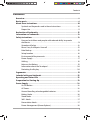 7
7
-
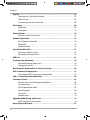 8
8
-
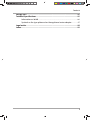 9
9
-
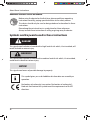 10
10
-
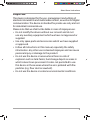 11
11
-
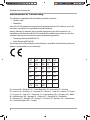 12
12
-
 13
13
-
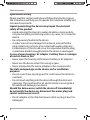 14
14
-
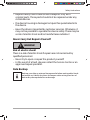 15
15
-
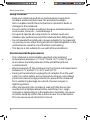 16
16
-
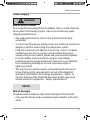 17
17
-
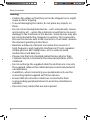 18
18
-
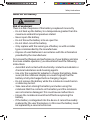 19
19
-
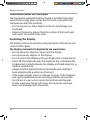 20
20
-
 21
21
-
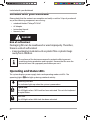 22
22
-
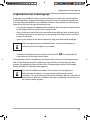 23
23
-
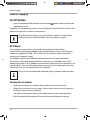 24
24
-
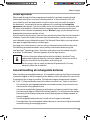 25
25
-
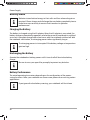 26
26
-
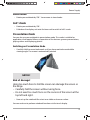 27
27
-
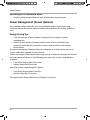 28
28
-
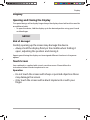 29
29
-
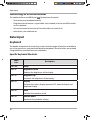 30
30
-
 31
31
-
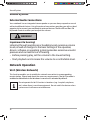 32
32
-
 33
33
-
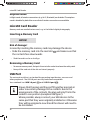 34
34
-
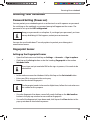 35
35
-
 36
36
-
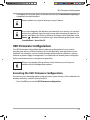 37
37
-
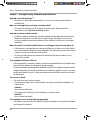 38
38
-
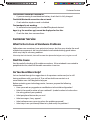 39
39
-
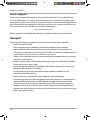 40
40
-
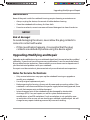 41
41
-
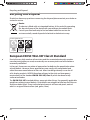 42
42
-
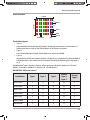 43
43
-
 44
44
-
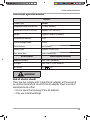 45
45
-
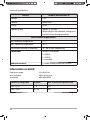 46
46
-
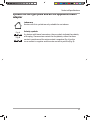 47
47
-
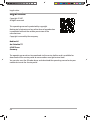 48
48
-
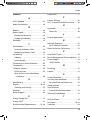 49
49
-
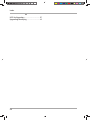 50
50
-
 51
51
Medion AKOYA E2228 MD 61050 Notebook User manual
- Category
- Notebooks
- Type
- User manual
Ask a question and I''ll find the answer in the document
Finding information in a document is now easier with AI
Related papers
-
Medion AKOYA E6411 Owner's manual
-
Medion Notebook AKOYA E15408 MD 63765 User manual
-
Medion AKOYA S4217 Notebook User manual
-
Medion AKOYA S641x Notebook User manual
-
Medion MD 60424 - AKOYA S3409 Owner's manual
-
Medion AKOYA E2216 Serie Owner's manual
-
Medion AKOYA User manual
-
Medion AKOYA S6212T Owner's manual
-
Medion ERAZER X784x/X785x Notebook User manual
-
Medion MD 99882 - ERAZER X7841 Owner's manual