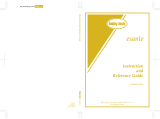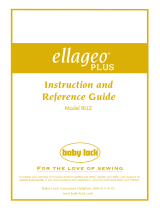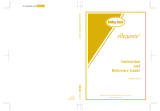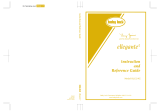1
New Features................................................................................................................................. 1
New Features of Upgrade KIT I ......................................................................................... 2
Selecting a frame that matches the pattern size .............................................................................. 2
Previewing the Completed Pattern ................................................................................................. 2
Changing the “Embroidery Frame Display”.................................................................................... 3
Adding Line Returns to Character Patterns ..................................................................................... 3
Added Features of Version 2.0
(These features are available for the sewing functions only).............................................. 4
New features ................................................................................................................................. 4
Using Reinforcement Priority ......................................................................................................... 4
Contents
Before you start
It is important to perform the upgrade according to the procedure outlined in the Installation Guide. The
machine can then be used as outlined in this upgrade Operation Manual. The screen illustrations in this
manual may differ from actual ones shown on the machine.
New Features
- Embroidery frames of 20 cm × 20 cm (approx. 8 inches × 8 inches) and 30 cm × 20 cm (approx. 12
inches × 8 inches) can be used.
After the KIT
I is activated, the maximum embroidering area becomes 30 cm × 20 cm (approx. 12
inches × 8 inches), and the “extra large embroidery frame” indicated in error messages refers to the 30
cm × 20 cm (approx. 12 inches × 8 inches) embroidery frame.
- When entering characters for embroidering in the embroidery edit mode, a line return can be entered
for multi-line text.
- 30 new embroidery patterns are included on the CD-ROM.
- A Reinforcement Priority function has been added.*
- The sewing speed for decorative stitches has been improved.*
- The speed to begin sewing utility stitches and decorative stitches has been improved.*
* These features are available for the sewing functions only.