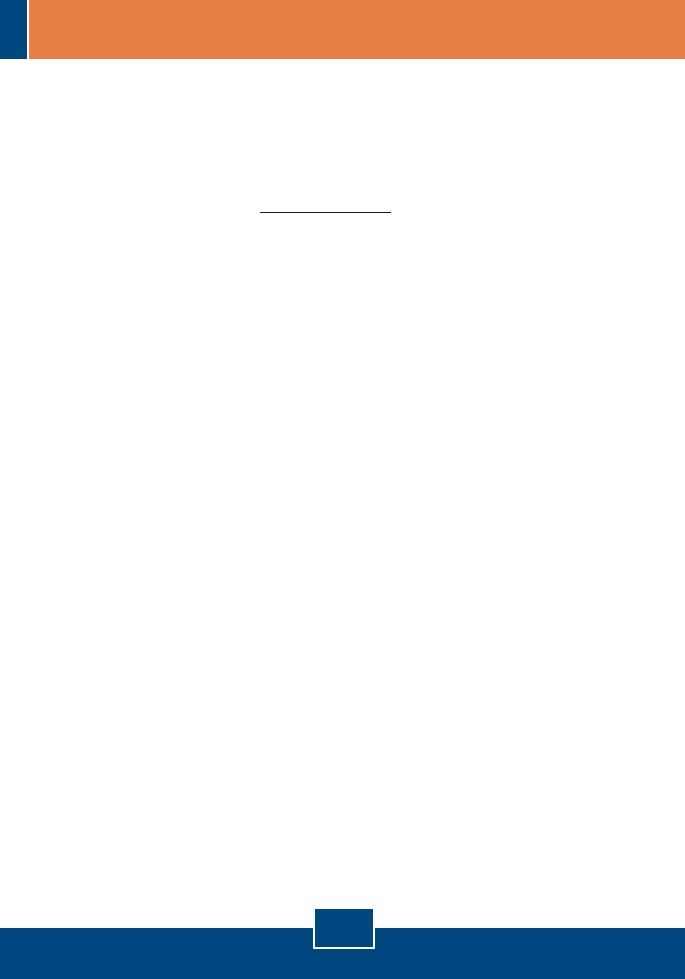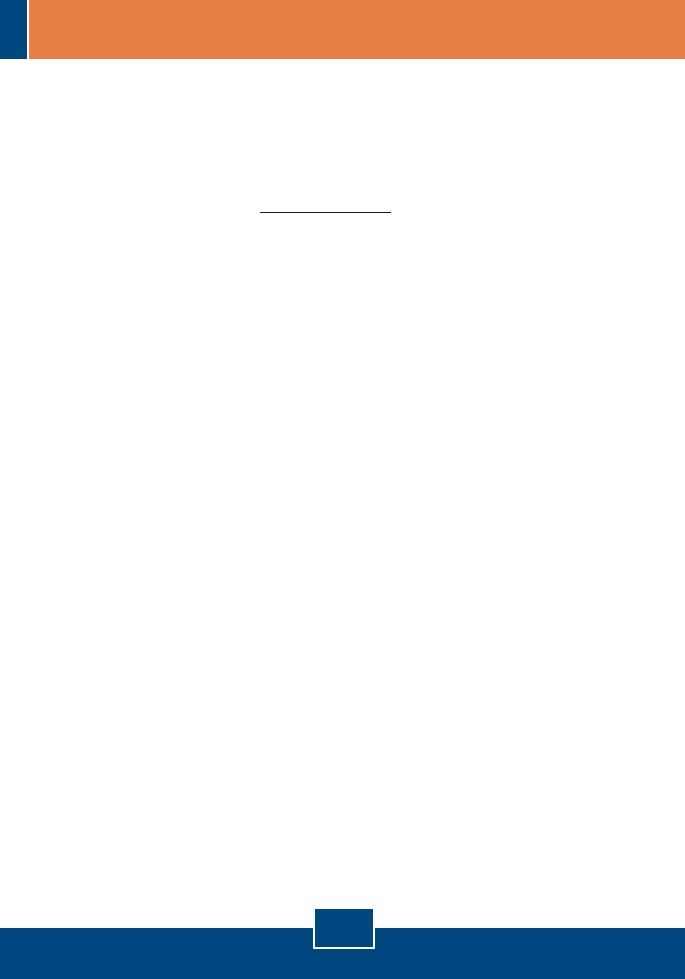
7
Q4:
A4:
Q5:
A5:
After I successfully configured the Access Point to meet my network settings,
I can not connect to my network using wireless computers.
First, if you are connecting to an existing Powerline network, the Powerline
network name one the Access Point must match that of the Powerline network. To
configure the Powerline network name, log on to the Access Point's browser
configuration by typing in http://192.168.1.200 in the address bar of your browser.
Click HomePlug. Change the HomePlug Group name to match your network's
Powerline network name. The default HomePlug Group name is HomePlug.
Second, verify that the power outlet the TPL-210AP is plugged into is on the same
electrical power distribution and/or circuit breaker. Third, if you have a DHCP
server in your network, you need to go into TCP/IP settings again and re-select
"Obtain an IP address automatically" to allow the PC to regain an IP address from
your DHCP server.
All the settings are correct, but I can not make a wireless connection to the
Access Point.
First, double check that the Wireless light on the Access Point is lit. Second,
power cycle the Access Point. Disconnect the Access Point from the power outlet,
wait 15 seconds, then plug the Access Point back into the power outlet. Third,
contact the manufacturer of your wireless network adapter. Make sure the
wireless network adapter is configured with the proper SSID. The default SSID of
the Access Point is Powerline.
If you still encounter problems or have any questions regarding the TPL-210AP, please
contact TRENDnet's Technical Support Department.