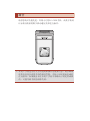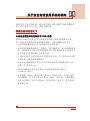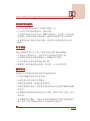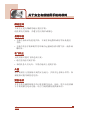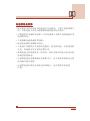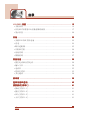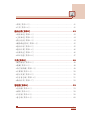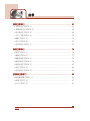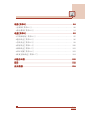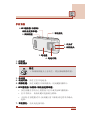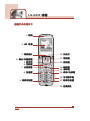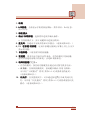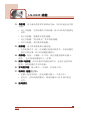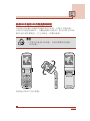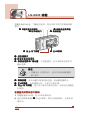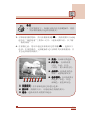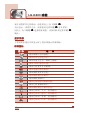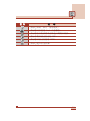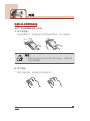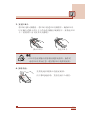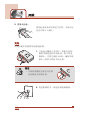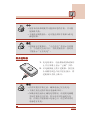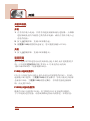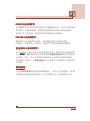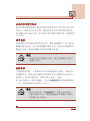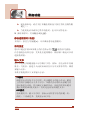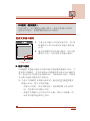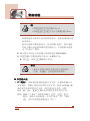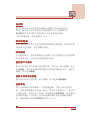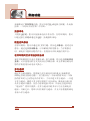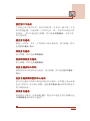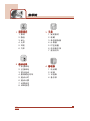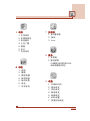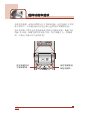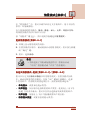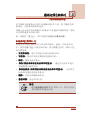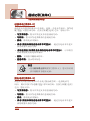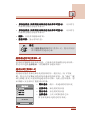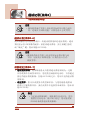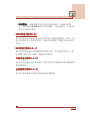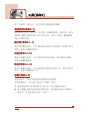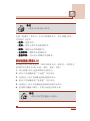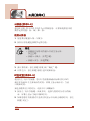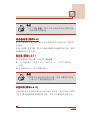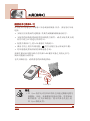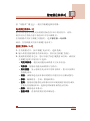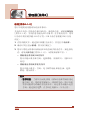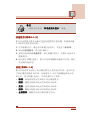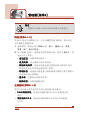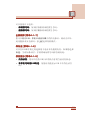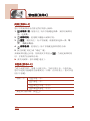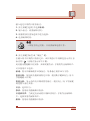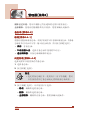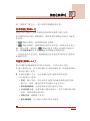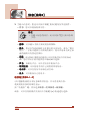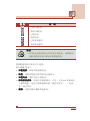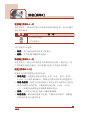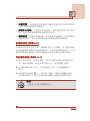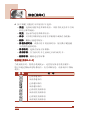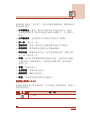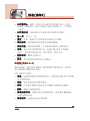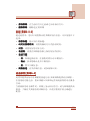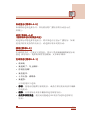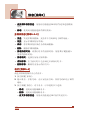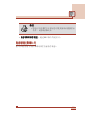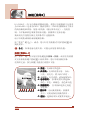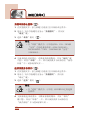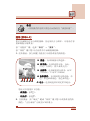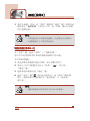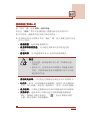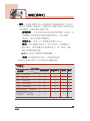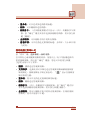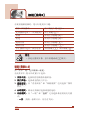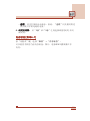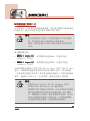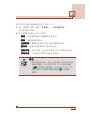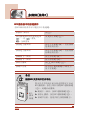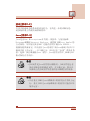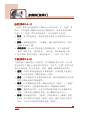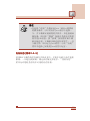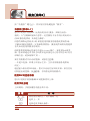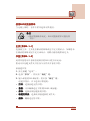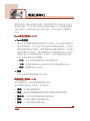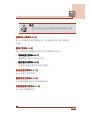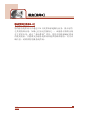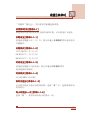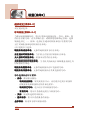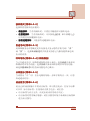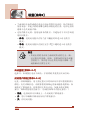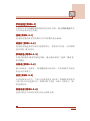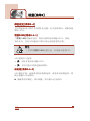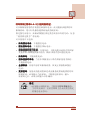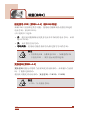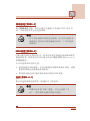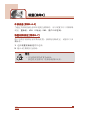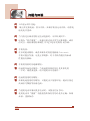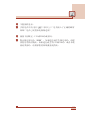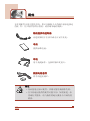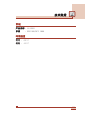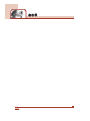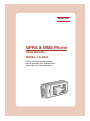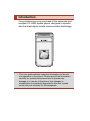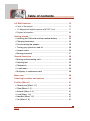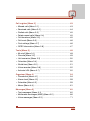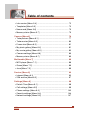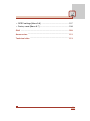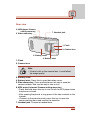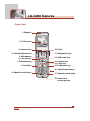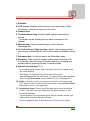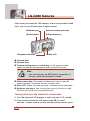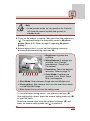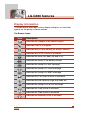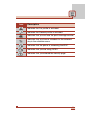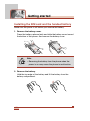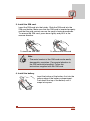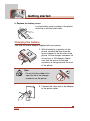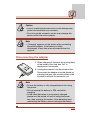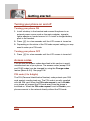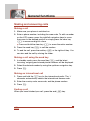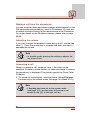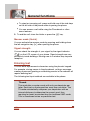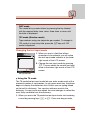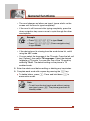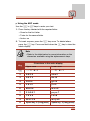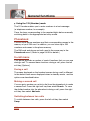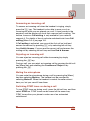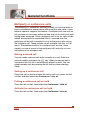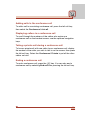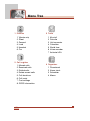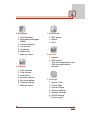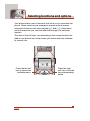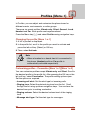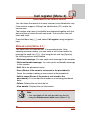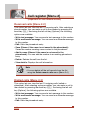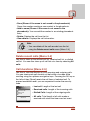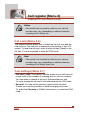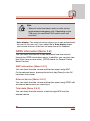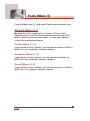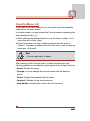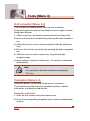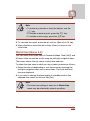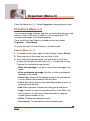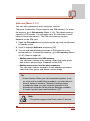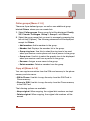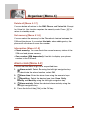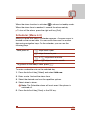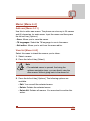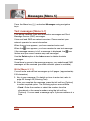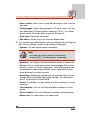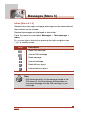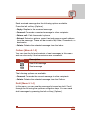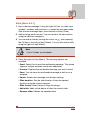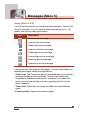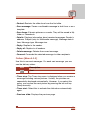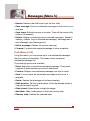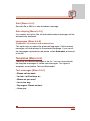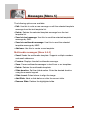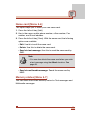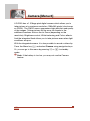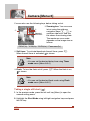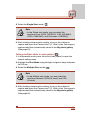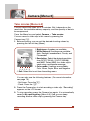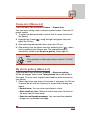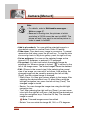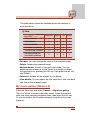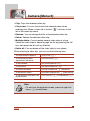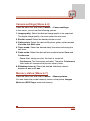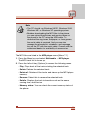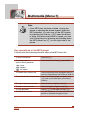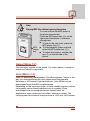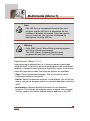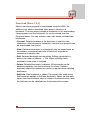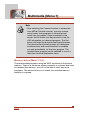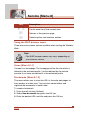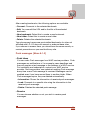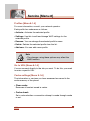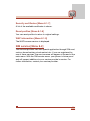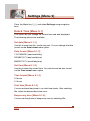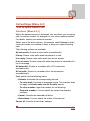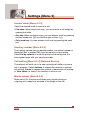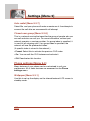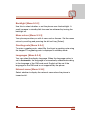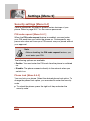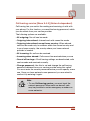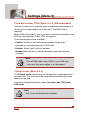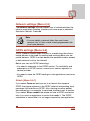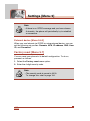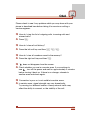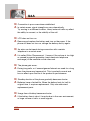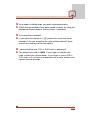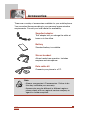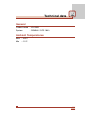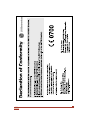LG LG-G920 Owner's manual
- Category
- Mobile phones
- Type
- Owner's manual
This manual is also suitable for

Part No. MMBB0124005
ISSUE 1.0
PRINTED IN KOREA
G•P•R•S•&•M•M•S•P•H•O•N•E
Page is loading ...
Page is loading ...
Page is loading ...
Page is loading ...
Page is loading ...
Page is loading ...
Page is loading ...
Page is loading ...
Page is loading ...
Page is loading ...
Page is loading ...
Page is loading ...
Page is loading ...
Page is loading ...
Page is loading ...
Page is loading ...
Page is loading ...
Page is loading ...
Page is loading ...
Page is loading ...
Page is loading ...
Page is loading ...
Page is loading ...
Page is loading ...
Page is loading ...
Page is loading ...
Page is loading ...
Page is loading ...
Page is loading ...
Page is loading ...
Page is loading ...
Page is loading ...
Page is loading ...
Page is loading ...
Page is loading ...
Page is loading ...
Page is loading ...
Page is loading ...
Page is loading ...
Page is loading ...
Page is loading ...
Page is loading ...
Page is loading ...
Page is loading ...
Page is loading ...
Page is loading ...
Page is loading ...
Page is loading ...
Page is loading ...
Page is loading ...
Page is loading ...
Page is loading ...
Page is loading ...
Page is loading ...
Page is loading ...
Page is loading ...
Page is loading ...
Page is loading ...
Page is loading ...
Page is loading ...
Page is loading ...
Page is loading ...
Page is loading ...
Page is loading ...
Page is loading ...
Page is loading ...
Page is loading ...
Page is loading ...
Page is loading ...
Page is loading ...
Page is loading ...
Page is loading ...
Page is loading ...
Page is loading ...
Page is loading ...
Page is loading ...
Page is loading ...
Page is loading ...
Page is loading ...
Page is loading ...
Page is loading ...
Page is loading ...
Page is loading ...
Page is loading ...
Page is loading ...
Page is loading ...
Page is loading ...
Page is loading ...
Page is loading ...
Page is loading ...
Page is loading ...
Page is loading ...
Page is loading ...
Page is loading ...
Page is loading ...
Page is loading ...
Page is loading ...
Page is loading ...
Page is loading ...
Page is loading ...
Page is loading ...
Page is loading ...
Page is loading ...
Page is loading ...
Page is loading ...
Page is loading ...
Page is loading ...
Page is loading ...
Page is loading ...
Page is loading ...

1
ENGLISH
GPRS & MMS Phone
USER MANUAL
MODEL: LG-G920
Please read this manual carefully
before operating your mobile phone.
And retain it for future reference.
Fri 28 M
a
Fri 28 May
M
e
n
Menu
N
a
m
e
s
Names

Introduction
Congratulations on your purchase of the advanced and
compact LG-G920 mobile phone, designed to operate
with the latest digital mobile communication technology.
• This user guide contains important information on the use
and operation of this phone. Please read all the information
carefully for optimal performance and to prevent any
damage to or misuse of the phone. Any changes or
modifications not expressly approved in this user’s guide
could void your warranty for this equipment.

Read these simple guidelines. Breaking the rules may be dangerous
or illegal. Further detailed information is given in this manual.
Exposure to radio frequency energy
Radio wave exposure and Specific Absorption Rate (SAR)
information
This mobile phone model LG-G920 has been designed to comply
with applicable safety requirement for exposure to radio waves. This
requirement is based on scientific guidelines that include safety
margins designed to assure this safety of all persons, regardless of
age and health.
• The radio wave exposure guidelines employ a unit of
measurement known as the Specific Absorption Rate, or SAR.
Tests for SAR are conducted using standardized method with the
phone transmitting at its highest certified power level in all used
frequency bands.
• While there may be differences between the SAR levels of
various LG phone models, they are all designed to meet the
relevant guidelines for exposure to radio waves.
• The SAR limit recommended by the International Commission on
Non-Ionizing Radiation Protection (ICNIRP), which is 2W/kg
averaged over ten (10) gram of tissue.
• The highest SAR value for this model phone tested by DASY4 for
use at the ear is 0.592 W/kg (10g).
• SAR data information for residents in countries/regions that have
adopted the SAR limit recommended by the Institute of Electrical
and Electronics Engineers (IEEE), which is 1.6 W/kg averaged
over one (1) gram of tissue (for example USA, Canada, Australia
and Taiwan).
3
Guidelines for safe and efficient use

Product care and maintenance
Warning: Use only batteries, charger and accessories
approved for use with this particular phone model.
The use of any other types may invalidate any approval or
warranty applying to the phone, and may be dangerous.
• Do not disassemble this unit. Take it to a qualified service
technician when repair work is required.
• Keep away from electrical appliance such as a TV, radio or
personal computer.
• The unit should be kept away from heat sources such as radiators
or cookers.
• Do not drop.
• Do not subject this unit to mechanical vibration or shock.
• The coating of the phone may be damaged if covered with wrap
or vinyl wrapper.
• Use dry cloth to clean the exterior of the unit.
(Do not use solvent such as benzene, thinner or alcohol.)
• Do not subject this unit to excessive smoke or dust.
• Do not keep the phone next to credit cards or transport tickets;
it can affect the information on the magnetic strips.
• Do not tap the screen with a sharp object; otherwise, it may
damage the phone.
• Do not expose the phone to liquid or moisture.
• Use the accessories like an earphone cautiously.
Efficient phone operation
To enjoy optimum performance with minimum power consumption
please:
4
Guidelines for safe and efficient use

• Hold the phone as you speak to any other telephone. While
speaking directly into the microphone, angle the antenna in a
direction up and over your shoulder. If the antenna is extendable/
retractable, it should be extended during a call.
• If your mobile phone supports infrared, never direct the infrared
ray at anyone’s eye.
Electronics devices
All mobile phones may get interference, which could affect
performance.
• Do not use your mobile phone near medical equipment without
requesting permission. Avoid placing the phone over the
pacemaker, i.e. in your breast pocket.
• Some hearing aids might be disturbed by mobile phones.
• Minor interference may affect TVs, radios, PCs, etc.
Road Safety
Check the laws and regulations on the use of mobile phones in
the areas when you drive.
• Do not use a hand-held phone while driving.
• Give full attention to driving.
• Use a hands-free kit, if available.
• Pull off the road and park before making or answering a call if
driving conditions so require.
• RF energy may affect some electronic systems in your motor
vehicle such as car stereo, safety equipment.
• When your vehicle is equipped with an air bag, do not obstruct
with installed or portable wireless equipment. It can cause serious
injury due to improper performance.
5

Blasting area
Do not use the phone where blasting is in progress.
Observe restrictions, and follow any regulations or rules.
Potentially explosive atmospheres
• Do not use the phone at a refueling point. Don’t use near fuel or
chemicals.
• Do not transport or store flammable gas, liquid, or explosives in
the compartment of your vehicle, which contains your mobile
phone and accessories.
In aircraft
Wireless devices can cause interference in aircraft.
• Turn off your mobile phone before boarding any aircraft.
• Do not use it on the ground without crew permission.
Children
Keep the phone in a safe place out of children’s reach. It includes
small parts which if detached may cause a choking hazard.
Emergency calls
Emergency calls may not be available under all cellular networks.
Therefore, you should never depend solely on the phone for
emergency calls. Check with your local service provider.
6
Guidelines for safe and efficient use

Battery information and care
• You do not need to completely discharge the battery before
recharging. Unlike other battery systems, there is no memory
effect that could compromise the battery’s performance.
• Use only LG batteries and chargers. LG chargers are designed to
maximize the battery life.
• Do not disassemble or short-circuit the battery pack.
• Keep the metal contacts of the battery pack clean.
• Replace the battery when it no longer provides acceptable
performance. The battery pack may be recharged hundreds of
times until it needs replacing.
• Recharge the battery if it has not been used for a long time to
maximize usability.
• Do not expose the battery charger to direct sunlight or use it in
high humidity, such as the bathroom.
• Do not leave the battery in hot or cold places, this may deteriorate
the battery performance.
7

LG-G920 features
....................................................................
12
• Parts of the phone
................................................................
12
• 1.3 Mega pixel digital camera with DSC look
........................
17
• Display information
...............................................................
20
Getting started
........................................................................
22
• Installing the SIM card and the handset battery
...................
22
• Charging the battery
.............................................................
24
• Disconnecting the adapter
....................................................
25
• Turning your phone on and off
..............................................
26
• Access codes
........................................................................
26
• Barring password
..................................................................
27
General functions
...................................................................
28
• Making and answering calls
..................................................
28
• Entering text
..........................................................................
30
• Phonebook
...........................................................................
34
• In-call menu
..........................................................................
34
• Multiparty or conference calls
...............................................
36
Menu tree
.................................................................................
38
Selecting functions and options
...........................................
40
Profiles [Menu 1]
.....................................................................
41
• Vibrate only [Menu 1-1]
.........................................................
41
• Silent [Menu 1-2]
...................................................................
41
• General [Menu 1-3]
...............................................................
41
• Loud [Menu 1-4]
....................................................................
41
• Headset [Menu 1-5]
..............................................................
41
• Car [Menu 1-6]
......................................................................
41
8
Table of contents

Call register [Menu 2]
.............................................................
43
• Missed calls [Menu 2-1]
........................................................
43
• Received calls [Menu 2-2]
.....................................................
44
• Dialled calls [Menu 2-3]
.........................................................
45
• Delete recent calls [Menu 2-4]
..............................................
45
• Call durations [Menu 2-5]
......................................................
45
• Call costs [Menu 2-6]
............................................................
46
• Cost settings [Menu 2-7]
.......................................................
46
• GPRS information [Menu 2-8]
...............................................
47
Tools [Menu 3]
.........................................................................
48
• My stuff [Menu 3-1]
...............................................................
48
• Favorite [Menu 3-2]
...............................................................
49
• Unit converter [Menu 3-3]
.....................................................
50
• Calculator [Menu 3-4]
............................................................
50
• World time [Menu 3-5]
...........................................................
51
• Voice recorder [Menu 3-6]
....................................................
52
• Activate IrDA [Menu 3-7]
.......................................................
52
Organiser [Menu 4]
.................................................................
54
• Phonebook [Menu 4-1]
.........................................................
54
• Alarm clock [Menu 4-2]
.........................................................
58
• Scheduler [Menu 4-3]
............................................................
59
• Memo [Menu 4-4]
..................................................................
61
Messages [Menu 5]
.................................................................
62
• Text messages [Menu 5-1]
....................................................
62
• Multimedia messages (MMS) [Menu 5-2]
.............................
66
• Voice messages [Menu 5-3]
.................................................
71
9

• Info service [Menu 5-4]
.........................................................
72
• Templates [Menu 5-5]
...........................................................
73
• Name card [Menu 5-6]
..........................................................
75
• Memory status [Menu 5-7]
....................................................
75
Camera [Menu 6]
.....................................................................
76
• Take pictures [Menu 6-1]
......................................................
77
• Take movies [Menu 6-2]
.......................................................
80
• Frame shot [Menu 6-3]
..........................................................
81
• My photo gallery [Menu 6-4]
.................................................
81
• My movie gallery [Menu 6-5]
.................................................
83
• Camera settings [Menu 6-6]
..................................................
85
• Memory status [Menu 6-7]
....................................................
85
Multimedia [Menu 7]
...............................................................
86
• MP3 player [Menu 7-1]
..........................................................
86
• Game [Menu 7-2]
..................................................................
89
• Java [Menu 7-3]
....................................................................
89
Service [Menu 8]
.....................................................................
93
• Internet [Menu 8-1]
................................................................
93
• SIM service [Menu 8-2]
.........................................................
97
Settings [Menu 9]
....................................................................
98
• Date & Time [Menu 9-1]
........................................................
98
• Call settings [Menu 9-2]
........................................................
99
• Phone settings [Menu 9-3]
..................................................
102
• Security settings [Menu 9-4]
...............................................
104
• Network settings [Menu 9-5]
...............................................
107
10
Table of contents

• GPRS settings [Menu 9-6]
..................................................
107
• Factory reset [Menu 9-7]
.....................................................
108
Q&A
........................................................................................
109
Accessories
...........................................................................
112
Technical data
.......................................................................
113
11

LG-G920 features
12
Parts of the phone
Front view
1. Up/down side keys
2. Charger connector
3. Speaker
4. Sub LCD
1. Up/down side keys
- Press and hold down this key to display the current time on the
sub LCD.
- Controls the volume of keypad tone in standby mode with the
clamshell open.
- Controls the earpiece volume during a phone call.
- Use these keys to zoom in/out in the camera preview mode.
- Controls the volume during the playback of the video clips,
MP3, or games.
2. Charger connector: Connect the mains adapter here for
charging. Also connect the USB cable here to use the PC sync
program.
3. Speaker
4. Sub LCD

13
Rear view
2. Camera lens
1. Flash
3. Battery cover
6. MP3 player/ Camera
setting menu key
5. Side camera key
7. Headset jack
1. Flash
2. Camera lens
3. Battery cover
4. Battery latch: Press this to open the battery cover.
5. Side camera key: Press and hold down this key to open the
camera module. And use this key to take a shot.
6. MP3 player/ Internet/ Camera setting menu key
• Press and hold down this key to turn on/off the MP3 player when
the phone is closed.
• After opening the phone, a long press of this key connects to the
Internet.
• (Camera) In the preview mode, press this key to open the
camera setting menu and confirm the selection.
7. Headset jack: Connect a headset here.
4. Battery latch
Note
• If there is dirt on the camera lens, it could affect
the image quality.

14
LG-G920 features
Open view
Fri 28 MaFri 28 May
MenMenu NamesNames
1. Earpiece
2. LCD screen
3. Camera lens
6. Left soft key
4. Confirm/Internet key
5. Microphone
7. Scheduler key
8. Send key
9. Special function key
12. Right soft key
13. Camera key
14. Clear key
11. Navigation keys
10. Flash
15. End/Power key
16. Alphanumeric keys
17. Special function key
18. Holes for a
carrying strap

15
1. Earpiece
2. LCD screen: Displays phone status icons, menu items, Web
information, pictures and more in full colour.
3. Camera lens
4. Confirm/Internet key: Selects menu options and confirms
actions.
* In standby mode, holding this key down connects to the
Internet.
5. Microphone: Can be muted during a call for privacy.
(See page 35.)
6. 12. Left soft key / Right soft key:
Each of these keys performs
the function indicated by the text on the screen immediately above
it.
7. Scheduler key: A shortcut key to the Scheduler menu.
8. Send key: Dials a phone number and answers incoming calls.
You can also quickly access the latest incoming, outgoing and
missed calls by pressing the key in standby mode.
9. Special function key (*)
• In standby mode, press and hold down this key to make a call
by voice dialling.
• Self-timer: In camera shot mode, press this key to
activate/deactivate the self-timer. You can set the desired delay
time using Timer mode menu [Menu 6-6-4]. (See page 85.)
10.
Flash: In preview mode, you can turn the flash on/off by pressing
#. And you can set the desired flash mode using the Flash mode
menu [Menu 6-6-5]. (See page 85.)
11. Navigation keys: Use to scroll through menus and move the
cursor. You can also use these keys for quick access to the
following functions.
• Up navigation key: By pressing this key in standby mode, you
can search the phonebook by name.
• Down navigation key: A shortcut key to the Favorite menu.

16
LG-G920 features
• Left navigation key: A shortcut key to the Profiles menu.
• Right navigation key: A shortcut key to the message inbox.
13. Camera key: Use for camera feature.
• In standby mode, press this key once to go to the Camera
menu. Long press of this key directly opens the viewfinder.
Then use this key to take a shot.
14. Clear key: Deletes a character by each press. Hold the key
down to clear all input. Also use this key to go back to the
previous screen.
15. End/Power key:
Used to end a call or reject a call and also to go
back to standby mode. Hold this key down to turn the phone on/off.
16. Alphanumeric keys: Enter numbers, letters and some special
characters.
17. Special function key (#)
• Press and hold down to enter a pause while keying in a phone
number.
• Flash: In camera shot mode, with this key you can turn the flash
on/off.
18. Holes for a carrying strap

17
Menu
Back
Men
Men
u Bac
Bac
k Men
Men
u Bac
Bac
k
M
e
n
Men
u B
a
c
Bac
k
1.3 Mega pixel digital camera with DSC look
The flexible LCD screen rotates ANTICLOCKWISE up to 180
degrees. It functions as a viewfinder, and enables you to take
pictures with ease and pizzazz. When the clamshell is turned 180
degrees, you can use the main LCD screen as an external one. It’s
almost a digital camera.
This state enables you to
take self-shots.
Note
• Do not try to rotate the LCD screen clockwise.
Do not rotate the LCD screen by force.

LG-G920 features
18
➊ Infrared port
➋ Headset jack
➌ Camera setting menu / confirm key: In the preview mode,
opens the camera setting menus and confirms the choice.
➍ Side camera key: Press and hold down this key to open the
camera module. And press this key to take a shot.
➎ Main LCD: When you take a picture, functions as the viewfinder.
➏ Up/down side keys: Use to move the cursor to the left or right.
And you can zoom in/out using these keys.
Taking pictures in the clamshell closed state
1. Turn the clamshell 180 degrees to make the main LCD outside.
2. Press and hold down the side camera key (
➍
) for over 2
seconds. It opens camera module and the preview screen opens.
After turning the clamshell 180 degrees, and in the clamshell closed
state, you can use the phone as a digital camera.
➎ Main LCD
➏ Up/down side keys
➊ Infrared port
➍ Side camera key
➋ Headset jack
➌ Camera setting menu key
Note
• You can also play the MP3 files by long press of
this key, when the clamshell is closed.

19
Note
• In the preview mode, no key operation for 2 minute
will close the camera module and go back to
standby mode.
3. Focus on the subject to capture, then press the side camera key
(
➍
). The captured image is automatically saved in My photo
gallery [Menu 6-4]. (Refer to page 81 regarding My photo
gallery.)
4. Before taking a shot, you can set the following options by
pressing the camera setting menu key (
➌
).
To move between setting menus, use up/down side keys (
➏
).
After highlighting a menu, press the camera setting menu key (
➌
)
to open the menu.
Select the desired value using the up/down side keys (
➏
) and
press the camera setting menu key (
➌
) to confirm it.
➀ Brightness: 6 grades are
available.
➁ White Balance: 5 settings are
available: Auto, Daylight,
Incandescent, Cloudy, and
Flourescent.
➂ Resolution: Select the desired
resolution. Refer to page 79.
➃ Color Mode: 5 settings are
available: Color, Mono, Sepia,
Blue, and Negative.
➄ Shot Mode:
Select between Single shot and Multiple shot.
➅ Photo gallery: After taking a shot, you can use this to check
out the captured image.
➆ Exit: Select this to exit from the setting menu.
Brightness
➀
➁
➂
➃
➄
➅
➆
Page is loading ...
Page is loading ...
Page is loading ...
Page is loading ...
Page is loading ...
Page is loading ...
Page is loading ...
Page is loading ...
Page is loading ...
Page is loading ...
Page is loading ...
Page is loading ...
Page is loading ...
Page is loading ...
Page is loading ...
Page is loading ...
Page is loading ...
Page is loading ...
Page is loading ...
Page is loading ...
Page is loading ...
Page is loading ...
Page is loading ...
Page is loading ...
Page is loading ...
Page is loading ...
Page is loading ...
Page is loading ...
Page is loading ...
Page is loading ...
Page is loading ...
Page is loading ...
Page is loading ...
Page is loading ...
Page is loading ...
Page is loading ...
Page is loading ...
Page is loading ...
Page is loading ...
Page is loading ...
Page is loading ...
Page is loading ...
Page is loading ...
Page is loading ...
Page is loading ...
Page is loading ...
Page is loading ...
Page is loading ...
Page is loading ...
Page is loading ...
Page is loading ...
Page is loading ...
Page is loading ...
Page is loading ...
Page is loading ...
Page is loading ...
Page is loading ...
Page is loading ...
Page is loading ...
Page is loading ...
Page is loading ...
Page is loading ...
Page is loading ...
Page is loading ...
Page is loading ...
Page is loading ...
Page is loading ...
Page is loading ...
Page is loading ...
Page is loading ...
Page is loading ...
Page is loading ...
Page is loading ...
Page is loading ...
Page is loading ...
Page is loading ...
Page is loading ...
Page is loading ...
Page is loading ...
Page is loading ...
Page is loading ...
Page is loading ...
Page is loading ...
Page is loading ...
Page is loading ...
Page is loading ...
Page is loading ...
Page is loading ...
Page is loading ...
Page is loading ...
Page is loading ...
Page is loading ...
Page is loading ...
Page is loading ...
Page is loading ...
-
 1
1
-
 2
2
-
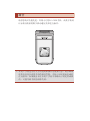 3
3
-
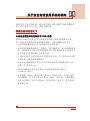 4
4
-
 5
5
-
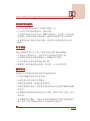 6
6
-
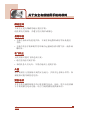 7
7
-
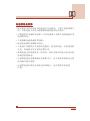 8
8
-
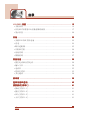 9
9
-
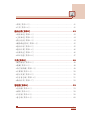 10
10
-
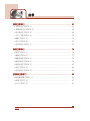 11
11
-
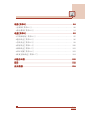 12
12
-
 13
13
-
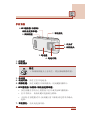 14
14
-
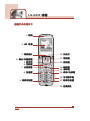 15
15
-
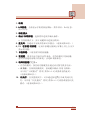 16
16
-
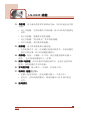 17
17
-
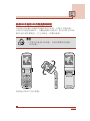 18
18
-
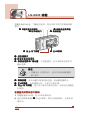 19
19
-
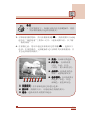 20
20
-
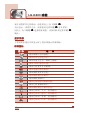 21
21
-
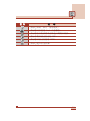 22
22
-
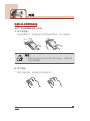 23
23
-
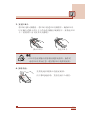 24
24
-
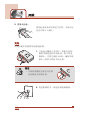 25
25
-
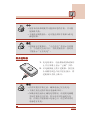 26
26
-
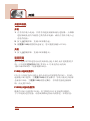 27
27
-
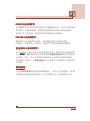 28
28
-
 29
29
-
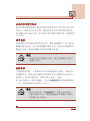 30
30
-
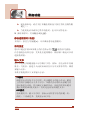 31
31
-
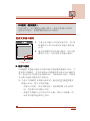 32
32
-
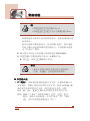 33
33
-
 34
34
-
 35
35
-
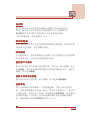 36
36
-
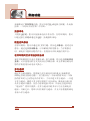 37
37
-
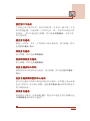 38
38
-
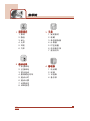 39
39
-
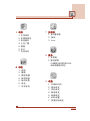 40
40
-
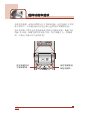 41
41
-
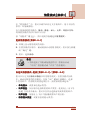 42
42
-
 43
43
-
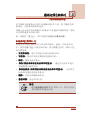 44
44
-
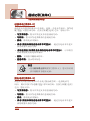 45
45
-
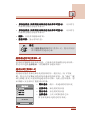 46
46
-
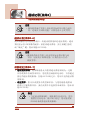 47
47
-
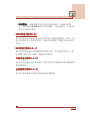 48
48
-
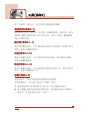 49
49
-
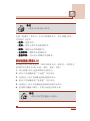 50
50
-
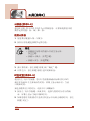 51
51
-
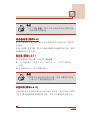 52
52
-
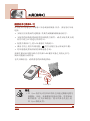 53
53
-
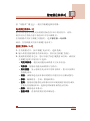 54
54
-
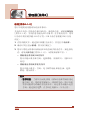 55
55
-
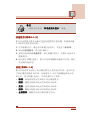 56
56
-
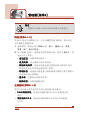 57
57
-
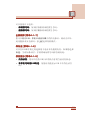 58
58
-
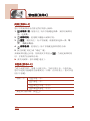 59
59
-
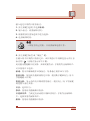 60
60
-
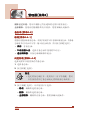 61
61
-
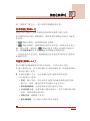 62
62
-
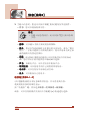 63
63
-
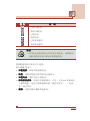 64
64
-
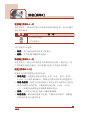 65
65
-
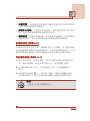 66
66
-
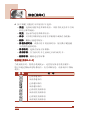 67
67
-
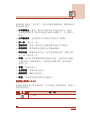 68
68
-
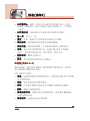 69
69
-
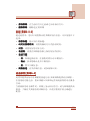 70
70
-
 71
71
-
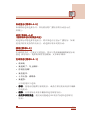 72
72
-
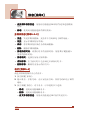 73
73
-
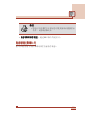 74
74
-
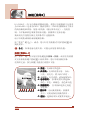 75
75
-
 76
76
-
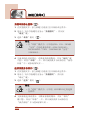 77
77
-
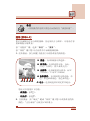 78
78
-
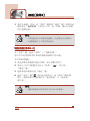 79
79
-
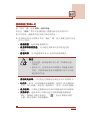 80
80
-
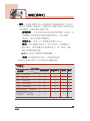 81
81
-
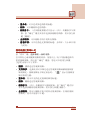 82
82
-
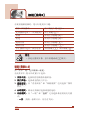 83
83
-
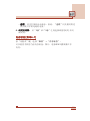 84
84
-
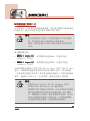 85
85
-
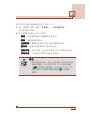 86
86
-
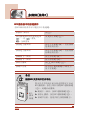 87
87
-
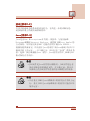 88
88
-
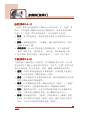 89
89
-
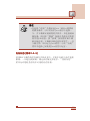 90
90
-
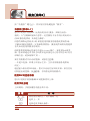 91
91
-
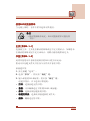 92
92
-
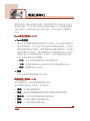 93
93
-
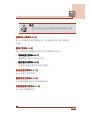 94
94
-
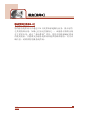 95
95
-
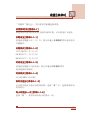 96
96
-
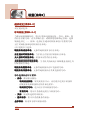 97
97
-
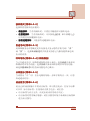 98
98
-
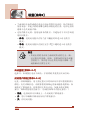 99
99
-
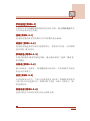 100
100
-
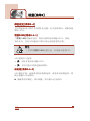 101
101
-
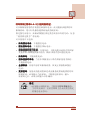 102
102
-
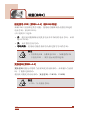 103
103
-
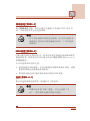 104
104
-
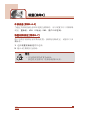 105
105
-
 106
106
-
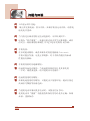 107
107
-
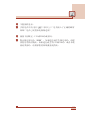 108
108
-
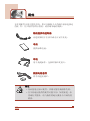 109
109
-
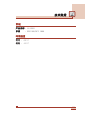 110
110
-
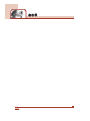 111
111
-
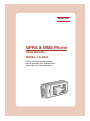 112
112
-
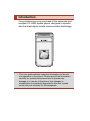 113
113
-
 114
114
-
 115
115
-
 116
116
-
 117
117
-
 118
118
-
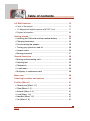 119
119
-
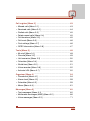 120
120
-
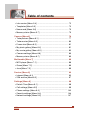 121
121
-
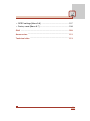 122
122
-
 123
123
-
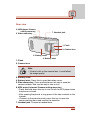 124
124
-
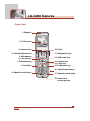 125
125
-
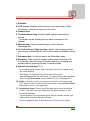 126
126
-
 127
127
-
 128
128
-
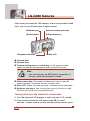 129
129
-
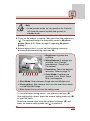 130
130
-
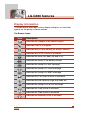 131
131
-
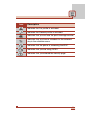 132
132
-
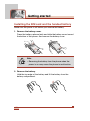 133
133
-
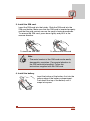 134
134
-
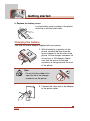 135
135
-
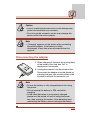 136
136
-
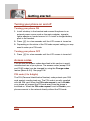 137
137
-
 138
138
-
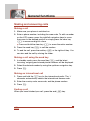 139
139
-
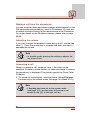 140
140
-
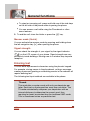 141
141
-
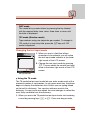 142
142
-
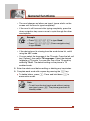 143
143
-
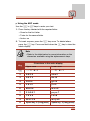 144
144
-
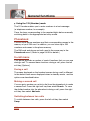 145
145
-
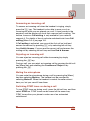 146
146
-
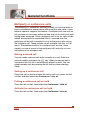 147
147
-
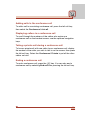 148
148
-
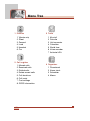 149
149
-
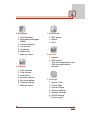 150
150
-
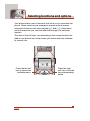 151
151
-
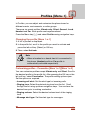 152
152
-
 153
153
-
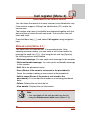 154
154
-
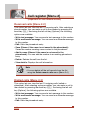 155
155
-
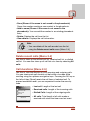 156
156
-
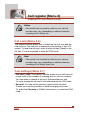 157
157
-
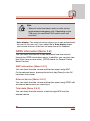 158
158
-
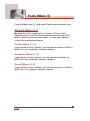 159
159
-
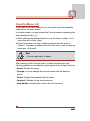 160
160
-
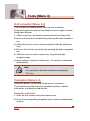 161
161
-
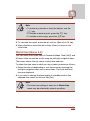 162
162
-
 163
163
-
 164
164
-
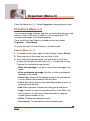 165
165
-
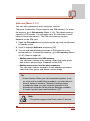 166
166
-
 167
167
-
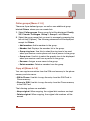 168
168
-
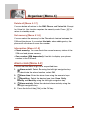 169
169
-
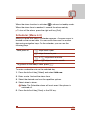 170
170
-
 171
171
-
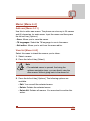 172
172
-
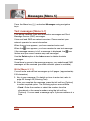 173
173
-
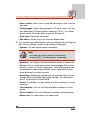 174
174
-
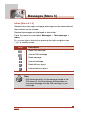 175
175
-
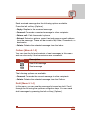 176
176
-
 177
177
-
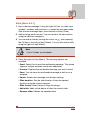 178
178
-
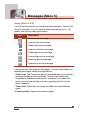 179
179
-
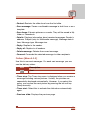 180
180
-
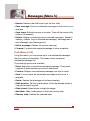 181
181
-
 182
182
-
 183
183
-
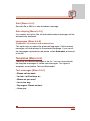 184
184
-
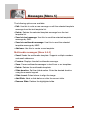 185
185
-
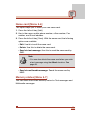 186
186
-
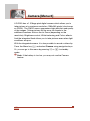 187
187
-
 188
188
-
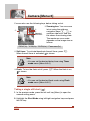 189
189
-
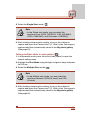 190
190
-
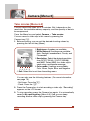 191
191
-
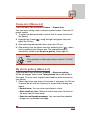 192
192
-
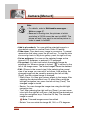 193
193
-
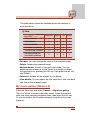 194
194
-
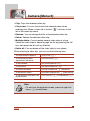 195
195
-
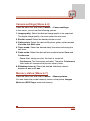 196
196
-
 197
197
-
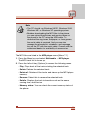 198
198
-
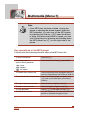 199
199
-
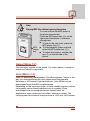 200
200
-
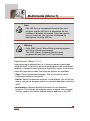 201
201
-
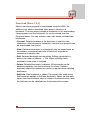 202
202
-
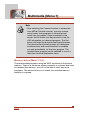 203
203
-
 204
204
-
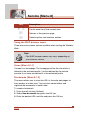 205
205
-
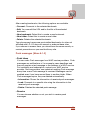 206
206
-
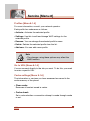 207
207
-
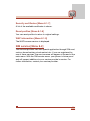 208
208
-
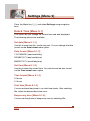 209
209
-
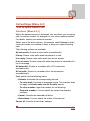 210
210
-
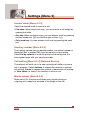 211
211
-
 212
212
-
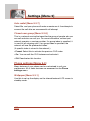 213
213
-
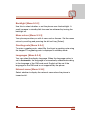 214
214
-
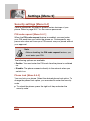 215
215
-
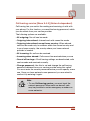 216
216
-
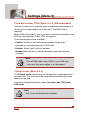 217
217
-
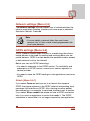 218
218
-
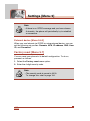 219
219
-
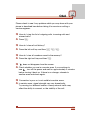 220
220
-
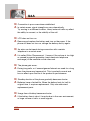 221
221
-
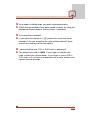 222
222
-
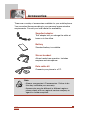 223
223
-
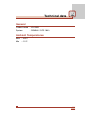 224
224
-
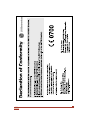 225
225
LG LG-G920 Owner's manual
- Category
- Mobile phones
- Type
- Owner's manual
- This manual is also suitable for
Ask a question and I''ll find the answer in the document
Finding information in a document is now easier with AI
Related papers
Other documents
-
Toshiba SP2-CH5-E02 User manual
-
Dodge MagnaGear Speed Reducers Size G525, G700, G920 Owner's manual
-
Lightspeed Mobile Connector Troubleshooting guide
-
D-Link DP-G310 - AirPlus G Print Server User manual
-
Verizon 8703e User manual
-
Dodge MagnaGear Speed Reducers Size G1400, Size G2100 and Size G3500 Owner's manual
-
 KBT Mobile ES803 User manual
KBT Mobile ES803 User manual