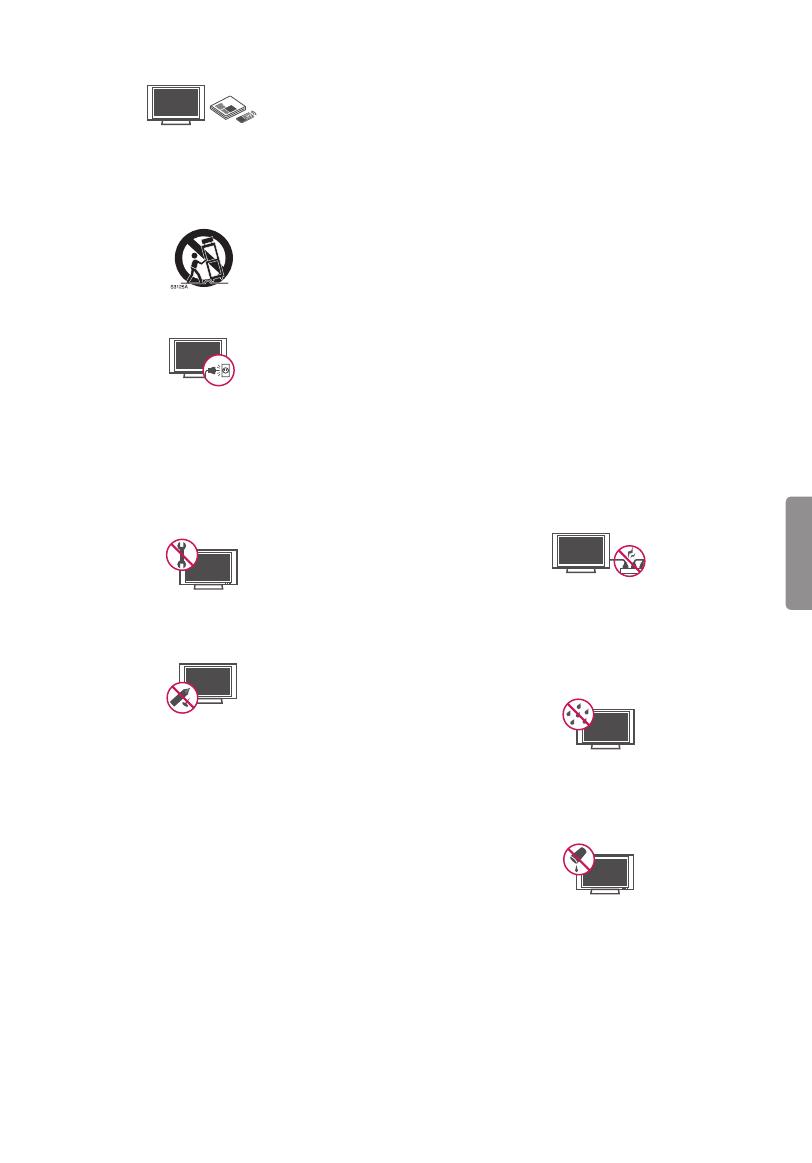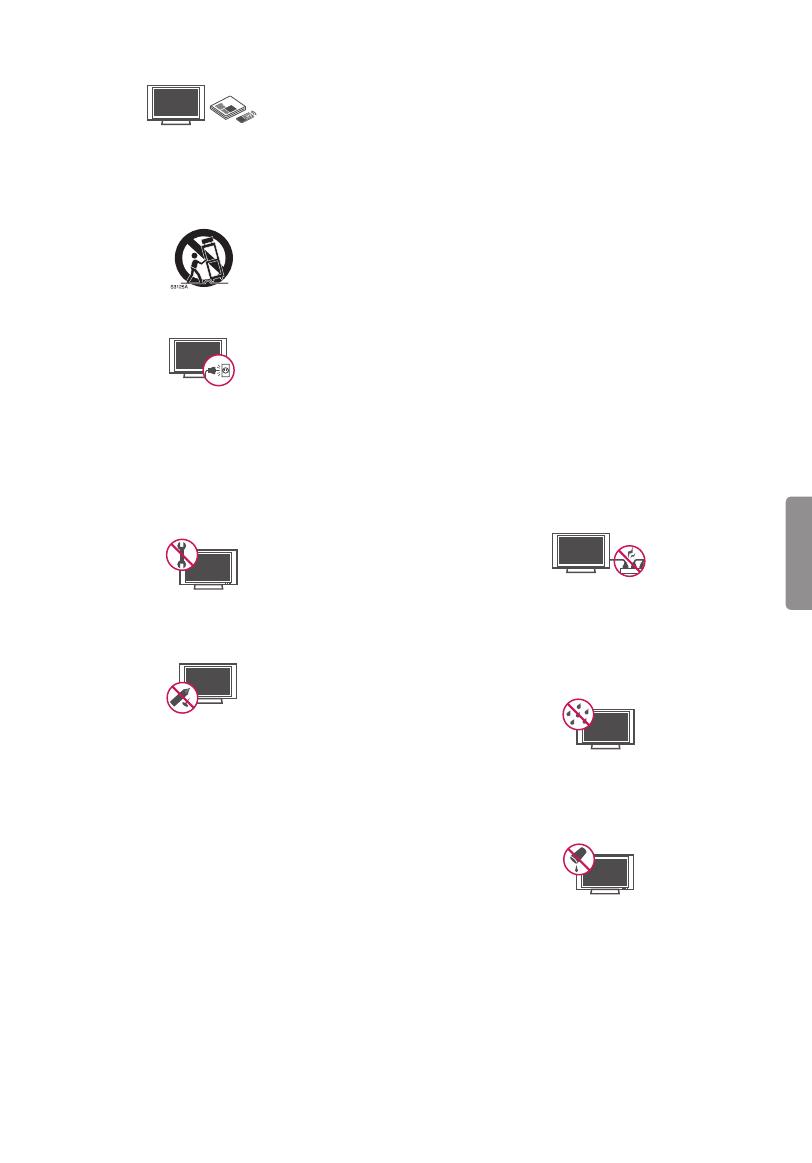
3
ENGLISH
• Only use attachments/accessories specified by
the manufacturer.
• Use only with the cart, stand, tripod, bracket, or
table specified by the manufacturer, or sold with
the apparatus. When a cart is used, use caution
when moving the cart/apparatus combination to
avoid injury from tip-over.
• Unplug this apparatus during lightning storms
or when unused for long periods of time.
• Refer all servicing to qualified service personnel.
Servicing is required when the apparatus has
been damaged in any way, such as power-supply
cord or plug is damaged, liquid has been spilled
or objects have fallen into the apparatus, the
apparatus has been exposed to rain or moisture,
does not operate normally, or has been dropped.
• Do not press strongly upon the panel with a
hand or a sharp object such as a nail, pencil, or
pen, or make a scratch on it.
• Do not stick metal objects or any other
conductive material into the power cord. Do
not touch the end of the power cord while it is
plugged in.
• Keep the packing anti-moisture material or
vinyl packing out of the reach of children.
Anti-moisture material is harmful if swallowed.
If swallowed, induce vomiting and go to the
nearest hospital. Additionally, vinyl packing can
cause suffocation. Keep it out of the reach of
children.
• CAUTION concerning the Power Cord
(Can differ by country):
Check the specification page of this owner’s
manual to be certain concerning current
requirements. Do not connect too many
devices to the same AC power outlet as this
could result in fire or electric shock. Do not
overload wall outlets. Overloaded wall outlets,
loose or damaged wall outlets, extension cords,
frayed power cords, or damaged or cracked
wire insulation are dangerous. Any of these
conditions could result in electric shock or fire.
Periodically examine the cord of your device,
and if its appearance indicates damage or
deterioration, unplug it, discontinue use of
the device, and have the cord replaced with
an exact replacement part by an authorized
servicer. Protect the power cord from physical or
mechanical abuse, such as being twisted, kinked,
pinched, closed in a door, or walked upon. Pay
particular attention to plugs, wall outlets, and
the point where the cord exits the device. Do not
move the TV with the power cord plugged in. Do
not use a damaged or loose power cord. Be sure
do grasp the plug when unplugging the power
cord. Do not pull on the power cord to unplug
the TV.
• Warning - To reduce the risk of fire or electrical
shock, do not expose this product to rain,
moisture or other liquids. Do not touch the TV
with wet hands. Do not install this product near
flammable objects such as gasoline or candles,
or expose the TV to direct air conditioning.
• Do not expose to dripping or splashing and
do not place objects filled with liquids, such as
vases, cups, etc. on or over the apparatus (e.g.,
on shelves above the unit).