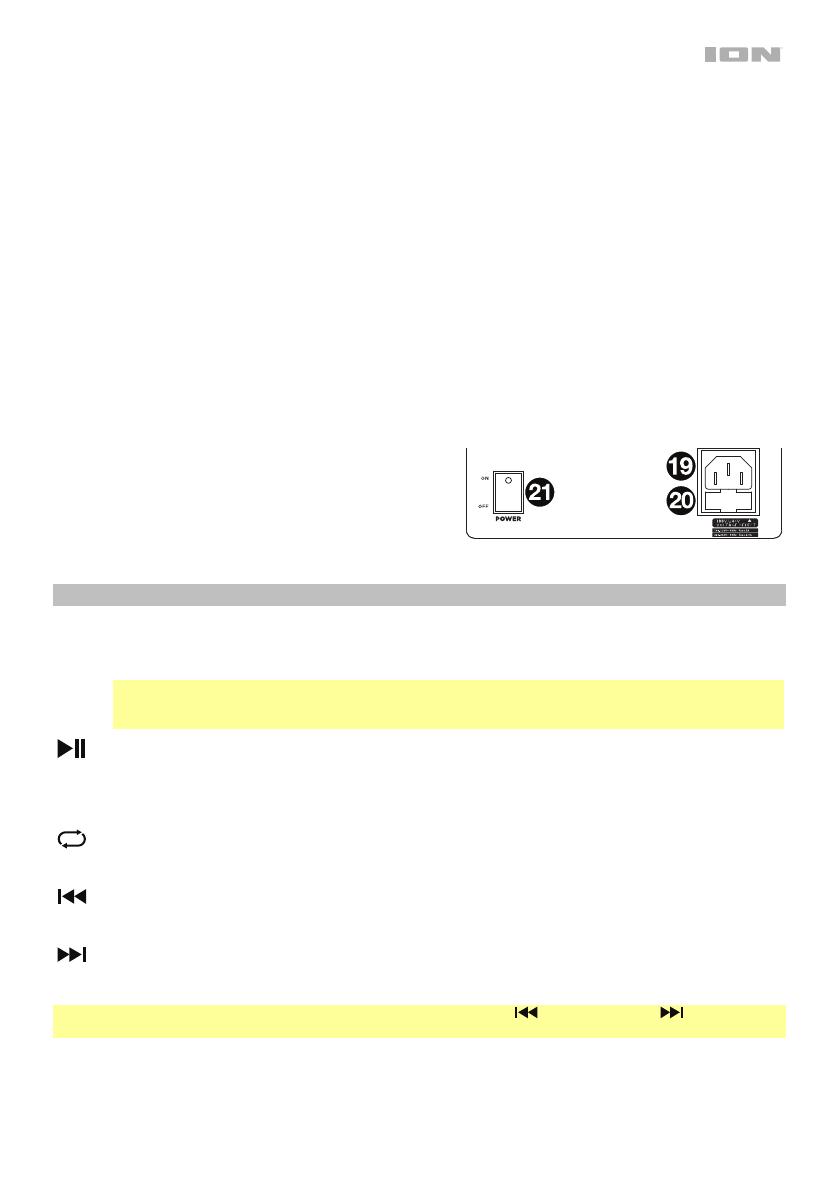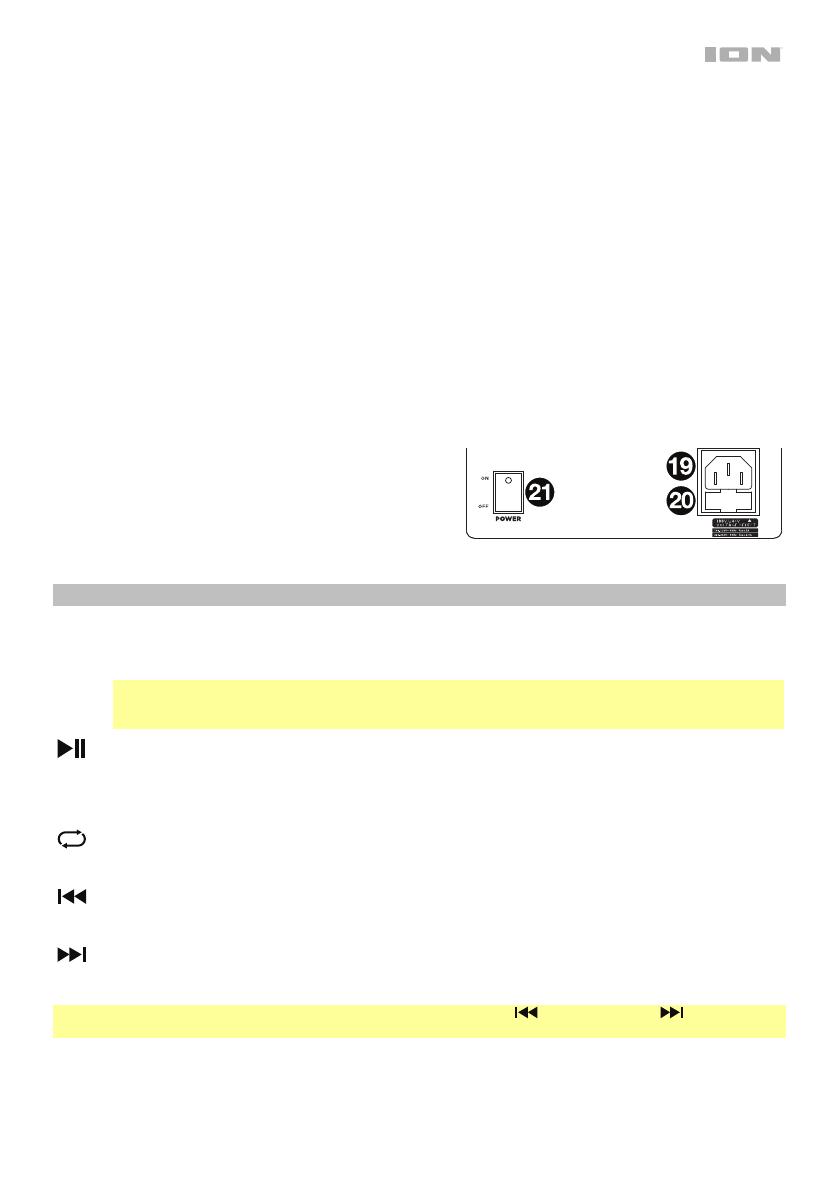
13
18. Touche de mode d'éclairage : Cette touche permet de commuter entre les quatre modes d’éclairage du
panneau avant :
• Auto 1 : Cette option permet d’alterner toutes les couleurs. En ce mode, l’anneau lumineux et le haut-
parleur d’extrêmes graves sont de la même couleur. Vous pouvez maintenir la touche du mode
d’éclairage enfoncée afin que les lumières restent allumées dans la couleur actuelle. Pour alterner de
nouveau les couleurs, maintenez la touche du mode d’éclairage enfoncée. Auto 1 est le mode par défaut
lors de la mise sous tension de la Total PA Glow 3.
• Auto 2 : Cette option permet d’alterner toutes les couleurs. En ce mode, l’anneau lumineux et le haut-
parleur d’extrêmes graves sont de couleurs différentes. Vous pouvez maintenir la touche du mode
d’éclairage enfoncée afin que les lumières demeurent allumées dans les couleurs actuelles.
• Beat Sync : L’anneau lumineux clignote et change de couleur selon le rythme de la musique joué par
l'enceinte. Le haut-parleur d’extrêmes graves alterne toutes les couleurs.
• Off : Les lumières sont éteintes.
19. Câble d'alimentation (IEC) : Branchez le câble d'alimentation inclus ici afin d'alimenter l'appareil.
20. Compartiment du fusible : L’orientation du porte-fusible détermine le réglage de tension de l’appareil : 100–
120 V ou 220–240 V. Comme l'indique l’image, le réglage de tension est affiché sur le côté droit du porte-
fusible, au-dessus du triangle blanc (). Si vous utilisez la Total PA Glow 3 dans une région qui utilise une
tension différente, vous devez changer la tension en retirant le porte-fusible, en l’inversant et le réinsérant.
Si le fusible de l’appareil est endommagé, retirez le porte-
fusible et remplacez le fusible endommagé par un
nouveau fusible de même calibre (comme indiqué sur le
porte-fusible). L’utilisation d’un fusible de calibre
inapproprié pourrait endommager l’appareil et/ou le fusible.
21. Interrupteur d'alimentation : Cet interrupteur met la
Total PA Glow 3 sous et hors tension.
Panneau des médias
Fonctions du panneau des médias :
MODE Mode : Permet de changer le mode de fonctionnement : USB/SD, radio FM et Bluetooth.
Remarque : La clé USB ou la carte SD doit contenir des fichiers lisibles par l'appareil afin que ces
derniers s’affichent dans le panneau multimédia. Les fichiers MP3, WAV 16 bits, FLAC, APE, et WMA
peuvent être lus.
Lecture/Pause : Lorsque USB/SD ou Bluetooth sont sélectionnées comme source audio, cette touche
permet de lancer ou d'interrompe la lecture. Lorsque FM radio est sélectionnée comme source audio,
maintenez la touche de lecture/pause pendant 2 secondes afin d'amorcer la fonction d'enregistrement
automatique des stations préréglées. Ceci permet de balayer la bande FM, en commencer par la station
radio la plus basse (87,5), afin d'enregistrer les stations ayant un signal plus fort.
Répéter : Cette touche permet de répéter toutes les pistes (ALL), toutes les pistes dans le dossier (FOLd),
la piste en cours (OnE), ou toutes les pistes de manière aléatoire (rAn) de la source USB ou de la carte SD
en cours de lecture.
Précédente : Cette touche permet de faire jouer la piste USB, SD ou Bluetooth précédente. Durant
l'écoute de la radio FM, appuyer une fois sur cette touche permet de passer à la station FM précédente et
la maintenir enfoncée permet de passer au canal préréglé précédent.
Suivante : Cette touche permet de faire jouer la piste USB, SD ou Bluetooth suivante. Durant l'écoute de
la radio FM, appuyer une fois sur cette touche permet de passer à la station FM suivante et la maintenir
enfoncée permet de passer au canal préréglé suivant.
Remarque : Dans certaines applications, les touches piste précédente ( ) et piste suivante ( ) permettent de
passer à la liste de lecture ou le genre de musique suivant ou précédent.