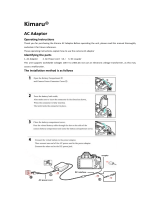Page is loading ...

VQT3H37
Basic Operating Instructions
Digital Camera
Model No. DMC-TZ19
DMC-TZ18
Before use, please read these instructions
completely.
More detailed instructions on the operation
of this camera are contained in “Operating
Instructions for advanced features (PDF format)”
in the supplied CD-ROM. Install it on your PC to
read it.
EB
Web Site: http://www.panasonic-europe.com
Model number suffix “EB” denotes UK model.

2 VQT3H37 (ENG) (ENG) VQT3H37 3
Dear Customer,
We would like to take this opportunity to thank you for purchasing this
Panasonic Digital Camera. Please read these Operating Instructions
carefully and keep them handy for future reference. Please note that the
actual controls and components, menu items, etc. of your Digital Camera
may look somewhat different from those shown in the illustrations in
these Operating Instructions.
Carefully observe copyright laws.
• Recording of pre-recorded tapes or discs or other published or
broadcast material for purposes other than your own private use may
infringe copyright laws. Even for the purpose of private use, recording
of certain material may be restricted.
Information for Your Safety
WARNING:
TO REDUCE THE RISK OF FIRE, ELECTRIC SHOCK OR PRODUCT
DAMAGE,
• DO NOT EXPOSE THIS APPARATUS TO RAIN, MOISTURE,
DRIPPING OR SPLASHING AND THAT NO OBJECTS FILLED
WITH LIQUIDS, SUCH AS VASES, SHALL BE PLACED ON THE
APPARATUS.
• USE ONLY THE RECOMMENDED ACCESSORIES.
• DO NOT REMOVE THE COVER (OR BACK); THERE ARE NO
USER SERVICEABLE PARTS INSIDE. REFER SERVICING TO
QUALIFIED SERVICE PERSONNEL.
THE SOCKET OUTLET SHALL BE INSTALLED NEAR THE
EQUIPMENT AND SHALL BE EASILY ACCESSIBLE.
■
Product identification marking
Product Location
Digital camera Bottom
Battery charger Bottom
Caution for AC mains lead
For your safety, please read the
following text carefully.
This appliance is supplied with a
moulded three pin mains plug for your
safety and convenience.
A 5-ampere fuse is fitted in this plug.
Should the fuse need to be replaced
please ensure that the replacement
fuse has a rating of 5-ampere and that it
is approved by ASTA or BSI to BS1362.
Check for the ASTA mark
or the BSI
mark
on the body of the fuse.
If the plug contains a removable fuse
cover you must ensure that it is refitted
when the fuse is replaced.
If you lose the fuse cover the plug must
not be used until a replacement cover
is obtained.
A replacement fuse cover can be
purchased from your local dealer.
CAUTION!
IF THE FITTED MOULDED PLUG IS
UNSUITABLE FOR THE SOCKET
OUTLET IN YOUR HOME THEN
THE FUSE SHOULD BE REMOVED
AND THE PLUG CUT OFF AND
DISPOSED OF SAFELY.
THERE IS A DANGER OF SEVERE
ELECTRICAL SHOCK IF THE CUT
OFF PLUG IS INSERTED INTO ANY
13- AMPERE SOCKET.
If a new plug is to be fitted please
observe the wiring code as stated
below.
If in any doubt please consult a qualified
electrician.
■
IMPORTANT
The wires in this mains lead are
coloured in accordance with the
following code:
Blue: Neutral, Brown: Live.
As these colours may not correspond
with the coloured markings identifying
the terminals in your plug, proceed as
follows:
The wire which is coloured Blue must
be connected to the terminal which is
marked with the letter N or coloured
Black or Blue.
The wire which is coloured Brown must
be connected to the terminal which is
marked with the letter L or coloured
Brown or Red.
WARNING: DO NOT CONNECT
EITHER WIRE TO THE EARTH
TERMINAL WHICH IS MARKED WITH
THE LETTER E, BY THE EARTH
SYMBOL
OR COLOURED GREEN
OR GREEN/YELLOW.
THIS PLUG IS NOT WATERPROOF
KEEP DRY.
■
Before use
Remove the connector cover.
■
How to replace the fuse
The location of the fuse differ according
to the type of AC mains plug (figures A
and B). Confirm the AC mains plug fitted
and follow the instructions below.
Illustrations may differ from actual AC
mains plug.
1. Open the fuse cover with a
screwdriver.
Figure A Figure B
Fuse cover
2. Replace the fuse and close or attach
the fuse cover.
Figure A
Fuse
(5 ampere)
Figure B
Fuse
(5 ampere)

4 VQT3H37 (ENG) (ENG) VQT3H37 5
■
About the battery charger
CAUTION!
• DO NOT INSTALL OR PLACE THIS UNIT IN A BOOKCASE, BUILT-IN
CABINET OR IN ANOTHER CONFINED SPACE. ENSURE THE UNIT IS
WELL VENTILATED. TO PREVENT RISK OF ELECTRIC SHOCK OR FIRE
HAZARD DUE TO OVERHEATING, ENSURE THAT CURTAINS AND ANY
OTHER MATERIALS DO NOT OBSTRUCT THE VENTILATION VENTS.
• DO NOT OBSTRUCT THE UNIT’S VENTILATION OPENINGS WITH
NEWSPAPERS, TABLECLOTHS, CURTAINS, AND SIMILAR ITEMS.
• DO NOT PLACE SOURCES OF NAKED FLAMES, SUCH AS LIGHTED
CANDLES, ON THE UNIT.
• DISPOSE OF BATTERIES IN AN ENVIRONMENTALLY FRIENDLY MANNER.
• The battery charger is in the standby condition when the AC power supply cord
is connected. The primary circuit is always “live” as long as the power cord is
connected to an electrical outlet.
■
Cautions for Use
• When using an AC adaptor, use the AC cable supplied with the AC adaptor.
• Do not use any other AV cables except the supplied one.
• Do not use any other USB connection cables except the supplied one.
Keep this unit as far away as possible from electromagnetic equipment (such
as microwave ovens, TVs, video games etc.).
• If you use this unit on top of or near a TV, the pictures and/or sound on this unit
may be disrupted by electromagnetic wave radiation.
• Do not use this unit near cell phones because doing so may result in noise
adversely affecting the pictures and/or sound.
• Recorded data may be damaged, or pictures may be distorted, by strong
magnetic fields created by speakers or large motors.
• Electromagnetic wave radiation generated by microprocessors may adversely
affect this unit, disturbing the pictures and/or sound.
• If this unit is adversely affected by electromagnetic equipment and stops
functioning properly, turn this unit off and remove the battery or disconnect
AC adaptor (DMW-AC5E; optional). Then reinsert the battery or reconnect AC
adaptor and turn this unit on.
Do not use this unit near radio transmitters or high-voltage lines.
• If you record near radio transmitters or high-voltage lines, the recorded pictures
and/or sound may be adversely affected.
■
About the battery pack
CAUTION
Danger of explosion if battery is incorrectly replaced. Replace only with
the same or equivalent type recommended by the manufacturer.
Dispose of used batteries according to the manufacturer’s instructions.
• Do not heat or expose to flame.
• Do not leave the battery(ies) in an automobile exposed to direct
sunlight for a long period of time with doors and windows closed.
Warning
Risk of fire, explosion and burns. Do not disassemble, heat above
60 °C or incinerate.

6 VQT3H37 (ENG) (ENG) VQT3H37 7
Contents
Information for Users on Collection and Disposal of Old
Equipment and used Batteries
These symbols on the products, packaging, and/or
accompanying documents mean that used electrical and
electronic products and batteries should not be mixed with
general household waste.
For proper treatment, recovery and recycling of old
products and used batteries, please take them to
applicable collection points, in accordance with your
national legislation and the Directives 2002/96/EC and
2006/66/EC.
By disposing of these products and batteries correctly,
you will help to save valuable resources and prevent
any potential negative effects on human health and
the environment which could otherwise arise from
inappropriate waste handling.
For more information about collection and recycling of
old products and batteries, please contact your local
municipality, your waste disposal service or the point of
sale where you purchased the items.
Penalties may be applicable for incorrect disposal of this
waste, in accordance with national legislation.
For business users in the European Union
If you wish to discard electrical and electronic equipment,
please contact your dealer or supplier for further
information.
[Information on Disposal in other Countries outside
the European Union]
These symbols are only valid in the European Union. If
you wish to discard these items, please contact your local
authorities or dealer and ask for the correct method of
disposal.
Cd
Note for the battery symbol (bottom two symbol
examples):
This symbol might be used in combination with a chemical
symbol. In this case it complies with the requirement set by
the Directive for the chemical involved.
Information for Your Safety .......2
Before use
Standard accessories ................8
Names of parts..........................10
Cursor button .................................11
Preparations
Charging the battery ................12
Inserting and removing the card
(optional)/the battery
..................14
Picture save destination
(cards and built-in memory) ...........15
Setting the clock .......................16
Setting the menu ......................17
Basics
Selecting the
Recording Mode .......................18
Taking pictures with automatic
settings
[Intelligent Auto] Mode .............19
AF Tracking ....................................20
Taking motion pictures
[Motion Picture] Mode ..............21
Viewing your pictures
[Normal Play] ............................22
Deleting pictures ......................22
Others
Reading the Operating
Instructions (PDF format) ........23
Specifications ...........................25

8 VQT3H37 (ENG) (ENG) VQT3H37 9
Standard accessories
Check that all the accessories are supplied before using the camera. Part
numbers are as of January 2011.
Battery pack
DMW-BCG10E
• Charge the battery
before use.
Battery pack is indicated as
battery pack or battery in the
text.
Battery charger
DE-A66A
Battery charger is indicated as
battery charger or charger in
the text.
AC mains lead
K2CT39A00002
Hand strap
VFC4297
USB connection cable
K1HY08YY0017
AV cable
K1HY08YY0018
CD-ROM
VFF0772
• Software:
Use it to install the
software on your PC.
• Operating
Instructions
• Cards are optional. You can record or play back pictures on the built-in
memory when you are not using a card.
• Consult the dealer or your nearest Service Centre if you lose the
supplied accessories. (You can purchase the accessories separately.)
• Please dispose of all packaging appropriately.
• Keep small parts in a safe place out of the reach of children.
Before use
Sales and Support Information
Customer Care Centre
• For customers within the UK: 0844 844 3852
• For customers within Ireland: 01 289 8333
• Visit our website for product information www.panasonic.co.uk
• E-mail: customer[email protected]
Technical Support for AV Software
• For customers within the UK: 0844 844 3869
• For customers within Ireland: 01 289 8333
Direct Sales at Panasonic UK
• For customers: 0844 844 3856
• Order accessory and consumable items for your product with ease and
confidence by phoning our Customer Care Centre Monday–Thursday 9.00
a.m.–5.30 p.m., Friday 9.30 a.m.–5.30 p.m. (Excluding public holidays)
• Or go on line through our Internet Accessory ordering application at
www.pas-europe.com
• Most major credit and debit cards accepted.
• All enquiries transactions and distribution facilities are provided directly by
Panasonic UK Ltd.
• It couldn’t be simpler!
• Also available through our Internet is direct shopping for a wide range of finished
products, take a browse on our website for further details.
■
Optional Accessories
• Lithium Ion Battery
DMW-BCG10E
• AC Adaptor
*
DMW-AC5EB
• DC Coupler
*
DMW-DCC5F
• Marine Case
DMW-MCTZ20E
• SDXC Memory Card
48 GB RP-SDW48GE1K
64 GB RP-SDW64GE1K
• SDHC Memory Card
4 GB RP-SDW04GE1K
4 GB RP-SDQ04GE1K
4 GB RP-SDN04GE1A
8 GB RP-SDW08GE1K
8 GB RP-SDQ08GE1K
8 GB RP-SDN08GE1A
16 GB RP-SDW16GE1K
16 GB RP-SDQ16GE1K
16 GB RP-SDN16GE1A
24 GB RP-SDQ24GE1K
32 GB RP-SDW32GE1K
32 GB RP-SDQ32GE1K
• SD Memory Card
2 GB RP-SDN02GE1A
*
The AC Adaptor (optional) can
only be used with the designated
Panasonic DC Coupler (optional).
The AC adaptor (optional) cannot be
used by itself.
• Some optional accessories may not
be available in some countries.

10 VQT3H37 (ENG) (ENG) VQT3H37 11
Names of parts
Cursor button
Hand strap eyelet
[AV OUT/DIGITAL] socket
The illustrations and screens in this manual may differ from the actual
product. The illustration is of the DMC-TZ18.
[MENU/SET]
(menu display/set/finish)
Left cursor button (◄)
• Self-timer
Down cursor button (▼)
• Macro Mode
Up cursor button (▲)
• Exposure
Compensation
Right cursor button (►)
• Flash
●
In this manual, the button that is used is shaded or indicated
by▲▼◄►.
●
We recommend you use a battery with sufficient battery power or the
AC adaptor when recording motion pictures.
●
If the power supply is cut off due to a power cut or the AC adaptor being
disconnected, the motion picture being recorded using the AC adaptor
will not be recorded.
Camera ON/OFF switch
Shutter button
Mode dial
Flash
Self-timer indicator/AF Assist Lamp
Lens barrel
Lens
LCD monitor
[EXPOSURE] button
[DISP.] button
[Q.MENU]/[
/ ]
(Delete/Return) button
Speaker
Microphone
●
The DMC-TZ19 has
a stereo microphone.
REC/PLAY switch
[E.ZOOM] button
●
Always use a genuine Panasonic AC adaptor (DMW-AC5E: optional).
●
When using an AC adaptor, ensure that the Panasonic DC coupler
(DMW-DCC5; optional) and AC adaptor (DMW-AC5E; optional) are
used.
Zoom lever
We recommend using the
supplied hand strap to avoid
dropping the camera.
Tripod receptacle
• Ensure that the tripod is stable.
Card/Battery door
Release lever
DC coupler cover

12 VQT3H37 (ENG) (ENG) VQT3H37 13
Charging the battery
■
About batteries that you can use with this unit
The battery that can be used with this unit is DMW-BCG10E.
It has been found that counterfeit battery packs which look very
similar to the genuine products are made available to purchase
in some markets. Some of these battery packs are not adequately
protected with internal protection to meet the requirements of
appropriate safety standards. There is a possibility that these
battery packs may lead to fire or explosion. Please be advised
that we are not liable for any accident or failure occurring as a
result of use of a counterfeit battery pack. To ensure that safe
products are used we recommend that a genuine Panasonic
battery pack is used.
• Use the dedicated charger and battery.
• The camera has a function for distinguishing batteries which can
be used safely. The dedicated battery (DMW-BCG10E) supports
this function. The only batteries suitable for use with this unit
are genuine Panasonic products and batteries manufactured by
other companies and certified by Panasonic. (Batteries which do
not support this function cannot be used). Panasonic cannot in
any way guarantee the quality, performance or safety of batteries
which have been manufactured by other companies and are not
genuine Panasonic products.
• The battery is not charged when the camera is shipped. Charge
the battery and set the clock before use.
• Charge the battery with the charger indoors (10 °C - 30 °C).
■
Recording capacity guidelines (pictures/recording time)
Number of recordable
pictures
Approx. 340 pictures
Recording time Approx. 170 min
Playback time Approx. 300 min
Recording conditions by CIPA standard
• CIPA is an abbreviation of [Camera & Imaging Products Association].
• [Program AE] Mode.
• Temperature: 23 °C/Humidity: 50 %RH when LCD monitor is on.
• Using a Panasonic SD Memory Card (32 MB).
• Using the supplied battery.
• Starting recording 30 seconds after the camera is turned on. (When the
Optical Image Stabilizer function is set to [ON].)
• Recording once every 30 seconds with full flash every second
recording.
• Rotating the zoom lever from Tele to Wide or vice versa in every
recording.
• Turning the camera off every 10 recordings and leaving it until the
temperature of the battery decreases.
The number of recordable pictures or available operating time may vary according
to surrounding environment and usage conditions. Figures may be reduced if flash,
zoom, or other functions are used frequently, or in colder climates.
Insert the battery terminals and attach
the battery to the charger
Ensure [LUMIX] faces outwards.
1
2
Connect the charger to the electrical outlet
Charging light
([CHARGE])
On: Charging in progress
(approx. 130 min. if
fully depleted)
Off: Charging complete
Detach the battery after charging is completed
Preparations

14 VQT3H37 (ENG) (ENG) VQT3H37 15
Inserting and removing the card
(optional)/the battery
■
To remove
• To remove battery:
move lever in direction of arrow.
• To remove card:
press down in centre.
Lever
●
Always use genuine Panasonic batteries (DMW-BCG10E).
●
If you use other batteries, we cannot guarantee the quality of this
product.
●
Insert the card fully, otherwise it may be damaged.
Set the camera ON/OFF switch
to OFF and slide the release
lever ( ) to [OPEN] before
opening the lid
[OPEN] [LOCK]
Insert the battery and card,
making sure that their
orientation is correct
• Battery: Insert all the way firmly until
a locking sound is heard, and
check that the lever is hooked
over the battery.
• Card: Insert all the way firmly until it
clicks.
Close lid
Slide to the [LOCK] position.
Picture save destination (cards and built-in memory)
■
Built-in memory (approx. 70 MB)
●
The built-in memory can be used as a temporary storage device when
the card being used becomes full.
●
The access time for the built-in memory may be longer than the access
time for a card.
■
Compatible memory cards (optional)
The following SD standard-based cards
(Panasonic brand recommended)
Type of Card Capacity Notes
SD
Memory Cards
8 MB – 2 GB
• Using a card of SD Speed “Class 6”
*
or above
is recommended for recording motion pictures.
• Can be used with devices compatible with the
respective formats.
• Before using SDXC Memory Cards, check that
your computer and other devices support this
type of card.
http://panasonic.net/avc/sdcard/information/SDXC.html
• Only the cards listed on the left with the given
capacities are supported.
SDHC
Memory Cards
4 GB – 32 GB
SDXC
Memory Cards
48 GB, 64 GB
*
SD speed class refers to a specification for sustained write speeds.
Confirm the SD speed by checking the card label or other card related
materials.
(Example)
●
Latest information:
http://panasonic.jp/support/global/cs/dsc/
(This Site is English only.)
●
Keep the Memory Card out of reach of children to prevent swallowing.

16 VQT3H37 (ENG) (ENG) VQT3H37 17
Setting the clock Setting the menu
Refer to the following procedures to operate the menus.
Example: Setting [LCD Mode] from [OFF] to in the [Program AE]
Mode
Press [MENU/SET] to display the menu
Switching to the [Setup] menu
Select [Setup], and press [MENU/SET].
Press ▲▼ to select [LCD Mode]
and then press [MENU/SET]
• Depending on the item, its setting may not
appear or it may be displayed in a different
way.
Press ▲▼ to select and then
press [MENU/SET] to set
Press [ / ] several times to
close the menu
The clock is not set when the camera is shipped.
Turn on the power ( )
Press [MENU/SET] ( ) while
the message is displayed
Press ◄► to select the items
(year, month, day, hour, minute,
display order or time display
format), and press ▲▼ to set
• To cancel → Press [ / ].
Press [MENU/SET]
Confirm the setting and press [MENU/SET]
• To return to the previous screen, press [ / ].
• Turn on the power again and check the time display.
■
To change time setting
Select [Clock Set] from the [Rec] or [Setup] menu, perform and .

18 VQT3H37 (ENG) (ENG) VQT3H37 19
Selecting the Recording Mode
Taking pictures with automatic settings
[Intelligent Auto] Mode
Recording Mode:
Turn on the power ( )
Slide the [REC/PLAY] switch
( ) to
Switching the mode by rotating
the mode dial ( )
[Intelligent Auto] Mode
Take pictures with automatic settings.
[Program AE] Mode
The subjects are recorded using your own settings.
[Aperture-Priority] Mode
The shutter speed is automatically determined by the aperture value you
set.
[Shutter-Priority] Mode
The aperture value is automatically determined by the shutter speed you
set.
[Manual Exposure] Mode
The exposure is adjusted by the aperture value and the shutter speed which
are manually adjusted.
[Custom] Mode
Use this mode to take pictures with previously registered setting.
[Scene Mode]
Take pictures according to scene.
[My Scene Mode]
Take pictures in frequently-used Scene Modes.
[Motion Picture] Mode
Take motion pictures.
Optimum settings are made automatically from information such as
“face,” “movement,” “brightness,” and “distance” just by pointing the
camera at the subject, meaning that clear pictures can be taken without
the need to make settings manually.
Turn on the power ( )
Shutter button
Slide the [REC/PLAY] switch
( ) to
Set the mode dial ( ) to
Take pictures
Press halfway
(press lightly and focus)
Press fully
(press the button all the way to record)
• If jitter becomes noticeable, use both hands, keep your arms close
to your body, and stand with your feet at shoulder width.
• Focus display (
)
(In focus: lit / Not in focus: flashing)
• The AF area ( ) is displayed around
the subject’s face by the Face Detection
function. In other cases, it is displayed at
the point on the subject which is in focus.
• Focus:
Max. W: 3 cm (0.10 feet)/
Max. T: 1 m (3.28 feet) and above
(7 × to 11 × is 2 m (6.57 feet) to ∞)
Basics

20 VQT3H37 (ENG) (ENG) VQT3H37 21
Taking pictures with automatic settings
[Intelligent Auto] Mode (Continued)
Recording Mode:
Taking motion pictures [Motion Picture] Mode
Recording Mode:
■
Automatic Scene Detection
Camera identifies scene when pointed at subject, and makes optimum
settings automatically. The type of scene detected is indicated by a blue
icon for two seconds.
People are detected
Baby is detected
Scenery is detected
People and night scenery are detected
(Only when
is selected)
Night scenery is detected
A close-up shot is detected
A sunset is detected
Reads subject movement to avoid blurring when the scene does not
correspond to any of the above.
If the camera automatically identifies the scene and determines that people
appear as subjects in the picture ( , , ), Face Detection is activated,
and the focus and exposure are adjusted for the recognised faces.
AF Tracking
Even if a subject, where the focus was locked (AF Lock) moves, the
camera can continue to keep it in focus.
Press▲
AF Tracking icon
AF Tracking frame
• Press ▲ again to cancel.
Align the AF Tracking frame with the subject, and
then press ▼ to lock
• The optimum scene is detected for the subject where the focus
was locked (AF Lock).
• AF Lock successful: Yellow
• AF Lock failed: Red (flash)
• Press ▼ to cancel.
This records motion pictures with audio. (Recording with muted sound is
not possible. Sound recording is monaural (DMC-TZ18) or stereo (DMC-
TZ19).) Zoom can also be used during recording.
Slide the [REC/PLAY] switch to
Set the mode dial to
Start recording
Elapsed recording time
Remaining recording
time (approx.)
Press halfway
(Adjust the focus)
Press fully
(start recording)
End recording
Press fully
●
Immediately release the shutter button after pressing it all the way.
●
When there is no space left to store the motion picture, recording
automatically ends.
●
Motion pictures can be recorded continuously for up to 15 minutes.
Also, motion picture recorded continuously is up to 2 GB. To record
more than 15 minutes or 2 GB, press the shutter button again.
(Remaining time for continuous recording is displayed on the screen.)

22 VQT3H37 (ENG) (ENG) VQT3H37 23
Viewing your pictures [Normal Play]
Playback Mode:
Deleting pictures
Playback Mode:
Reading the Operating Instructions
(PDF format)
Slide the [REC/PLAY] switch
( ) to
Press ◄► to select the picture
●
To play back a motion picture, select an image with ◄ or ►, and then
press ▲ to start playback.
●
You can print pictures by connecting a camera to your computer or
printer, or by giving an SD card to a shop assistant at a photo shop.
Deleted pictures cannot be recovered.
Press [ / ] ( ) to delete the
displayed picture
Press ◄ to select [Yes] and
then press [MENU/SET] ( )
More detailed instructions on the operation of this camera are contained
in “Operating Instructions for advanced features (PDF format)” in the
supplied CD-ROM. Install it on your PC to read it.
■
For Windows
Turn the PC on and insert the CD-ROM containing
the Operating Instructions (supplied)
Click the “Operating Instructions”
Select the desired language and then click
“Operating Instructions” to install
To return to the install menu.
See next page.
Double click the “Operating Instructions” shortcut
icon on the desktop
Others

24 VQT3H37 (ENG) (ENG) VQT3H37 25
Reading the Operating Instructions
(PDF format) (Continued)
Specifications
■
When the Operating Instructions (PDF format) will not open
You will need Adobe Acrobat Reader 5.0 or later or Adobe Reader 7.0
or later to browse or print the Operating Instructions (PDF format).
Insert the CD-ROM containing the Operating Instructions (supplied),
click and then follow the messages on the screen to install.
Compatible OS: Windows 2000 SP4 / Windows XP SP3 / Windows
Vista SP2 / Windows 7
• You can download and install a version of Adobe Reader that you can
use with your OS from the following Web Site.
http://get.adobe.com/reader/otherversions
■
To uninstall the Operating Instructions (PDF format)
Delete the PDF file from the “Program Files\Panasonic\Lumix\” folder.
• When the contents in the Program Files folder cannot be displayed,
click the “Show the contents of this folder” to display them.
■
For Macintosh
Turn the PC on and insert the CD-ROM containing
the Operating Instructions (supplied)
Open the “Manual” folder in the CD-ROM and then
copy the PDF file with the desired language inside
the folder
Double click the PDF file to open it
Digital Camera: Information for your safety
Power Source DC 5.1 V
Power
Consumption
When recording: 1.1 W
When playing back: 0.6 W
Camera effective
pixels
14,100,000 pixels
Image sensor 1/2.33” CCD, total pixel number 14,500,000 pixels
Primary colour filter
Lens Optical 16 x zoom
f=4.3 mm to 68.8 mm
(35 mm film camera equivalent: 24 mm to 384 mm)/
F3.3 (Max. W) to F5.9 (Max. T)
Digital Zoom Max. 4 x
Extra optical
zoom
Max. 33.8 x
(When the picture size is set to 3 million pixels [3M]
or less.)
Focus range
P/A/S/M 50 cm (1.64 feet) (Wide)/
2 m (6.57 feet) (Tele) to
∞
Macro/
Intelligent
Auto/
Motion picture
3 cm (0.10 feet) (Wide)/1 m (3.28 feet) (Tele) to
∞
(7 × to 11 × is 2 m (6.57 feet) to
∞
)
Scene Mode There may be difference in above settings.
Shutter system Electronic shutter + Mechanical shutter
Burst recording
Burst speed Approx. 1.9 pictures/second
Number of
recordable
pictures
Max. 5 pictures (Standard), max. 3 pictures (Fine)

26 VQT3H37 (ENG) (ENG) VQT3H37 27
Specifications (Continued)
Hi-speed burst
Burst speed Approx. 10 pictures/second (Speed priority)
Approx. 5.5 pictures/second (Image priority)
Number of
recordable
pictures
Approx. 15 pictures (When using the built-in
memory, immediately after formatting)
Max. 100 pictures (When using a card, it may differ
depending on the type of card and the recording
conditions)
Shutter speed 60 to 1/4000 th
[Starry Sky] Mode: 15 seconds, 30 seconds,
60 seconds
Exposure (AE) Programme AE (P)/Aperture-priority AE (A)/
Shutter-priority AE (S)/Manual exposure (M)
Exposure Compensation
(1/3 EV Step, -2 EV to +2 EV)
Metering mode Multiple/Centre weighted/Spot
LCD monitor 3.0” TFT LCD (4:3) (Approx. 230,400 dots)
(field of view ratio about 100 %)
Flash Flash range: (ISO AUTO) Approx. 60 cm (1.97 feet)
to 5.0 m (16.4 feet) (Wide)
Microphone Stereo (DMC-TZ19)
Monaural (DMC-TZ18)
Speaker Monaural
Recording media Built-in Memory (Approx. 70 MB)/SD Memory Card/
SDHC Memory Card/SDXC Memory Card
Recording file
format
Still picture JPEG (based on Design rule for Camera File
system, based on Exif 2.3 standard)/DPOF
corresponding
Motion
pictures
QuickTime Motion JPEG
Interface
Digital USB 2.0 (High Speed)
Data from the PC can not be written to the camera
using the USB connection cable.
Analogue video
NTSC/PAL Composite (Switched by menu)
Audio Audio line output (Monaural)
Terminal AV OUT/DIGITAL: Dedicated jack (8 pin)
Dimensions
Approx. 104.9 mm (W) x 57.6 mm (H) x 33.4 mm (D)
[4.13” (W) x 2.27” (H) x 1.31” (D)]
(excluding the projection part)
Mass With card and battery:
Approx. 210
(0.462 lb)
Excluding card and battery:
Approx. 188 (0.414 lb)
Operating
temperature
0 °C to 40 °C
Operating
humidity
10 %RH to 80 %RH
Battery charger
(Panasonic DE-A66A): Information for your safety
Input 110 V to 240 V ~ 50/60Hz, 0.2 A
Output 4.2 V
0.65 A
Battery Pack (lithium-ion)
(Panasonic DMW-BCG10E): Information for your safety
Voltage/capacity 3.6 V/895 mAh

VQT3H37
M0111KZ0
• SDXC Logo is a trademark of SD-3C, LLC.
• QuickTime and the QuickTime logo are trademarks or
registered trademarks of Apple Inc., used under license
therefrom.
• This product uses “DynaFont” from DynaComware
Corporation. DynaFont is a registered trademark of
DynaComware Taiwan Inc.
• Other names, company names, and product names
printed in these instructions are trademarks or
registered trademarks of the companies concerned.
EU
B
Web Site: http://panasonic.net
© Panasonic Corporation 2011
Pursuant to at the directive 2004/108/EC, article 9(2)
Panasonic Testing Centre
Panasonic Marketing Europe GmbH
Winsbergring 15, 22525 Hamburg, Germany
/