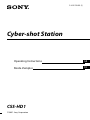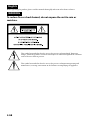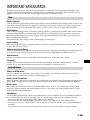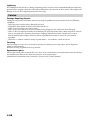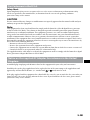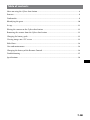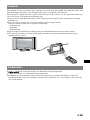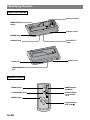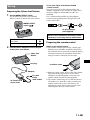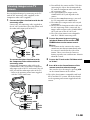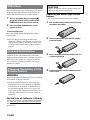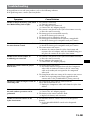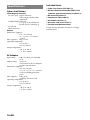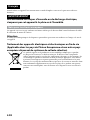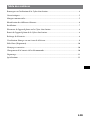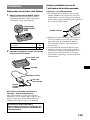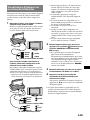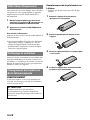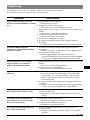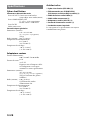2-319-276-11 (1)
Cyber-shot Station
2007 Sony Corporation
CSS-HD1
Operating Instructions
GB
FR
Mode d’emploi

2-GB
English
Before operating the product, please read this manual thoroughly and retain it for future reference.
WARNING
To reduce fire or shock hazard, do not expose the unit to rain or
moisture.
This symbol is intended to alert the user to the presence of uninsulated “dangerous
voltage” within the product’s enclosure that may be of sufficient magnitude to constitute
a risk of electric shock to persons.
This symbol is intended to alert the user to the presence of important operating and
maintenance (servicing) instructions in the literature accompanying the appliance.

3-GB
IMPORTANT SAFEGUARDS
For your protection, please read these safety instructions completely before operating the appliance, and
keep this manual for future reference. Carefully observe all warnings, precautions and instructions on the
appliance, or the one described in the operating instructions and adhere to them.
Use
Power Sources
This set should be operated only from the type of power source indicated on the marking label. If you are not
sure of the type of electrical power supplied to your home, consult your dealer or local power company. For
those sets designed to operate from battery power, or other sources, refer to the operating instructions.
Polarization
This set may be equipped with a polarized ac power cord plug (a plug having one blade wider than the other).
This plug will fit into the power outlet only one way. This is a safety feature. If you are unable to insert the
plug fully into the outlet, try reversing the plug. If the plug should still fail to fit, contact your electrician to
have a suitable outlet installed.
Do not defeat the safety purpose of the polarized plug by forcing it in.
Overloading
Do not overload wall outlets, extension cords or convenience receptacles beyond their capacity, since this can
result in fire or electric shock.
Object and Liquid Entry
Never push objects of any kind into the set through openings as they may touch dangerous voltage points or
short out parts that could result in a fire or electric shock. Never spill liquid of any kind on the set.
Attachments
Do not use attachments not recommended by the manufacturer, as they may cause hazards.
Cleaning
Unplug the set from the wall outlet before cleaning or polishing it. Do not use liquid cleaners or aerosol
cleaners. Use a cloth lightly dampened with water for cleaning the exterior of the set.
Installation
Water and Moisture
Do not use power-line operated sets near water − for example, near a bathtub, washbowl, kitchen sink, or
laundry tub, in a wet basement, or near a swimming pool, etc.
Power-Cord Protection
Route the power cord so that it is not likely to be walked on or pinched by items placed upon or against them,
paying particular attention to the plugs, receptacles, and the point where the cord exits from the appliance.
Accessories
Do not place the set on an unstable cart, stand, tripod, bracket, or table. The set may fall, causing serious
injury to a child or an adult, and serious damage to the set. Use only a cart, stand, tripod, bracket, or table
recommended by the manufacturer.
Ventilation
The slots and openings in the cabinet are provided for necessary ventilation. To ensure reliable operation of
the set, and to protect it from overheating, these slots and openings must never be blocked or covered.
Never cover the slots and openings with a cloth or other materials.
Never block the slots and openings by placing the set on a bed, sofa, rug, or other similar surface.
Never place the set in a confined space, such as a bookcase, or built-in cabinet, unless proper ventilation is
provided.
Do not place the set near or over a radiator or heat register, or where it is exposed to direct sunlight.
–
–
–
–

4-GB
Lightning
For added protection for this set during a lightning storm, or when it is left unattended and unused for long
periods of time, unplug it from the wall outlet and disconnect the antenna or cable system. This will prevent
damage to the set due to lightning and power-line surges.
Service
Damage Requiring Service
Unplug the set from the wall outlet and refer servicing to qualified service personnel under the following
conditions:
When the power cord or plug is damaged or frayed.
If liquid has been spilled or objects have fallen into the set.
If the set has been exposed to rain or water.
If the set has been subject to excessive shock by being dropped, or the cabinet has been damaged.
If the set does not operate normally when following the operating instructions. Adjust only those controls
that are specified in the operating instructions. Improper adjustment of other controls may result in
damage and will often require extensive work by a qualified technician to restore the set to normal
operation.
When the set exhibits a distinct change in performance − this indicates a need for service.
Servicing
Do not attempt to service the set yourself as opening or removing covers may expose you to dangerous
voltage or other hazards.
Refer all servicing to qualified service personnel.
Replacement parts
When replacement parts are required, be sure the service technician has used replacement parts specified by
the manufacturer that have the same characteristics as the original parts.
Unauthorized substitutions may result in fire, electric shock, or other hazards.
–
–
–
–
–
–

5-GB
For Customers in the U.S.A.
Safety Check
Upon completion of any service or repairs to the set, as the service technician to perform routine safety
checks (as specified by the manufacturer) to determine that the set is in safe operating condition.
your nearest Sony service station.
CAUTION
You are cautioned that any changes or modifications not expressly approved in this manual could void your
authority to operate this equipment.
Note:
This equipment has been tested and found to comply with the limits for a Class B digital device, pursuant
to Part 15 of the FCC Rules. These limits are designed to provide reasonable protection against harmful
interference in a residential installation. This equipment generates, uses, and can radiate radio frequency
energy and, if not installed and used in accordance with the instructions, may cause harmful interference
to radio communications. However, there is no guarantee that interference will not occur in a particular
installation. If this equipment does cause harmful interference to radio or television reception, which can be
determined by turning the equipment off and on, the user is encouraged to try to correct the interference by
one or more of the following measures:
– Reorient or relocate the receiving antenna.
– Increase the separation between the equipment and receiver.
– Connect the equipment into an outlet on a circuit different from that to which the receiver is connected.
– Consult the dealer or an experienced radio/TV technician for help.
The supplied interface cable must be used with the equipment in order to comply with the limits for a digital
device pursuant to Subpart B of Part 15 of FCC Rules.
Notice on the supplied AC Adaptor for customers in the United
Kingdom
A moulded plug complying with BS1363 is fitted to this equipment for your safety and convenience.
Should the fuse in the plug supplied need to be replaced, a fuse of the same rating as the supplied one and
approved by ASTA or BSI to BS1362, (i.e., marked with or mark) must be used.
If the plug supplied with this equipment has a detachable fuse cover, be sure to attach the fuse cover after you
change the fuse. Never use the plug without the fuse cover. If you should lose the fuse cover, please contact
your nearest Sony service station.

6-GB
For Customers in Europe
This product has been tested and found compliant with the limits sets out in the EMC Directive for using
connection cables shorter than 3 meters (9.8 feet).
Attention
The electromagnetic field at the specific frequencies may influence the picture and sound of this unit.
Disposal of Old Electrical & Electronic Equipment (Applicable in the
European Union and other European countries with separate collec-
tion systems)
This symbol on the product or on its packaging indicates that this product shall
not be treated as household waste. Instead it shall be handed over to the applicable
collection point for the recycling of electrical and electronic equipment. By ensuring
this product is disposed of correctly, you will help prevent potential negative conse-
quences for the environment and human health, which could otherwise be caused
by inappropriate waste handling of this product. The recycling of materials will help
to conserve natural resources. For more detailed information about recycling of this
product, please contact your local Civic Office, your household waste disposal service
or the shop where you purchased the product.

7-GB
Table of contents
Notes on using the Cyber-shot Station ............................................................................................8
Features ................................................................................................................................................9
Trademarks ..........................................................................................................................................9
Identifying the parts .........................................................................................................................10
Set up ..................................................................................................................................................11
Placing the camera on the Cyber-shot Station ............................................................................12
Removing the camera from the Cyber-shot Station ...................................................................12
Charging the battery pack .............................................................................................................. 12
Viewing images on a TV screen ....................................................................................................13
Slide Show .........................................................................................................................................14
Care and maintenance .....................................................................................................................14
Changing the battery of the Remote Control ...............................................................................14
Troubleshooting ................................................................................................................................15
Specifications ....................................................................................................................................16

8-GB
Notes on using the Cyber-shot Station
Refer to the operating instructions for your camera as well as this manual.
The Cyber-shot Station is not a dust-proofed, moist-proofed, or water proofed product.
About the MODEL SELECT switch
The Cyber-shot Station allows you to attach your camera by setting the
MODEL SELECT switch ( , ).
See page 11 for further details.
The MODEL SELECT switch is set to when purchased.
Be sure to set the MODEL SELECT switch to the designated position
before use, or it may cause a malfunction of your camera or the Cyber-
shot Station.
MODEL SELECT
switch (
, )
Do not use or keep the Cyber-shot Station in locations subject to the following conditions:
Locations with extremes of temperature
The temperature in closed automobiles during summer may be extremely hot, causing deformation or
malfunction of the Cyber-shot Station.
Locations under direct sunlight or near heaters
This may cause deformation or a malfunction of the Cyber-shot Station.
Locations subject to vibration
Locations subject to strong magnetism
Precautions:
Even if the CHARGE lamp is not lit, the unit is not disconnected from the AC power source (mains) as long
as it is connected to the wall outlet (wall socket). If some trouble occurs while using the unit, immediately
shut off the power by disconnecting the plug from the wall outlet (wall socket).
Use the nearest wall outlet to get the AC Adaptor plugged in. If any malfunctions occur using the product,
unplug the AC Adaptor to cut off the power source.
The set is not disconnected from the AC power source (mains) as long as it is connected to the wall outlet,
even if the set itself has been turned off.
Do not use the AC Adaptor placed in a narrow space, such as between a wall and furniture.
Do not use the Cyber-shot Station in locations that are subject to strong radio waves or radiation. Images
may not be played back properly.
Avoid other metalic objects to contact with the connecting parts of the Cyber-shot Station and the power
cord. It may cause a short circuit.
Recording contents cannot be compensated for if playback is not possible due to damaged “Memory Stick
Duo”, a malfunction of your camera or the Cyber-shot Station, etc.

9-GB
Features
The CSS-HD1 can be used with the DSC-T100, DSC-T25, DSC-T20, DSC-W200, DSC-W90, DSC-W85, and
DSC-W80 digital still cameras. Not all digital still cameras are available in all countries.
When you place a digital still camera (here in after referred to as the “camera”) on the Cyber-shot Station, you
can use the Cyber-shot Station in the following way.
You can view the high definition images of the camera by connecting the Cyber-shot Station to the high
definition TV.
You can easily view images on a TV screen with the wireless remote control.
Using the remote control, you can operate the followings:
Viewing images
Slide Show
Playback zoom
You can easily start Slide Show by only pressing the SLIDE SHOW button on the remote control.
The Cyber-shot Station can charge the battery pack inside the camera faster than the battery charger
supplied with the camera.
Trademarks
and “Cyber-shot Station” are trademarks of Sony Corporation.
“Memory Stick Duo” is a trademark of Sony Corporation.
In addition, system and product names used in this manual are, in general, trademarks or registered
trademarks of their respective developers or manufacturers. However, the
or
marks are not used in all
cases in this manual.
–
–
–

10-GB
Identifying the parts
Cyber-shot Station
MODEL SELECT
switch
POWER lamp
CHARGE lamp
Multi connector
Remote sensor
HD OUTPUT
lamp
DC IN jack
COMPONENT OUT
jack
AV OUT jack
Remote Control
HOME button
SLIDE SHOW button
MENU button
POWER button
(CAMERA)
Playback Zoom
( / ) button
Control buttons
(//// )

11-GB
To use your Cyber-shot Station abroad
- Power sources
You can use the Cyber-shot Station and the AC
Adaptor (supplied) in any country or region where
the power supply is within 100 V to 240 V AC
50/60 Hz.
Use a commercially available AC plug adaptor,
if necessary, depending on the design of the wall
outlet (wall socket).
AC plug adaptor
(not supplied)
Do not use an electronic transformer (travel
converter), as this may cause a malfunction.
Preparing the remote control
Notes on the remote control
The remote control is powered by a button type
lithium battery (CR2025) installed at the factory.
An insulation sheet is inserted to avoid the battery
exhaustion. Remove the insulation sheet before
using the remote control for the first time.
Insulation sheet
Point the remote sensor of the Cyber-shot Station
away from strong light sources such as direct
sunlight or overhead lightings. Otherwise, the
remote control may not function properly.
The remote control range is less than five meters
(for indoor use). Point the remote control at the
remote sensor of the Cyber-shot Station. Try
adjusting the angle of the remote control if you
cannot operate the Cyber-shot Station.
Set up
Preparing the Cyber-shot Station
1 Set the MODEL SELECT switch.
See the table below and set the MODEL
SELECT switch to match with your camera.
MODEL SELECT
switch (
,
)
DSC-W200, DSC-W90, DSC-W85,
DSC-W80
DSC-T100, DSC-T25, DSC-T20
2 Connect the AC Adaptor to the DC IN jack
of the Cyber-shot Station.
To a wall
outlet
(wall socket)
Cyber-shot
Station
DC plug
AC Adaptor
AC Power cord
(mains lead)

12-GB
Placing the camera on the
Cyber-shot Station
Remove the Adaptor ring, the Conversion lens,
etc. from the camera.
Attach the camera as shown below.
Insert the “Memory Stick Duo” into the camera.
When you use data in the internal memory,
do not insert the “Memory Stick Duo” into the
camera.
Be sure to turn off the camera before placing it on
or removing it from the Cyber-shot Station.
Tips
You can attach the camera to the Cyber-shot
Station smoothly by alignning the camera to the
right corner of the Cyber-shot Station.
Make sure that the camera is securely attached to
the Cyber-shot Station.
Removing the camera from
the Cyber-shot Station
Hold the Cyber-shot Station down when you
remove the camera from the Cyber-shot Station.
Notes
When removing the camera, make sure to lift the
camera straight up. It may damage the camera or
the Cyber-shot Station when some extra is added
to the front or the sides.
Charging the battery pack
Place the camera with the battery pack
inserted on the Cyber-shot Station.
Charging starts automatically. The CHARGE lamp
of the Cyber-shot Station lights up.
When the camera is turned on, the Cyber-shot
Station stops charging the battery pack.
When the charging reaches to Normal charge*,
the CHARGE lamp goes off.
Recording and playback time with Normal
charge
is
approximately
90% of Full
charge.
For the time of the full-charge for a completely
discharged battery at the temperature of 25 °C
(77 °F), see the table below.
DSC-T100, DSC-T25, DSC-T20,
DSC-W200, DSC-W90,
DSC-W85, DSC-W80
Approx.
230 minutes
It may take longer to charge, depending on the
charging condition and environment.
If CHARGE lamp fails to light or blinks for more
than 10 seconds, refer to “Troubleshooting”.
Notes
After attaching the camera to the Cyber-shot
Station, the CHARGE lamp may blink for 3 to 10
seconds. This indicates communication between
the camera and the Cyber-shot Station, and it is
not a malfunction.
Charging temperature
The temperature range for charging is 0 °C to
40 °C (32 °F to 104 °F). However, to provide
maximum battery efficiency, the recommended
temperature range when charging is 10 °C to
30 °C (50 °F to 86 °F).
On battery life
The battery life is limited. Battery capacity
decreases little by little as you use it more and
more, and as time passes. If the battery operating
time seems shortened considerably, a probable
cause is that the battery pack has reached the end
of its life. Buy a new battery pack.
The battery life varies according to how it
is stored and the operating conditions and
environment in which each battery pack is used.
*
–

13-GB
Viewing images on a TV
screen
You can playback images by connecting to the TV
with the AV connecting cable (supplied) or the
Component video cable (supplied).
1 Connect the Cyber-shot Station with the AV
connecting cable.
Connect the AV connecting cable (supplied) to
the AV OUT jack of the Cyber-shot Station and
the audio/video input jacks of the TV.
AV connecting cable
Red
White
Yellow
Audio
Video
To connect the Cyber-shot Station with
the Component video cable and the AV
connecting cable
Connect the Component video cable to the
COMPONENT OUT jack and the component
video input jacks of the TV, and connect the AV
OUT jack and the audio input jacks of the TV.
Refer to the operating instructions supplied
with the TV for connection.
Component video cable
AV connecting cable
Red
White
Yellow
Audio
Green
Blue
Red
Y
Pb/Cb
Pr/Cr
–
Turn off both the camera and the TV before
connecting the Cyber-shot Station and the
TV with the Component video cable and the
AV connecting cable.
The signal format to be output via the
COMPONET OUT jack depends on the
camera.
To view the 1080i format images, you need
the TV compatible with 1080i format.
The Audio to be output via the AV out jack
is monaural.
When both the Component video cable and
the AV connecting cable is connected, the
images will be output via the COMPONENT
OUT jack, not via the AV OUT jack.
The Cyber-shot Station is not compatible
with the S-VIDEO connecting cable.
2 Turn on the power by pressing the
(playback) button of the camera or the
POWER button on the remote control.
Notes
The buttons on the camera or the remote
control may not function immediately after
the camera is attached to the Cyber-shot
Station. This occurs when the camera is
booting up and is not a malfunction. Wait for
about 10 seconds.
3 Turn on the TV and set the TV/Video switch
to “Video”.
4 Press / on the Control buttons of the
remote control to select the image.
You can also select the image by pressing /
on the Control buttons of the camera.
The Cyber-shot Station is compatible with both
NTSC and PAL TV systems. For further details,
see the operating instructions supplied with the
camera.

14-GB
CAUTION
Replace the battery with the specified type only.
Otherwise, fire or injury may result.
Replacing the button type lithium
battery
Do not use any batteries other than CR2025.
1 Pull out the battery holder while pushing
the tab on the holder.
2 Take out the button type lithium battery
from the holder.
3 Put a new battery into the holder with its +
side facing upward.
4 Insert the holder into the remote control
until it clicks.
*
Slide Show
You can playback a series of still images and movies
recorded with your camera by only pressing the
SLIDE SHOW button on the remote control.
1 Turn on the power by pressing the
(playback) button of the camera or the
POWER button on the remote control.
2 Press the SLIDE SHOW button on the
remote control.
To cancel Slide Show
Press the SLIDE SHOW button on the remote
control again.
You can change the settings of Slide Show
([Interval], [Image], and [Repeat] etc.) with the
settings on the camera. For further details, refer
to the operating instructions supplied with the
camera.
Care and maintenance
Clean the Cyber-shot Station with a soft cloth
slightly moistened with water, and wipe the surface
with a dry cloth. Do not use any type of solvent
such as thinner, alcohol or benzine as this may
damage the surface.
Changing the battery of the
Remote Control
WARNING
Battery may explode if mistreated. Do not recharge,
disassemble, or dispose of in fire.
When the lithium battery becomes weak, the
operating distance of the Remote Commander
may shorten, or the Remote Commander may
not function properly. In this case, replace the
battery with a Sony CR2025 lithium battery. Use
of another battery may present a risk of fire or
explosion.
For the State of California, USA only
Perchlorate Material - special handling may apply,
See www.dtsc.ca.gov/hazardouswaste/perchlorate
Perchlorate Material: Lithium battery contains
perchlorate.

15-GB
Troubleshooting
If any problems occur with your products, refer to the following solutions.
If the problem persists, contact your Sony dealer.
Symptom Cause/Solution
Unable to charge the battery pack (when
the CHARGE lamp fails to light)
The camera is turned on.
Turn the camera off.
The AC Adaptor is disconnected.
Connect the AC Adaptor properly.
The camera is not placed on the Cyber-shot Station correctly.
Place the camera correctly.
The battery pack is not installed correctly.
Install the battery pack correctly.
The battery pack is completely charged.
The battery pack installed into the camera is inapplicable.
Install the battery pack compatible with your camera.
The CHARGE lamp blinks fast, or blinks
for more than 10 seconds
The battery pack installed into the camera is inapplicable.
Install the battery pack compatible with your camera.
The connection is not correct.
Remove the camera from the Cyber-shot Station and
reconnect the AC Adaptor. After the CHARGE lamp goes
off, place the camera on the Cyber-shot Station.
Unable to turn on the camera, or
it suddenly gets turned off
The camera is not placed on the Cyber-shot Station correctly.
Place the camera correctly.
The AC Adaptor is disconnected.
Connect the AC Adaptor properly.
The images/sounds cannot be played
back on a TV
The connection is not correct.
The audio cannot be output when only the Component
video cable is connected. Connect the AV connecting
cable to the audio jack correspond to the component
video jack.
The Component video out setting of the camera is not correct.
Refer to the operating instructions supplied with the
camera, and set the [COMPONENT] setting correctly.
The images cannot be output via the AV
connecting cable
The Component video cable is connected to the
Cyber-shot Station and the TV.
Unplug the Component video cable from the Cyber-shot
Station.
Buttons on the remote control do
not work, and no operations can be
performed
The AC Adaptor is disconnected.
Connect the AC Adaptor properly.
The battery in the remote control is dead.
Replace the battery with a new one.
Unable to attach the camera on the
Cyber-shot Station
The MODEL SELECT switch is not set to its designated
position.
Set the MODEL SELECT switch to the designated
position.

16-GB
Specifications
Cyber-shot Station
Input/Output connectors
AV OUT jack: 10 pin connector
Video output, Audio output
(Monaural)
COMPONENT OUT jack
Y: 1 Vp-p, 75 Ω unbalanced
P/P, C/C: ±350 mVp-p
DC IN jack
Multi connector
General
Dimensions (Approx.):
124 × 45 × 65 mm
(5 × 1 / × 2 / inches)
(w/h/d)
Mass (Approx.): 90 g (3.2 oz)
Operating temperature:
0 °C to 40 °C
(32 °F to 104 °F)
Storage temperature:
–20 °C to +60 °C
(–4 °F to +140 °F)
AC Adaptor
Input rating: 100 V to 240 V, AC 50/60 Hz,
11 W
Output rating: 4.2 V DC
See the label on the AC Adaptor
for other specifications.
Dimensions (Approx.):
48 × 29 × 81 mm
(1 / × 1 / × 3 / inches)
(w/h/d, excluding projecting
parts)
Mass (Approx.): 130 g (5 oz)
excluding AC Power cord
Operating temperature:
0 °C to 40 °C
(32 °F to 104 °F)
Storage temperature:
–20 °C to +60 °C
(–4 °F to +140 °F)
Included items
Cyber-shot Station (CSS-HD1) (1)
Wireless Remote Commander (RMT-CSS5)
(A button type lithium battery installed) (1)
AV connecting cable (1)
Component video cable (1)
AC Adaptor (AC-LS5) (1)
AC Power cord (mains lead) (1)
Set of printed documentation
Design and specifications are subject to change
without notice.
Page is loading ...
Page is loading ...
Page is loading ...
Page is loading ...
Page is loading ...
Page is loading ...
Page is loading ...
Page is loading ...
Page is loading ...
Page is loading ...
Page is loading ...
Page is loading ...
Page is loading ...
Page is loading ...
Page is loading ...
Page is loading ...
-
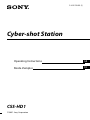 1
1
-
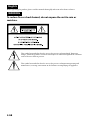 2
2
-
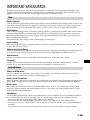 3
3
-
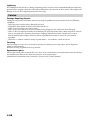 4
4
-
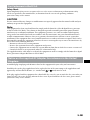 5
5
-
 6
6
-
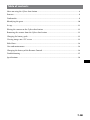 7
7
-
 8
8
-
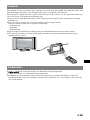 9
9
-
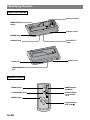 10
10
-
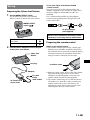 11
11
-
 12
12
-
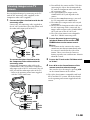 13
13
-
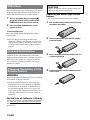 14
14
-
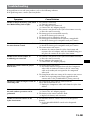 15
15
-
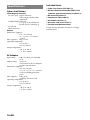 16
16
-
 17
17
-
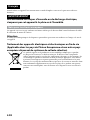 18
18
-
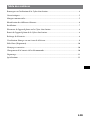 19
19
-
 20
20
-
 21
21
-
 22
22
-
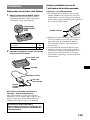 23
23
-
 24
24
-
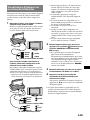 25
25
-
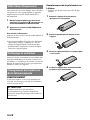 26
26
-
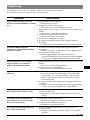 27
27
-
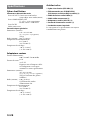 28
28
-
 29
29
-
 30
30
-
 31
31
-
 32
32