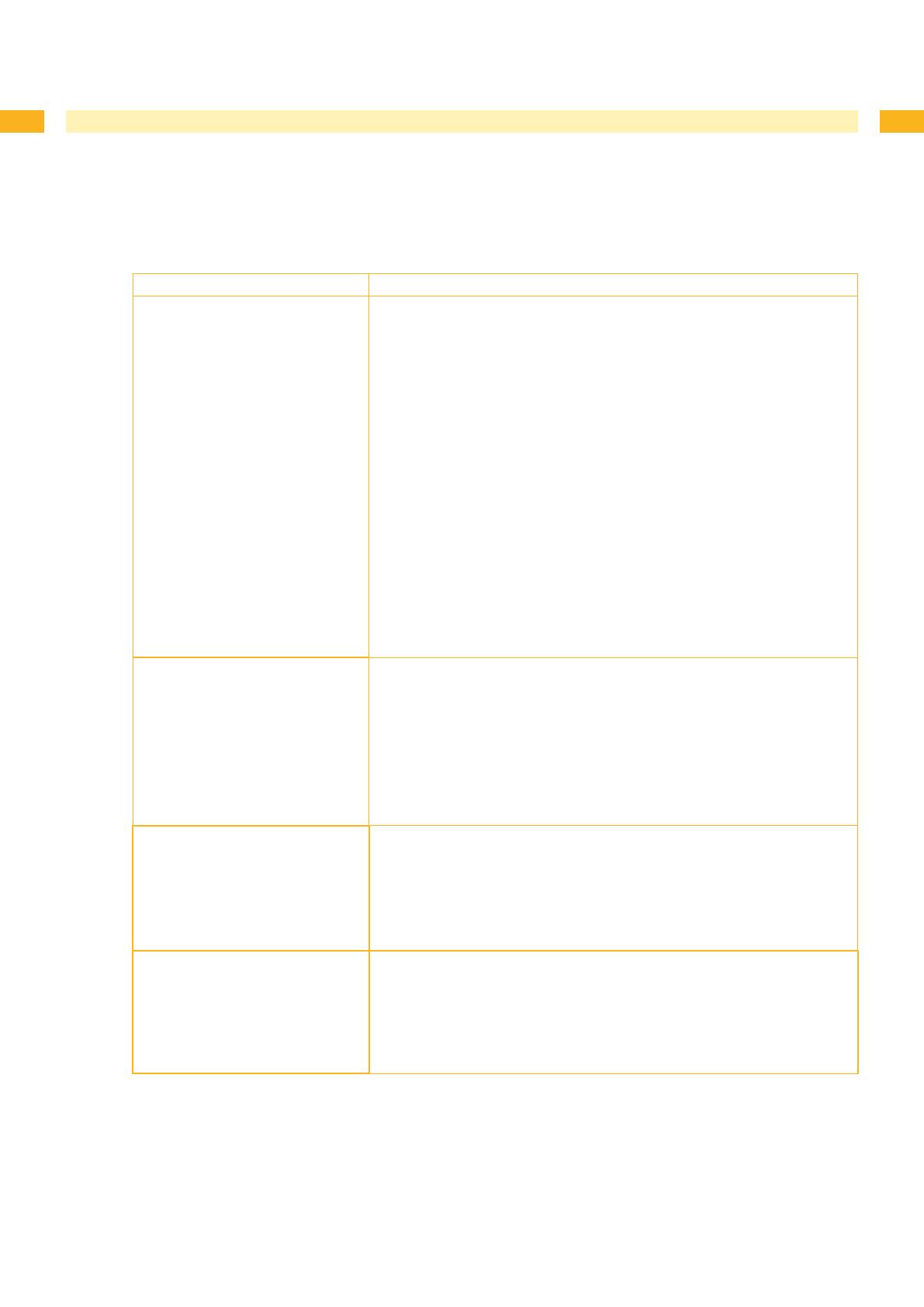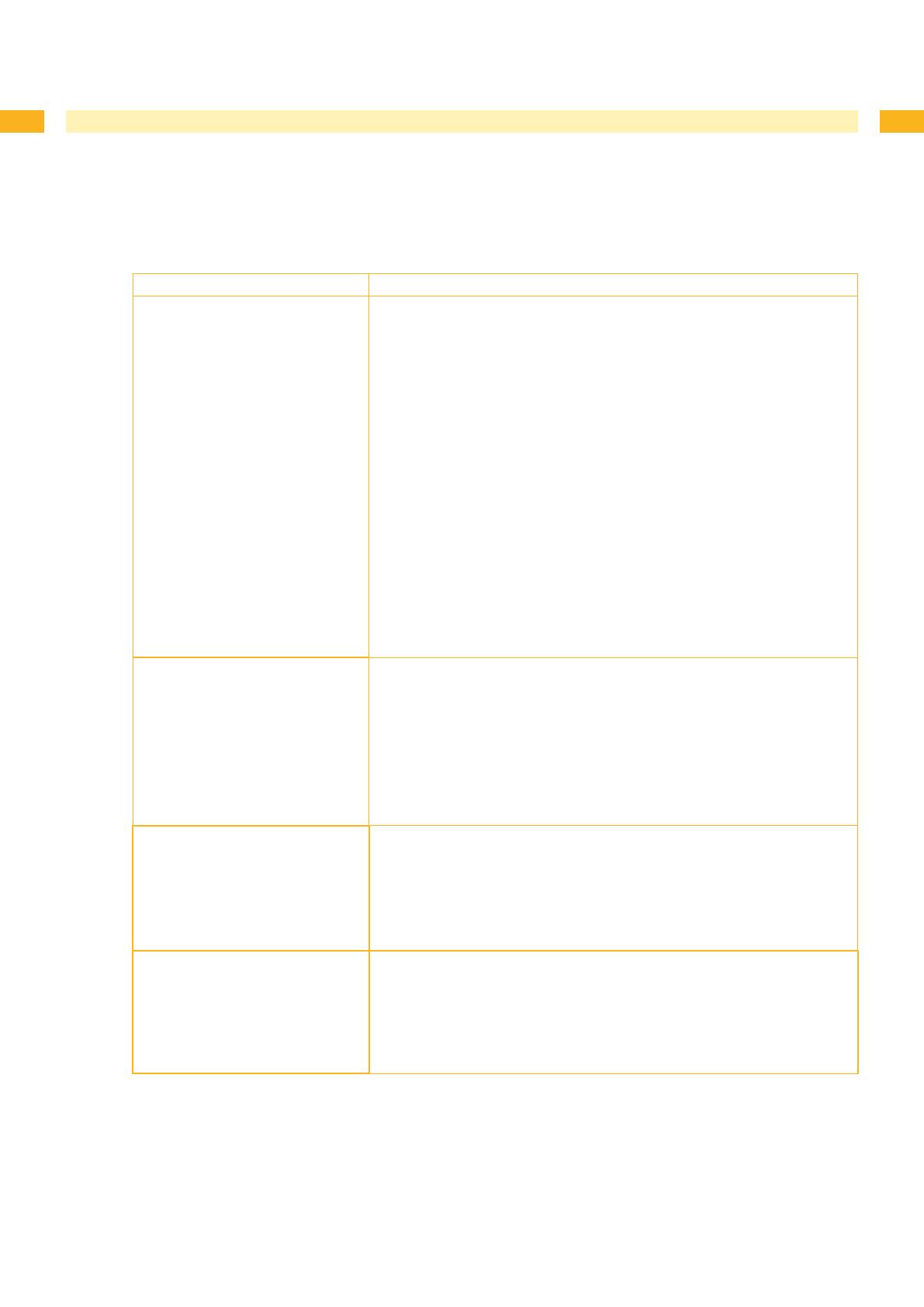
18 18
5 Troubleshooting and Fault Clearance
5.4 Error Indication
The following table comprised possible sources of faults and possible proposals for fault clearance. Outer causes like
lack of pressure air and malfunction of printer will be veried further.
Symptom Cause and solution
Insufcient vacuum on pad
1. In cyclical operation, the vacuum valve won't controlled.
PCB Applicator Control defect
Change PCB Applicator Control
2. There is no pressure at the outlet of the vacuum throttle valve or the
pressure can't be controlled.
Replace vacuum throttle valve.
3. It doesn't establish a vacuum on exit of the vacuum generator
Replace the sound absorber if it soiled.
4. Leakage in the chain of vacuum
Measurement like described in
5.2
Check the vacuum transmission elements and in case of failure
replace it.
5. It doesn't establish a vacuum on exit of the vacuum generator
Replace the vacuum generator in case of failure.
6. Not enough negative pressure at the suction plate.
Suction channels at the suction plate, foil or absorbability plate clotted.
Clean the suction channels and/or replace foil and absorbability plate
respectively
.
Fault in cylinder movement The state of valve control will shown via LED's on the valves.
1. Cylinder will be not controlled.
LED's glow in case of switching but valve doesn't work
Replace valve
Check connections, replace as necessary PCB's
2. There is no pressure at the outlet of each on cylinder mounted throttle
valve or the pressure can't be controlled.
Replace the fault throttle valve.
Loss of blow air
1. The valve doesn't activated, LED at valve doesn't glow.
PCB Applicator Control damaged
Replace PCB Applicator Control
2. On pad doesn't exist enough pressure in case of activated valve.
Pneumatic tubes fault
Replace pneumatic tubes
Loss of applicator function
1. Interface applicator-printer connector SUB-D15 doesn't connect accurate.
Reestablish connection.
2. Breakdown pressure air.
Check circuit points.
3. Applicator PCB Applicator Control damaged.
Replace PCB Applicator Control.
Table 4 Troubleshooting and fault clearance