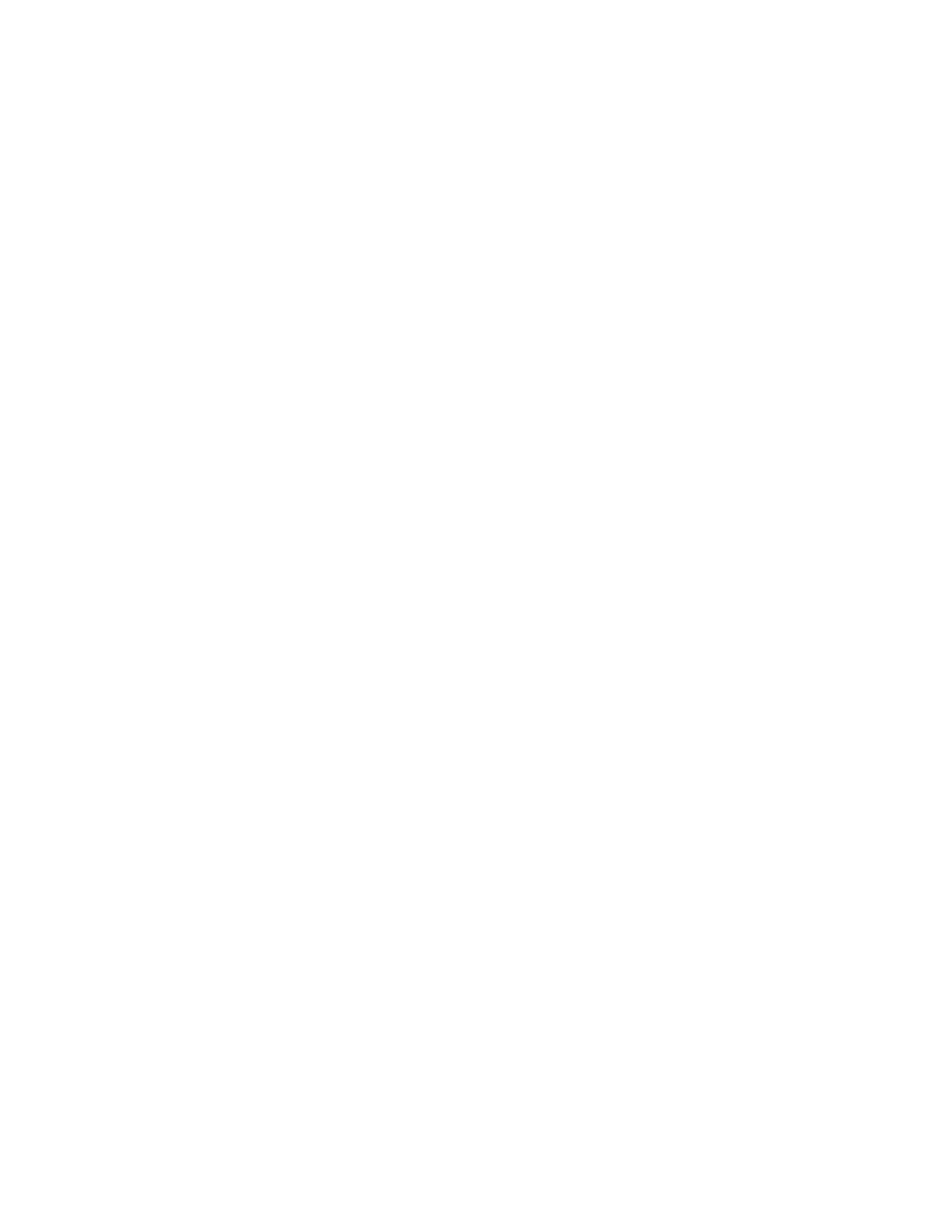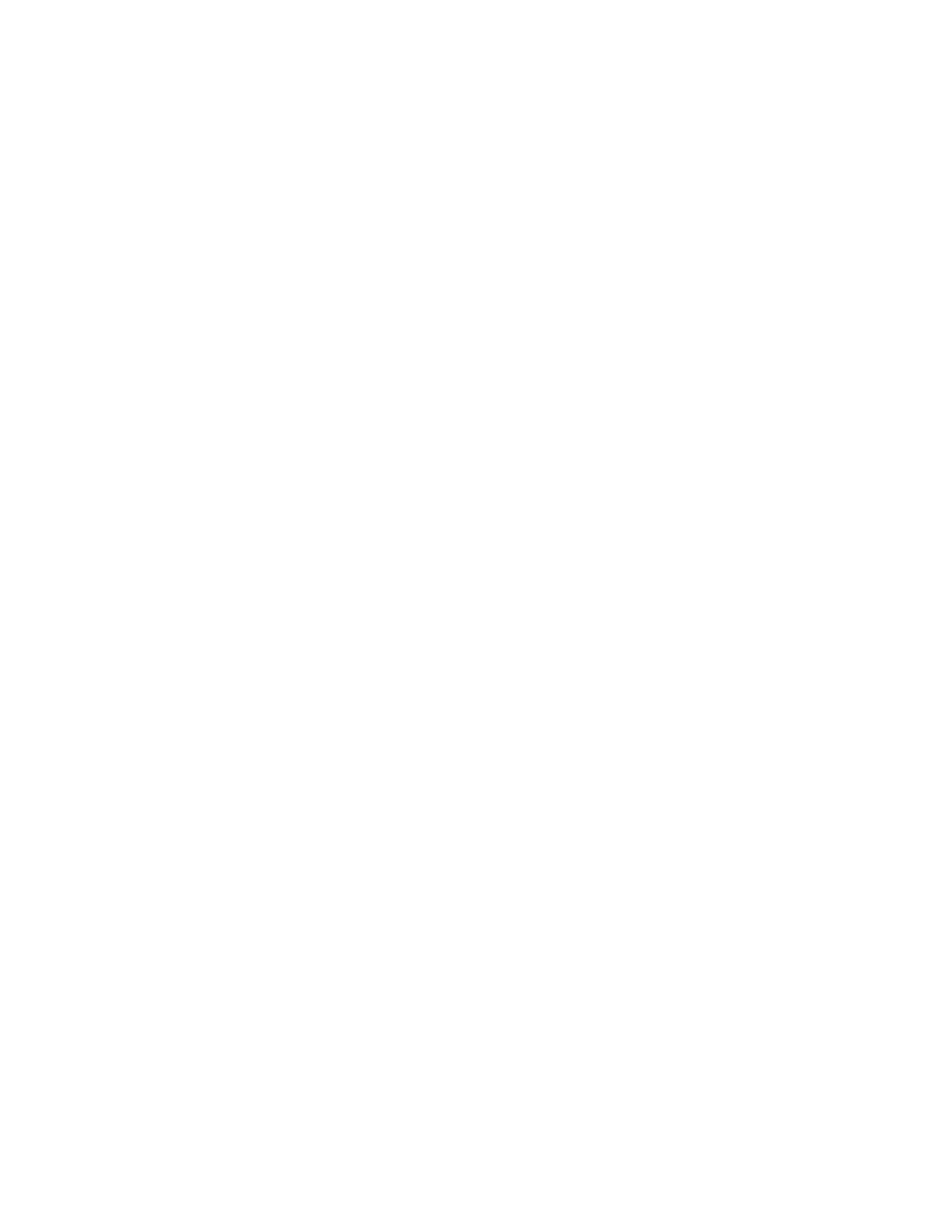
dc11cc0479
Customer Support Page 2
Table of Contents
Accessing Extended Features ................................................................................................................................................. 1
Overview ................................................................................................................................................................................... 1
Using this Guide .................................................................................................................................................................... 1
Table of Contents ........................................................................................................................................................................ 2
XRXBegin .................................................................................................................................................................................. 3
XRXEnd ...................................................................................................................................................................................... 3
PCL ............................................................................................................................................................................................... 3
PCL/PJL Implementation ......................................................................................................................................................... 4
Job Name ................................................................................................................................................................................ 4
Custom Paper Size ............................................................................................................................................................... 4
Media Size ............................................................................................................................................................................... 4
Media Source ......................................................................................................................................................................... 6
Output Location ................................................................................................................................................................... 6
Stapling .................................................................................................................................................................................... 6
Punch ......................................................................................................................................................................................... 6
Folding ...................................................................................................................................................................................... 6
Booklet ...................................................................................................................................................................................... 7
Quantity ................................................................................................................................................................................... 7
Resolution ................................................................................................................................................................................ 7
Bits Per Pixel ........................................................................................................................................................................... 7
Copies ....................................................................................................................................................................................... 7
Simplex ..................................................................................................................................................................................... 7
Duplex ....................................................................................................................................................................................... 8
Orientation ............................................................................................................................................................................. 8
Force short edge feeding ................................................................................................................................................. 8
Job Mode ................................................................................................................................................................................. 8
Job Type ................................................................................................................................................................................... 8
Interleaving Paper ............................................................................................................................................................... 8
Job Based Accounting / Auditron ................................................................................................................................. 8
Delay Print ............................................................................................................................................................................... 9
Banner Sheet ......................................................................................................................................................................... 9
PCL/PJL Feature Dependencies/Caveats ........................................................................................................................... 9
Examples ......................................................................................................................................................................................... 9
PJL/PCL Template ................................................................................................................................................................. 9
Sample PJL Headers......................................................................................................................................................... 10
Supported PostScript Fonts .................................................................................................................................................. 12
Supported PCL5 Fonts ............................................................................................................................................................ 14
Additional Information .......................................................................................................................................................... 15