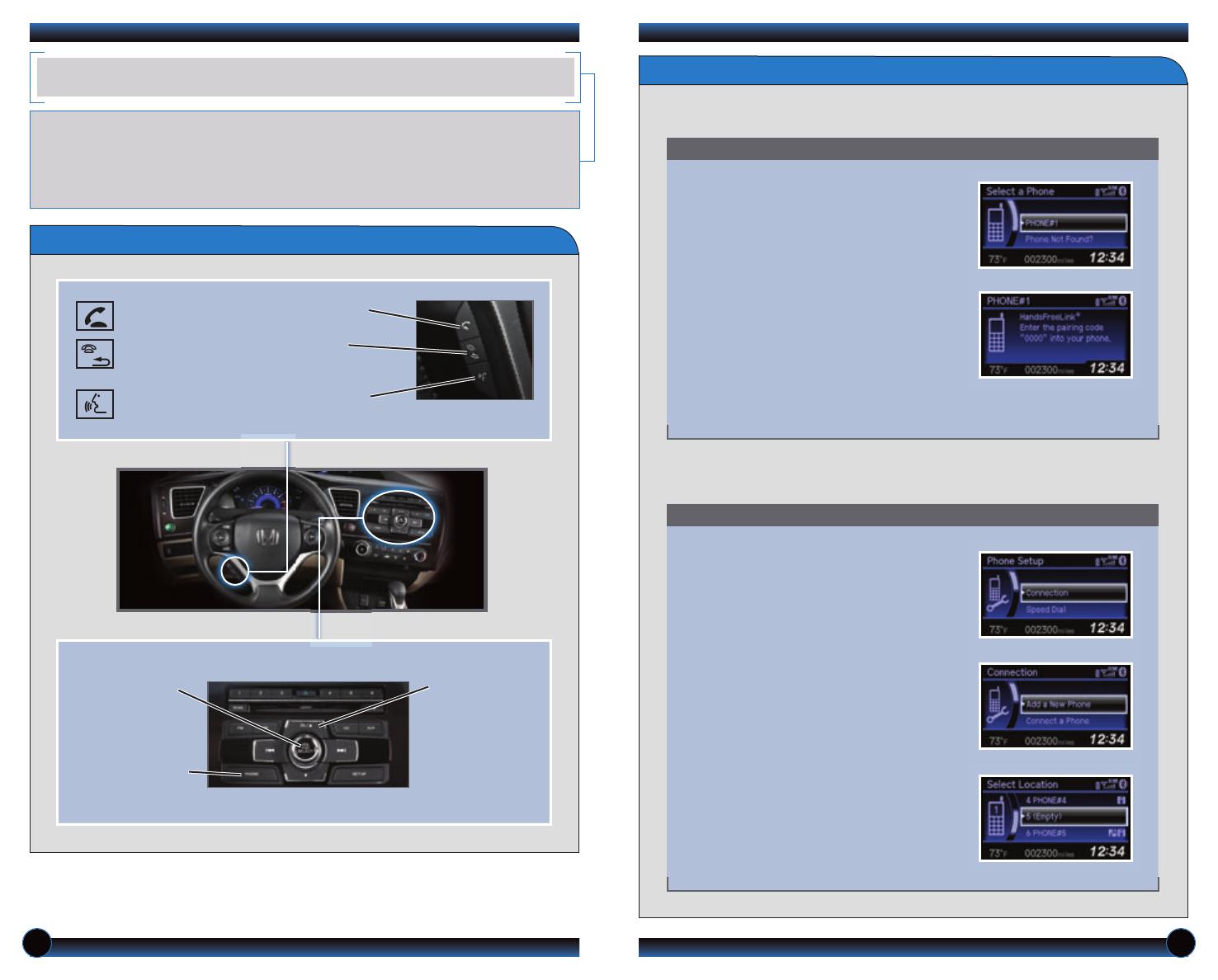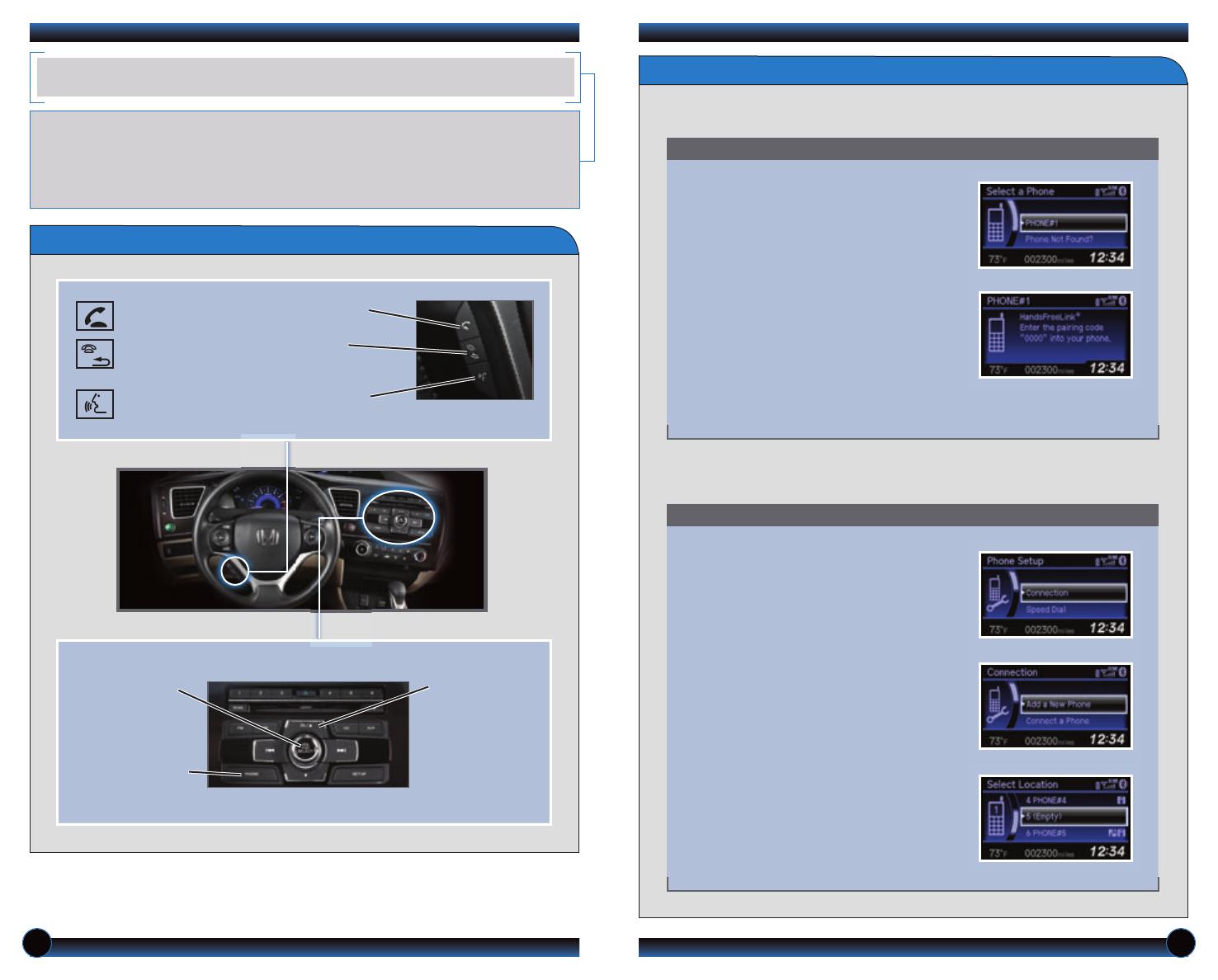
10 11
BLUETOOTH
®
HANDSFREELINK
®
(HFL)
How to Use HFL
Pick-Up button: Answer an incoming
call or go directly to the Phone screen.
Hang-Up/Back button: End a call,
decline an incoming call, or cancel a
selection.
Talk button: Make a call using a stored
voice tag.
Use these buttons to navigate through the HFL menus.
Selector knob:
Rotate to scroll
through selections
and press to make
a selection.
PHONE button:
Go directly to the
Phone screen.
Back button:
Press to cancel
an operation or
return to the
previous screen.
Place and receive phone calls through your vehicle’s audio system. Visit
handsfreelink.honda.com to check if this feature is compatible with your phone.
To reduce the potential for driver distraction, certain functions may be
inoperable or grayed out while the vehicle is moving. Stop or pull over to
perform the function.
Use the selector knob to make and enter selections.
Pairing Your Phone
1. Press PHONE to go to the Phone
screen. A prompt appears. Select Yes.
2. Make sure your phone is in discovery
mode. Select OK.
3. HFL searches for your phone. Select it
when it appears on the list.
If your phone does not appear:
Select Phone Not Found, and search
for HandsFreeLink from your phone.
Connect to HFL.
4. HFL gives you a four-digit code. Enter it
on your phone when prompted. The
phone is now paired.
Use this pairing method when no phone has ever been paired to the system. You
can pair your compatible phone only when the vehicle is stopped.
Use this pairing method when a phone has already been paired to the system, or
when you want to pair an additional phone.
Use the selector knob to make and enter selections.
1. Press PHONE to go to the Phone
screen. If a prompt appears asking to
connect to a phone, select No.
2. Select Phone Setup.
3. Select Connection.
4. Select Add a New Phone
5. Select an empty location for the phone.
6. Make sure your phone is in discovery
mode. Select OK.
7. HFL searches for your phone. Select it
when it appears on the list.
If your phone does not appear:
Select Phone Not Found, and search
for HandsFreeLink from your phone.
Connect to HFL.
8. HFL gives you a four-digit code. Enter it
on your phone when prompted. The
phone is now paired.
14 Civic 4D TRG_LX HF_ATG_NEW STYLE 10/18/2013 2:13 PM Page 7