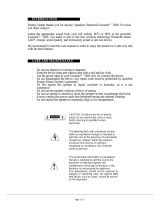Page is loading ...

Please read this manual carefully before operating
your set and retain it for future reference.
LAS355B (LAS355B, S35A1-W)
OWNER’S MANUAL
Sound Bar
www.lg.com


1 Getting Started
Getting Started
3
Getting Started
1
Safety Information
CAUTION
RISK OF ELECTRIC SHOCK
DO NOT OPEN
CAUTION: TO REDUCE THE RISK OF ELECTRIC
SHOCK DO NOT REMOVE COVER (OR BACK) NO
USER-SERVICEABLE PARTS INSIDE REFER SERVICING
TO QUALIFIED SERVICE PERSONNEL.
This lightning ash with
arrowhead symbol within an
equilateral triangle is intended to
alert the user to the presence of
uninsulated dangerous voltage
within the product’s enclosure
that may be of sucient
magnitude to constitute a risk of
electric shock to persons.
The exclamation point within an
equilateral triangle is intended
to alert the user to the presence
of important operating and
maintenance (servicing)
instructions in the literature
accompanying the product.
WARNING: TO PREVENT FIRE OR ELECTRIC SHOCK
HAZARD, DO NOT EXPOSE THIS PRODUCT TO RAIN
OR MOISTURE.
CAUTION: The apparatus shall not be exposed to
water (dripping or splashing) and no objects lled
with liquids, such as vases, shall be placed on the
apparatus.
WARNING: Do not install this equipment in a
conned space such as a book case or similar unit.
CAUTION: Do not use high voltage products
around this product. (ex. Electrical swatter) This
product may malfunction due to electrical shock.
CAUTION: Do not block any ventilation openings.
Install in accordance with the manufacturer’s
instructions.
Slots and openings in the cabinet are provided for
ventilation and to ensure reliable operation of the
product and to protect it from over heating. The
openings shall be never be blocked by placing
the product on a bed, sofa, rug or other similar
surface. This product shall not be placed in a built-
in installation such as a bookcase or rack unless
proper ventilation is provided or the manufacturer’s
instruction has been adhered to.
CAUTION concerning the Power Cord
Most appliances recommend they be placed upon
a dedicated circuit;
That is, a single outlet circuit which powers only
that appliance and has no additional outlets or
branch circuits. Check the specication page of this
owner’s manual to be certain. Do not overload wall
outlets. Overloaded wall outlets, loose or damaged
wall outlets, extension cords, frayed power cords, or
damaged or cracked wire insulation are dangerous.
Any of these conditions could result in electric
shock or re. Periodically examine the cord of your
appliance, and if its appearance indicates damage
or deterioration, unplug it, discontinue use of the
appliance, and have the cord replaced with an
exact replacement part by an authorized service
center. Protect the power cord from physical or
mechanical abuse, such as being twisted, kinked,
pinched, closed in a door, or walked upon. Pay
particular attention to plugs, wall outlets, and
the point where the cord exits the appliance. The
Power Plug is the disconnecting device. In case of
an emergency, the Power Plug must remain readily
accessible
NOTICE: For Product Identication and
Compliance/Safety labeling information please
refer to Main Label on the bottom of Unit.

Getting Started
4
Getting Started
1
This device is equipped with a portable battery or
accumulator.
Safety way to remove the battery from the
equipment: Remove the old battery or battery
pack, follow the steps in reverse order than
the assembly. To prevent contamination of the
environment and bring on possible threat to
human and animal health, the old battery or
the battery put it in the appropriate container
at designated collection points. Do not dispose
of batteries or battery together with other
waste. It is recommended that you use local,
free reimbursement systems batteries and
accumulators. The battery should not be exposed
to excessive heat such as sunshine, re or the like.

Table of Contents
5
1
2
3
4
5
Table of Contents
1 Getting Started
3 Safety Information
6 Unique features
6 Introduction
6 – Symbols used in this manual
6 Accessories
7 Remote control
8 Front panel
8 Rear panel
9 Installing the sound bar
9 – Installing the cover
foot
10 Mounting the main unit on a wall
2 Connecting
12 Connecting the subwoofer
12 – Attaching the subwoofer to the unit
12 Connecting to your TV
12 – Using an OPTICAL cable
13 Optional equipment connection
13 – OPTICAL IN connection
13 – PORTABLE IN connection
14 – USB connection
14 – Compatible USB devices
14 – USB device requirement
15 – Playable file
3 Operating
16 Operations
16 – USB operation
17 – DRC (Dynamic Range Control)
17 – Turn off the sound temporarily
17 – AV Sync
17 – Displaying input information
17 – Sleep timer setting
17 – Adjusting the brightness of the
display window
18 – Using your TV remote control
19 – AUTO POWER On/Off
19 – Auto function change
20 – LG Sound Sync
21 Using BLUETOOTH® technology
22 – Listening to music stored on the
BLUETOOTH devices
23 Using BLUETOOTH App
23 – Install “Music Flow Bluetooth” App
onto Your BLUETOOTH Device
24 – Activate BLUETOOTH with “Music
Flow Bluetooth” App
25 Sound adjustment
25 – Setting sound effect
25 – Adjust volume level automatically
25 – Adjust the Treble/Bass
25 – Adjust the woofer level settings
25 – Night mode
4 Troubleshooting
26 Troubleshooting
5 Appendix
28 Trademarks and licenses
29 Specifications
30 Maintenance
30 – Handling the unit

Getting Started
6
Getting Started
1
Unique features
Auto power down
This unit will turn o by itself for energy saving
consumption.
Portable In
Listens to music from your portable device. (MP3,
Notebook, etc)
LG Sound Sync
Controls volume level of this unit by the remote
control of your LG TV that is compatible with LG
Sound Sync.
Introduction
Symbols used in this manual
,
Note
Indicates special notes and operating features.
>
Caution
Indicates cautions for preventing possible damages
from abuse.
Accessories
Please check and identify the supplied accessories.
Designs and specications of the accessories are
subject to change without prior notice.
Remote control (1) Batteries (2)
Wall bracket (2) Wall bracket install
guide (1)
Screws (2) Cover foot (2)
Optical cable (1)

Getting Started
7
Getting Started
1
Remote control
Replacement of battery
Remove the battery cover on the rear of the
Remote Control, and insert two R03 (size AAA)
batteries with and matched correctly.
• • • • • • • • • •
a
• • • • • • • • •
1
(Power) : Switches the unit ON or OFF. / Switches
to the standby mode.
FUNCTION : Selects the function and the input
source.
VOL
o
/
p
: Adjusts speaker volume.
MUTE : Mutes the sound.
: Adjusts sound level of Treble or Bass.
WOOFER LEVEL
W
/
S
: Adjusts sound level of
Sub-woofer.
DRC : Turns on or o DRC function.
REPEAT : Listen to your les repeatedly or
randomly.
(Night mode) : Turns on or o Night mode.
• • • • • • • • • •
b
• • • • • • • • •
SOUND EFFECT : Selects a sound eect mode.
Y/U
(Skip/Search) :
- Skips Fast backward or Forward.
- Searches for a section within a le.
N
(Play/Pause) : Starts playback. / Pauses
playback.
Z
(Stop) : Stops playback.
• • • • • • • • • •
c
• • • • • • • • •
FOLDER
o
/
p
: Searches a folder on USB device.
AV. SYNC : Synchronizes the audio and video.
SLEEP : Sets the system to turn o automatically at
a specied time.
AUTO VOLUME : Turns on and o the AUTO
VOLUME mode.
AUTO POWER : Turns on or o AUTO POWER
function. (Refer to the page 19.)
OPTICAL : Changes input source to Optical.
USB : Changes input source to USB.
h
: Changes input source to Bluetooth.
LG TV : Changes input source to LG TV
PORT.IN : Changes input source to Portable.
INFO :
- Displays the information of an input source, a le
and Bluetooth address.
- Controls TV remote (Refer to the page 18)

Getting Started
8
Getting Started
1
A
Remote sensor
B
Display window
Standby LED
It lights up in red on standby mode.
C 1/!
(Standby/On)
D
F (Function)
Selects the function and input source.
E
p/o
(Volume)
Adjusts volume level.
Front panel
A
Power cord
B
SUB WOOFER(4Ω) Connector
C
OPT. IN : Optical input
D
PORT. IN : Portable input
E
USB port
Rear panel

Getting Started
9
Getting Started
1
Installing the sound
bar
You can hear the sound by connecting the unit to
the other device : TV, Blu-ray disc player, DVD player,
etc.
Place the unit in front of the TV and connect it to
the device you want. (Refer to pages 12 - 14.)
y
For best performance of wireless
connection such as Bluetooth,
do not install the unit on Metallic
furniture because wireless connection
communicates through a module
positioned on the bottom of the unit.
y
Be careful not to make scratches on the
surface of the Unit /Sub-Woofer when
installing or moving them.
y
Use caution when handling the Sub
Woofer. The speaker on the rear is
exposed. Avoid making contact with the
exposed speaker.
>
Caution
Installing the cover
foot
You can extend the height of the unit by using
cover foot (height : 17 mm)
1. Turn the unit upside down.
2. Peel off a sticker attached to the cover foot.
Then place it on the existing foot of the unit.
3. Press the cover foot with adequate force to get
it rmly xed.
How to Affix the Ferrite Core
(Optional)
You may need to attach Ferrite core in order to
reduce or eliminate any electrical interference.
1. Open
2. Wind (Twice)
3. Close

Getting Started
10
Getting Started
1
Mounting the main
unit on a wall
You can mount the main unit on a wall.
Because it is dicult to make a connection
after installing this unit, you should connect
the cables before installation.
>
Caution
Preparation materials
Unit
Wall bracket install guide
Screws
Screws (A)
Wall plug
Wall bracket
(Not supplied)
1. Match the TV’s BOTTOM EDGE of Wall bracket
install guide with the bottom of TV and attach
to the position.
TV
2. When you mount it on a wall (concrete), use the
wall plugs. You should drill some holes. A guide
sheet (Wall bracket install guide) is supplied to
drill. Use the sheet to check the point to drill.
3. Remove the Wall bracket install guide.

Getting Started
11
Getting Started
1
4. Fix the brackets with screws (A) as shown in the
illustration below.
Screws (A) and Wall Plugs are not supplied for
mounting the unit. We recommend the Hilti
(HUD-1 6 x 30) for the mounting.
,
Note
5. Put the unit on the brackets to match screw
holes on the bottom of the unit.
6. Fix the unit with the screws firmly.
To detach the unit, perform it in reverse order.
,
Note
y
Do not install this unit upside down. It can
damage the parts of this unit or be the
cause of personal injury.
y
Do not hang onto the installed unit and
avoid any impact to the unit.
y
Secure the unit rmly to the wall so that it
does not fall o. If the unit falls o, it may
result in an injury or damage to the product.
y
When the unit is installed on a wall, please
make sure that a child does not pull any of
connecting cables, as it may cause it to fall.
>
Caution

2 Connecting
Connecting
12
Connecting
2
Connecting the
subwoofer
Attaching the subwoofer to
the unit
To connect the cable to the unit, press each plastic
nger pad to open the connection terminals on the
unit. Insert the wire and release the nger pad.
Connect the black wire to the terminals marked
- (minus) and the other end to the terminals(red
tube) marked + (plus).
Do not insert the speaker wire too far into
the connector. Make sure the exposed part of
the wire makes contact with the connection
terminal.
>
Caution
Connecting to your TV
Using an OPTICAL cable
1. Connect the OPT. IN jack on the back of the
unit to OPTICAL OUT jack on the TV using an
OPTICAL cable.
Optical
cable
2. Set the INPUT source to OPTICAL. Press
repeatedly FUNCTION on the remote control or
F on the unit until the function is selected.
To directly select the OPTICAL function, press
OPTICAL on the remote control.
y
Before connecting the optical cable, be sure
to remove the protection plug cover if your
cable has the cover.
y
You can enjoy the TV audio through the
speakers of this unit. In the case of some
TV models, you must select the external
speaker option from the TV menu. (For
details, reference your TV user manual.)
y
Set up the sound output of TV to listen to
the sound through this unit :
TV setting menu
[
[Sound]
[
[TV Sound
output]
[
[External speaker (Optical)]
y
Details of TV setting menu vary depending
on the manufacturers or models of your TV.
,
Note

Connecting
13
Connecting
2
Optional equipment
connection
OPTICAL IN connection
Connect an optical output jack of external devices
to the OPTICAL IN jack.
To the optical output jack of
external device
1. Connect the OPTICAL IN jack on the back of
the unit to optical out jack of your TV (or digital
device etc.)
2. Set the INPUT source to OPTICAL. Press
repeatedly FUNCTION on the remote control or
F on the unit until the function is selected.
To directly select the OPTICAL function, press
OPTICAL on the remote control.
3. Listen to sound.
Before connecting the optical cable, be sure to
remove the protection plug cover if your cable
has the cover.
,
Note
PORTABLE IN connection
MP3 player, etc...
Listening to music from your
portable player
The unit can be used to play the music from many
types of portable players or external devices.
1. Connect the portable player to the
PORTABLE IN connector of the unit by using 3.5
mm stereo cable.
2. Turn the power on by pressing
1
(Power).
3. Select the PORTABLE function by pressing
FUNCTION on the remote control or F on the
unit until the function is selected.
To directly select the PORTABLE function, press
PORT.IN on the remote control.
4. Turn on the portable player or external device
and start playing it.

Connecting
14
Connecting
2
USB connection
Connect USB memory device to the USB port on
the back of the unit.
For more information of playing les on a USB, refer
to the page 16.
Removing the USB Device from the unit.
1.
Choose a different function/mode or press
Z
twice in a row.
2. Remove the USB device from the unit.
Compatible USB devices
y
MP3 Player : Flash type MP3 player.
y
USB Flash Drive : Devices that support USB 2.0.
y
The USB function of this unit does not support
some USB devices.
USB device requirement
y
Devices which require additional program
installation connected to a computer, are not
supported.
y
Do not extract the USB device while in operation.
y
For a large capacity USB, it may take longer than
a few minutes to be searched.
y
To prevent data loss, back up all data.
y
This unit is not supported when the total
number of les is 2000 or more.
y
The unit’s USB Port cannot be connected to PC.
The unit can not be used as a storage device.
y
The exFAT le system is not supported on this
unit. (FAT16/FAT32/NTFS systems are available.)

Connecting
15
Connecting
2
y
Depending on some devices, it may not available
to recognize the followings on this unit.
-
External HDD
-
Card readers
-
Locked devices
-
Hard type USB devices
-
USB hub
-
Using USB extension cable
-
iPhone/iPod/iPad
-
Android device
Playable file
Sampling Frequency
MP3 : within 32 to 48 kHz
WMA : within 32 to 48 kHz
OGG : within 32 to 48 kHz
FLAC : within 32 to 192 kHz
WAV : within 32 to 48 kHz
Bitrate
MP3 : within 80 to 320 kbps
WMA : within 56 to 128 kbps
OGG : within 64 to 500 kbps
FLAC : within 500 to 5000 kbps
WAV : within 500 to 5000 kbps
y
Maximum les : Under 2000
y
A protected le by DRM (Digital rights
management) cannot be played on the unit.
y
Video les in the USB storage device can not be
played.
y
Depending on the performance of your USB
device, playback may not work well.
y
Folders and les on the USB are recognized
as below.
A
: File
: Folder
*ROOT
B
C
D
E
F
G
H
I
J
a
c
b
d
y
If there is no le in a folder, the folder will
not appear.
y
File will be played from le
$A
to le
$J
one by one.
y
Files and folders will be presented in order
recorded and may be presented dierently
depending on the record circumstances.
y
This unit can display le or folder names
that contain numbers or English characters
only.
y
*ROOT : The rst screen you can see when a
computer recognize the USB is “ROOT”.
,
Note

3 Operating
Operating
16
Operating
3
Operations
USB operation
1. Connect the USB device to the USB port.
2. Select the USB function by pressing FUNCTION
on the remote control or F on the unit until the
function is selected.
To directly select the USB function, press USB
on the remote control.
To Do this
Stop Press
Z
.
Playback Press
dM
.
Pause
During playback, press
dM
.
Skip to the next/
previous le
During playback, press U
on the remote control to go
to the next le.
Playing less than 2 seconds,
press Y on the remote
control to go to the previous
le.
Playing after 3 seconds, press
Y on the remote control
to go to the beginning of
the le.
Search for a
section within a
le
Press and hold
Y/U
during playback and release it
at the point you want to listen
to.
Play repeatedly
or randomly
Press REPEAT on the remote
control repeatedly, the
display will be changed in the
following order, OFF
ONE
FOLDER ALL RANDOM.
Search a folder
Press FOLDER
o
/
p
on the
remote control.
Resume
playback
This unit memorizes a current
song which is played before
changing the function or
turning o the unit.
y
The resume point may be cleared when you
pull out the power cord or removing the
USB device from the unit.
y
Repeat/Random playback operates as
follows.
On Display Description
OFF
Plays songs on USB
device in order.
ONE
Plays a same song
repeatedly.
FOLDER
Plays songs in a folder
repeatedly.
ALL
Plays all the songs on
USB device repeatedly.
RANDOM Plays songs randomly.
,
Note

Operating
17
Operating
3
DRC (Dynamic Range Control)
Make the sound clear when the volume is turned
down and prevent sudden increase of sound
(Dolby Digital only). Set to [DRC ON] by using DRC.
Turn off the sound temporarily
Press MUTE to mute your unit.
You can mute your unit, for example, to answer
the telephone, “MUTE” is displayed in the display
window.
To cancel it, press MUTE again on the remote
control or change the volume level.
AV Sync
When receiving audio signals from TV, sound and
images may not be matched. In the case, this
function can adjust the delay time.
1. Press AV SYNC.
2. Use
Y/U
to scroll up and down through
the delay amount, which you can set at
anything between 0 and 300 ms.
This function does not operate on USB
function.
,
Note
Displaying input information
You can display various information by pressing
INFO.
USB : File information contained on a USB (MP3/
WMA/OGG/FLAC/WAV)
OPTICAL: Audio format, Audio channel
Bluetooth: Address of connected Bluetooth
device
Sleep timer setting
This unit will be turned o automatically by your
timer set.
Press SLEEP repeatedly to select the desired time
period options (in minutes):
DISPLAY OFF (display window will turns o) ->
DIMMER (display window will be darkened by half )
-> Sleep timer value (180 ~ 10) -> Display on
To check the remaining time, press SLEEP.
To cancel the sleep function, press SLEEP
repeatedly until “SLEEP 10” appears, and then press
SLEEP once again while “SLEEP 10” is displayed.
You can check the remaining time before the
unit turns o . Press SLEEP the remaining time
appears in the display window.
,
Note
Adjusting the brightness of
the display window
It helps you to watch TV without interruptions due
to the light from the display window of this unit.
DISPLAY OFF
Select DISPLAY OFF to turn o the display window
of this unit. If you input the buttons of the unit or
the remote control, display shows the status of the
unit and then turns o again after several seconds.
DIMMER
Select DIMMER to dim the display window.

Operating
18
Operating
3
Using your TV remote control
You can control some functions of this unit by
your TV remote control even by other company’s
product.
Controllable functions are volume up/down and
mute.
Press and hold INFO on the remote control for
about 3 seconds. “ON - TV REMOTE” appears and
you can control this unit by your TV remote control.
To check the status of this function, press and hold
INFO.
To turn off this function, press and hold INFO
and press it once again while “ON - TV REMOTE” is
scrolled.
y
Supported TV brands
LG Panasonic Philips Samsung
Sharp Sony Toshiba Vizio
y
Make sure that the sound output of your TV
is set to [External speaker].
y
Depending on the remote control, this
function may not work well.
y
This function may not work well when you
use LG Sound Sync.
,
Note
Auto power down
This unit will be o itself to save electric
consumption in the case main unit is not
connected to external device and is not used for 20
minutes.
So does this unit after six hours since Main unit
has been connected to other device using analog
input. (Ex : Portable, etc..)
How to disconnect the wireless
network connection or the wireless
device
Set up the AUTO POWER ON/OFF function to o
and turn o the unit.

Operating
19
Operating
3
AUTO POWER On/Off
This unit automatically turns on by an input source :
Optical, LG TV or Bluetooth.
When you turn on your TV or an external device
connected to this unit, this unit recognizes the
input signal and select the suitable function. You
can hear the sound from your device.
If you try to connect your Bluetooth device, this
unit turns on and ready to pair. Connect your
Bluetooth device and play your music.
This function turns on or o each time you press
AUTO POWER.
y
After the unit is turned on by AUTO POWER
function, it will be automatically turned o if
there is no signal for a certain period of time
from the TV connected by LG Sound Sync
(Optical/Wireless).
y
After the unit is turned on by AUTO POWER
function, it will be automatically turned o if
there is no signal for a certain period of time
from the external device.
y
If you turned o the unit directly, it cannot
be turned on automatically by AUTO POWER
function. However the unit can be turned
on by AUTO POWER function when optical
signal comes in after 5 seconds of no signal.
y
Depending on the connected device, this
function may not operate.
y
If you disconnect Bluetooth connection
by this unit, some Bluetooth devices try to
connect to the unit continually. Therefore
it is recommended to disconnect the
connection before turn o the unit.
y
When you turn on this unit for the rst time,
Auto Power function is turned on status.
,
Note
Auto function change
This unit recognizes input signals such as optical,
Bluetooth and LG TV and then changes suitable
function automatically.
When optical signal comes in
When you turn on the external device connected
to this unit by an optical cable, this unit change the
function to optical. You can hear the sound from
your device.
When you try to connect Bluetooth
device
When you try to connect your Bluetooth device to
this unit, Bluetooth function is selected. Play your
music on the Bluetooth device.
When LG TV signal comes in
When you turn on your LG TV connected by
LG Sound Sync (Wireless connection), this unit
changes the function to LG TV. You can hear the
sound from your TV.
To change to optical function, it needs 5
seconds of no signal.
,
Note

Operating
20
Operating
3
LG Sound Sync
You can control some functions of this unit by
your TV's remote control with LG Sound Sync. It
is compatible with the LG TV that is supported LG
Sound Sync. Make sure of the LG Sound Sync logo
on your TV.
Controllable function by LG TV's remote control :
Volume up/down, mute
Refer to the TV's instruction manual for the details
of LG Sound Sync.
Make one of the following connections, depending
on the capabilities of your equipment.
y
You can also use the remote control of
this unit while using LG Sound Sync. If you
use TV's remote control again, the unit
synchronizes with the TV.
y
When the connection fails, make sure of the
condition of the TV and power.
y
Make sure of the condition of this unit and
the connection in the cases below when
using LG Sound Sync.
-
Turn o the unit.
-
Changing the function to the others.
-
Disconnecting the optical cable.
-
Disconnecting the wireless connection
caused by interference or a distance.
y
The amount of time to turn o this unit is
dierent depending on your TV when you
set AUTO POWER function to ON.
y
Details of TV setting menu vary depending
on the models of your TV.
,
Note
With wired connection
1. Connect your LG TV to the unit by using an
optical cable.
Optical
cable
2. Set up the sound output of TV to listen to the
sound through this unit :
TV setting menu
[
[Sound]
[
[TV Sound
output]
[
[LG Sound Sync (Optical)]
3. Turn on the unit by pressing
1
(Power) on the
remote control.
4. Set the INPUT source to OPTICAL. Press
repeatedly FUNCTION on the remote control or
F on the unit until the function is selected.
To directly select the OPTICAL function, press
OPTICAL on the remote control.
You can see "LG OPT" on the display window
if connecting normally between this unit and
your TV.
/