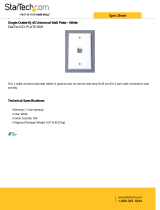301 Fulling Mill Road, Suite G
Middletown, PA 17057
Phone (800) 321-2343 / Fax (717) 702-2546
www.onqlegrand.com
Page 1 of 7
INSTRUCTION/INSTALLATION SHEET
lyriQ™ Studio Keypad
IS-0420 REV. A
©Copyright 2009 by On-Q/Legrand All Rights Reserved.
1. Introduction
The lyriQ™ Studio Keypad Volume Control, P/N AU5009-xx (see Figure 1), is an
integral part of the lyriQ™ Multi-Room Audio System. It is a component which, when
combined with other essential components (a Source Input Unit, Distribution Module
and Speakers) and your source equipment (receiver, CD player, etc.), creates a
versatile whole-house audio system that will fill your rooms with high-quality sound
for years to come. It uses Category 5 wiring to distribute audio signals, control
information and IR for remote control. The Keypad has two on-board class D
amplifiers to provide a rich level of clean sound. It also contains a full set of features,
including the integrated ability to control all other keypad volume controls in the
house. It is available in white (-WH), light almond (-LA), titanium (-TI), or gloss black
(-GB). Build an audio system that accommodates the needs of any space by
combining the lyriQ™ Studio Keypad with the lyriQ™ Studio High Performance
Keypad (AU5010-xx) in the same system.
2. Description
The front panel of the lyriQ™ Studio Keypad (see Figure 1), contains push buttons
for STANDBY (backlit with red LED when in Standby Mode), for MUTE (backlit with
red LEDs, when Mute function is selected), VOLUME UP/DOWN (with six associated
blue Volume Bar Graph LEDs), SOURCE SELECT (with six blue Source Selection
LEDs), and WHOLE HOUSE (backlit with white LEDs when not selected and with
flashing blue/white LEDs when Whole House function is selected). There is also an
IR target window.
The rear of the lyriQ™ Studio Keypad (see Figure 2) contains an RJ45 jack (J1) for
connection to the lyriQ™ Audio Distribution Module. The TB2 speaker output
connections (left and right, plus and minus) are spring loaded and designed to
support up to 14 gauge wire. The TB1 Line Out connections (left and right, plus and
minus) are also spring loaded and designed to support up to 14 gauge wire. These
connections can be used to attach a powered subwoofer such as On-Q’s 10” (P/N
364664-01) or 12” (P/N 364671-01) subwoofer or an external amplifier to drive
additional speakers.
NOTE: The lyriQ™ Studio Keypad is recommended for indoor use only.
3. Installation
Installation of the lyriQ™ Studio Keypad is best accomplished at multiple times
during new construction, at “Rough-in” before the drywall is installed, and at “Trim-
out” after the drywall is installed and painted.
NOTE: Before connecting the volume controls: Make sure that power supplies are not connected to the
lyriQ™ Audio Modules. For instructions on pre-wiring and installing other components of the lyriQ™
Audio System, please see the Instruction Sheets included with those components.
Figure 1
Figure 2

301 Fulling Mill Road, Suite G
Middletown, PA 17057
Phone (800) 321-2343 / Fax (717) 702-2546
www.onqlegrand.com
Page 2 of 7
INSTRUCTION/INSTALLATION SHEET
lyriQ™ Studio Keypad
IS-0420 REV. A
©Copyright 2009 by On-Q/Legrand All Rights Reserved.
NOTE: Always follow TIA-570-B and T568A wiring standards for installing and terminating Category 5 cable.
Failure to follow the correct wiring standard could result in damaged equipment and/or electrical
interference issues. Insure all cables are properly marked.
NOTE: Maintain a minimum 12” separation between Category 5 cable and any 120VAC cabling.
A. “Rough-in” steps:
1) A single Category 5 cable should be run from the enclosure location to a single gang outlet box or low-
voltage bracket at each Volume Control location.
NOTE: We also recommend running a 16/4 speaker wire along with the Category 5 cable to support
future upgrades to High Performance Studio Keypads if desired.
B. “Trim-out” steps:
1) Connect the volume control by terminating the pre-wired Category 5 cable from the enclosure with an
RJ45 plug, following the T568A wiring standard and insert this plug into jack J1 (see Figure 2).
2) For the Line Out/Speakers Out connections (TB1/TB2) strip 3/8” of insulation from each of the four
conductors and insert the appropriate wires into the appropriate connections (see Figure 2).
NOTE: Polarity and channels are clearly marked (L+, L-, R-, R+) for proper identification during
installation.
a) Use TB2 to connect one pair (only) of 8 ohm evōQ™ audio speakers to the volume control.
b) Use TB1 to connect your evōQ™ powered sub-woofer or an external amplifier to the volume control.
These connection terminals do not provide any amplification but the volume control on the keypad
controls the output level of this connection.
3) Connections in the enclosure (see Figure 3):
a) The Category 5 cable that was run to each volume control location should be terminated with an RJ45
plug according to the T568A wiring standard and inserted into one of the zone output jacks of the
associated lyriQ™ audio distribution module.
Figure 3

301 Fulling Mill Road, Suite G
Middletown, PA 17057
Phone (800) 321-2343 / Fax (717) 702-2546
www.onqlegrand.com
Page 3 of 7
INSTRUCTION/INSTALLATION SHEET
lyriQ™ Studio Keypad
IS-0420 REV. A
©Copyright 2009 by On-Q/Legrand All Rights Reserved.
b) To connect more than four (4) Studio Keypads to a Single Source 4 Zone Module or more than eight (8)
Keypads to a 4 Source 8 Zone Module, cascade Single Source Modules. To cascade a Single Source
Module, simply run a Category 5 jumper from the “Cascade Out” RJ45 jack on the front panel of the first
Module to the “Source In” RJ45 jack on the front panel of the second Module (see Figure 4).
4) Keypad Mounting: check all connections and test the system’s operation before installing the volume
controls into the wall. Use the included screws to install the volume control and wall plate into the single
gang box.
NOTE: A 20 cubic inch or larger single gang box is recommended.
Figure 4

301 Fulling Mill Road, Suite G
Middletown, PA 17057
Phone (800) 321-2343 / Fax (717) 702-2546
www.onqlegrand.com
Page 4 of 7
INSTRUCTION/INSTALLATION SHEET
lyriQ™ Studio Keypad
IS-0420 REV. A
©Copyright 2009 by On-Q/Legrand All Rights Reserved.
4. Operation
A. ON/OFF:
Keypad – Press STANDBY button to toggle ON or OFF (see
Figure 5).
Remote – After pressing On-Q button, press On/Off button to
toggle ON or OFF (see Figure 6).
B. Power-Save Mode:
Keypad only – After 30 seconds of inactivity, the Keypad will go
into Power-Save or “sleep” mode. Pressing any button on the
Keypad will awaken it from this mode, performing the action
associated with the button push.
C. SOURCE select:
Keypad – Press SOURCE rocker switch up (right side) or down
(left side) to select desired source (see Figure 5).
Remote – Press SOURCE UP or DOWN button to select desired
source (see Figure 6).
NOTE: (Keypad or Remote) For Single Source Systems, source
toggles between source #1 and any connected Studio Local
Source/s. For Multi-Source Systems, source toggles between 1,
2, 3, 4 and connected Studio Local Sources. If more than one
Local Source is connected, they are indicated by “L” and “2”.
NOTE: Upon source change, volume mutes and then ramps
back up to prior volume setting automatically.
D. VOLUME Steps: Keypad or Remote – Press VOLUME + (Up) or VOLUME –
(Down) button (36 steps).
E. MUTE: Keypad or Remote – Press MUTE button to toggle Mute On or Off.
NOTE: When returning from MUTE, volume control will ramp to pre-
mute or adjusted state (source, volume and backlight level).
F. DO NOT DISTURB (see Figure 5):
When the Keypad is off, pressing MUTE toggles Do Not Disturb (DND).
This mode is indicated by both the red POWER and MUTE LED on.
When Keypad is in DND mode, it will Not respond to whole house
commands from other locations.
G. WHOLE-HOUSE Mode (see Figure 5):
NOTE: In this mode, every operation performed on this keypad will be
relayed to all keypads not in (DND) mode in the system.
Keypad or Remote – Press the WHOLE HOUSE button to toggle the
Whole House function On or Off (On the Keypad, the WHOLE HOUSE
Figure 5
Source
LEDs
Source
Button
Mute
Button
Volume
Buttons/
LEDs
IR
Target
Standby
Button
Whole
House
Button
Figure 6
On-Q
Button
Source
Buttons
Volume
Buttons
Mute
Button
Whole
House
Button
Room
Button
Local
Button
i Button
On/Off
Button
On-Q Universal
Remote
(P/N AU1060)

301 Fulling Mill Road, Suite G
Middletown, PA 17057
Phone (800) 321-2343 / Fax (717) 702-2546
www.onqlegrand.com
Page 5 of 7
INSTRUCTION/INSTALLATION SHEET
lyriQ™ Studio Keypad
IS-0420 REV. A
©Copyright 2009 by On-Q/Legrand All Rights Reserved.
button turns blue).
In this mode, all functions performed on the local keypad such as Volume Up/Down, Mute/Un-Mute, Source
selection, or Power On/Off are relayed to and performed on all active keypads in the system.
NOTE: The Whole-House mode will be exited when the user fails to press a key within 10 seconds or by
pressing the WHOLE HOUSE button again.
H. DIMMING set-up:
Press Volume+ and Volume- at the same time to enter mode. Backlights will flash. Press + or- to adjust level
of light.
I. POWER UP SELF TEST (see Figure 5):
Keypad only – When power is applied to the Studio Keypad, the following start up test will occur:
1) The Keypad white backlight LEDs will illuminate to full intensity.
2) The MUTE button backlight will transition to red and back to white.
3) The WHOLE HOUSE button backlight will transition to blue and back to white.
4) The volume indicator LEDs and then source indicator LEDs will illuminate left to right and then back to the left.
5) The Keypad white backlight LEDs will dim to off and the Standby button will be backlit red.
6) When done, the Keypad powers down,
NOTE: The first 5 power up self tests will take about 15 seconds, and about 2 seconds after that. Hitting any
button during the test will interrupt the test and the Keypad will operate as normal.
5. Important Safety Precautions:
Read the instructions that are included with all associated lyriQ™ Audio products before installing any single component. If
you are unsure of any of the installation procedures contact On-Q/Legrand Technical Support @ 1-800-321-2343 option 1 or
contact an On-Q/Legrand installer.
• Do not attempt to service, move or change any component of the lyriQ™ Audio system unless you are qualified to do so.
• This system should be installed by a qualified installer and must conform to all local building and electrical codes.
• Do not apply power to the lyriQ™ Audio System until all components are installed and wiring is properly terminated.
• Do not attempt to terminate, change or un-install any wiring without first turning off power to the lyriQ™ Audio System
located in the Enclosure. Unplug the power to the lyriQ™ Audio System from the power outlet before proceeding with
wiring terminations or changes.
• Install all system components away from heat sources such as HVAC ducts/registers, stoves or any other heat source.
• Do not expose any component that was designed for indoor use to moisture. Doing so can create electrical hazards or
render the component unusable. Exposure to moisture will also void the warranty on the system.
• Do not use vacuum cleaners, liquid or aerosol cleaners to clean system cover plates. A damp cloth may be used.
6. Installer Setup Mode (see page 6 and 7)

Page 6 of 7
©Copyright 2009 by On-Q/Legrand All Rights Reserved.
MTM-03/15/09
STUDIO KVC – Installer Setup Mode
Activate by pressing the following key sequence (while on):
• MUTE, VOLUME UP, VOLUME DOWN, VOLUME DOWN, MUTE, VOLUME UP, VOLUME
DOWN, VOLUME DOWN
• The KVC will indicate Installer Setup Mode by blinking its backlight LEDs.
SETTING FUNCTION OPTIONS
ENABLED: (DEFAULT) This KVC may
be controlled by whole house commands from other KVC’s.
WHOLE HOUSE
ENABLE/DISABLE
Enables or disables this
KVC’s ability to respond to
whole-house commands from
other KVC’s in the system
DISABLED: This KVC will not respond to
whole house commands from other KVC’s.
SPECIFIED VOLUME: (DEFAULT) The
displayed volume setting is the turn on volume.
TURN ON VOLUME
Sets the turn on volume for
this KVC. Alternatively, the
KVC can be set to remember
its last volume when it is
turned on.
LAST VOLUME: When this KVC is
turned on, it will be set to its last volume.
MAXIMUM VOLUME
Sets the maximum allowed
volume for this KVC.
SPECIFIED VOLUME: (DEFAULT) The
displayed volume setting is the maximum volume.
IR TARGET ENABLED / IR REPEAT
ENABLED: (DEFAULT) The KVC will process received IR
commands and repeat any received IR throught the system.
IR TARGET ENABLED / IR REPEAT
DISABLED: The KVC will process received IR commands, but
will NOT repeat any received IR throughout the system.
• This setting may be used to prevent IR noise at this KVC
from effecting the rest of the system.
IR TARGET & IR
REPEAT ENABLED /
DISABLED
Controls the setting of this
KVC’s IR functionality
IR TARGET DISABLED / IR REPEAT
DISABLED: The KVC will not process any received IR
commands.
• This setting may be used in extremely noisy IR
environments to prevent audible noise.
MIDPOINT: (DEFAULT) Equal balance
between left and right.
FULL LEFT: Audio is balanced completely
to the left.
BALANCE
Adjusts the left/right balance
of this KVC’s audio.
FULL RIGHT: Audio is balanced
completely to the right. NOTE that other settings are available
between the maximums.

Page 7 of 7
©Copyright 2009 by On-Q/Legrand All Rights Reserved.
SETTING FUNCTION OPTIONS
NO GROUPING: (DEFAULT) This KVC
is not part of a cascaded group. This is also the proper setting in
a non-Integration Module system.
GROUP MEMBER: This KVC is a member
of a cascaded group, but is not the master. As such, it will not
respond to an Integration Module’s status queries.
GROUPING
Allows the Integration
Module to properly control
multiple KVC’s that are
cascaded from an ‘AU1002
Four Source, Eight Zone
Distribution Module’ or an
‘AU1014 Advanced Single
Source Module’.
GROUP MASTER: This KVC is a member
of a cascaded group – and is the group master. As such, it is the
only KVC in the group that will respond to an Integration
Module’s status queries.
40 kHz FREQUENCY: This KVC will
repeat IR commands using a 40 kHz pattern.
MIXED 40 kHz/56 kHz FREQUENCY:
(DEFAULT) This KVC will repeat IR commands using a mixed
40 kHz / 56 kHz pattern.
IR REPEATER
PATTERN
Sets the pattern that this
KVC will use when repeating
IR commands to the rest of
the system. The KVC allows
for different patterns based
on the selected source (1-4).
The pattern selected here will
be for the source that was
selected when Installer Setup
Mode was activated.
56 kHz FREQUENCY: This KVC will
repeat IR commands using a 56 kHz pattern.
ENABLED: (DEFAULT) This KVC will
automatically power off after 20 minutes of audio inactivity.
AUTOMATIC POWER
OFF
Determines whether this
KVC will automatically
power off after 20 minutes of
audio loss.
DISABLED: This KVC will never
automatically power off.
ENABLED: (DEFAULT) This KVC can
control other KVC’s in the system after pressing its whole house
button.
WHOLE HOUSE
BUTTON ENABLED /
DISABLED
Determines if the whole
house button on this KVC is
operational.
DISABLED: This KVC cannot activate
whole house mode through the use of its whole house button.
ENABLED: This KVC will show IR
activity by blinking its power led.
IR ACTIVITY
FEEDBACK
Allows the KVC to indicate
the presense of IR activity by
blinking its power led.
DISABLED: (DEFAULT) This KVC will
not show any indication of IR activity.
RESTORE DEFAULT
Allows the user to reset the
KVC’s settings to their
defaults.
ACTIVATED: Pressing either volume
button on this setting resets the defaults and blinks the leds to
indicate.
/