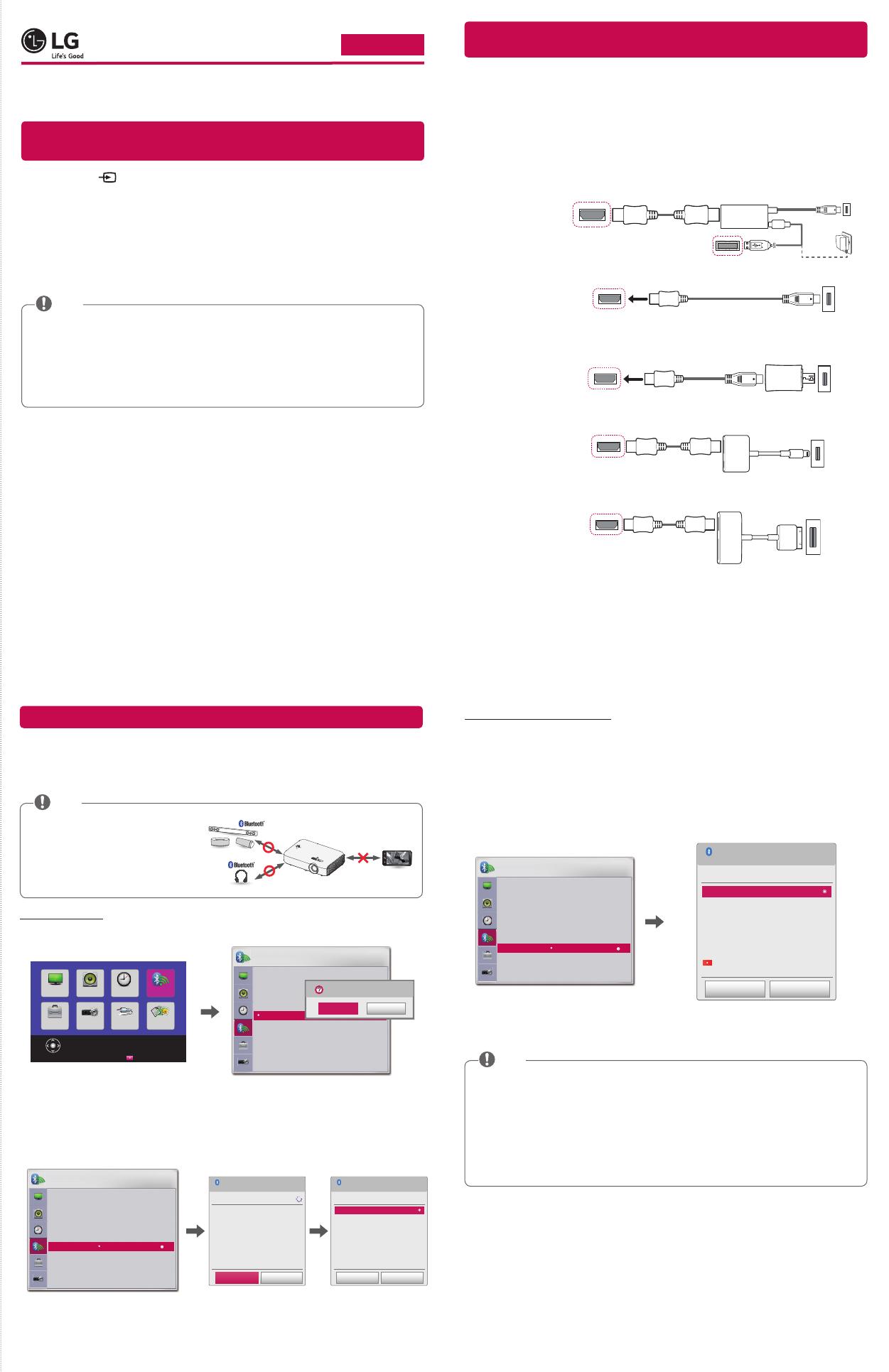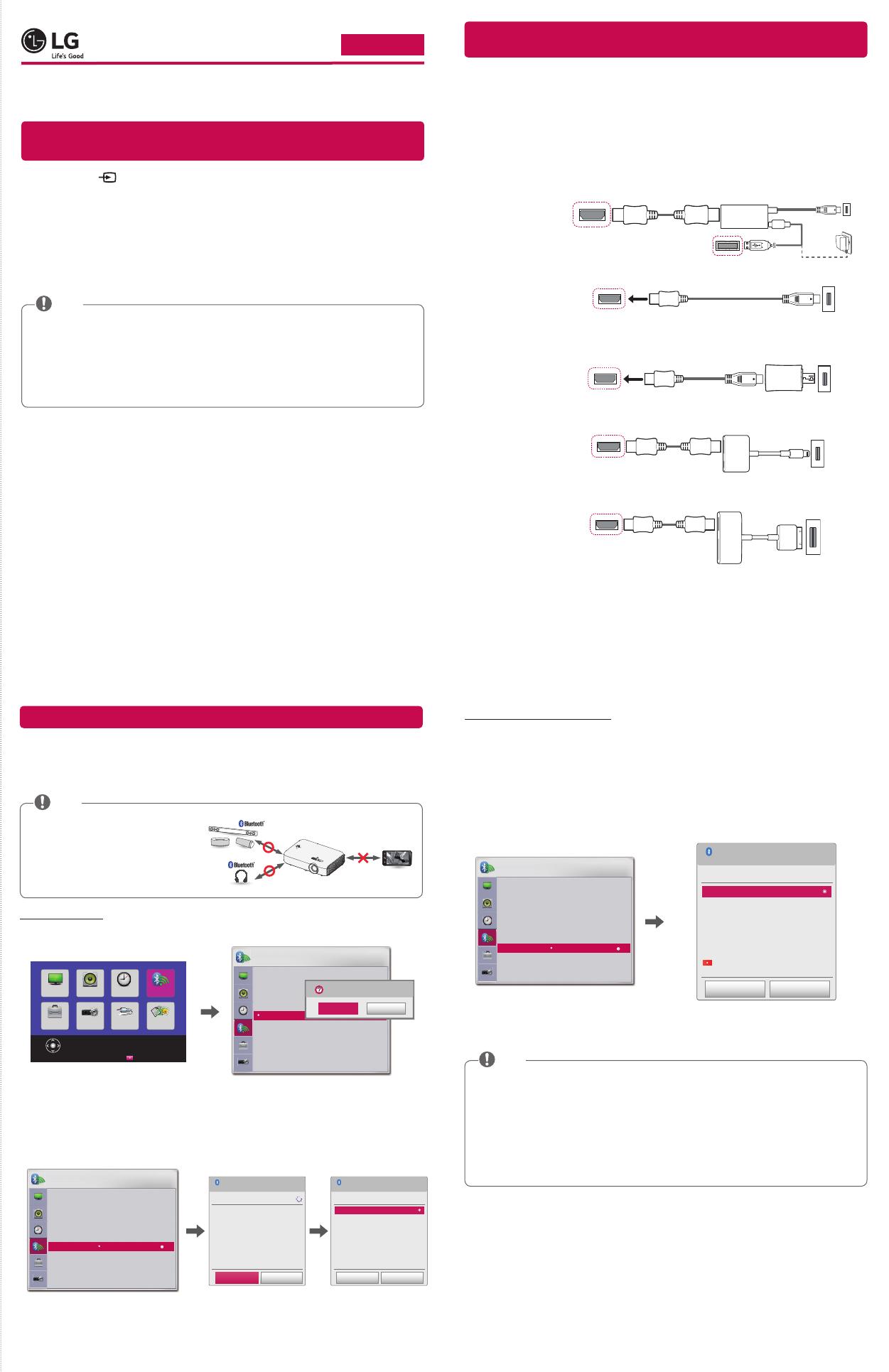
1
Uzaktan kumandanızdaki düğmesine basın ve → öğesini olarak
ayarlayın.
RESİM SES SAAT KABLOSUZ
MEDYALARIM
GİRİŞSEÇENEK 2
Kablosuz ayarlarınızı belirlemek için TAMAM(⊙) tuşuna basın.
Müşteri Desteği
Çıkış
SEÇENEK 1
KABLOSUZ
ꔂ Kaydır ꔉ Tamam
SCREEN SHARE : [PJTR][LG][0000]
Grup
Kanal
Bluetooth : Açık
Aygıt Ara
Kayıt aygıt listesi
AV Senk. Ayarla
Bluetooth'u açmak istiyor musunuz?
Evet
Hayır
2
İstediğiniz Bluetooth ses aygıtını Eşleştirme moduna ayarlayın.
(Eşleştirme modu ayarlama hakkında bilgi edinmek için Bluetooth ses aygıtınızın kılavuzuna bakın.)
3
Bağlanacak bir aygıt aramak için seçeneğini belirleyin. (Toplam arama süresi yaklaşık 15 saniyedir.
İstediğiniz aygıt listede görünürse öğesini seçerek aramayı durdurabilirsiniz. Aygıta
bağlanma süresi, sinyal kuvvetine ve aygıt sayısına bağlı olarak değişebilir.)
KABLOSUZ
ꔂ Kaydır ꔉ Tamam
SCREEN SHARE : [PJTR][LG][0000]
Grup
Kanal
Bluetooth : Açık
Aygıt Ara
Kayıt aygıt listesi
AV Senk. Ayarla
Aygıt Ara
Aramayı durdur.
Kapat
Liste
Lütfen bekleyin.
Aranıyor...
Aygıt Ara
Liste
Aygıta bağlanmak için Tamam(ꔉ)'a basın.
HBS-700
Arama tamamlandı
Araştır Kapat
4
Arama işlemi tamamlandıktan sonra bağlanmak istediğiniz aygıtı seçin, ardından Bluetooth ses aygıtı
bağlanır ve otomatik olarak öğesine eklenir.
Ürününüze en az bir kez bağlanan Bluetooth ses aygıtları otomatik olarak öğesine eklenir,
böylece daha sonra arama yapmadan istediğiniz aygıtı seçip bağlanabilirsiniz. Bluetooth ses aygıtına bağlanma
yöntemi aşağıda verilmiştir:
* Görüntülerdeki menüler gerçek üründekilerden farklı olabilir.
1
Uzaktan kumandanızdaki düğmesine basın ve → öğesini olarak
ayarlayın.
2
→ öğesini seçin.
(İstediğiniz Bluetooth ses aygıtınızın açık olduğundan emin olun.)
KABLOSUZ
ꔂ Kaydır ꔉ Tamam
SCREEN SHARE : [PJTR][LG][0000]
Grup
Kanal
Bluetooth : Açık
Aygıt Ara
Kayıt aygıt listesi
AV Senk. Ayarla
Kayıt aygıt listesi
Liste
HBS-700
Tümünü Sil Kapat
Aygıta bağlanmak için Tamam(ꔉ)'a basın.
Sil
3
Bağlanmak istediğiniz Bluetooth ses aygıtını seçtikten sonra aygıt bağlanır.
Projektörünüzü açtığınızda Bluetooth Açık ise otomatik olarak en son bağlanılan Bluetooth aygıtına
bağlanılır. Ancak Bluetooth ses aygıtları kendi kendilerini otomatik olarak kapatan bir özelliğe sahiptir,
dolayısıyla öncelikle Bluetooth ses aygıtınızın açık olduğundan emin olun. (Daha fazla bilgi almak için
Bluetooth ses aygıtınızın kılavuzuna bakın.)
Ekran, Bluetooth ses aygıtınızın sesiyle senkronize edilmemişse senkronizasyonu
seçeneğiyle ayarlayın.
Projektörünüz ve bağlanan Bluetooth aygıtı arasında 5 m'lik bir mesafe bulundurmanız önerilir.
NOT
Connect a smart device (smartphone, tablet, etc.) or laptop to the projector using the
wired/wireless connection to enjoy the smart device or laptop screen enlarged by the
projector.
Press the INPUT button on the projector remote control and select .
Launch the relevant SCREEN SHARE function* on the device you want to connect. Search
for the projector on the smart device to connect. After the connection is made, the smart
device screen will be displayed through the projector.
(For specifi c instructions regarding this function, refer to the owner's manual for the smart
device.)
* SCREEN SHARE functions
- Android OS smart device: Miracast (LG Electronics, etc.), Screen Mirroring (Samsung
Electronics, etc.), Wireless Mirroring, etc.
- Windows OS laptop: Intel WiDi, Miracast, etc.
Depending on the device you are using, the wireless connection may be weak or
unstable. In this case, make changes in to improve the connection.
Depending on the network's environment, the wireless connection may be weak
or unstable. In this case, press the button on the remote control and
change the channel settings in → → →
.
- Using the 5.0 GHz band is recommended.
NOTE
Connect a smart device to the projector using a cable* and set the external input of the
projector to HDMI. The smart device screen will then be displayed through the projector.
For model-specifi c instructions regarding use of the wired connection, please check with
the smart device manufacturer.
Supported smart devices may change depending on the circumstances of each
manufacturer.
* Examples of how to connect a cable to different smart devices (cable purchased
separately).
HDMI cable
Projector HDMI port
Projector USB port
Charging
cable of
a smart
device
Slimport adapter
Charger
Charging port of a
smart device
Projector HDMI port
(MHL supported port)
MHL cable
Charging port of
a smart device
Projector HDMI port
(MHL supported port)
Charging port of
a smart device
5-pin to 11-pin
converter
MHL cable
HDMI cable
Projector HDMI port
Lightning Digital AV
adapter
Charging port of
a smart device
HDMI cable
Projector HDMI port
Apple 30-pin
Digital AV
adapter
Charging port of
a smart device
* The picture may look different from the actual product.
The Bluetooth feature of the projector searches for nearby Bluetooth audio devices and
enables you to connect your desired Bluetooth device and your projector wirelessly, so you
can hear the audio from your projector via your desired Bluetooth audio device.
The following is how to connect a Bluetooth audio device:
* The menus in the images may differ in the actual product.
The Bluetooth function is to
connect the product to Bluetooth
speakers or Bluetooth headset.
You cannot connect the product
to a mobile phone through the
Bluetooth function.
NOTE
1
Press the button on your remote control and set →
to .
PICTURE AUDIO TIME
OPTION 1 OPTION 2 INPUT MY MEDIA
Press OK(⊙) to set your wireless settings.
ExitCustomer Support
WIRELESS
WIRELESS
ꔂ Move ꔉ OK
SCREEN SHARE : [PJTR][LG][0000]
Group
Channel
Bluetooth : On
Search Device
List of registered devices
AV Sync. Adjust
Would you like to turn on Bluetooth?
Yes
No
2
Set your desired Bluetooth audio device to Pairing mode.
(For information on how to set up the Pairing mode, see the manual of your Bluetooth
audio device.)
3
Select the option to search for a device to connect to. (The total search
time is about 15 seconds. When your desired device appears in the list, you can stop
the search by selecting . The time it takes to connect to a device may
vary according to the signal strength and the number of devices.)
WIRELESS
ꔂ Move ꔉ OK
SCREEN SHARE : [PJTR][LG][0000]
Group
Channel
Bluetooth : On
Search Device
List of registered devices
AV Sync. Adjust
Search Device
Stop searching Close
List
Please wait.
Searching...
Search Device
List
Press OK(ꔉ) to connect the device.
HBS-700
Search complete
Re-search
Close
4
Select the device you want to connect to after the search is completed, and then the
Bluetooth audio device will be connected and added to
automatically.
Bluetooth audio devices that have been connected to your product at least once are
automatically added to so that you can select and connect your
desired device without a search later on. The following is how to connect a Bluetooth audio
device:
* The menus in the images may differ in the actual product.
1
Press the button on your remote control and set →
to .
2
Select → .
(Make sure that your desired Bluetooth audio device is turned on.)
WIRELESS
ꔂ Move ꔉ OK
SCREEN SHARE : [PJTR][LG][0000]
Group
Channel
Bluetooth : On
Search Device
List of registered devices
AV Sync. Adjust
List of registered devices
List
HBS-700
Delete All Close
Press OK(ꔉ) to connect the device.
Delete
3
Select the Bluetooth audio device you want to connect to, and then the device will be
connected.
If Bluetooth is On when you turn on your projector, the most recently connected
Bluetooth device will automatically be connected. Bluetooth audio devices, however,
have a feature that automatically turns themselves off, so please make sure your
Bluetooth audio device is turned on first. (For more information, see the manual of
your Bluetooth audio device.)
If the screen is out of sync with the sound of your Bluetooth audio device, adjust the
synchronization with the option.
It is recommended that you keep the distance between your projector and the
connected Bluetooth device within 5 m.
NOTE