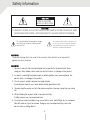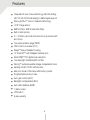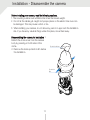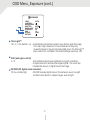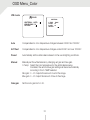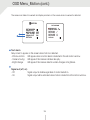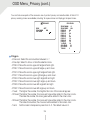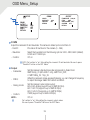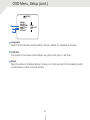Digital Watchdog Star-Light Plus DWC-D4583WTIR User manual
- Category
- Supplementary music equipment
- Type
- User manual
This manual is also suitable for

Before installing and using the camera, please read this manual carefully.
Be sure to keep it handy for future reference.
User Manual ver. 03/20
n
stalling and using the camera, please read this manual carefully
.
t
o keep it hand
y
for future reference.
Star-Light Plus™ 5MP Universal HD
over Coax
®
indoor Snapit™
dome camera
DWC-D4583WTIR

Contents
Safety information
Features
Product and accessories
Parts names
Dimensions
03
08
09
10
11
Installation
Connecting the camera t
o monitors
Control board
Adjusting the camera's angle
12
14
14
16
APPENDIX
T
roubleshooting
Product Specifications
Limits and exclusions
Warranty
32
33
35
36
OSD MENU
Menu tree
OSD menu - Expos
ure
OSD menu - Color
OSD menu - Day and night
OSD menu - Function
OSD menu - Motion
OSD menu - Privacy
OSD menu - Setup
OS
D menu - Exit
17
19
22
23
24
25
27
29
31
INSTALLATION
INTRODUCTION
2

CAUTION
RISK OF ELECTRIC
SHOCK. DO NOT OPEN
This symbol indicates th
at dangerous voltage
consisting a risk of electric shock is present
within this unit.
This exclamation point symbol is intended to alert
the user to the presence of important operating
and maintenance (servicing) instructions in the
literature accompanying the appliance
To prevent damage which may result in fire or electric shock hazard, do not expose this
appliance to rain or moisture.
1. Be sure to use only the standard adapter that is specified in the specification sheet.
Using any other adapter could cause fire, electrical shock, or damage to the product.
2. Incorrectly connecting the power supply or replacing battery may cause explosion, fire,
electric shock, or damage to the product.
3. Do not connect multiple cameras to a single adapter.
Exceeding the capacity may cause abnormal heat generation or fire.
4. Securely plug the power cord into the power receptacle. Insecure connection may cause
fire.
5. When installing the camera, fasten it securely and firmly.
A falling camera may cause personal injury.
6. Do not place conductive objects (e.g. screw drivers, coins, metal things, etc.) or containers
filled with water on top of the camera. Doing so may cause personal injury due to fire,
electric shock, or falling objects.
CAUTION
:
TO REDUCE THE RISK OF ELECTRIC SHOCK, DO NOT REMOVE COVER (OR BACK) NO USER
SERVICEABLE PARTS INSIDE. REFER SERVICING TO QUALIFIED SERVICE PERSONNEL.
WARNING
WARNING
Safety Information
3

7. Do not install the unit in humid, dusty, or sooty locations.
Doing so may cause fire or electric shock.
8. If any unusual smells or smoke come from the unit, stop using the product.
In such case, immediately disconnect the power source
and contact the service
center. Continued use in such a condition may cause fire or electric shock.
9. If this product fails to operate normally, contact the nearest service center.
Never disassemble or modify this product in any way.
10.When cleaning, do not spray water directly onto parts of the product.
Doing so may cause fire or electric shock.
Operating
.
Before using, make sure power supply and all other parts are properly connected.
.
While operating, if any abnormal condition or malfunction is observed, stop using the
camera immediately and contact your dealer.
Handling
.
Do not disassemble or tamper with parts inside the camera.
.
Do not drop the camera or subject it to shock or vibration as this can damage the camera.
.
Clean the clear Lens cover with extra care. Scratches and dust can ruin the quality of the camera image.
Installation and Storage
.
Do not install the camera in areas of extreme temperature, exceeding the allowed range.
.
Avoid installing in humid or dusty environments.
.
Avoid installing in places where radiation is present.
.
Avoid installing in places where there are strong magnetic fields and electric signals.
.
Avoid installing in places where the camera would be subject to strong vibrations.
.
Never expose the camera to rain or water.
PRECAUTION
Safety Information
4

1. Read these instructions.
- All these safety and operating instructions should be read before the product is installed or
operated.
2. Keep these instructions.
- The safety, operating and use instructions should be retained for future reference.
3. Heed all warnings.
- All warnings on the product and in the operating instructions should be adhered to.
4. Follow all instructions.
- All operating and use instructions should be followed.
5. Do not use this device near water.
- For example: near a bath tub, wash bowl, kitchen sink, laundry tub, in a wet basement, near a
swimming pool, etc.
6. Clean only with dry cloth.
- Unplug this product from the wall outlet before cleaning. Do not use liquid cleaners.
7. Do not block any ventilation openings. Install in accordance with the manufacturer’s instructions.
- Slots and openings in the cabinet are provided for ventilation, to ensure reliable operation of the
product, and to protect it from over-heating. The openings should never be blocked by placing the
product on bed, sofa, rug or other similar surface. This product should not be placed in a built-in
installation such as a bookcase or rack unless proper ventilation is provided and the manufacturer’s
instructions have been adhere to.
8. Do not install near any heat sources such as radiators, heat registers, or other apparatus
(including amplifiers) that produce heat.
9. Do not defeat the safety purpose of the polarized or grounding-type plug. A polarized plug has two
blades with one wider than the other. A grounding type plug has two blades and a third grounding
prong. The wide blade or the third prong are provided for your safety. If the provided plug does not
fit into your outlet, consult an electrician for replacement of the obsolete outlet.
10. Protect the power cord from being walked on or pinched particularly at plugs, convenience
receptacles, and the point where they exit from the apparatus.
Important Safety Instructions
5

11. Only use attachments/accessories specified by the manufacturer.
12. Use only with cart, stand, tripod, bracket, or table specified by the
ma
nufacturer, or sold with the apparatus.
When a cart is used, use caution when moving the cart / apparatus
combination to avoid injury from tip-over.
13. Unplug this apparatus during lightning storms or when unused for long periods of time.
14. Refer all servicing to qualified service personnel. Servicing is required when the apparatus has
been damaged in any way, such as power supply cord or plug is damaged, liquid has been
spilled or objects have fallen into the apparatus, the apparatus has been exposed to rain or
moisture, does not operate normally, or has been dropped.
Important Safety Instructions
6

1. When this crossed-out wheel bin symbol is attached to a product it
means the product is covered by the European Directive 2002/96/EC.
2. All electrical and electronic products should be disposed of separately
form the municipal waste stream in accordance to laws designated
by the government or the local authorities.
3. The correct disposal of your old appliance will help prevent potential
negative consequences for the environment and human health.
4. For more detailed information about disposal of your old appliance,
please contact your city office, waste disposal service or the shop
where you purchased the product.
This equipment has been tested and found to comply with the limits for a Class A digital
device, pursuant to part 15 of the FCC Rules.
These limits are designed to provide reasonable protection against harmful interference
when the equipment is operated in a commercial environment.
This equipment generates, uses, and can radiate radio frequency energy and, if not
installed and used in accordance with the instruction manual, may cause harmful
interference to radio communications.
Operation of this equipment in a residential area is likely to cause harmful interference in
which case the user will be required to correct the interferenece at his own expense.
Disposal of Old Appliances
7

Universal HD over Coax
®
technology with HD-Analog,
HD-TVI, HD-CVI and all analog to 960H signal support
Star-Light Plus™ color in darkness technology
1/2.8" image sensor
5MP at 20fps, 4MP at real-time 30fps
Built-in microphone
2.7~13.5mm vari-focal motorized zoom p-iris lens with
auto-focus
True wide dynamic range (WDR)
OSD control via coaxial (UTC)
Snapit™ easy installation housing
70' Smart IR™ with intelligent camera sync.
Smart DNR™ 3D digital noise reduction
True day/night mechanical IR cut filter
De-Fog™ extreme weather image compensation Auto
sensing 24VAC/12VDC with line lock
Easy icon driven OSD menu with built-in joystick
Programmable privacy zones
Auto gain control (AGC)
Backlight compensation (BLC)
Auto white balance (AWB)
1 alarm output
UTP built-in
5 year warranty
█
█
█
█
█
█
█
█
█
█
█
█
█
█
█
█
Features
█
█
8
█
█
█
█

Product and Accessories
NOTE: The test video cable should be used to test the camera by connecting to a portable display.
Please check if all the camera and accessories are included in the package.
9
Camera Cables
Quick setup
guide
Screws and
plastic anchors-2pcs
Test video cable Mounting template
DC plug cable

Parts Names
10
RS 485
BK D+
WH D-
UTP
BLUE +
WHITE -
ALARM
Vent
Lens
Mic
Power cable
BNC cable
Cables:
Audio, UTP, RS485, alarm
Tilt stopper screw
Joystick
Test video cable slot
Dome cover
Mic connector

Unit: inches (mm)
Dimension
11
4.24" (107.8mm)
3.9" (99.1mm)
4.24" (107.8mm)

Before installing your camera, read the following cautions.
1.
The mounting surface must withstand five times the camera weight.
2. Do not let the cables get caught in improper places or the electric line cover can
be damaged. This may cause a short or fire.
3. When installing your camera, do not allow any person to approach the installation
site. If you have any valuable things under the place, move them away.
Disassembling the camera for installation 1.
Detach the dome cover from the camera
body by pressing on both sides of the
dome.
2. Remove the dome protection film before
the installation.
Installation - Disassemble the camera
12
Protection
film
Protection sticker

Using the mounting template or your camera,
mark and drill the necessary holes to mount the
bracket to a wall or ceiling.
Pull a necessary wires through and make the
proper connections. See pages 14-15.
Use the two mounting screws to install the
camera on the wall or ceiling. See page 16 for
tilting and pan adjustment options.
Adjust the camera's zoom and focus and tilt and
rotation as needed. See page 16 for more
information.
When the installation is completed, place the
camera's dome over the camera's body by
clicking the dome into place.
Detach the protection film from the dome to
complete the installation.
Installation - Instructions
1
2
3
13
4
5
6
Template sheet

Use the diagram below to connect the camera to a Universal HD over Coax
®
DVR
or CRT monitor when the camera is in Coax video output mode (default mode).
12VDC/24VAC
Universal HD over
Coax
®
DVR
Coax
Connecting to Monitors (Coax)
14
Monitor
Test video output
UTP/Coax switch
UTPCOAX
- Power connection - 12VDC/24VAC dual voltage (auto polarity detection and protection)
- All cameras are equipped with a test video output for on-site configuration.
NOTE: To use your Star-Light Plus™ 5MP cameras at a lower resolution, you must
use a VMAX
®
A1 Plus™ DVR to access the camera's menu due to the cameras
being set to 5MP as the default. A DVR that does not support 5MP resolution may
recognize the camera, but will not deliver a picture.
NOTE
:
When switching the UTP/
Coax switch to Coax, no image output will be available when using
UTP.

Use the diagram below to connect the camera to a Universal HD over Coax
®
DVR or
CRT monitor when the camera is in UTP video output mode
Universal HD over
Coax® DVR
- Power connection - 12VDC/24VAC dual voltage
(Auto polarity detection and protection)
- All cameras are equipped with a test video output for on-site configuration.
NOTE: When switching the UTP/Coax switch to UTP, no image output will be available when using Coax.
Connecting to Monitors (UTP)
12VDC/24VAC
UTP
15
Monitor
Test video output
UTP/Coax switch
UTPCOAX
(Receiver at DVR side)
Ba
lun

Adjusting the Camera angle
Warning:
- Do not rotate more than 360
˚
- Do not twist the camera's bracket too
many times.
16
Adjusting the camera angle
Adjust the camera angle while the camera is
fixed on the ceiling. Pan is used to rotate the
camera’s body to left and right, and Tilt is
us
ed to adjust the tilt. Rotating the lens by
its axis is called Rotation.
- Pa
nning: 360°
- Rotation: 350°
- Tilting: 75°
Adjusting the camera lens
1. Remove the camera's dome by pressing
on the sides of the camera body.
2. Use the joystick on the base of the
camera to adjust the zoom and focus.
a. Up: zoom in
b. Down: zoom out
c. Left: near
d. Right: far
Rotation 350º
Panning 360º
Tilting 75º

OSD Menu Tree
SHARPNESS
GAMMA
MIRROR
FLIP
D-ZOOM
DRC
DEFOG
RETURN
0 ~ 10
0.45 ~ 0.75
OFF / ON
OFF / ON
X1.0 ~ X16.0
OFF / ON
OFF / ON
MODE
IR LED
SMART IR
D>N THRES
N>D THRES
DELAY
RETURN
AUTO / COLOR / B&W
ON / OFF
0 ~20
0~ 20
0 ~ 20
LOW / MIDDLE / HIGH
WHITE BAL.
COLOR GAIN
RETURN
AUTO / AUTOext /
PRESET / MANUAL
0 ~ 20
COLOR
DAY & NIGHT (IR OPTION)
FUNCTION
EXPOSURE
LENS
2-MOTOR
BRIGHTNESS
SHUTTER
BACK-LIGHT
STARLIGHT
AGC
3D DNR
RETURN
MANUAL / AUTO
AF MODE / D&N FILTER
/ INITIAL
0 ~ 20
AUTO / MANUAL / FLICKER
OFF / HME / BLC / WDR
OFF / x2 ~ x32
0 ~ 10
OFF / LOW / MIDDLE / HIGH
EXPO
RGB
D&N
FUNC
17

OSD Menu Tree
CAM ID / BAUDRATE / CONFIRM
FRAME RATE / FREQ /
ANALOG MODE / CONFIRM
ENG / CHN / CHN(S) / JPN / KOR
RIGHT UP / LEFT DOWN
OFF / ON
COMM.
OUTPUT
LANGUAGE
CAM TITLE
RESET
RETURN
SETUP
SET
SAVE & EXIT
EXIT
RETURN
EXIT
EXIT
0 ~ 10
OFF / ON
OFF / ON
OFF / ON
DET WINDOWS
SENSITIVITY
MOTION OSD
TEXT ALARM
SIGNAL OUT
RETURN
MOTION
MOTI
OFF / ON
OFF / ON
BOX
POLYGON
RETURN
PRIVACY
PRIV
18

OSD Menu_Exposure
LENS
Manual: Manual mode supports the fixed board lens or the manual iris lens.
Auto: AUTO mode sets the camera’s iris automatically.
AF mode
- ONESHOT: Select for auto focus.
- MANUAL: Select to manually adjust the camera's focus and zoom.
D&N filter
Select to synchronize the camera’s auto focus when the camera changes between
day and night modes.
Initial
Start the camera’s two motor lens.
2-MOTOR
1
2
LENS
2-MOTOR
BRIGHTNESS
SHUTTER
BACK-LIGHT
STARLIGHT
AGC
3D DNR
RETURN
AF MODE
D&N FILTER
INITIAL
RETURN
ONESHOT
SYNC OFF
ON
AUTO
10
AUTO
OFF
X4
10
HIGH
2-motor
Enter the 2-Motor lens sub-menu. In this menu, you can adjust the following options:
1
2
EXPOSURE
EXPO
19

OSD Menu_Exposure
H-POSH-H-P
V-V-PV-POS
H-SIZEH-H-SI
V-SIZEV-V-SI
RETURN
BACK-LIGHT
LEVELLEVEL
COLOR COLOR
RETURN
WDR MODE FRAME
ROI MODE OFF
WEIGHT HIGH
RETURN
LENS
2-MOTOR
BRIGHTNESS
SHUTTER
BACK-LIGHT
STARLIGHT
AGC
3D DNR
RETURN
AUTO
10
AUTO
OFF
X4
10
HIGH
BACK-LIGHT
BACK-LIGHT
3
Back-light
Off
HME (highlight masking exposure)
HME allows objects to appear clearly on the screen by
masking extremely bright areas.
To setup HME, set the level and color of the HME mask.
The lower the number, the darker the areas have to be in
order to be masked.
Select from: 0 ~ 20.
Color: Set the color of the HME masks. Select from:
black, white, yellow, cyan, green, magenta, red and blue.
BLC (back-light compensation)
If BLC is selected, adjust the size and position of the BLC mask:
- H-POS: Move the mask’s position left or right.
The higher the number, the mask will move to the right.
- V-POS: Move the mask’s position up or down.
The higher the number, the mask will move down.
- H-Size: Adjust the mask’s width. The higher the number, the
right side panel of the mask will move further to the right.
- V-Size: Adjust the mask’s height. The higher the number, the
bottom side panel of the mask will move further down.
WDR (Wide Dynamic Range)
If WDR is selected, adjust the WDR level (weight) in the sub-menu.
Select from low, middle, or high (default).
- WDR mode: Line (sensor WDR), frame (double scan WDR)
- ROI mode: Enable WDR only in a set interest area.
-- Weight: Available only in when normal mode is selected.
ROI (region of interest)
For a more ef
f
i
ci
ent WDR distribution across the scene, you can setup
up to 4 WDR regions.
3
EXPOSURE
EXPO
20
Page is loading ...
Page is loading ...
Page is loading ...
Page is loading ...
Page is loading ...
Page is loading ...
Page is loading ...
Page is loading ...
Page is loading ...
Page is loading ...
Page is loading ...
Page is loading ...
Page is loading ...
Page is loading ...
Page is loading ...
Page is loading ...
Page is loading ...
-
 1
1
-
 2
2
-
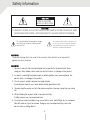 3
3
-
 4
4
-
 5
5
-
 6
6
-
 7
7
-
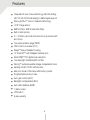 8
8
-
 9
9
-
 10
10
-
 11
11
-
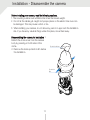 12
12
-
 13
13
-
 14
14
-
 15
15
-
 16
16
-
 17
17
-
 18
18
-
 19
19
-
 20
20
-
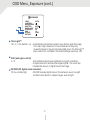 21
21
-
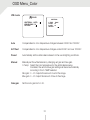 22
22
-
 23
23
-
 24
24
-
 25
25
-
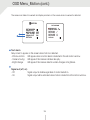 26
26
-
 27
27
-
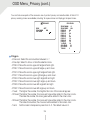 28
28
-
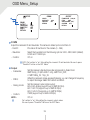 29
29
-
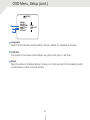 30
30
-
 31
31
-
 32
32
-
 33
33
-
 34
34
-
 35
35
-
 36
36
-
 37
37
Digital Watchdog Star-Light Plus DWC-D4583WTIR User manual
- Category
- Supplementary music equipment
- Type
- User manual
- This manual is also suitable for
Ask a question and I''ll find the answer in the document
Finding information in a document is now easier with AI
Related papers
-
Digital Watchdog DWC-MC553WTIR User manual
-
 Digital Watchdog DWC-VA583WTIR User manual
Digital Watchdog DWC-VA583WTIR User manual
-
 Digital Watchdog DWC-D3563WTIR User manual
Digital Watchdog DWC-D3563WTIR User manual
-
Digital Watchdog Star-Light Plus DWC-VA553WTIR User manual
-
 Digital Watchdog DWC-B6563WTIR650 User manual
Digital Watchdog DWC-B6563WTIR650 User manual
-
 Digital Watchdog DWC-B7553WTIR User manual
Digital Watchdog DWC-B7553WTIR User manual
-
 Digital Watchdog DWC-V7553W User manual
Digital Watchdog DWC-V7553W User manual
-
 Digital Watchdog DWC-D3263WTIR User manual
Digital Watchdog DWC-D3263WTIR User manual
-
 Digital Watchdog DWC-V6263WTIR User manual
Digital Watchdog DWC-V6263WTIR User manual
-
 Digital Watchdog DWC-D4283WTIR User manual
Digital Watchdog DWC-D4283WTIR User manual
Other documents
-
 Knape & Vogt S07835SC-48BN Installation guide
Knape & Vogt S07835SC-48BN Installation guide
-
Costar CBT4H12IFW Owner's manual
-
Costar CDT4H12VIFW Owner's manual
-
Channel Vision 6106 User manual
-
Costar CDT4H12IFW Owner's manual
-
KT&C KPC-HDN552M Operating instructions
-
LG L5213R-BP User guide
-
KT&C KPC-HDV122 Operating instructions
-
Security Camera King HDOD-SBE8IR3 User manual
-
 American Dynamics ADLCD10PPS1WM User manual
American Dynamics ADLCD10PPS1WM User manual