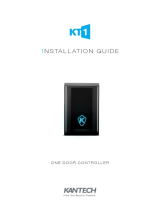Page is loading ...

IDS-305G Switches
Quick Start Guide
____________________________
This guide covers the basic installation and configuration. It is intended for first time
setup or for product evaluation purposes.
Complete details can be found in the following guides at www.perle.com/downloads.
IDS-305G Hardware Installation Guide
IDS Managed Switches User Guide – Pro Feature Set
IDS Managed Switches CLI Guide – Pro Feature Set
What’s in the box?
The IDS switch
Quick Start Guide (this document)
Hardware Overview

IDS-305G Switches Quick Start Guide P/N 5500397-10 (Rev A)
2
Wiring the Terminal Block
Connecting the switch to ground (optional)
If your installation requires additional grounding, refer to the Hardware Installation
Guide for information on connecting ground.
Connecting power to the IDS switch
You may connect both sets of power inputs to provide redundant power.
1. Ensure the power source is off prior to connection.
2. Using a pair of 12-20AWG wires, strip them both 7-8mm (5/16”).
3. Loosen the terminal block screws and connect positive (+) / negative (-) wires in
the +/- terminals.
4. Tighten terminal screws (0.51Nm torque). Ensure the wires are securely fastened.
5. Re-insert the terminal block connector if removed. Turn power on at source.
Check LED indicators for status.
6. Connect P2 (power source 2, beginning at Step 1.
For complete wiring instructions and for all Hazardous Locations and
general safety warnings consult the Hardware Installation Guide.
Connecting a fiber device
Connect LC, SC or ST fiber cable from the device to the IDS switch.
Connecting Ethernet
Connect network or devices to Ethernet ports (1-4) using Cat5/5e Ethernet cables

IDS-305G Switches Quick Start Guide P/N 5500397-10 (Rev A)
3
LED Indicators
(For detailed information refer to the Hardware Installation Guide)
PWR (Power Inputs)
Green—P1 and P2 Power inputs are within specifications
Orange—P1 or P2 not providing power within specifications
Red—Neither P1 or P2 providing power within specifications
SYS (System status)
Green blinking—System booting
Green solid—System operating normally
Green blinking fast—Fast Setup mode activated
Red—Hardware fault or firmware load error.
5 (Fiber port Link/Activity)
Off—Link down
Green flashing—Link and activity
Green blinking slowly—Port in error disable or suspend state.
Ethernet Port Link / Speed (Green and Yellow LEDs)
1000 Mbps Green on, Yellow off
100 Mbps Green on, Yellow on
10 Mbps Green off, Yellow on
Note: Flashing indicates activity
Note: Alr (Alarm), BC (Backup Coupling), RM (Ring Master) see
Hardware Installation Guide

IDS-305G Switches Quick Start Guide P/N 5500397-10 (Rev A)
4
Fast Setup
Fast Setup provides a simple method of doing an initial setup from a PC. It only
requires a PC Ethernet connection and a web browser. Other methods to configure the
IDS Switch can be found in the IDS Switch User’s guide.
1. Your PC must be set to obtain an IP address automatically using DHCP (See
Control Panel ->Network and Sharing Center -> Change adapter settings ->Local
Area Connection Properties ->Internet Protocol Version (TCP/IPv4) ->Properties
->Select Obtain an IP address automatically.
2. Press and hold the reset button (5 )on the switch for 4 seconds and then release it.
Since the reset button is recessed in the switch, a small tool such as a paper clip
will be required. The yellow and green LEDs on an empty RJ-45 connectors will
flash rapidly to indicate where to plug in the Ethernet cable from your PC.
3. Using a web browser, enter to a well known webpage such as www.google.com,
you will be automatically directed to the IDS Get Started screen.
Note: While in Fast setup mode the IDS switch will use an IP address of 169.254.0.1. If step 3 fails to
direct the browser properly, then enter the switch’s IP address into the browser’s address bar.
4. Fill in the required fields, apply changes to save and exit. The configuration
changes will be immediately applied to the switch.
5. The PC can now be reset to its normal network address and the switch can now
be accessed using the conventional IP addressing.
©2016 Perle Systems Limited. All rights reserved.
/