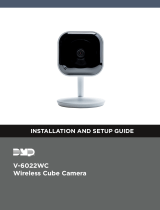Page is loading ...

Installation Guide
Installation Guide
V945D Network Dome Cameras
XX284-00-02
XX284-00-02
XX284-00-02
XX284-00-02
XX284-00-02
XX284-00-02
XX284-00-02
Vicon Industries Inc. does not warrant that the functions contained in this
equipment will meet your requirements or that the operation will be entirely error
free or perform precisely as described in the documentation. This system has not
been designed to be used in life-critical situations and must not be used for this
purpose.
Document Number: 8009-8292-00-01
Product specifications subject to change without notice.
Issued: 6/19 Copyright © 2019 Vicon Industries Inc. All rights reserved.
Vicon Industries Inc.
Tel: 631-952-2288) Fax: 631-951-2288
Toll Free: 800-645-9116
24-Hour Technical Support: 800-34-VICON
(800-348-4266) UK: 44/(0) 1489-566300
www.vicon-security.com

Notice
Copyright Statement
This manual may not be reproduced in any form or by any means to create any
derivative such as translation, transformation, or adaptation without the prior
written permission of Vicon Industries.
Vicon Industries reserves the right to change this manual and the specifications
without prior notice. The most recent product specifications and user
documentation for all Vicon Industries products are available on our web site
www.vicon-security.com.
Trademarks
Vicon and its logo are registered trademarks of Vicon Industries.
All other trademarks that may appear belong to their respective proprietors.
FCC Warning
The V945D Series Dome Cameras comply with the FCC rules.
Operation is subject to the following two conditions:
This device will not cause harmful interference.
This device must accept any interference received, including interference
that may cause undesired operations.
The V945D Series HD IR IP Dome Camera have been tested and found to
comply with the limits for a Class A digital device, pursuant to the FCC rules.
With these rules and regulations being obeyed to maintain the good working
condition of device, the operation is not supposed to be affected by the external
interruptions under certain circumstances. This device is electromagnetic, so all
the installation and application processing along the device has to follow
strictly to the manual or it may hamper telecommunications around. Meanwhile,
there is no guarantee that interference will not occur in a certain particular
installation situation.
XX284-00-02

Read this manual carefully before installation. This manual
should be saved for future use.
Important Safety Instructions and Warnings:
Electronic devices must be kept away from water, fire or high magnetic
radiation.
Clean with a dry cloth.
Provide adequate ventilation.
Unplug the power supply when the device is not to be used for an extended
period of time.
Only use components and parts recommended by manufacturer.
Position power source and related wires to assure to be kept away from
ground and entrance.
Refer to qualified personnel for all service matters.
Save product packaging to ensure availability of proper shipping containers
for future transportation.
Indicate that the uninsulated components within the product may carry a
voltage harmful to humans.
Indicate operations that should be conducted in strict compliance with
instructions and guidelines contained in this manual.
Warning: To avoid risk of fire and electric shock, keep the product away
from rain and moisture!

CONTENTS
Chapter I System Introduction ................................................................ 1
1.1 Product Description............................................................................... 1
1.2 Product Model ....................................................................................... 2
1.3 Product Features.................................................................................... 2
1.4 System Requirement ............................................................................. 3
1.5 Specifications ........................................................................................ 3
1.6 Notes ..................................................................................................... 6
Chapter II Installation .............................................................................. 7
2.1 Installation Precautions ......................................................................... 7
2.2 Dimensions ........................................................................................... 7
2.3 Installation of Surface-Mounted Camera .............................................. 7
Chapter III IE Browser Settings ............................................................ 12
3.1 Equipment Connection ........................................................................ 12
3.2 Software Installation ........................................................................... 12
Chapter IV Basic Function Operation ................................................... 15
4.1 Live View ............................................................................................ 15
4.2 System ................................................................................................ 19
4.2.1 System Information ..............................................................................19
4.2.2 Time Settings .......................................................................................19
4.2.3 Advanced Settings................................................................................21
4.3 Network Settings ................................................................................. 24
4.3.1 Network Settings..................................................................................25
4.3.2 FTP Settings .........................................................................................26
4.3.3 SMTP Settings .....................................................................................27
4.3.4 HTTPS Settings ...................................................................................28
4.3.5 802.1X Settings ....................................................................................28
4.3.6 QoS Settings ........................................................................................28
4.3.7 IGMP Settings......................................................................................29
4.3.8 SIP Settings ..........................................................................................30

4.3.9 DDNS Settings.....................................................................................31
4.3.10 UPnP Settings ....................................................................................32
4.3.11 NAS Settings......................................................................................33
4.3.12 RTSP ..................................................................................................34
4.3.13 IP Filter ..............................................................................................35
4.3.14 Monitor Connect ................................................................................36
4.4 Camera Settings .................................................................................. 38
4.4.1 Basic Settings ......................................................................................38
4.4.2 Exposure Settings ................................................................................39
4.4.3 Effect Settings ......................................................................................40
4.4.4 White Balance ......................................................................................42
4.4.5 Focus Settings ......................................................................................43
4.4.6 IR Set ...................................................................................................45
4.4.7 Reset ....................................................................................................45
4.5 Video and Audio Settings .................................................................... 46
4.5.1 Video Settings ......................................................................................46
4.5.2 OSD .....................................................................................................48
4.5.3 Motion Detection .................................................................................51
4.5.4 Privacy Mask .......................................................................................52
4.5.5 ROI ......................................................................................................53
4.5.6 Storage Path .........................................................................................54
4.5.7 Audio Settings ......................................................................................54
4.6 Video Contents Analysis Functions ..................................................... 55
4.6.1 Camera Tampering ...............................................................................55
4.6.2 Line Cross Detection............................................................................57
4.6.3 Intrusion Detection ..............................................................................59
4.7 Alarm Settings ..................................................................................... 60
4.8 Storage Management ........................................................................... 63
4.8.1 Record Settings ....................................................................................63
4.8.2 Replay ..................................................................................................64

4.9 User Settings ....................................................................................... 65
4.10 System Log ....................................................................................... 68
Appendix I Questions & Solutions ......................................................... 70

1
CHAPTER I SYSTEM INTRODUCTION
1.1 Product Description
The V945D Series Dome Camera adopts progressive scan CMOS sensor with
an internal HD motorized zoom lens. The camera has an internal Smart IR
technology that provides 98 ft/30m IR distance. The IR LEDs output power can
be adjusted automatically according to the brightness of the scene so that the IR
LEDs do not work at full capacity. The power consumption of the complete unit
is greatly lowered and the service life is lengthened.
V945D Series cameras can support up to 2592×1944@30fps video output. The
cameras use H.265/H.264/M-JPEG encoding, providing output with excellent
definition and color reproduction, more detailed and accurate information and
the accuracy of smart analysis that can, effectively, be guaranteed.
V945D Series cameras boast smart functions, including camera tampering, to
detect if the camera/lens has been moved, blocked, low/high brightness or
defocused; intrusion detection, providing protection for key areas; and line
cross detection, providing border protection, which are important features for
many enterprises. These cameras can be widely used in sites that demand high
definition image quality in low lighting environments, such as ordinary
buildings, supermarkets, hotels, shops, parks, schools, factories, warehouses,
underground parking lots, etc.
The compact design makes it easy to install and provides 3-axis adjustment, for
easy adjustment of the monitoring angle.

2
1.2 Product Model
This manual is for the following models:
V945D-W310MIR HD Megapixel IR IP Dome Camera, WDR,
Intelligence, 5.0MP, 1/1.8"CMOS, day/night,
H.265/H.264/M-JPEG, with audio/alarm, 3.6~10mm
motorized zoom lens, 98ft/30m IR distance, IP66,
PoE/12VDC/24VAC
1.3 Product Features
1/1.8" Progressive scan CMOS sensor
IR-Cut Removable (ICR) Filter for Day/Night switching
98ft/30m IR distance
Uses Smart-IR technology; auto-adjusts IR LED power according to
ambient illumination
Supports digital WDR
Smart functions, such as camera tampering, line cross, and intrusion
detection
Built-in motorized zoom lens, supporting assistant focusing
H.265/ H.264/M-JPEG video encoding, three streams
Maximum resolution supports 2592×1944@30fps
Bi-directional audio, G.711a/G.711u/AAC
Supports corridor mode
Local PC recording
Supports TF card (also referred to as SD card) storage/NAS storage
Supports alarm recording and event recording (including broken network)
Supports alarm snapshot and event snapshot
Supports multiple alarm trigger methods such as I/O input, motion detection,
smart detecting, SD card out, network link down, heart beat lost, etc.;
supports flexible alarm association settings like I/O output, emails, FTP
picture uploading, audio, TF card recording and alarm information push
Up to eight ROI (Region of Interest) areas

3
Supports motion detection, 4 areas configurable
Supports privacy mask, 4 privacy areas configurable
Supports live access and parameter setting via Web Server from multiple
users
Compatible with Vicon Valerus VMS software
Standard SDK provided for easy integration with other video surveillance
software
ONVIF Profile S and Profile G compliant
Surface mount; mounting accessories available
3-axis adjustment
IP66 rating
Rugged design (IK10)
Supports PoE/12VDC/24VAC power supply
Provides analog video output
1.4 System Requirement
Configuration of the computer to display image and control the camera:
CPU: Intel Pentium 4, 2.4 GHz or above
RAM: 512MB or greater
Network Port: 100M Ethernet port
Operating System: Microsoft Windows 10, Windows 7, Windows XP
IE browser version: Microsoft Internet Explorer 8.0 or above
1.5 Specifications
Model numbers
V945D-W310MIR
I mage Sensor
1/1.8" CMOS
Lens Configuration
Motorized zoom lens, F1.5, f=3.6~10mm
Lens Mount
Φ14
IR Lamp Wave Length
850nm
Night Vision Distance
30m

4
Camera Angle
Adjustment
X (Panning): 0°~360°;
Y (Tilting): 0°~72°;
Z (Rotating): 0°~360°
Day/Night Switching
ICR
Sensitivity
Exposure
Scene, Manual, Shutter
Shutter
Auto/Manual (adjustment range 1/1s~1/32000s)
AGC
Auto/Manual adjustable, max. 64X
White Balance
Auto/Manual/Outdoor
WDR
100dB
Video Adjustment
Brightness, contrast, saturation, hue, sharpness
Noise Reduction
3D
Defog
Available
EIS
Available
Corridor Mode
Available
Image Mirror
Horizontal/Vertical mirror
Video Compression
H.265/H.264/M-JPEG
Max. Encoding
Capacity
2592×1944@30ps+720×480@30fps+
M-JPEG640×480@5fps
Optional Resolution
Major stream(H.265/H.264):
25921944/25601920/20481536/19201080/
1280960/1280720;
Minor stream(H.265/H.264):
720×480/704×480/640×480/352×240/320×240;
Third stream
(H.264/M-JPEG): 720x480/640×480/352×240/320×240
Output Code Rate
Variable;
Constant: major stream: 256Kbps~10000Kbps; minor stream:
256Kbps~2000Kbps
Audio
Compression: G.711a, G.711u, AAC
Sampling rate: 8KHz, 16KHz, 32K, 44.1K, 48K optional
Port: 1 linear input, 1 linear output

5
Smart Functions
Abnormal Video detection, line cross detection, and intrusion detection
Network Delay
≤250ms
Motion Detection
Supports up to 4 motion detecting areas
Privacy Mask
Up to 4 masks
ROI
Up to 8 regions
Internal Storage
Supports a Micro SD/SDHC/SDXC card (128G)
Mirroring Storage
Supports uploading of recordings saved on TF card during network
disconnection to the VMS or NVR after network recovery
Local PC Recording
Available
Remote Network
Upgrade
Available
Password Protection
Available
Network Port
One RJ45 10/100M self-adaptive Ethernet port
Analog Video Output
Available, BNC connector
Alarm
2 alarm inputs, 1 on-off output
Network
Protocols
IPv4, IPv6, TCP, UDP, IGMP, DHCP, FTP, SNMP (V3), SMTP, NTP,
RTP, RTSP, RTCP, HTTP, HTTPS, TSL, SSL, 802.1X, QoS, PPPoE,
DNS, DDNS, ARP, ICMP, UPnP, ONVIF
IP Address Filter
Available
Power Supply
PoE (IEEE 802.3af)/12VDC/24VAC
Power
<9W
Protection Design
Lighting protection (network port and power supply connector):
protection differential mode 2KV, common mode 4KV surge;
Anti-static (all ports): contact protection 6KV static
Operating Temperature
-40°F ~ 140°F (-40°C ~ 60°C)
Storage Temperature
-4°F ~ 140°F (-20°C ~ 60°C)
Operating Humidity
0%~90% RH (non-condensing)
Unit Dimensions
(H×Ø)
4.02"×5.43" (102.1 mm×137.8 mm)
Box Dimensions
(L×W×H)
8.03"×6.34"×8.11" (204 mm×161 mm×206 mm)
Unit Weight
1.98 lb (0.9 kg)
Shipping Weight
2.54 lb (1.15 kg)

6
Certifications and Approval
Product Certifications
CE/FCC, ISO 9001:2008
1.6 Notes
1. After login, first perform network settings. The gateway IP address should be
set as that of the connected network camera.
2. The IP address cannot conflict with that of other devices; if there are
conflicts, the camera cannot be viewed.
3. If the camera utilizes a PoE power supply, connect equipment strictly
according to the parameters of the Power Supply Switcher. Additionally, a
practical test of maximum network cable length for the Power Supply
Switcher must be performed, to avoid camera failure caused by insufficient
power supplied to the Power Supply Switcher or to avoid the harm to the
Switcher.
These units should only be installed by a qualified technician using approved
materials in conformance with federal, state, and local codes. Read these
instructions thoroughly before beginning an installation. Always refer to
Vicon’s website to assure you have the most up-to-date manual,
www.vicon-security.com.
The camera is supplied with an accessory kit that includes mounting hardware
(screws, anchors and grommets), an RJ-45 connector protective cover, a power
connector (2-pin screw terminal), replacement/spare locking screws (screws
that secure the camera module in its cradle), a BNC cable connector that allows
connection of spot monitor and an Allen tool to loosen the screws.

7
CHAPTER II INSTALLATION
2.1 Installation Precautions
Do not drop the camera or subject it to harsh movement.
Do not point the camera lens directly toward the sun or other strong light.
Do not install the camera in environments with temperature beyond the
acceptable range (-40°F to 140°F/-40°C to 60°C), or with high humidity,
direct rainfall, frequent vibrations and shocks.
2.2 Dimensions
Unit: inch (mm)
4.02(102.1)
Ø5.43(137.8)
Figure 2-1 Surface-mounted Dome Camera
2.3 Installation of Surface-Mounted Camera
Select a location that is clear of obstacles and can support the weight of the unit.
Exercise maximum caution when installing the unit to the wall or ceiling the
unit falling can result in injuries and accidents. As a failsafe against falling,
attach the unit by chain, wire cable or other safety restraint to an appropriate
anchor point. Cabling should be routed to the installation location.
Step 1: Prepare the mounting holes
Prepare four mounting holes in the specified location, as shown in the figure
below.

8
46.0
84.0
Figure 2-2 Location of Mounting Holes (unit: mm)
Note: Make sure there is a proper position for a cable hole. The cables are
connected to a pigtail cable assembly on the camera.
Step 2: Install the camera
Loosen the three screws on the clear dome assembly with the Allen tool
provided to remove the clear bubble. Note that there is a bag of desiccant
inserted in the camera assembly; do NOT remove this.
Secure the camera to the wall/ceiling with four supplied M4x25 umbrella-type
self-tapping screws, anchors and grommets (or fastening hardware appropriate
for the mounting surface).
Step 3: Adjust the camera angle
Loosen the locking screws, adjust the camera angle and direction to the desired
position and then tighten the screws.

9
Re-install the clear dome assembly to the camera and secure with the screws.
Refer to the figure below for connection and utilization of alarm input and
output.

10

11

12
CHAPTER III IE BROWSER SETTINGS
When viewing the video, the user needs to adjust the Internet Explorer (IE)
browser and set proper system functions based on the following instructions:
Support IE browser version: Internet Explorer 8.0 or above, however, IE 10
or above is required for full functionality, including the file upgrade
function.
Make sure the system has installed the player control component.
3.1 Equipment Connection
V945D series camera can be connected directly to a computer or a network.
Note: Check that the connection is correct and secure before power-on.
3.2 Software Installation
The installation procedure of the V945D series camera software is as follows:
(1) Login
Open the IE browser and enter IP address. Enter user name and password in the
pop-up login interface. For first time users, the default admin login is ADMIN
(case sensitive; password: 1234). For increased security, it is recommended to
change the password.
(2) Install control
There are two ways to install control.
Method 1:
The prompt message below will display in Live view window after a successful
login. Click the link to run, or store, the .exe file; then run the file.

13
Figure 3-1
If the installation fails, check whether video can be viewed through another IE
window or page. Close the video or the IE window immediately. If it succeeds,
click refresh; live video can be viewed.
Method 2:
The prompt message below will display in the page after a successful login.
Right click “Add-on Disabled” and select “Run Add-on”.
Figure 3-2
A security warning will pop up to remind the user to install video player control
(Web_VideoPlayer). Click “Install.”
The video player control is installed, live video can be viewed. If a reboot
prompt pops up, cancel reboot. Then close all the IE windows and install video
player control again. The live video will display as below:
Figure 3-4

14
Note:
If the video player control installation fails, the live video won’t display. In that
case, the IE security level should be changed.
1. Click “Tool” in the menu bar and then select “Internet Options” from the
drop-down menu.
2. Select “Security” in the pop-up Internet options.
3. Click the “Internet” icon and then click “Custom Level.”
4. In the options of “Download unsigned ActiveX controls” select “Enable” or
“Prompt.” Click OK.
5. Select “Privacy” option, clear (deselect) “Block pop-ups.” Click Apply and OK.
Reopen the screen and install control as per the prompt. The live video will
display.
/