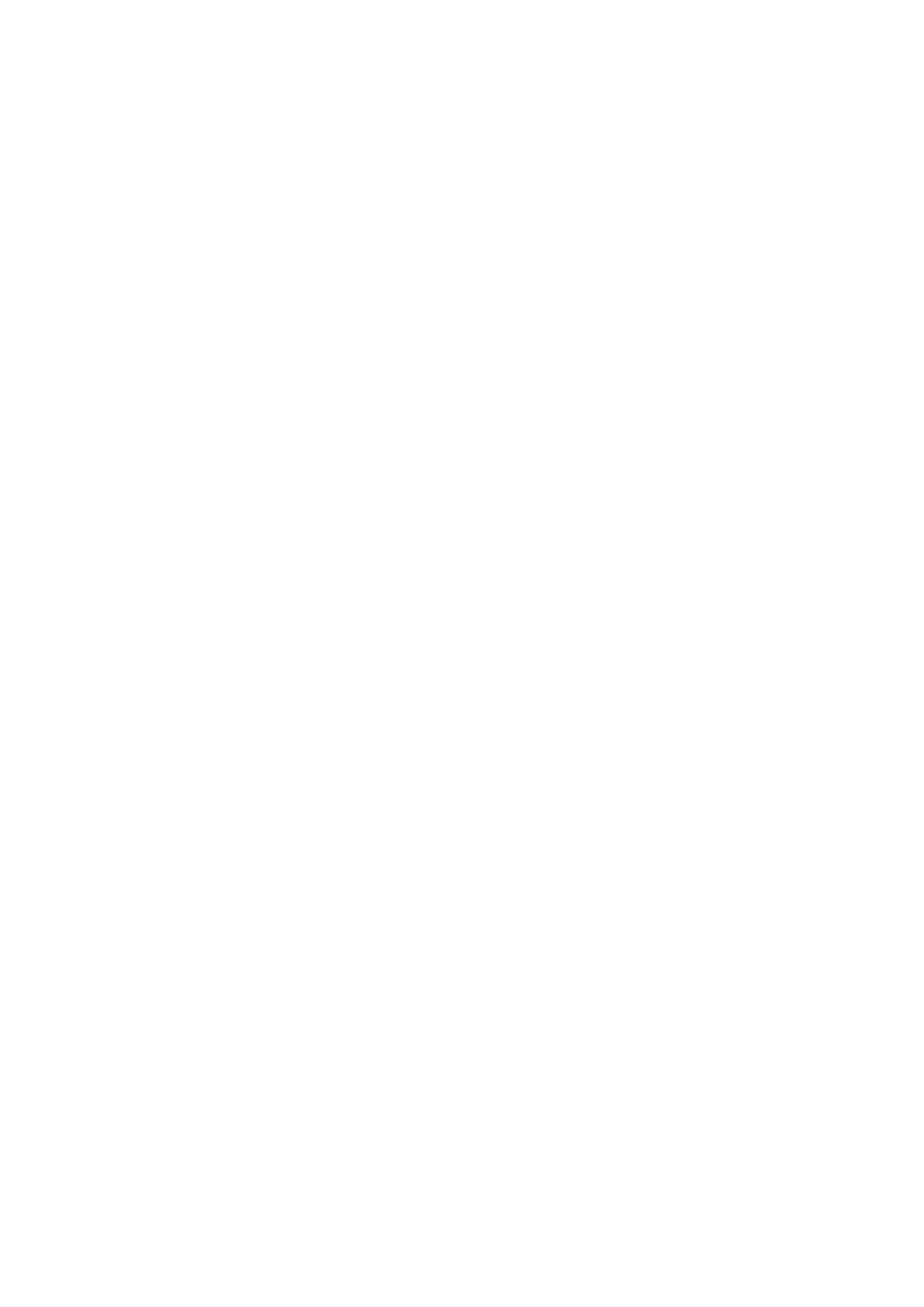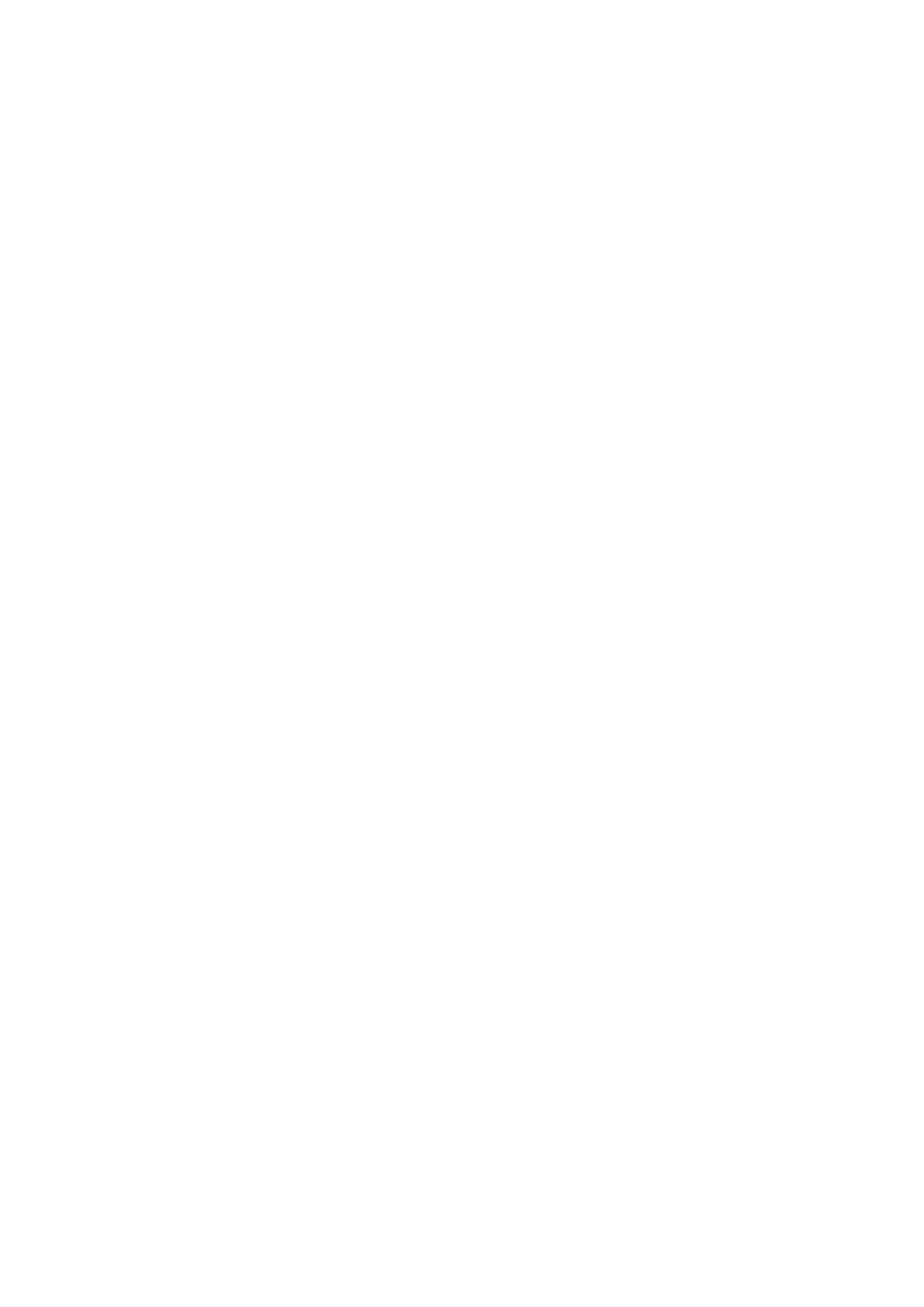
2
CONTENTS
About this User Guide ........................................................................4
Box Contents.................................................................................4
INTRODUCTION.................................................................................5
INSTALLATION GUIDE ...........................................................................6
RedNet 5 Connections and Features . . . . . . . . . . . . . . . . . . . . . . . . . . . . . . . . . . . . . . . . . . . . . . . . . . . . . . . . . .6
Front Panel.............................................................................6
RedNet HD32R Connections and Features ....................................................7
Front Panel.............................................................................7
Rear Panels ............................................................................8
Power Connection.......................................................................... 10
IEC Power Cord Retaining Clips ....................................................... 10
Physical Characteristics – RedNet 5.......................................................... 11
Power Requirements ....................................................................... 11
Physical Characteristics – RedNet HD32R . . . . . . . . . . . . . . . . . . . . . . . . . . . . . . . . . . . . . . . . . . . . . . . . . . . . 12
Power Requirements ....................................................................... 12
REDNET 5/HD32R OPERATION................................................................. 13
First Use and Firmware Updates............................................................. 13
Pull Up and Pull Down Operation ........................................................... 13
INTERFACING TO PRO TOOLS.................................................................. 14
Pro Tools|HDX .............................................................................. 14
Pro Tools|HD ............................................................................... 14
Multiple I/O Units .......................................................................... 15
Pro Tools Setup............................................................................. 16
Sample Rate ......................................................................... 16
Using RedNet 5 with other Pro Tools|HD interfaces .................................... 16
Setting the Clock Source.................................................................... 17
OTHER REDNET SYSTEM COMPONENTS ....................................................... 20
USING REDNET CONTROL ..................................................................... 20
Signal Metering ............................................................................ 20
ID (Identication)........................................................................... 21
Tools Menu................................................................................. 21