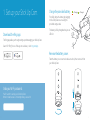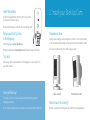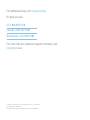Stick Up Cam Battery

1. Set up your Stick Up Cam.
Download the Ring app.
The Ring app walks you through setting up and managing your Stick Up Cam.
Search for “Ring” in one of the app stores below, or visit: ring.com/app
Grab your Wi-Fi password.
You’ll need it to set up your Stick Up Cam.
Write it down below so it’s handy when you need it:
Charge the provided battery.
First, fully charge the battery by plugging
it into a USB power source using the
provided orange cable.
The battery is fully charged when just one
LED is lit.
= Charged
= Charging
Download from
Windows Store
Remove the battery cover.
Twist the battery cover counterclockwise to unlock, then remove it from
your Stick Up Cam.
32

Set up your Stick Up Cam
in the Ring app.
In the Ring app, select Set Up a Device.
When prompted, select Security Cams and follow the in-app instructions.
Try it out!
After setup, tap the Live View button in the Ring app to see live video from
your Stick Up Cam.
Blue light flashing?
If the light on the front of your Stick Up Cam is flashing after setup, it’s
updating its software.
Do not remove the battery from your Stick Up Cam while the light is flashing!
Insert the battery.
Insert the charged battery into the bottom of your Stick
Up Cam until it clicks into place.
Now place the battery cover back onto your Stick Up Cam.
2. Install your Stick Up Cam.
Choose a location.
Stick Up Cam is happy just about anywhere, indoors or out. It comes ready
to sit on a flat surface like a table or shelf, but can also be mounted to a wall.
Choose a spot where it can provide the view you want.
Table or shelf Mounted on a wall
Wanna mount to a ceiling?
Mount to a ceiling with the Ring Stick Up Cam Mount (sold separately).
54

Insert the charged battery, then place it at your chosen location. Your Stick
Up Cam is now ready to protect you.
Once you’re done, check out the live video in the Ring app to make sure
you have the view you want.
If you’d like a downward camera angle...
Swivel the base around so that the long side faces the front, then tilt your
Stick Up Cam so it points downward.
How to use Stick Up Cam
on a table or shelf:
1
12
3
1
12
Swivel the base so the long side faces the front.
Insert and drive the security screw into the base screw location with a
standard Phillips-head screwdriver (not included).
Turn your Stick Up Cam over to access the battery compartment screw
hole, and drive the second security screw.
3
Install the security screws (optional).
Your Stick Up Cam comes with two optional security screw locations.
One secures the battery compartment, and the other secures the mounting
bracket to the base. To use them, open the battery compartment and/or
remove the mounting bracket, then pop out the rubber plug(s).
1
12
3
76

How to install Stick Up Cam
on a wall:
Remove the base.
Unscrew it using a standard Phillips-head screwdriver (not included).
Re-attach the base.
Screw it into the back of your Stick Up Cam
with the “UP” arrow on the bracket pointing
upward.
Remove the mounting bracket.
Slide it down to remove it from the base.
Drive the screws.
Hold the bracket against your
wall, making sure the “UP” arrow
is pointing upward, and mount it
with the included screws.
98

Mount your Cam.
Guide the grooves in the base onto the hooks
on the bracket. Slide Stick Up Cam down to
secure it to the wall.
Install the security screws (optional).
Your Stick Up Cam comes with two optional security screw locations.
One secures the mounting bracket to the base, and the other secures the
battery compartment.
To access them after you’ve mounted your Stick Up Cam, rotate it to either side.
Check it out!
Now rotate it to your desired angle, and
check out the live video in the Ring app to
make sure you have the view you want.
To install the base screw...
First, slide your Stick Up Cam o of the
mounting bracket.
Pop the rubber plug out of the base, then
place Stick Up Cam back on the bracket.
Secure with one of the provided screws.
To install the battery compartment screw...
Remove the battery compartment, pop out the rubber plug, then replace
the battery compartment on your Stick Up Cam.
Secure with one of the provided screws.
1110

For additional help, visit: ring.com/help
Or give us a call…
US 1 800 656 1918
Canada 1 855 300 7289
Worldwide +1 310 929 7085
To review your warranty coverage, please visit www.ring.com/warranty.
© 2019 Ring LLC or its aliates.
Ring and all related logos are trademarks of Ring LLC or its aliates.
For a list of all our customer support numbers, visit:
ring.com/callus
-
 1
1
-
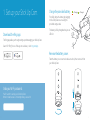 2
2
-
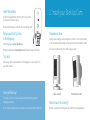 3
3
-
 4
4
-
 5
5
-
 6
6
-
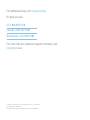 7
7
Amazon B082YTBWTS User manual
- Type
- User manual
- This manual is also suitable for
Ask a question and I''ll find the answer in the document
Finding information in a document is now easier with AI
Related papers
Other documents
-
Ring Always Home on the App Store User guide
-
Ring STICK UP CAM BATTERY WHITE 2019 User manual
-
Sharper Image Stick Up Cam - Battery User manual
-
Ring Stick Up Cam Wired User manual
-
Ring Smart Lighting Motion Sensor User manual
-
Sharper Image Ring® Video Doorbell RVD Pro Owner's manual
-
Ring BRIDGE User manual
-
Bear Glass Break Sensor for Ring Alarm User manual
-
Ring 8SN1S9-WEN0 User manual
-
Ring Stick Up Cam Outdoor HD Wire-Free Security Camera Installation guide