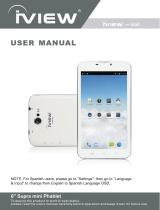Page is loading ...

SupraPad i700Q
7 SupraPad Tablet PC

(9
"
Dual Core, BT, GMS Certified)
iVIEW-920TPC
iVIEW SupraPad i1010QW Pro
(10.1
" Intel Quad Core, Dual Cam, BT, Windows 8.1)
iVIEW SupraPad i895QW
(8.95" Intel Quad Core, Dual Cam, BT, Windows 8.1)
iVIEW SupraPad i800QW
(8
" Intel Quad Core, Dual Cam, BT, Windows 8.1)
iVIEW SupraPad i700QW
(7
" Intel Quad Core, Dual Cam, BT, Windows 8.1)
iVIEW SupraPad i785QW
(7.85
" Intel Quad Core, Dual Cam, BT, Windows 8.1)
iVIEW SupraPad i785Q
(7.85
" Intel Quad Core, Dual Cam, BT, GMS)
iVIEW SupraPad i895Q
(8.95
" Intel Quad Core, Dual Cam, BT)

(6" Quad Core with Phone, Dual Cam)
M6
(4.5" Dual Core with Phone, Dual Cam)
M45
(Miracast / WIFI Display on TV)
Cyber Dongle
(7" Dual Core with Phone, Dual Cam)
iVIEW-797TPC (Color)
iVIEW-910TPC (Color)
(9
"
Dual Core, Cam, HDMI ) (7.85
"
Dual Core, Dual Cam)
iVIEW-782TPC
(Converter Box)
iVIEW-3500STBII
(Sport Wrist)
S1

iVIEW's new 7'' SupraPad i700Q is the next-generation tablet PC. It features with 7''
High Resolution Screen (1024 x 600) and strong processors of Intel
®
Atom
TM
Processor
Z3735G (Quad Core, 1.33GHz) CPU providing access to the web for news, weather, or
local business info; downloading thousands of Apps from the King Kong Market to tap
your need, such as games, favorite movie clips, music, and videos. With built-in
bluetooth function you are able to connect to your bluetooth speaker system / bluetooth
earphone to listen to music, or connect to a bluetooth keyboard for easy typing, and
send files to another tablet or mobile phone with bluetooth function. Equipped with
memory of 16GB, you may store plenty of pictures, movies, and documents. Expansion
storage is available via Micro Card Reader slot, up to 48GB. SupraPad i700Q is your
all-in-one tablet that you can't live without.
Notes:
* This is a high-density electronic product; please do not dismantle it by yourself.
* Avoid strong beat and collision.
* Avoid using this product in the following environments: High and low temperature,
humidity. dusty. with strong magnetic and long-term exposure to the sun.
* Wipe the product shell by using dry wet cotton cloth gently; the use of other chemical
cleaning is prohibited. This product should keep away from water drop and water
splash, so cups filled with liquids should not be placed near the product.
* Use the headset long time, high volume may cause permanent damage to hearing.
* Do not use headphones when going across a road, driving a motorcycle or bicycle, in
order to avoid traffic accidents.
* Please use permitted battery, charger and accessories only, the use of any other type
of product would be a breach of warranty regulations, and may be dangerous.
* Please deal with waste machinery and accessories according to local environmental
regulations.
* If you have any questions in the process of using of the product. please contact the
local dealer or contact Wiltronics customer service center directly.
* For any file loss caused by product damage, repair or other causes of product
damage, Wiltronic shall not be responsible for it. Please follow the user's guide and
timely backup your files.

22
20
21
15
14
16
19
18
15
23
24
23
28
27
28
ES file explorer

7"
Touch Panel
Front Camera
MIC
Speaker
Earphone Jack
RESET
USB
HDMI
Back Camera
Power
Volume+
Volume-
CARD

1.3 Volume+ / volume-
The buttons Volume+ / Volume- located on the side of the tablet which allow
to adjust volume.
1.7 HDMI
When the tablet fails to respond when buttons are pressed, using a thin small
object (such as a paperclip) to press RESET button, the tablet will force to reset.
1.8 Reset
1.6 USB
1.5 Card reader
1.4 Earphone jack
Screenshot: Press the Power and Volume- buttons at the same time, and hold
for 3 seconds.
HDMI video output.


4.4

Menu
Volume- Volume+






Enter "Settings">"Security", select "Unknown sources", then "OK".


Backup & reset
Factory data reset

Storage
Language & keyboard
15

In the main menu interface, you can manage your files and install APK
software with “ ES File Explorer ”. Tap the “ES File Explorer”, you can
choose the directory from SD Card, Internal Memory, or USB disk.
ES file explorer
If you want to install application, open the directory of APK via
ES File Explorer.
/