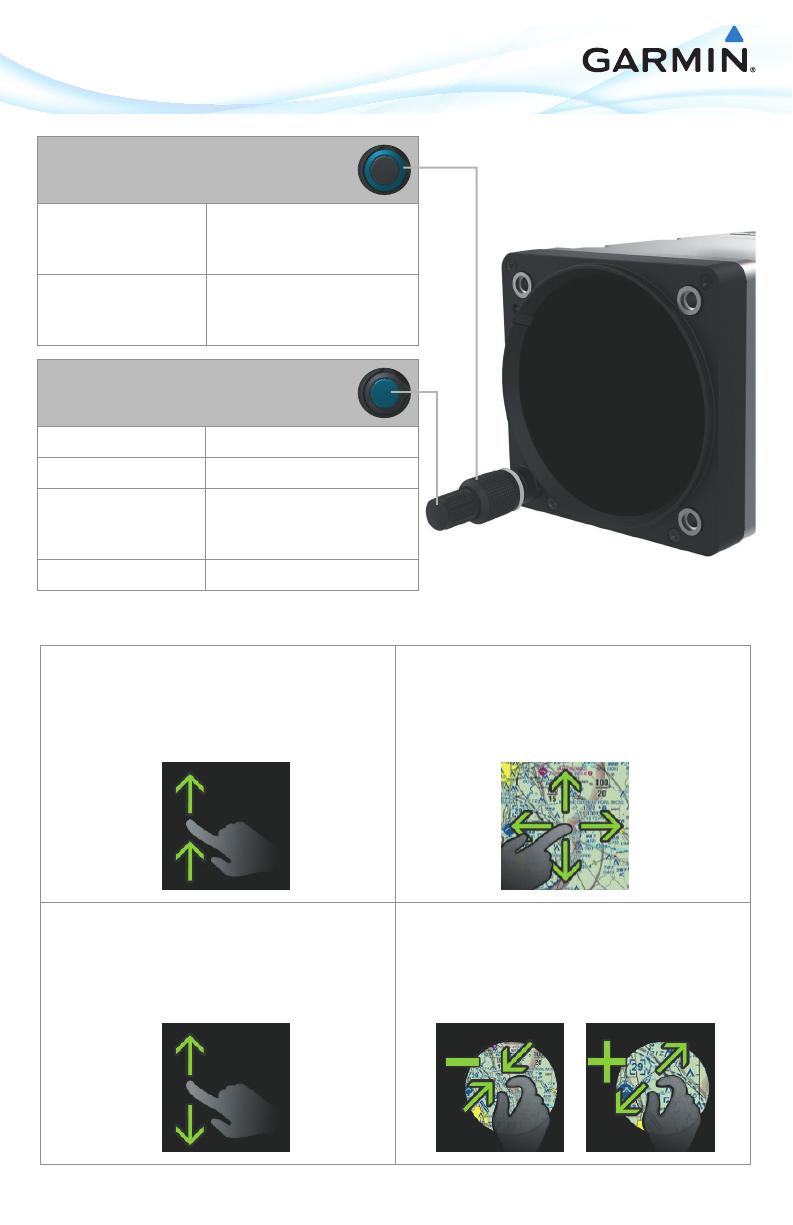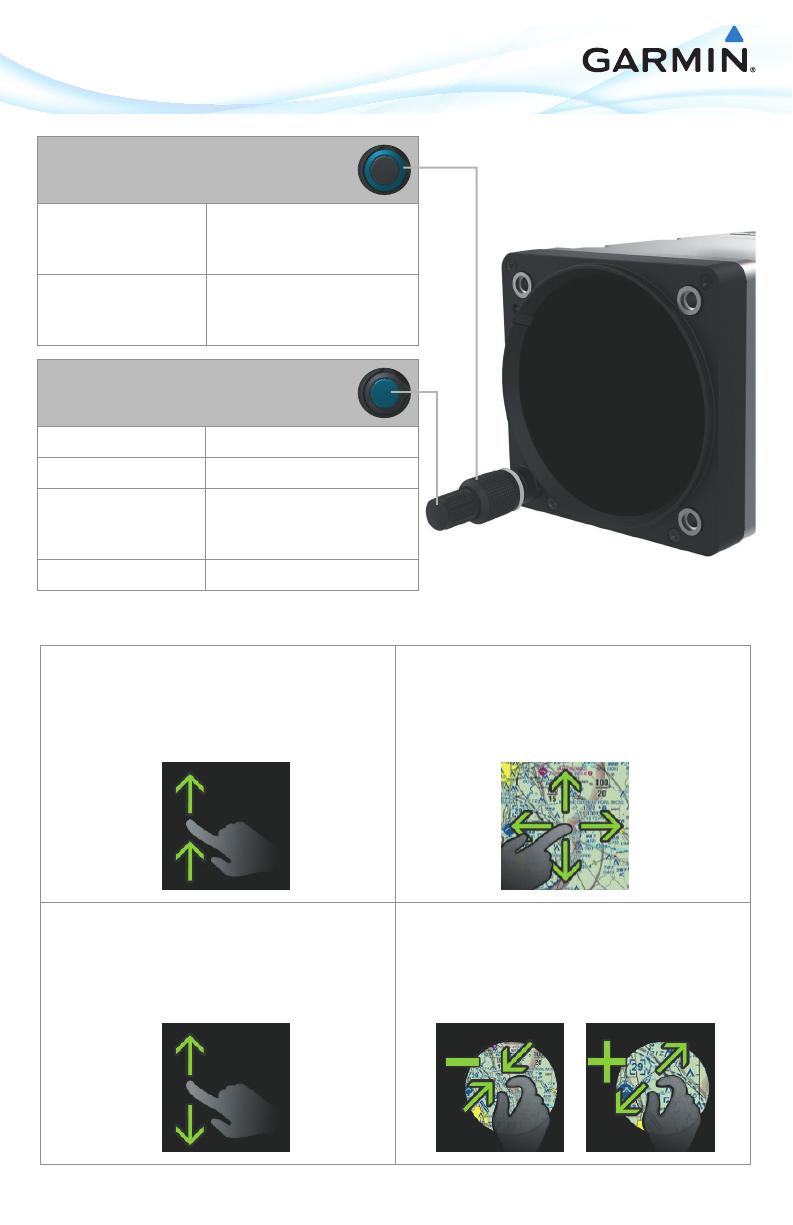
GI 275 Knob Functions
Outer Knob
Turn Clockwise Change page to right
Scroll down menu fields
Move data field cursor to right
Turn Counter Clockwise Change page to left
Move data field cursor to left
Scroll up menu fields
Inner Knob
Turn Clockwise Adjust data field (increase)
Turn Counter Clockwise Adjust data field (decrease)
Push Power on
Select highlighted field
Sync active field
Push and Hold Display/Remove menu
GI 275 Touch Functions
Display Menu
Swipe from bottom of screen to display menu
Panning
Touch any map or chart to activate panning mode
Touch and drag finger on screen to pan the map
Scroll
Touch and scroll while holding finger on screen for
smooth, slow scrolling
Touch, scroll, and release finger from screen to scroll quickly.
Zoom
Pinch in to zoom out on any map or chart
Stretch (pinch out) to zoom in on any map or chart
190-02246-13 Rev. A